What is unique about BeOS and HaikuOS
The first thing to look out for in the beta version of Haiku is working with packages.
When we say simply “packages”, we mean only running the package manager on GNU / Linux, etc., but Haiku can do much more .
As I mentioned in the Haiku Beta review, this is the first official release of the package management feature. To summarize, imagine PackageFS as something similar (but not the same) to the old system of Slax 6 modules, but with all the usual tools for “packages”.
')
The package management system can be described in five brief points:
A brief overview of these features:
As one would expect from other operating systems, Haiku has tools for working with packages from the command line, including the ability to update packages:
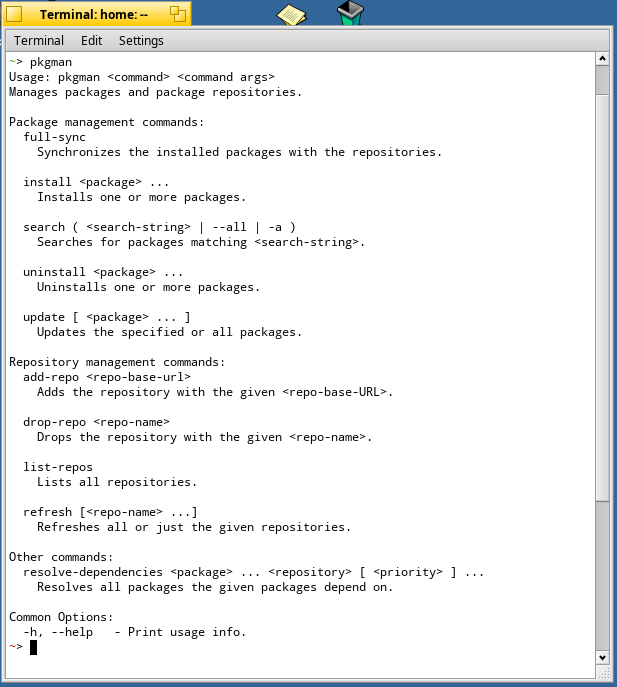
Along with the command line tools, there is a handy application center called HaikuDepot , which makes it easy to find, install, and remove packages.

And besides HaikuDepot, of course, there is also a graphical preflet Repositories to quickly and easily receive updates, as in classic OS X.
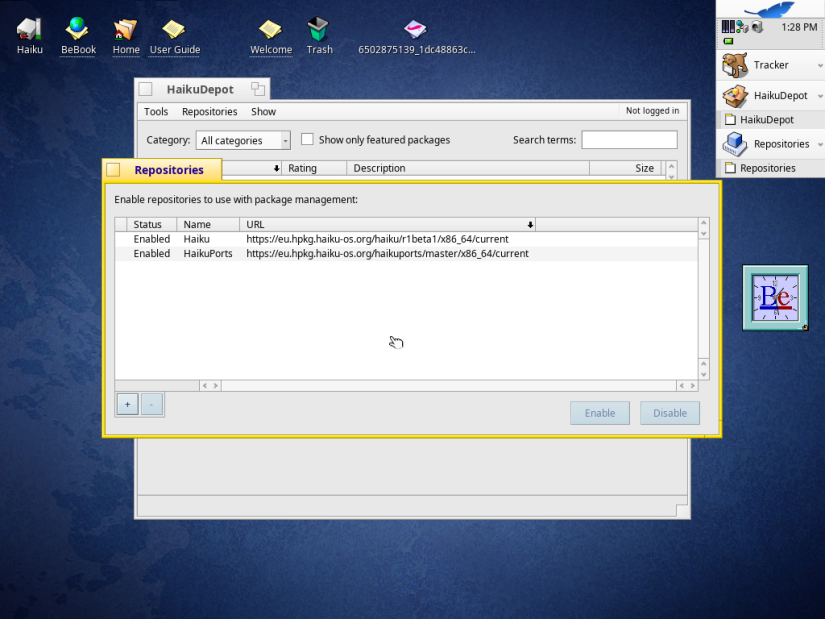
And yes, there is also a SoftwareUpdater with a graphical interface, very similar in sensation to the classic Software Update panel / utility from Mac OS 9 and early versions of OS X.
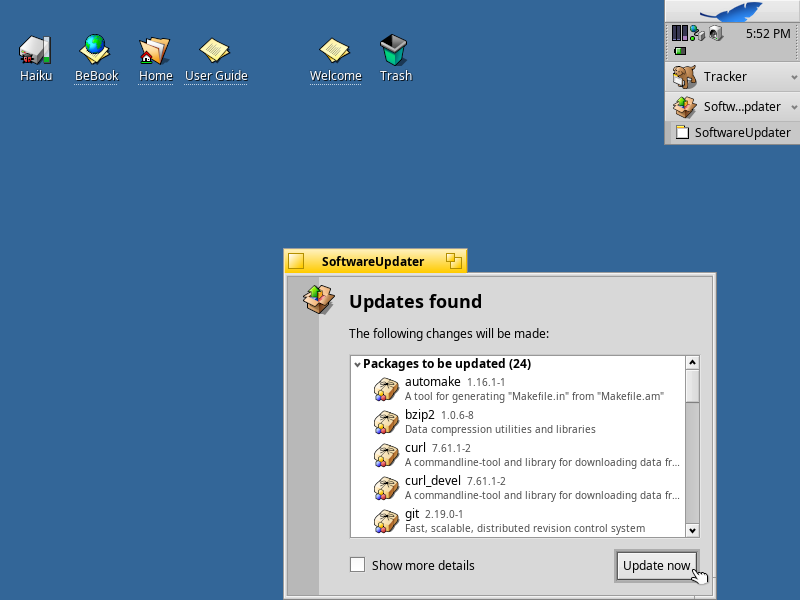
One of the coolest features of the package manager is that you can go back in time and boot into the previous state of the system. To do this, simply open the boot menu, select the boot volume, the “Last State” item and the version with a beautiful time stamp. Very cool.
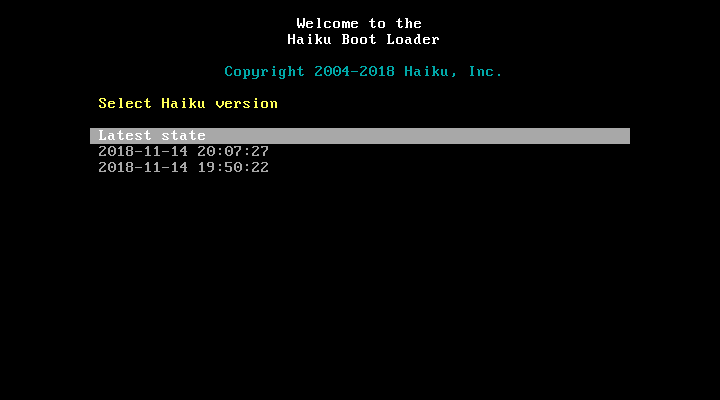
The function of viewing, installing and removing packages debuted in versions of Haiku Nightly between Alpha 4.1 and Beta 1. Now it has become official. All the Haiku software from Depot is distributed as packages , and as I illustrated with the example of Slax 6 modules, these packages are intelligently integrated into the system at startup and live in their own packages :

As a side effect of the new PackageFS, several folders from the visible file system are now read-only. In my opinion, this small detail is worth noting, as it adds a bit of security, keeping several folders from being modified. But note that not all system folders in Haiku are read only.
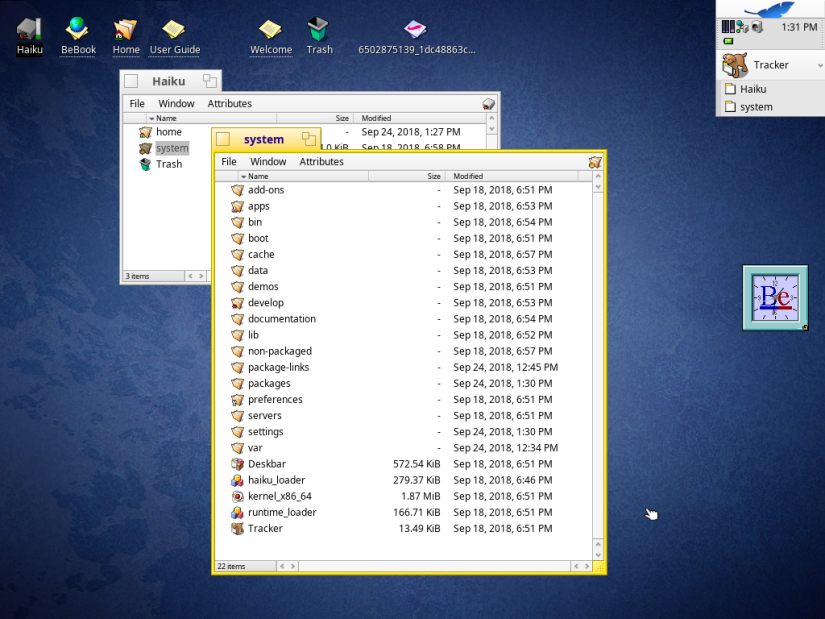
Okay. Moving on to the next item.
The new user will immediately be struck by the user interface of Be, which retains the fundamental simplicity, while being quite powerful.
“New” Apple after Jobs's death here really has something to learn from both its past and BeOS. I love macOS, because it is very simple and at the same time powerful. But sometimes too much is prohibited there, and the selfless striving for art and external beauty has simplified everything too much. BeOS has found a way to provide the user with serious developer-level tools, while maintaining a simple interface like the classic Mac OS or Palm OS. This is a real mastery of Be.
Please note that we have everything from regular user applications like CodyCam to the convenient utility for editing DiskProbe resources. We have both a useful Devices tool in the settings, and PoorMan for publishing on the web. (Note to readers: I still think that the calculator in Dano looks better than DeskCalc. In addition, for developers there is BeIDE and the bdb debugger).

Unlike various GNU / Linux distributions under X.org or other systems that do the same, there are not several layers that try to intermix with each other. On BeOS (and Haiku), everything is designed in a harmonious combination, and the design has kept tidiness. Like Mac OS and Palm, applications follow a specific behavior that ensures consistency and clarity of the user interface.

As you can see in the BeOS screenshot, the icons in BeOS are made from traditional bitmaps. With the advent of Haiku, everything has changed: now all the icons are made in the new vector format Haiku or .hvif.
This means that icons are correctly scaled in a very efficient, easy lossless vector format. Although ordinary icons are scaled to 128 × 128, in theory they can be much higher resolution. This is due to the fact that, like SVG, we use paths and attributes or properties to define elements: from system house and sheet to shadows, folder surfaces, etc. In other words, they transfer more information, taking up on average less space than the previous raster files.

To draw an icon is easy. Just make a contour of points in the editor or select a rectangle or circle pattern.

After creating your own or choosing a template path, at first you won't see anything. At this stage, you need to determine the path using the form . For a quick example, add a form with a style (which gives it color).
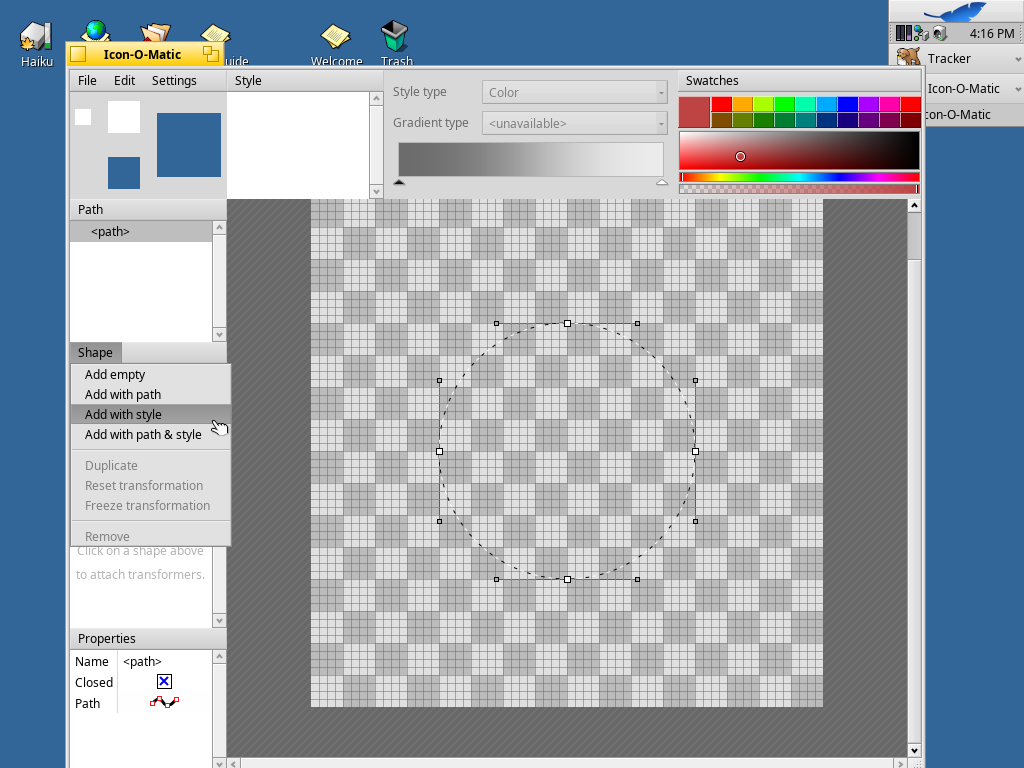
And ... when we chose the style from the corresponding window in the Style menu, we had a great green circle! Gradients and other shapes are supported, but here we show how quickly Haiku allows developers and artists to create new icons.
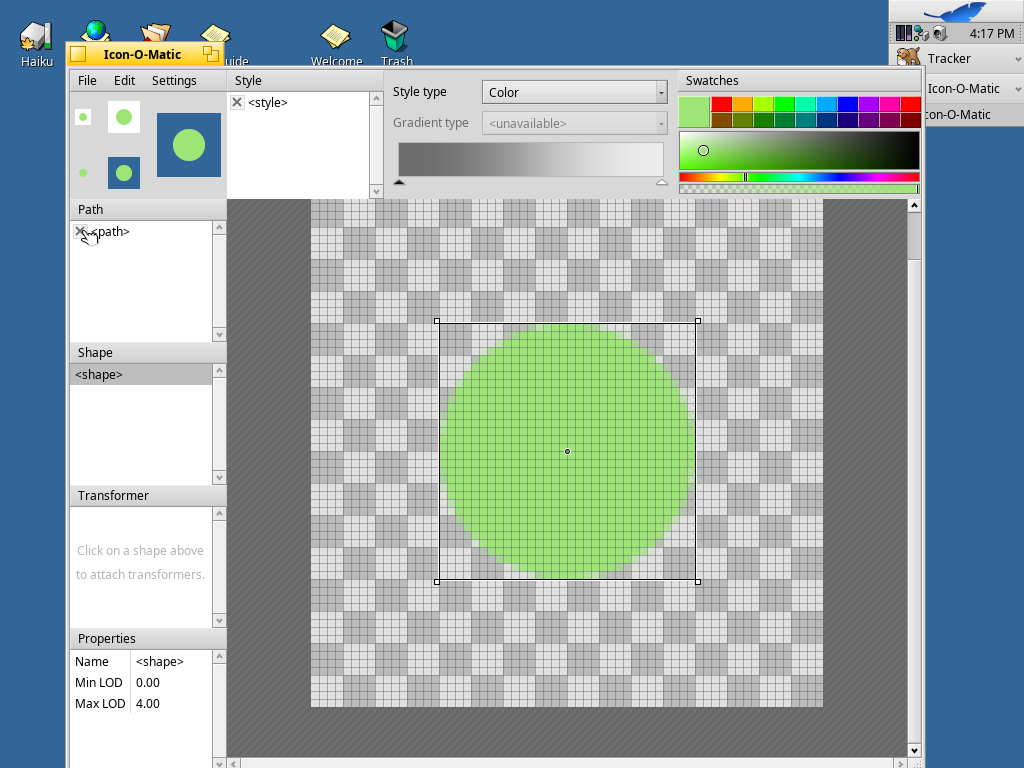
Of course, although the application uses HVIF files and its own definitions of vector resources, Icon-o-Matic also allows you to export them to standard universal formats SVG and PNG. And yes, you can export them as attributes of BeOS icons. :)
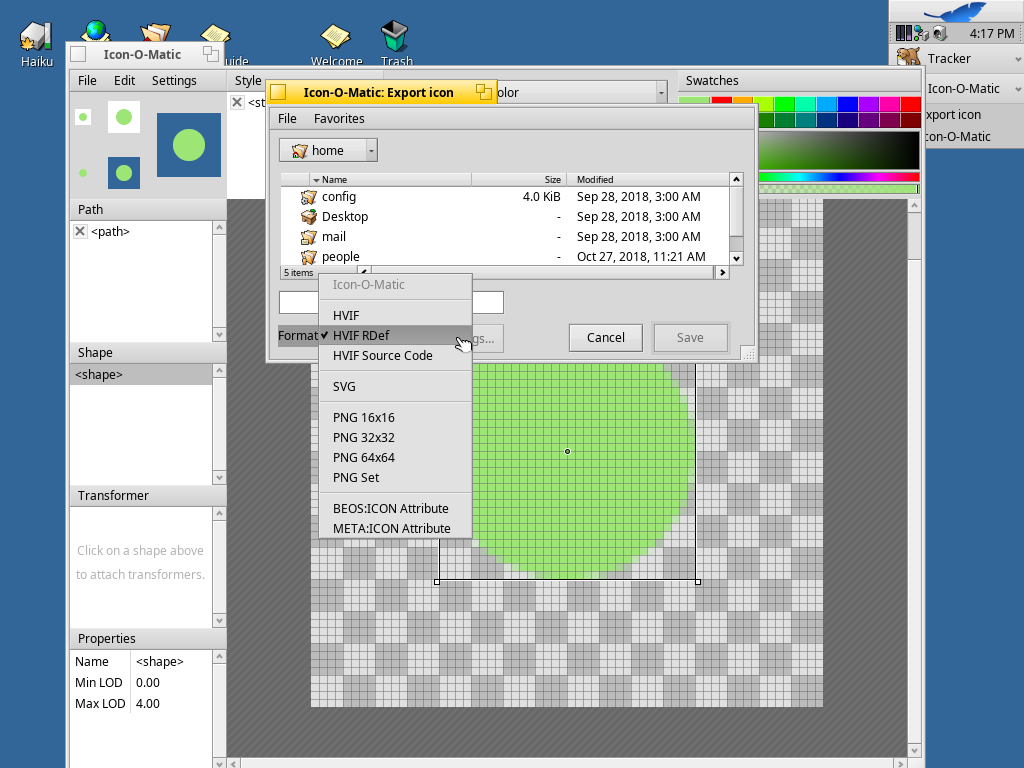
If you are familiar with BeOS or Haiku, then you have already seen these little colored tabs. They are there not only for beauty: this is a universal interface both in the application and on the desktop. Haiku calls this feature Stack and Tile . Personally, I just imagine them as tabs with magnetic edges. They work like this:
Hold the option button (Windows key) while dragging:
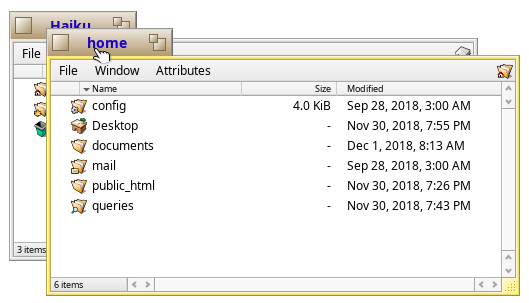
And tabs can arbitrarily connect with each other.

If you don’t like tabs, Haiku windows have another magical property: they are also magnetic! Hold the option - and you glue the two windows.
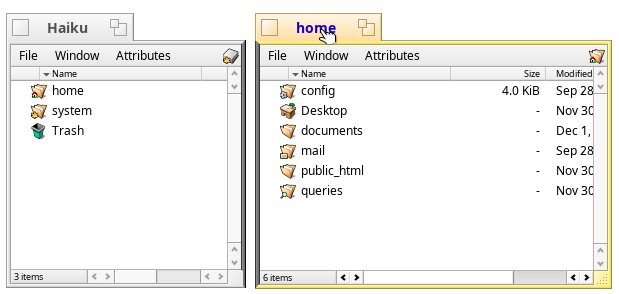
We join the windows, and they stick together ...
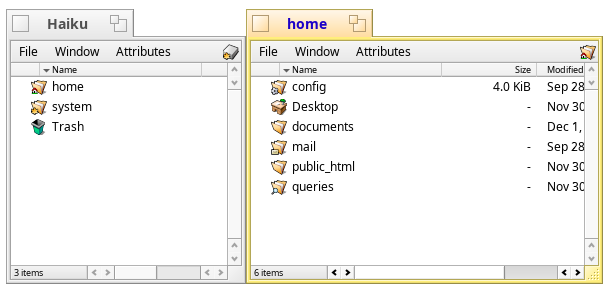
I might add that, unlike the bindings in macOS (as in the High Sierra version) and Windows 7+, they can be scaled together, which is pretty cool. (But I want to be honest with my readers: I personally prefer tabs).
And before you finish with this question: yes, windows also have the usual functions that you can expect as an experienced user: moving and resizing with Crl and Alt pressed .

BeOS may not be the first , but it is clear that before many it implemented the file system with a full index and search - this is BeFS (or BFS , not to be confused with BootFS ). Hints about this can be seen in DriveSetup, the tracker and in the built-in search window, where everything related to mail, contacts and files can be instantly found.
Let's first do the usual search for 'maui' on the desktop:
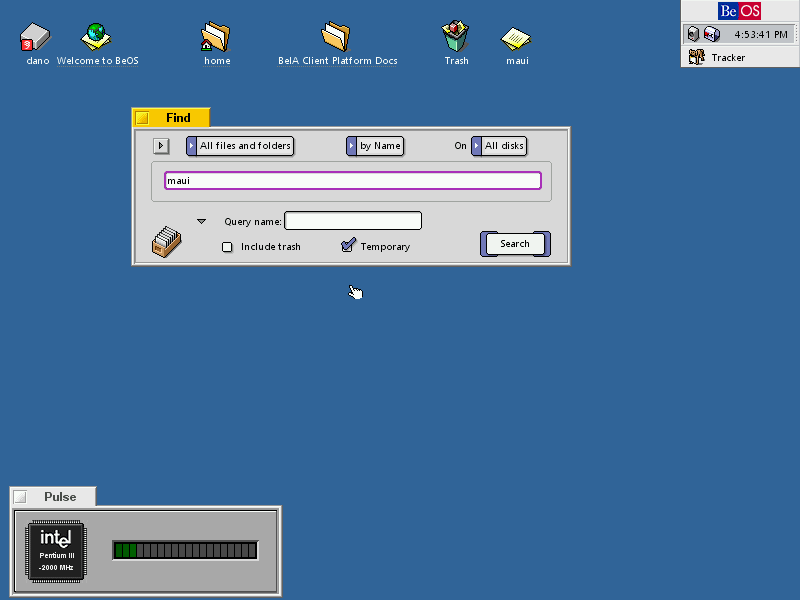
It returns more than just a file; it also shows two queries . In BeOS, requests or saved searches appeared earlier than Apple’s Spotlight or Aero Search in Windows Vista and even earlier than Apple’s first attempt to implement a search called Sherlock (which had the same idea at about the same time, and although HFS + on Mac OS 8.5 did try to implement such a search, but it was not the same).
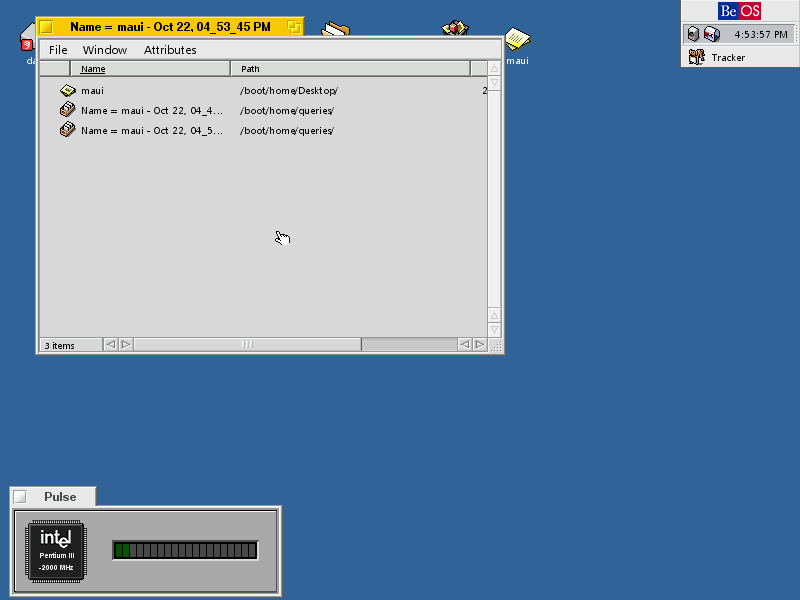
And with these requests you can work. Always in the history of BeOS, we could edit queries ... what would we like to see in the modern search.

The user has access to several indexing tools that run from the terminal.

Attributes are added and removed manually. You can run lsindex to view the attributes in the system index. And that brings us to the next item.
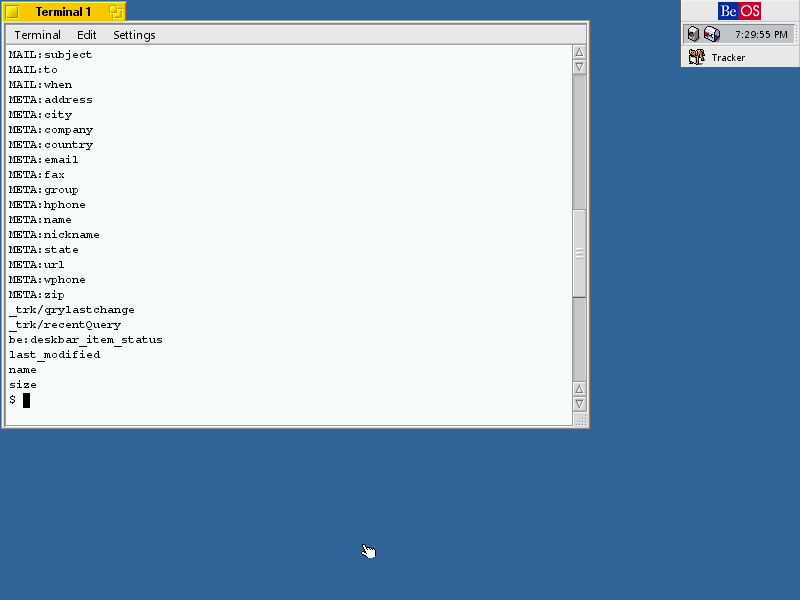
One of the great features of BeOS is the attributes that are available to all applications in the system. For example, when we create a contact in People, the entire contents of the contact are attributes. Please note that the file size is '0 bytes'.

The tracker understands that this is a file with a person’s contacts and shows the corresponding attributes if you click on it.
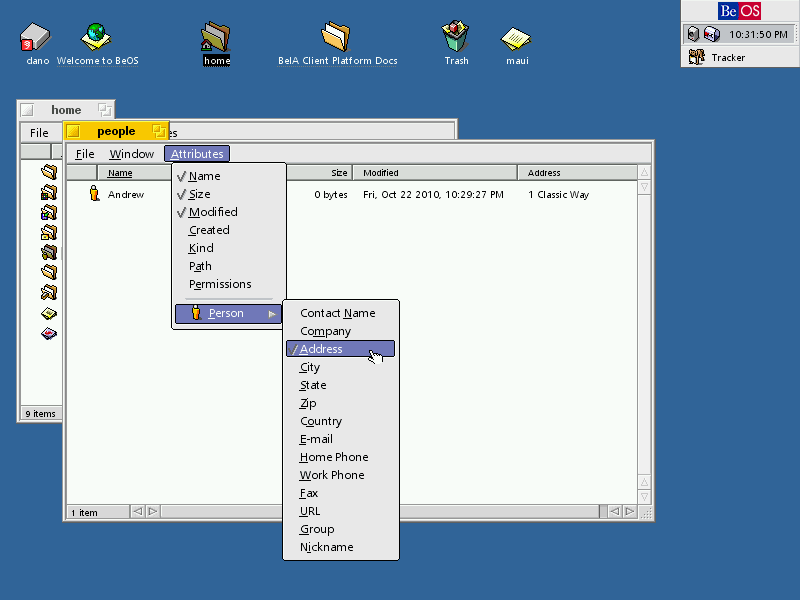
And there are ways to read these attributes from other programs. BeOS knows about them. If you return to the terminal, then there is a good set of utilities for working with attributes. For example, let's make a listattr on our sweet little person in the system.

And attributes are applied in all types of files in the system, and the file types themselves can be universally controlled using the FileTypes preflet in the settings. This is not like a tab with folder options in Windows; there is complete control over the files.

One of my favorite features of Macintosh is a cool and funny little language called AppleScript , in which I can tell a computer to fall asleep, give a beep, exit an application, open a series of applications, speak an alphabet, show a dialog box or do something still cheerful (or useful). The scripts grew up in Automator, and then in Siri "labels", but this is not the same.
In Haiku, similar functionality is implemented in the hey script tool. Although the background information explains in detail how to use it (see below for a screenshot of Alpha 4), I have not yet fully mastered it, to be honest. Nevertheless, let's write a script to exit StyledEdit and get the name of the window for demonstration.

To exit the application, you need to run something like hey StyledEdit quit , and the application will terminate.
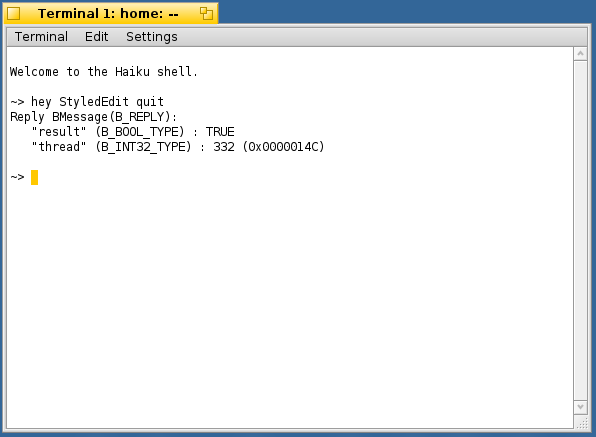
Or if a window is open, as in Pe, I can write hey StyledEdit get the Title of Window 1 , and Haiku will say the name of the window. (This trick is listed in the “Working with hey” section of the BeOS scripts from Chris Herbort):
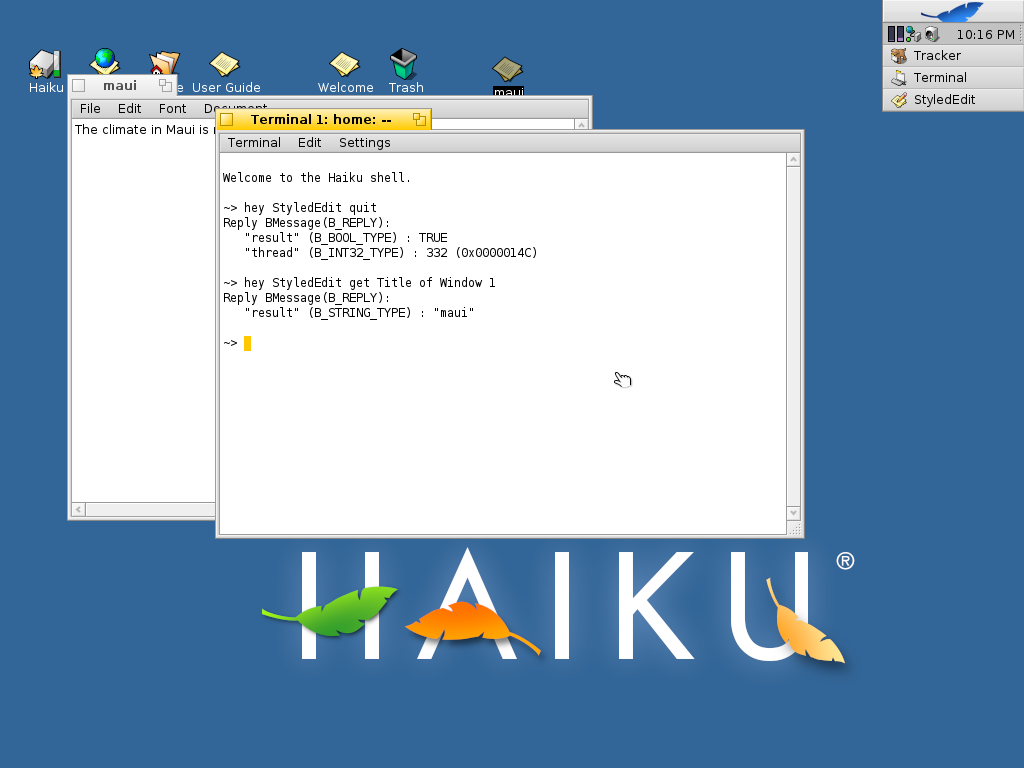
For all its might, the only thing I don’t like about hey is that it is definitely meant for a tech-savvy audience (developers and experienced users, not ordinary users), while even a small child (similar functionality in Mac OS X is implemented using osascript ).
Shell scripts also allow you to create pop-up dialogs, as is done in Python, Perl or Zenity / KDialog in Bash. Just use the alert command as shown below:

We can show a critical error message ...

or warning message ...
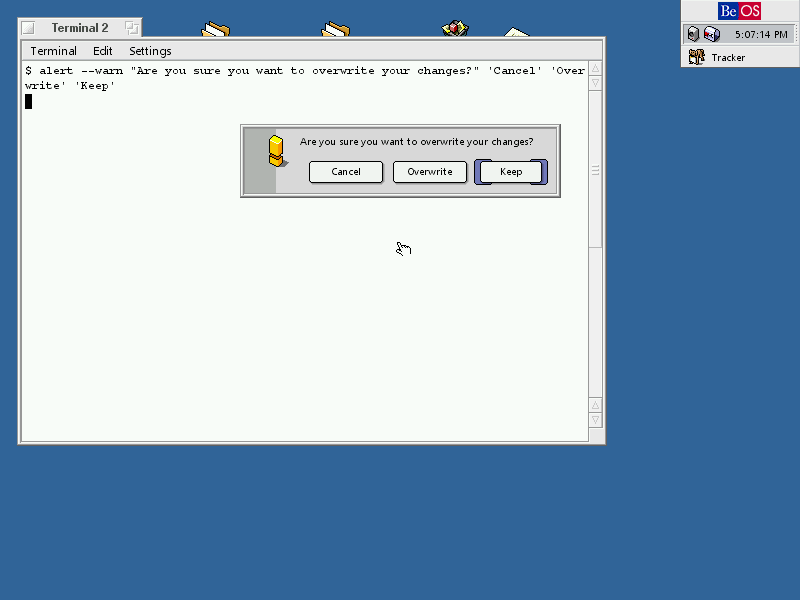
Haiku has something else that is not in Be. You can get the Mac-style shutdown window from the terminal with the command shutdown -a , where a means “ask the user”. While the normal shutdown command shuts down the computer, and shutdown -r restarts it, and this may be more efficient, but it is worth mentioning one more option.
You will actually begin to respect BeOS if you see how system stability was implemented in Mac OS 9 or in other systems around the same time.
Around 2001, when Be stopped its development, the amazing Mac OS X came out. Compared to the nimble BeOS system, 10.0 Cheetah consumed much more resources, and only with the release of the second version 10.2 of Jaguar (10.1 Puma became just an update 10.0), it began to turn into a serious the platform.
BeOS was impressively fast for its time. It was possible to run simultaneously multiple applications, media files, and so on, without the complexity of large systems. (Instead of words, just look at the old BeOS demo on YouTube, which better demonstrates this moment and other features like Workspaces , where the user sets different parameters for different environments, from background to color depth).
On BeOS, everything works in multi-threaded mode. Note that here the standard shell utility top shows the 'team name' and 'thread name':

All these streams can be organized into groups ( teams ), groups are just a set of streams living in one application and outgoing from it. Each application has at least the main thread. That is why the force force window in BeOS and Haiku is called Team monitor — a beautiful graphical utility that shows which groups of threads are currently working, and from there you can complete the work of any group.

However, for really beautiful visualization, you need to run the replicant from the ProcessController process controller on the Deskbar in Haiku. Here we will see how the application is broken into pieces, and we can set priorities. Keep in mind that everything changes in real time.
Flows and CPU utilization in ProcessController:

This architecture encourages the development of applications that use multi-threading: this is one area that makes Haiku truly unique. It is necessary not only to see, but also to experience it yourself.
Now one more feature unique to BeOS (again, in brief): these are servers. They handle different parts of the current session: playing media, handling any network connections, or simply handling notifications or mounted volumes.

Like BeOS, Haiku contains Kernel Debugging Land or KDL - a built-in debugger that can be called from the terminal if necessary, or it starts up if a system crashes. :)
Built-in help is available, the line is simple and straightforward. Notice, even here the debugger is thread 524. To exit the debugger and return to the system, just type continue .
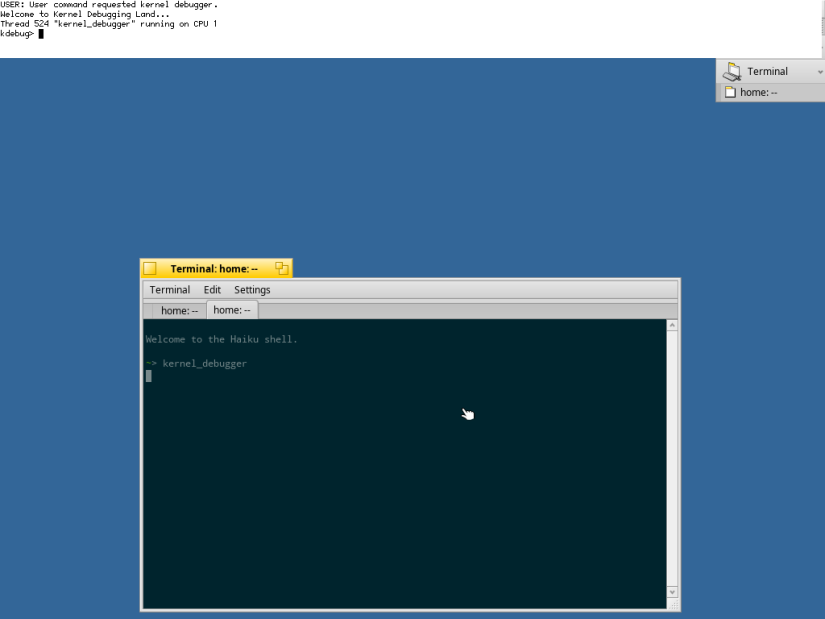
When the Mac system crashed, instead of the KDL prompt, it used to show a pretty panicked window. (After OS X 10.8 or Mountain Lion, it seems to me that restarting after a crash happens automatically. But I still confess that I would like Haiku to add a clear message to end users, like Apple ... is also honest ):

But again, as I mentioned when discussing the UI, BeOS implements the idea of expanding the user's capabilities and perception of the system instead of masking or simplifying the interface. This is what defines Haiku today.
This is what makes Haiku today one of the best operating systems. And definitely, therefore, you should try it. So if your hardware is compatible (and even if not), download Haiku!

Original humdinger buttons from the Haiku forum
Of course, Haiku has many more great features than the ones listed here, but these are the highlights of the system that I decided to talk about.
For more information on Haiku features, see the About and General FAQ pages. If you liked this article, do not forget to view the Haiku screenshots gallery on our website.
When we say simply “packages”, we mean only running the package manager on GNU / Linux, etc., but Haiku can do much more .
As I mentioned in the Haiku Beta review, this is the first official release of the package management feature. To summarize, imagine PackageFS as something similar (but not the same) to the old system of Slax 6 modules, but with all the usual tools for “packages”.
')
The package management system can be described in five brief points:
- universal command line tools (as you would expect);
- HaikuDepot;
- software update tool;
- package and / or system status monitoring;
- PackageFS (where all the packages are seamlessly mounted and connected at boot), with a side effect - a neat layer of security.
A brief overview of these features:
1. Command line tools
As one would expect from other operating systems, Haiku has tools for working with packages from the command line, including the ability to update packages:
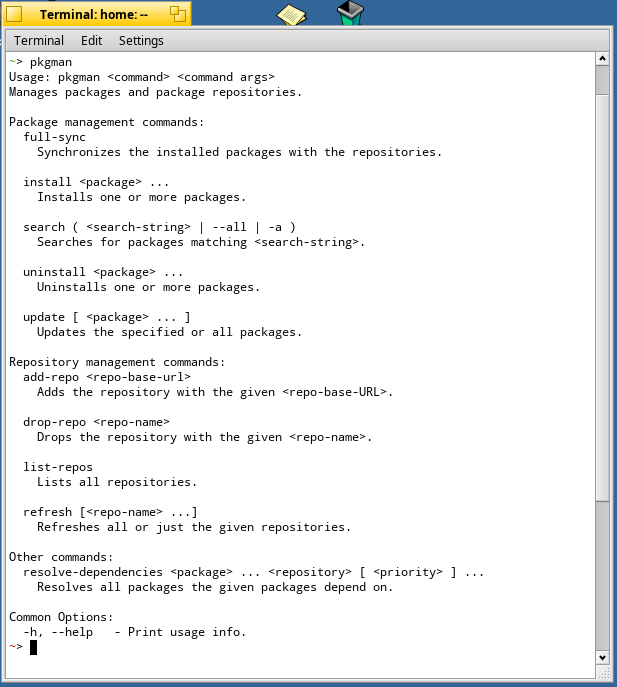
2. HaikuDepot
Along with the command line tools, there is a handy application center called HaikuDepot , which makes it easy to find, install, and remove packages.

And besides HaikuDepot, of course, there is also a graphical preflet Repositories to quickly and easily receive updates, as in classic OS X.
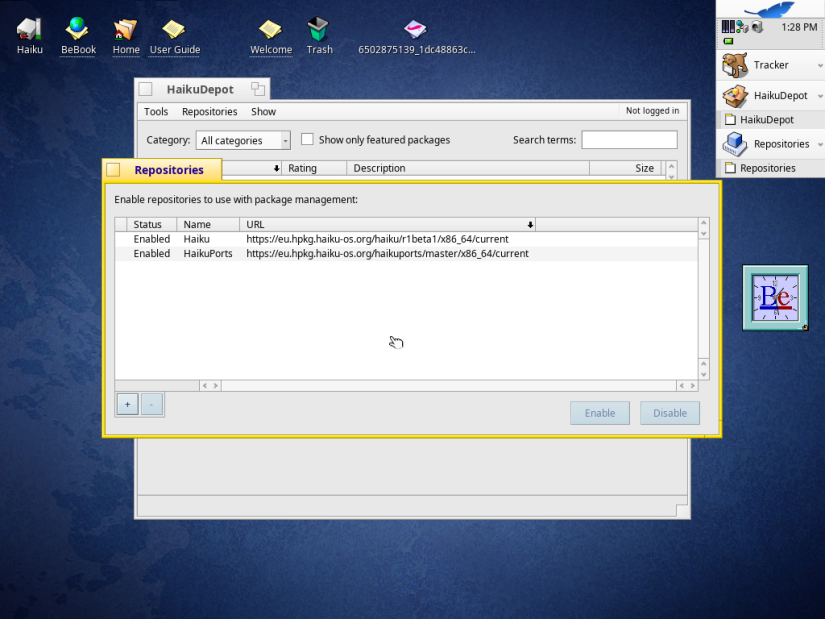
3. SoftwareUpdater
And yes, there is also a SoftwareUpdater with a graphical interface, very similar in sensation to the classic Software Update panel / utility from Mac OS 9 and early versions of OS X.
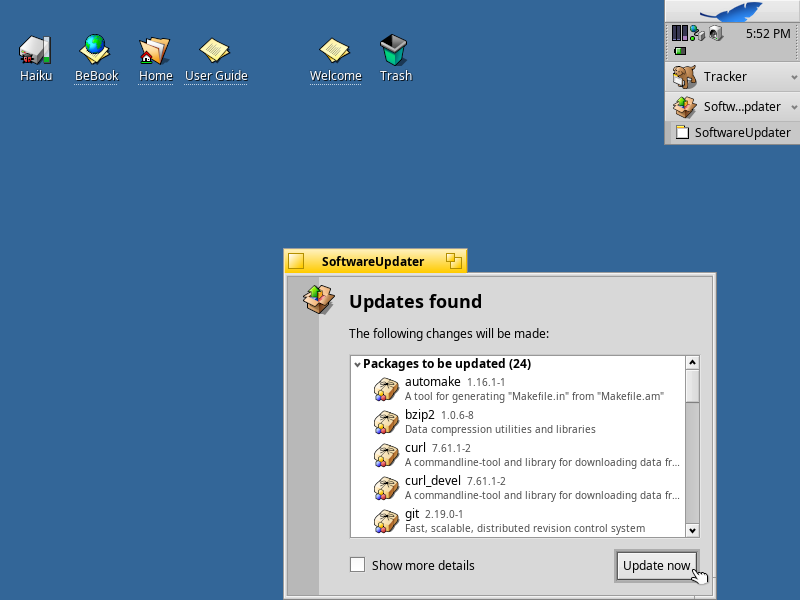
4. States
One of the coolest features of the package manager is that you can go back in time and boot into the previous state of the system. To do this, simply open the boot menu, select the boot volume, the “Last State” item and the version with a beautiful time stamp. Very cool.
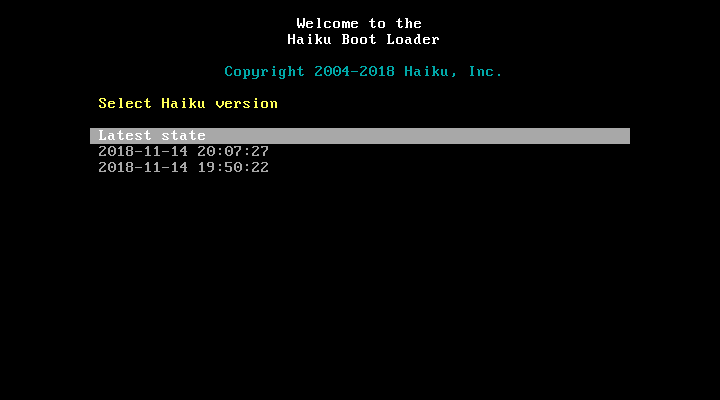
5. PackageFS
The function of viewing, installing and removing packages debuted in versions of Haiku Nightly between Alpha 4.1 and Beta 1. Now it has become official. All the Haiku software from Depot is distributed as packages , and as I illustrated with the example of Slax 6 modules, these packages are intelligently integrated into the system at startup and live in their own packages :

As a side effect of the new PackageFS, several folders from the visible file system are now read-only. In my opinion, this small detail is worth noting, as it adds a bit of security, keeping several folders from being modified. But note that not all system folders in Haiku are read only.
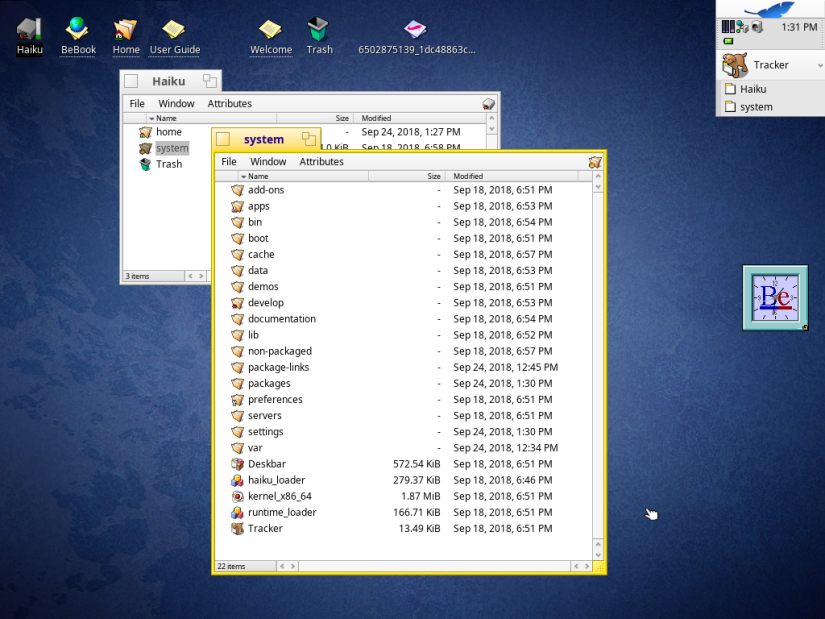
Powerful and simple interface
Okay. Moving on to the next item.
The new user will immediately be struck by the user interface of Be, which retains the fundamental simplicity, while being quite powerful.
“New” Apple after Jobs's death here really has something to learn from both its past and BeOS. I love macOS, because it is very simple and at the same time powerful. But sometimes too much is prohibited there, and the selfless striving for art and external beauty has simplified everything too much. BeOS has found a way to provide the user with serious developer-level tools, while maintaining a simple interface like the classic Mac OS or Palm OS. This is a real mastery of Be.
Please note that we have everything from regular user applications like CodyCam to the convenient utility for editing DiskProbe resources. We have both a useful Devices tool in the settings, and PoorMan for publishing on the web. (Note to readers: I still think that the calculator in Dano looks better than DeskCalc. In addition, for developers there is BeIDE and the bdb debugger).

Unlike various GNU / Linux distributions under X.org or other systems that do the same, there are not several layers that try to intermix with each other. On BeOS (and Haiku), everything is designed in a harmonious combination, and the design has kept tidiness. Like Mac OS and Palm, applications follow a specific behavior that ensures consistency and clarity of the user interface.

Icon-o-Matic: art creation
As you can see in the BeOS screenshot, the icons in BeOS are made from traditional bitmaps. With the advent of Haiku, everything has changed: now all the icons are made in the new vector format Haiku or .hvif.
This means that icons are correctly scaled in a very efficient, easy lossless vector format. Although ordinary icons are scaled to 128 × 128, in theory they can be much higher resolution. This is due to the fact that, like SVG, we use paths and attributes or properties to define elements: from system house and sheet to shadows, folder surfaces, etc. In other words, they transfer more information, taking up on average less space than the previous raster files.

To draw an icon is easy. Just make a contour of points in the editor or select a rectangle or circle pattern.

After creating your own or choosing a template path, at first you won't see anything. At this stage, you need to determine the path using the form . For a quick example, add a form with a style (which gives it color).
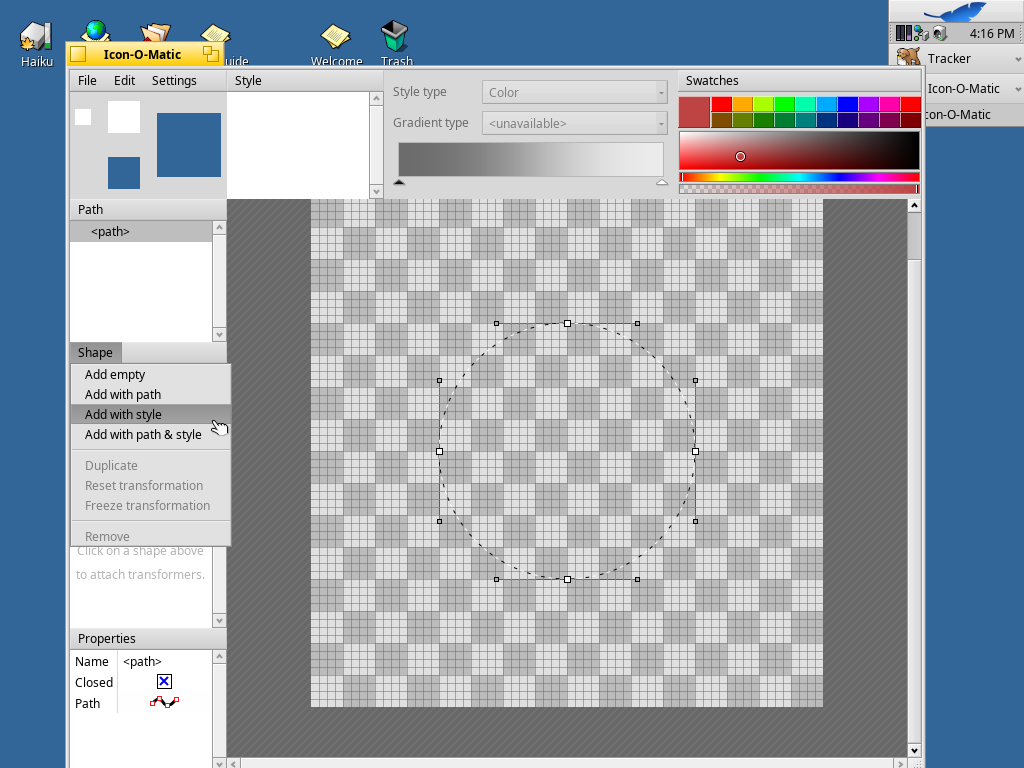
And ... when we chose the style from the corresponding window in the Style menu, we had a great green circle! Gradients and other shapes are supported, but here we show how quickly Haiku allows developers and artists to create new icons.
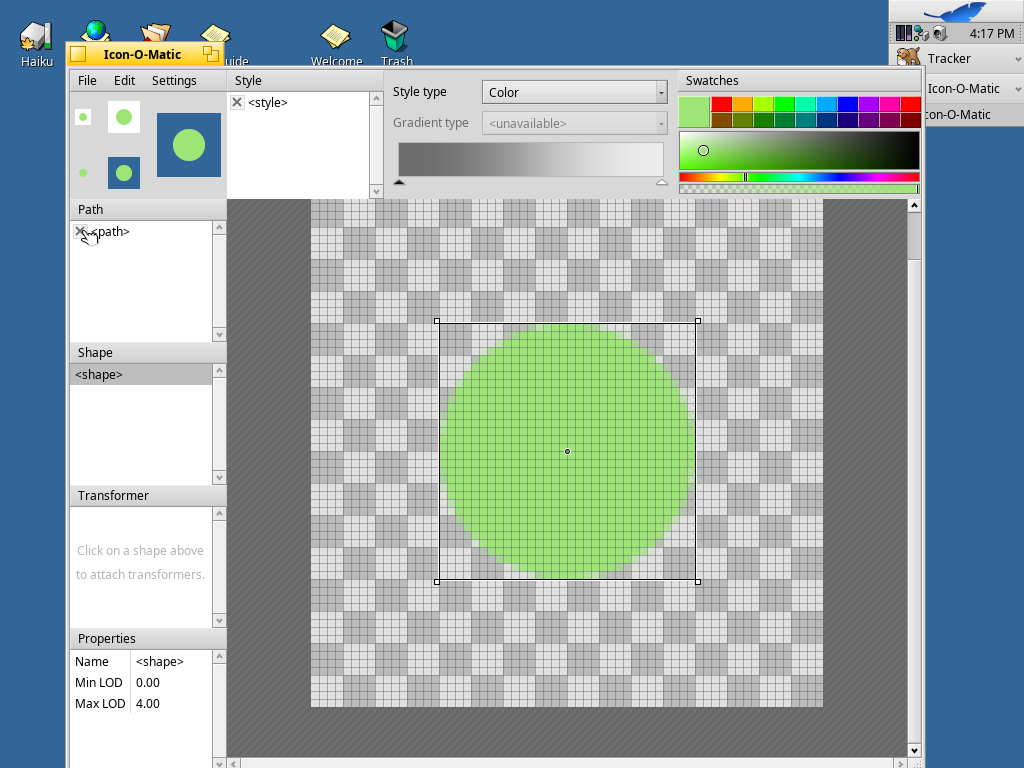
Of course, although the application uses HVIF files and its own definitions of vector resources, Icon-o-Matic also allows you to export them to standard universal formats SVG and PNG. And yes, you can export them as attributes of BeOS icons. :)
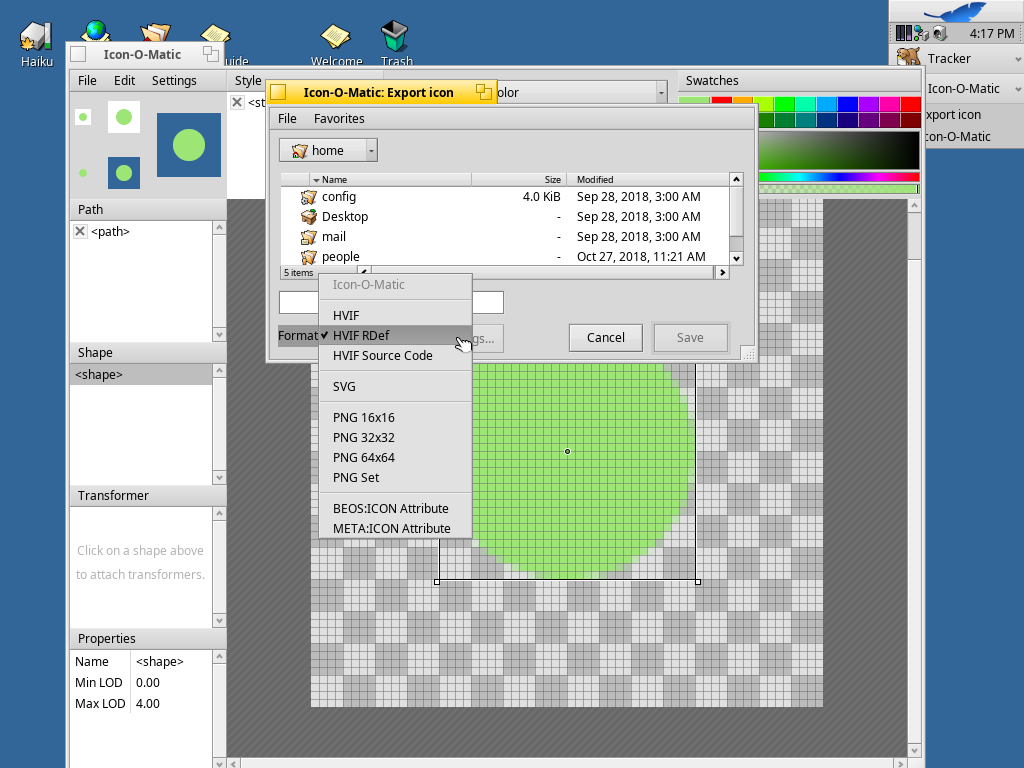
Light brown tabs
If you are familiar with BeOS or Haiku, then you have already seen these little colored tabs. They are there not only for beauty: this is a universal interface both in the application and on the desktop. Haiku calls this feature Stack and Tile . Personally, I just imagine them as tabs with magnetic edges. They work like this:
Hold the option button (Windows key) while dragging:
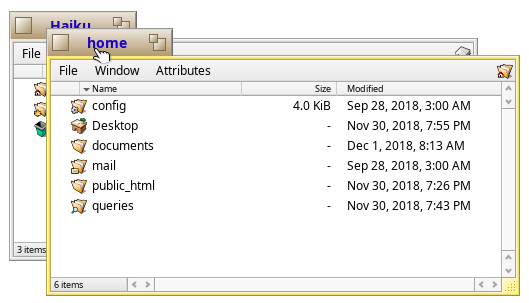
And tabs can arbitrarily connect with each other.

If you don’t like tabs, Haiku windows have another magical property: they are also magnetic! Hold the option - and you glue the two windows.
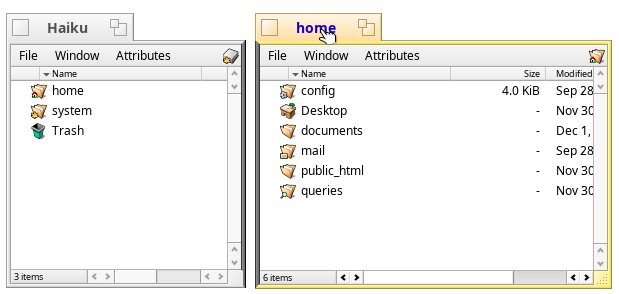
We join the windows, and they stick together ...
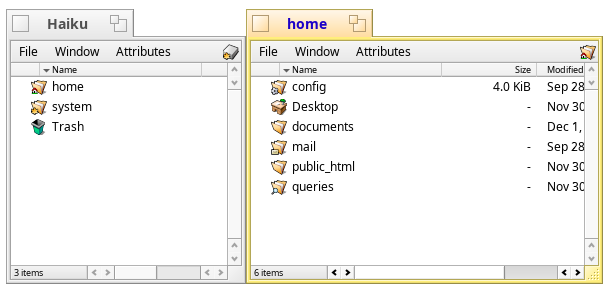
I might add that, unlike the bindings in macOS (as in the High Sierra version) and Windows 7+, they can be scaled together, which is pretty cool. (But I want to be honest with my readers: I personally prefer tabs).
And before you finish with this question: yes, windows also have the usual functions that you can expect as an experienced user: moving and resizing with Crl and Alt pressed .

Search
BeOS may not be the first , but it is clear that before many it implemented the file system with a full index and search - this is BeFS (or BFS , not to be confused with BootFS ). Hints about this can be seen in DriveSetup, the tracker and in the built-in search window, where everything related to mail, contacts and files can be instantly found.
Let's first do the usual search for 'maui' on the desktop:
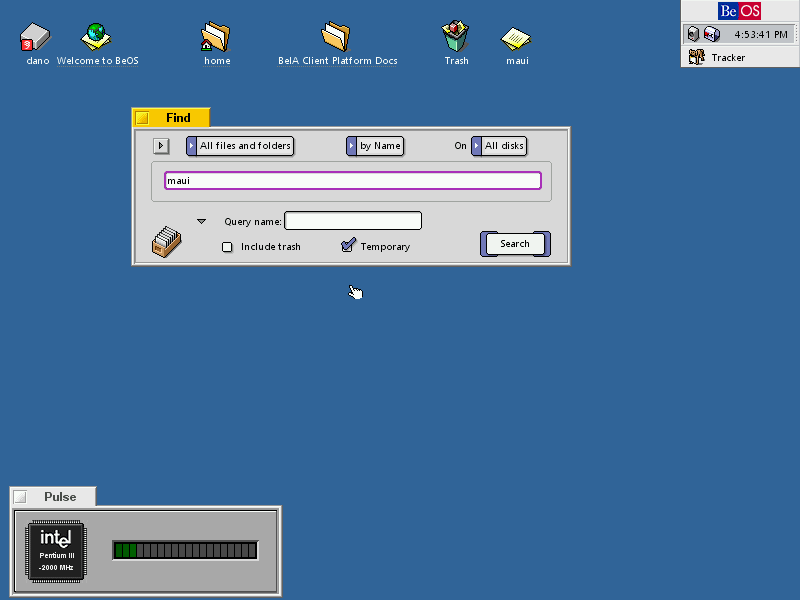
It returns more than just a file; it also shows two queries . In BeOS, requests or saved searches appeared earlier than Apple’s Spotlight or Aero Search in Windows Vista and even earlier than Apple’s first attempt to implement a search called Sherlock (which had the same idea at about the same time, and although HFS + on Mac OS 8.5 did try to implement such a search, but it was not the same).
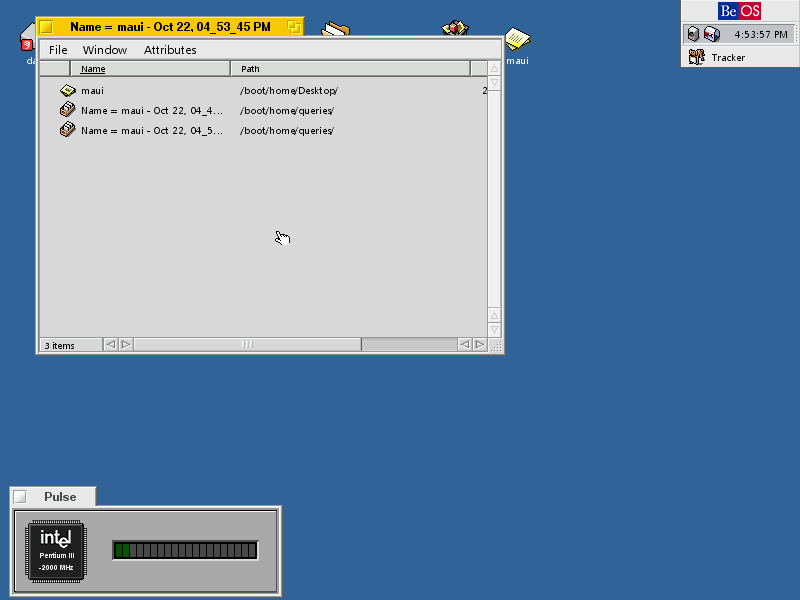
And with these requests you can work. Always in the history of BeOS, we could edit queries ... what would we like to see in the modern search.

The user has access to several indexing tools that run from the terminal.

Attributes are added and removed manually. You can run lsindex to view the attributes in the system index. And that brings us to the next item.
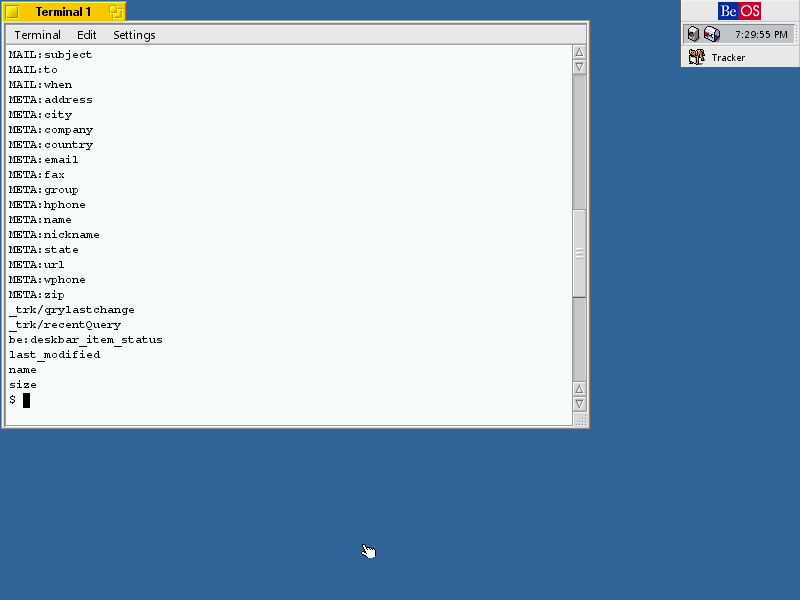
Attributes
One of the great features of BeOS is the attributes that are available to all applications in the system. For example, when we create a contact in People, the entire contents of the contact are attributes. Please note that the file size is '0 bytes'.

The tracker understands that this is a file with a person’s contacts and shows the corresponding attributes if you click on it.
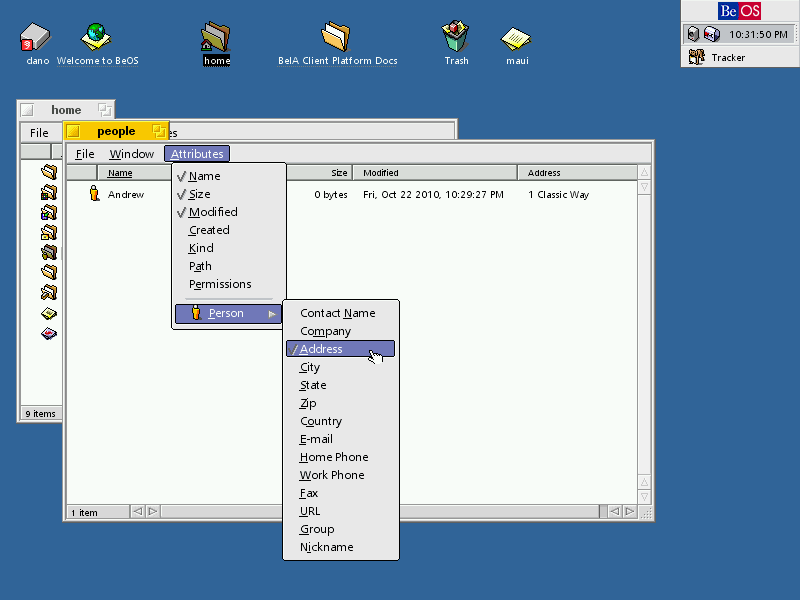
And there are ways to read these attributes from other programs. BeOS knows about them. If you return to the terminal, then there is a good set of utilities for working with attributes. For example, let's make a listattr on our sweet little person in the system.

And attributes are applied in all types of files in the system, and the file types themselves can be universally controlled using the FileTypes preflet in the settings. This is not like a tab with folder options in Windows; there is complete control over the files.

Hey there!
One of my favorite features of Macintosh is a cool and funny little language called AppleScript , in which I can tell a computer to fall asleep, give a beep, exit an application, open a series of applications, speak an alphabet, show a dialog box or do something still cheerful (or useful). The scripts grew up in Automator, and then in Siri "labels", but this is not the same.
In Haiku, similar functionality is implemented in the hey script tool. Although the background information explains in detail how to use it (see below for a screenshot of Alpha 4), I have not yet fully mastered it, to be honest. Nevertheless, let's write a script to exit StyledEdit and get the name of the window for demonstration.

To exit the application, you need to run something like hey StyledEdit quit , and the application will terminate.
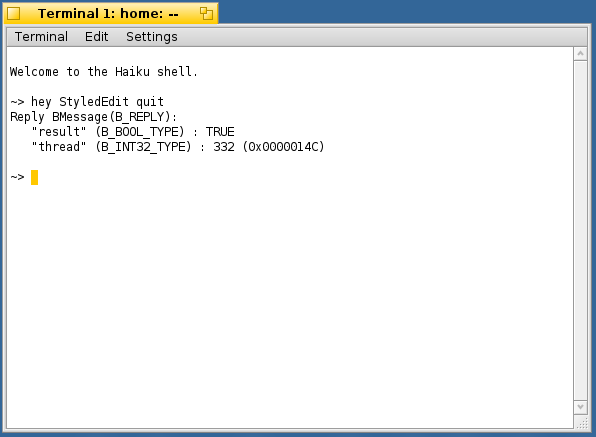
Or if a window is open, as in Pe, I can write hey StyledEdit get the Title of Window 1 , and Haiku will say the name of the window. (This trick is listed in the “Working with hey” section of the BeOS scripts from Chris Herbort):
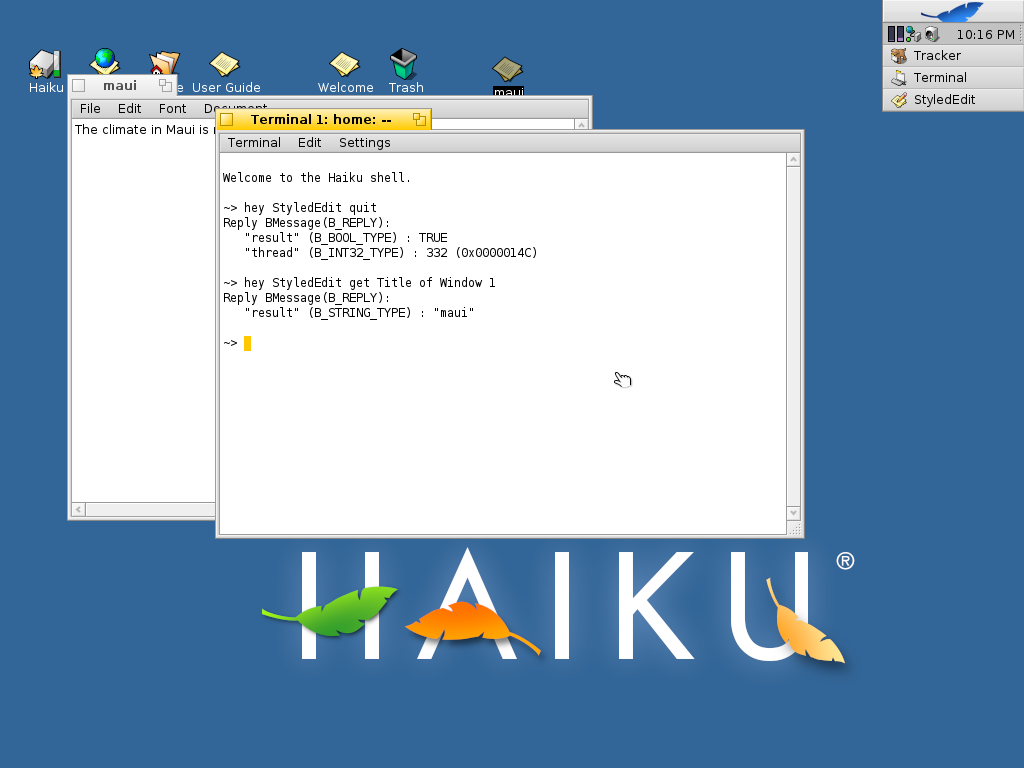
For all its might, the only thing I don’t like about hey is that it is definitely meant for a tech-savvy audience (developers and experienced users, not ordinary users), while even a small child (similar functionality in Mac OS X is implemented using osascript ).
Pop up dialogs
Shell scripts also allow you to create pop-up dialogs, as is done in Python, Perl or Zenity / KDialog in Bash. Just use the alert command as shown below:

We can show a critical error message ...

or warning message ...
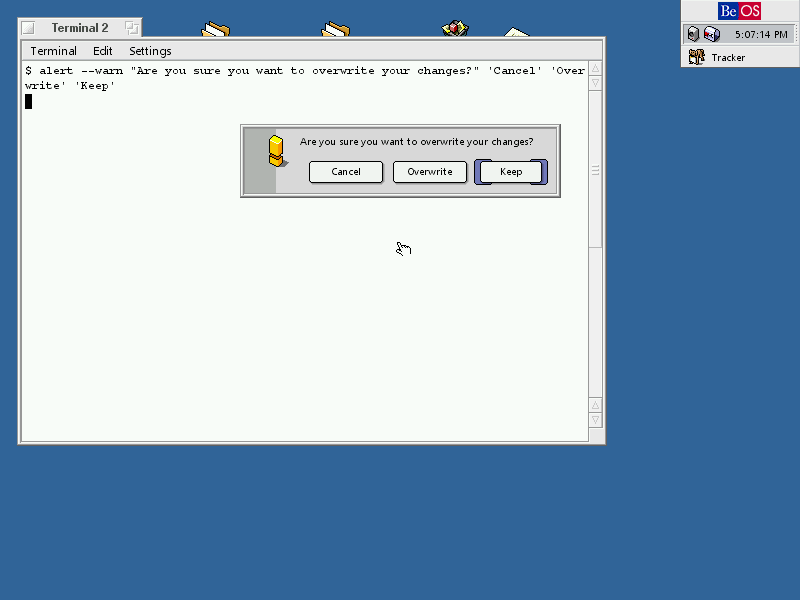
Haiku has something else that is not in Be. You can get the Mac-style shutdown window from the terminal with the command shutdown -a , where a means “ask the user”. While the normal shutdown command shuts down the computer, and shutdown -r restarts it, and this may be more efficient, but it is worth mentioning one more option.
Work fast. Work well
You will actually begin to respect BeOS if you see how system stability was implemented in Mac OS 9 or in other systems around the same time.
Around 2001, when Be stopped its development, the amazing Mac OS X came out. Compared to the nimble BeOS system, 10.0 Cheetah consumed much more resources, and only with the release of the second version 10.2 of Jaguar (10.1 Puma became just an update 10.0), it began to turn into a serious the platform.
BeOS was impressively fast for its time. It was possible to run simultaneously multiple applications, media files, and so on, without the complexity of large systems. (Instead of words, just look at the old BeOS demo on YouTube, which better demonstrates this moment and other features like Workspaces , where the user sets different parameters for different environments, from background to color depth).
Threads
On BeOS, everything works in multi-threaded mode. Note that here the standard shell utility top shows the 'team name' and 'thread name':

All these streams can be organized into groups ( teams ), groups are just a set of streams living in one application and outgoing from it. Each application has at least the main thread. That is why the force force window in BeOS and Haiku is called Team monitor — a beautiful graphical utility that shows which groups of threads are currently working, and from there you can complete the work of any group.

However, for really beautiful visualization, you need to run the replicant from the ProcessController process controller on the Deskbar in Haiku. Here we will see how the application is broken into pieces, and we can set priorities. Keep in mind that everything changes in real time.
Flows and CPU utilization in ProcessController:

This architecture encourages the development of applications that use multi-threading: this is one area that makes Haiku truly unique. It is necessary not only to see, but also to experience it yourself.
Servers
Now one more feature unique to BeOS (again, in brief): these are servers. They handle different parts of the current session: playing media, handling any network connections, or simply handling notifications or mounted volumes.

Nice debugger prompt
Like BeOS, Haiku contains Kernel Debugging Land or KDL - a built-in debugger that can be called from the terminal if necessary, or it starts up if a system crashes. :)
Built-in help is available, the line is simple and straightforward. Notice, even here the debugger is thread 524. To exit the debugger and return to the system, just type continue .
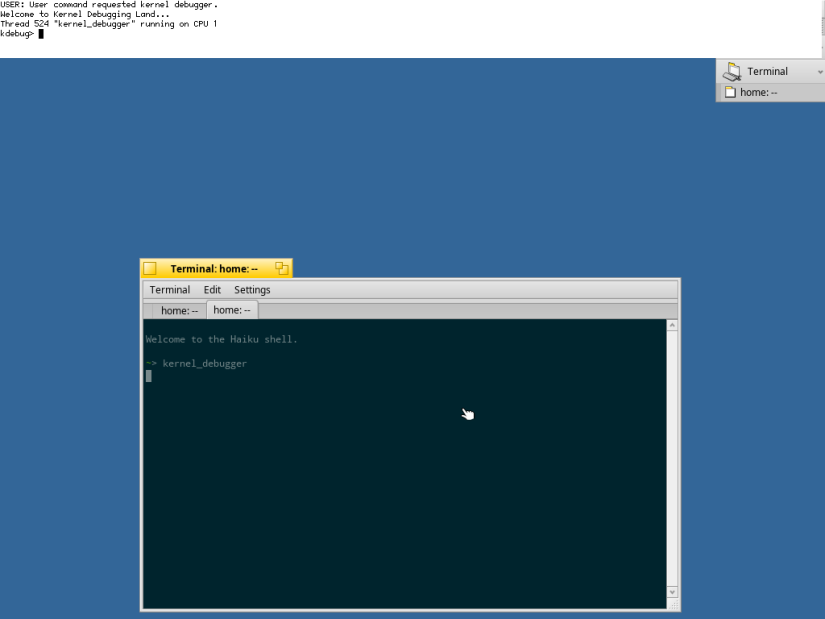
When the Mac system crashed, instead of the KDL prompt, it used to show a pretty panicked window. (After OS X 10.8 or Mountain Lion, it seems to me that restarting after a crash happens automatically. But I still confess that I would like Haiku to add a clear message to end users, like Apple ... is also honest ):

But again, as I mentioned when discussing the UI, BeOS implements the idea of expanding the user's capabilities and perception of the system instead of masking or simplifying the interface. This is what defines Haiku today.
This is what makes Haiku today one of the best operating systems. And definitely, therefore, you should try it. So if your hardware is compatible (and even if not), download Haiku!

Original humdinger buttons from the Haiku forum
Thank you for reading!
Of course, Haiku has many more great features than the ones listed here, but these are the highlights of the system that I decided to talk about.
For more information on Haiku features, see the About and General FAQ pages. If you liked this article, do not forget to view the Haiku screenshots gallery on our website.
Source: https://habr.com/ru/post/432054/
All Articles