UX / UI design new VS 2019
We are happy to share with you today that as part of the development of Visual Studio 2019, we will update our theme, update the product icon and screensaver. These changes within the UX / UI design will help you get started more quickly. We would very much like you to express your opinion on these updates. Every comment affects the future product.
Today we have the first change as QDPC: Visual Studio 2017 icon (left) and new Visual Studio 2019 icon (right)
This article is a translation of an article from our Vusial Studio Blog.
')

So the first change: we decided to update the icon in VS2019. In part, this is done to make it easier for the user to distinguish which version of the program he has opened and uses. We ran into some icon style usability issues in the early stages of the release of Visual Studio 2017, and we focused on solving these problems in Visual Studio 2019.
One of the problems that arose was that the flat style of the current icon made it almost invisible against the background of a similar color. By adopting the Fluent Design System and applying it to depth, lighting and material, we visually improved the icon so that it was much more noticeable on different backgrounds.

Another problem we encountered is the difference between the preview and the final version of Visual Studio. Using the icons you can solve this problem, but in VS2017 there were other difficulties. For Visual Studio 2017, the icon was developed as part of the large Visual Studio product family. The method we used was that each badge had a “ribbon” on the right side. However, this left less room for the logo itself.
In Visual Studio 2019, we removed all additional parts of the icon. We want to focus on the most recognizable element of the Visual Studio logo: namely, the endless loop.

We increased the size of the infinite loop, which gave us more opportunities to show the difference between the Preview and Release icons. We used a bolder approach to the preview-logo. By splitting the shape of the icon in several places, we retained the overall shape of the Visual Studio icon. But we show a clear difference between Preview and Release.
We are working on a similar approach to the new icon of Visual Studio for Mac, which debuts in upcoming announcements.
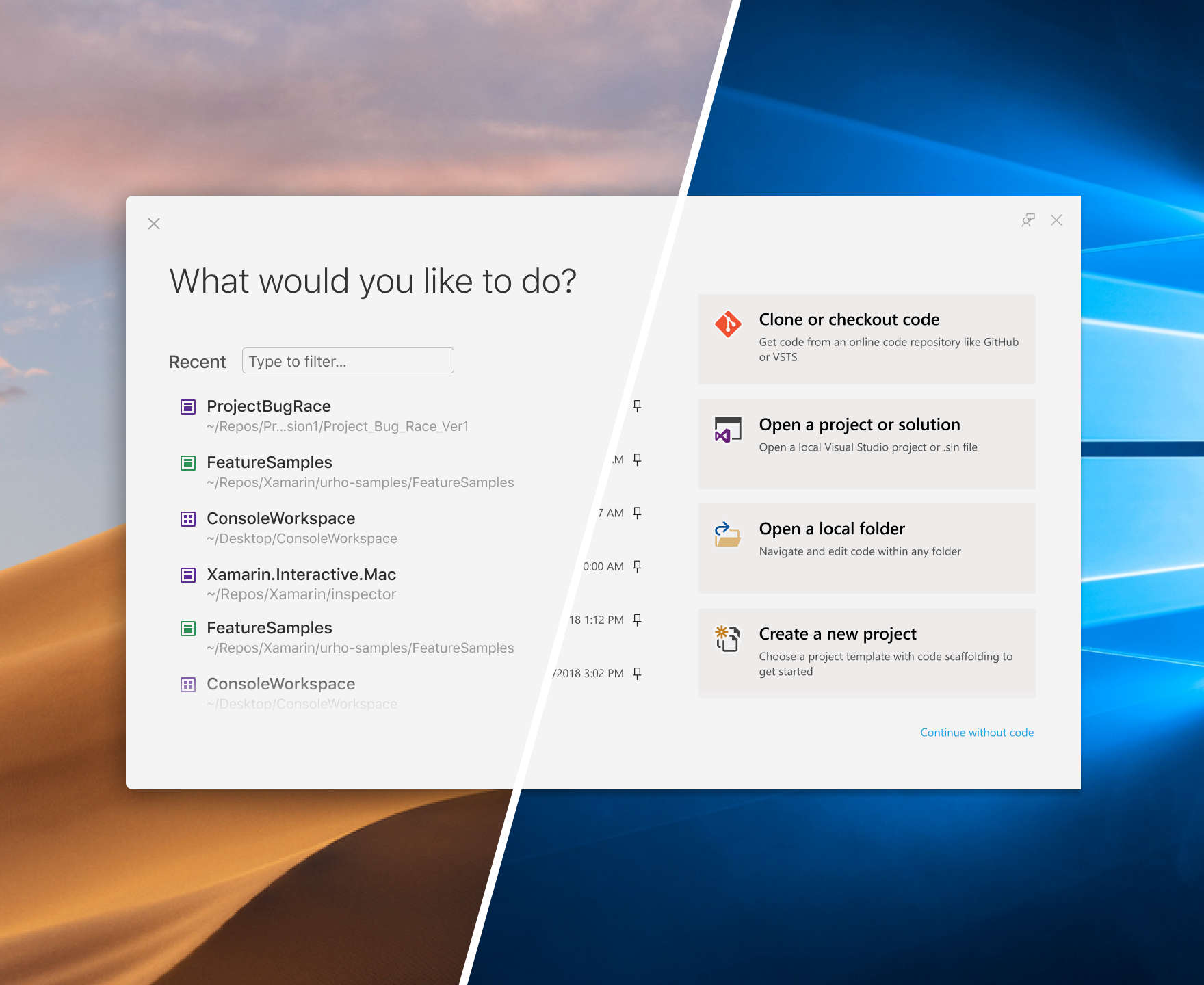
Start window in Visual Studio for Mac (left) and Visual Studio (right)
Through research and observation, we have identified ways to simplify the choices you need to make during the most important steps at the beginning of working with Visual Studio. We realized that we need to remove what we call "springboards out", and provide you with the best paths to the code.
Regardless of whether you are a newbie or an experienced developer of Visual Studio, a new startup window provides quick access to the most common ways developers can start working with code: cloning or checking code, opening a project, opening a local folder on a PC or creating a new project.
Finally, we also rethought the experience of creating a new project with a new list of the most popular templates and improved search and filtering features. With the new design and step-by-step approach to choosing a template and setting it up, we think we’ve made it less congested so you can focus on one solution at a time. You can also learn other languages, platforms, and project types supported by Visual Studio, and ultimately you can install them without problems.
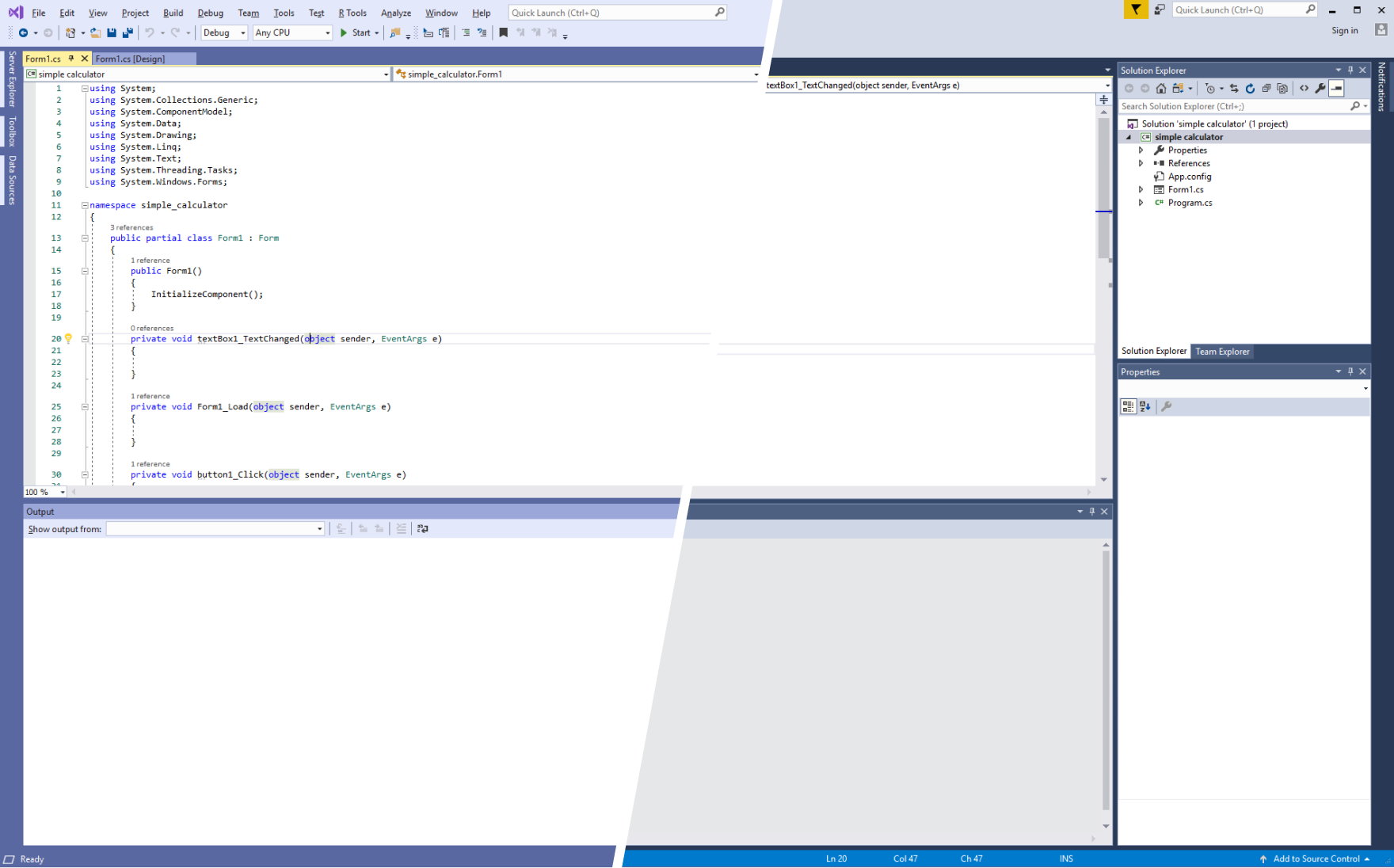
Updated blue theme (left) next to current blue theme (right)
One of the most noticeable visual effects that you can see when you start Visual Studio 2019 is our updated blue theme. More than half of you use the blue theme, but it did not change in VS2012. We focused on the desire to update the Visual Studio interface. We made small changes to the entire user interface, smoothed out the corners.

Current space (above) and simplified version for Visual Studio 2019 (below)
Looking for opportunities to reduce clutter, we started with the toolbar. By removing the file name string, we were able to rethink the Visual Studio toolbar without a significant change in the workflow. We changed the search: in the upcoming versions you will see that the search in Visual Studio 2019 is more powerful and accurate.
Live Share now has a stable place in the interface. There you can see the people with whom you work.
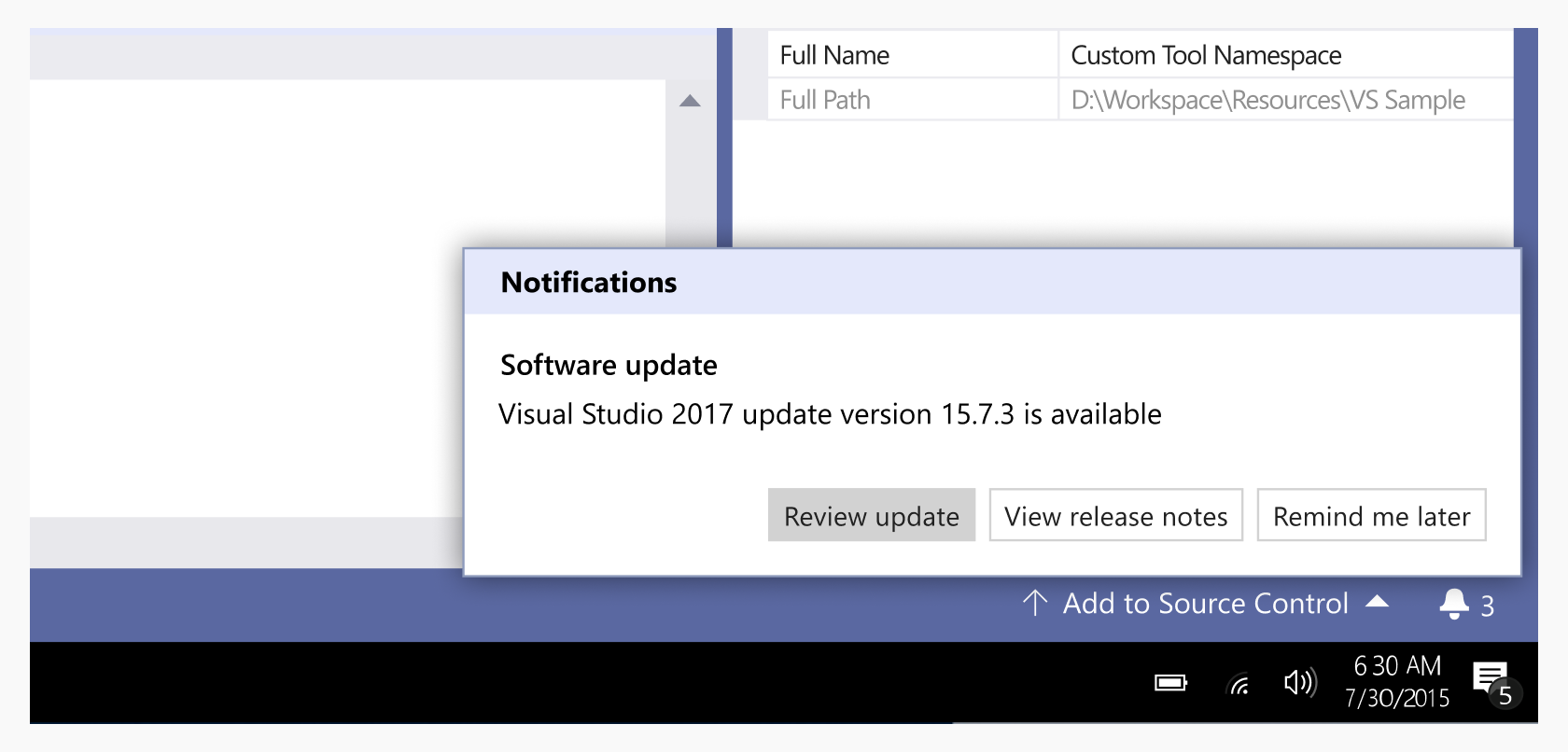
Early next year, the notification user interface will be updated in one of our preliminary releases. From research: current notifications are not completely satisfied with the developers. Now notifications will appear in the status bar at the bottom of the IDE. This will help developers not to lose concentration while working.
Share reviews, read and consider everything.
Today we have the first change as QDPC: Visual Studio 2017 icon (left) and new Visual Studio 2019 icon (right)
This article is a translation of an article from our Vusial Studio Blog.
')

So the first change: we decided to update the icon in VS2019. In part, this is done to make it easier for the user to distinguish which version of the program he has opened and uses. We ran into some icon style usability issues in the early stages of the release of Visual Studio 2017, and we focused on solving these problems in Visual Studio 2019.
One of the problems that arose was that the flat style of the current icon made it almost invisible against the background of a similar color. By adopting the Fluent Design System and applying it to depth, lighting and material, we visually improved the icon so that it was much more noticeable on different backgrounds.

Another problem we encountered is the difference between the preview and the final version of Visual Studio. Using the icons you can solve this problem, but in VS2017 there were other difficulties. For Visual Studio 2017, the icon was developed as part of the large Visual Studio product family. The method we used was that each badge had a “ribbon” on the right side. However, this left less room for the logo itself.
In Visual Studio 2019, we removed all additional parts of the icon. We want to focus on the most recognizable element of the Visual Studio logo: namely, the endless loop.

We increased the size of the infinite loop, which gave us more opportunities to show the difference between the Preview and Release icons. We used a bolder approach to the preview-logo. By splitting the shape of the icon in several places, we retained the overall shape of the Visual Studio icon. But we show a clear difference between Preview and Release.
We are working on a similar approach to the new icon of Visual Studio for Mac, which debuts in upcoming announcements.
Easier to run code
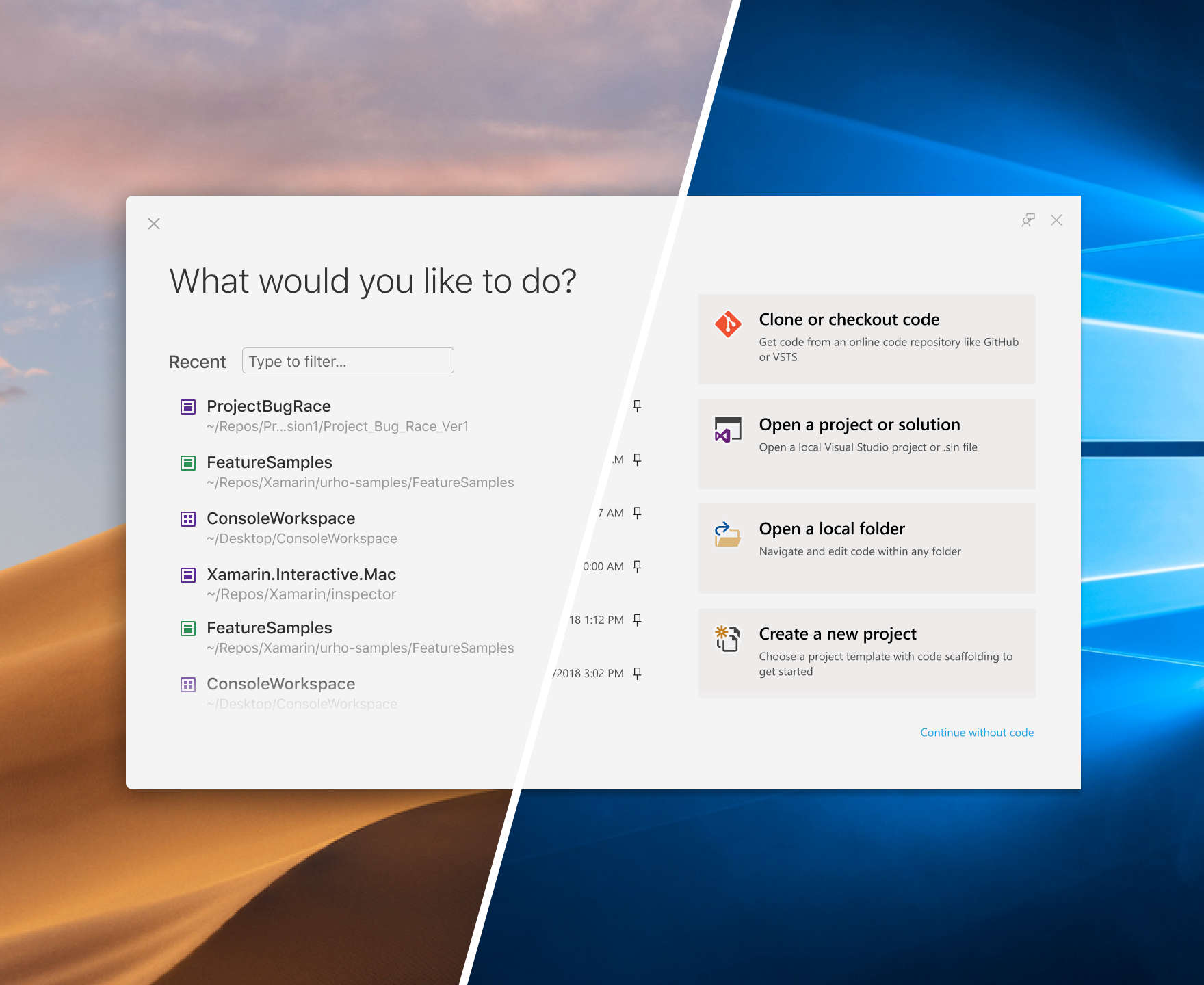
Start window in Visual Studio for Mac (left) and Visual Studio (right)
Through research and observation, we have identified ways to simplify the choices you need to make during the most important steps at the beginning of working with Visual Studio. We realized that we need to remove what we call "springboards out", and provide you with the best paths to the code.
Regardless of whether you are a newbie or an experienced developer of Visual Studio, a new startup window provides quick access to the most common ways developers can start working with code: cloning or checking code, opening a project, opening a local folder on a PC or creating a new project.
Finally, we also rethought the experience of creating a new project with a new list of the most popular templates and improved search and filtering features. With the new design and step-by-step approach to choosing a template and setting it up, we think we’ve made it less congested so you can focus on one solution at a time. You can also learn other languages, platforms, and project types supported by Visual Studio, and ultimately you can install them without problems.
Updated Blue Theme
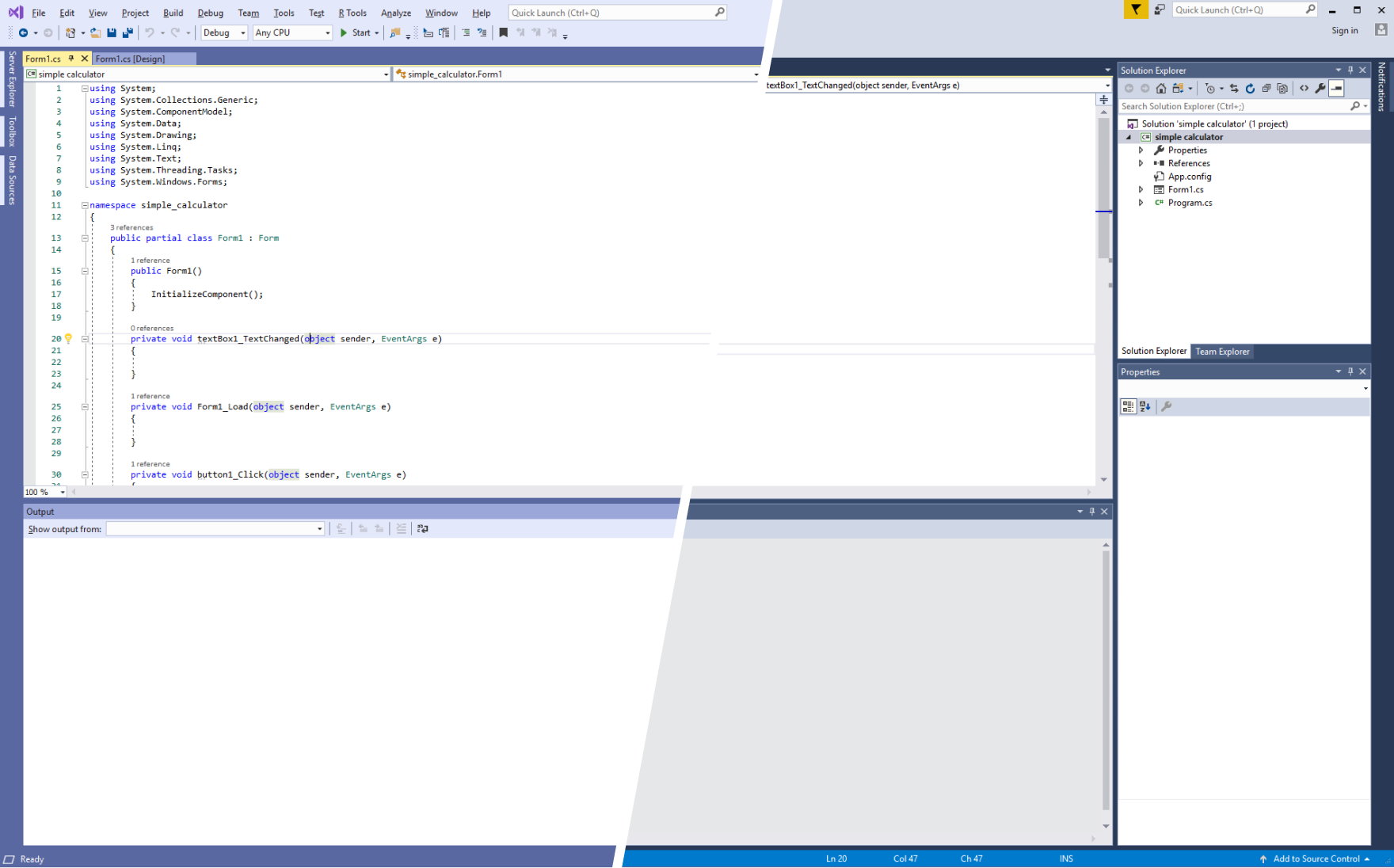
Updated blue theme (left) next to current blue theme (right)
One of the most noticeable visual effects that you can see when you start Visual Studio 2019 is our updated blue theme. More than half of you use the blue theme, but it did not change in VS2012. We focused on the desire to update the Visual Studio interface. We made small changes to the entire user interface, smoothed out the corners.
Performance at your fingertips

Current space (above) and simplified version for Visual Studio 2019 (below)
Looking for opportunities to reduce clutter, we started with the toolbar. By removing the file name string, we were able to rethink the Visual Studio toolbar without a significant change in the workflow. We changed the search: in the upcoming versions you will see that the search in Visual Studio 2019 is more powerful and accurate.
Live Share now has a stable place in the interface. There you can see the people with whom you work.
Noticeable notices
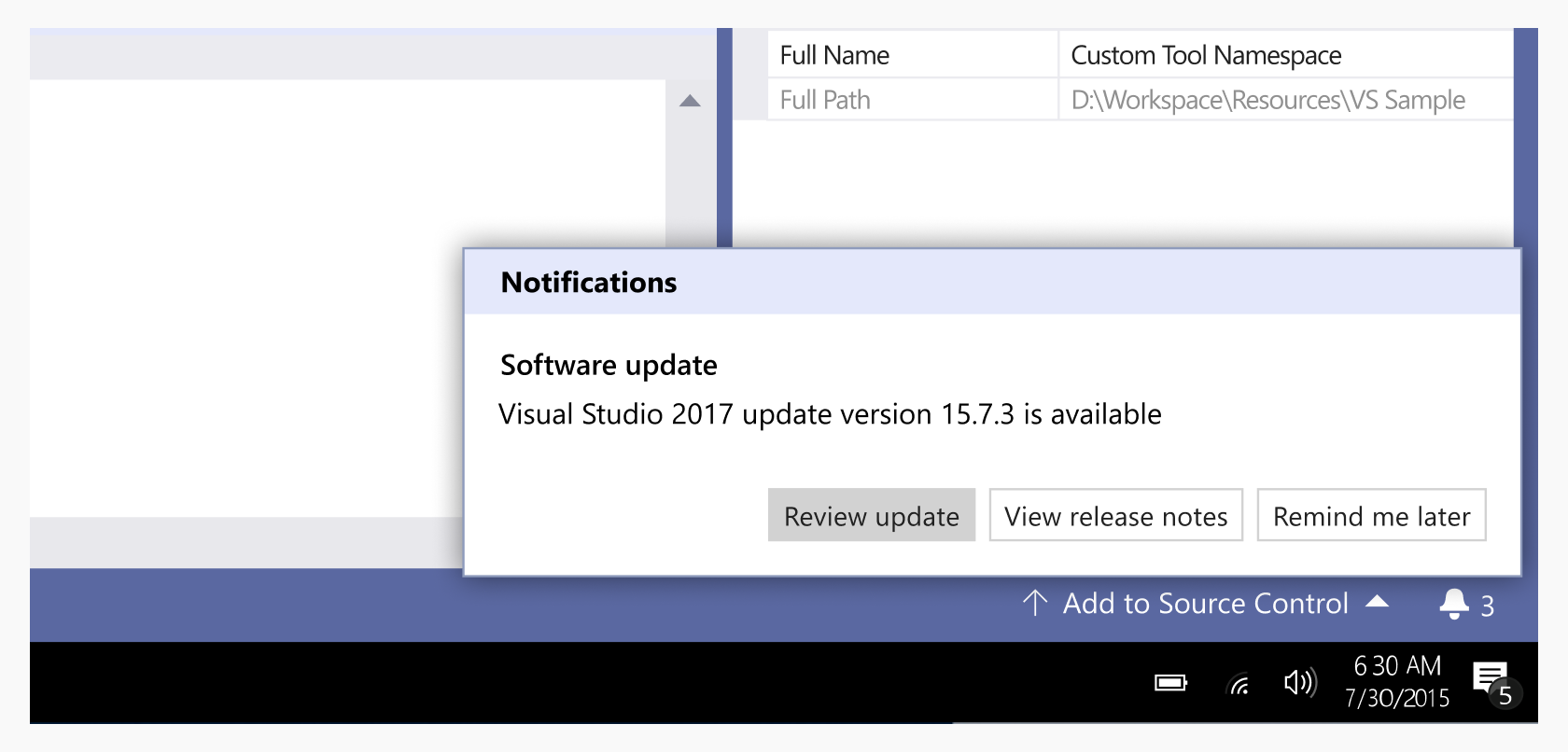
Early next year, the notification user interface will be updated in one of our preliminary releases. From research: current notifications are not completely satisfied with the developers. Now notifications will appear in the status bar at the bottom of the IDE. This will help developers not to lose concentration while working.
Waiting for your feedback!
Share reviews, read and consider everything.
Source: https://habr.com/ru/post/430160/
All Articles