Connecting Multipath LUN SHD to Windows Server 2008 and Windows Server 2012
In the previous article, we looked at “Connecting Multipath LUN storage systems to VMware ESXi and Debian GNU / Linux”. This article continues. Let me remind you that the configuration with two SAN switches is used, to each of which, the storage system is connected with two links.
Connecting Multipath LUN SHD to Windows Server 2012
Multipath Input Output is a multi-path system for connecting block devices. It is required for duplication of connection channels in order to increase fault tolerance and performance due to the fact that the server can access the device through several channels.
')
This is how the system sees LUNs without MPIO support:
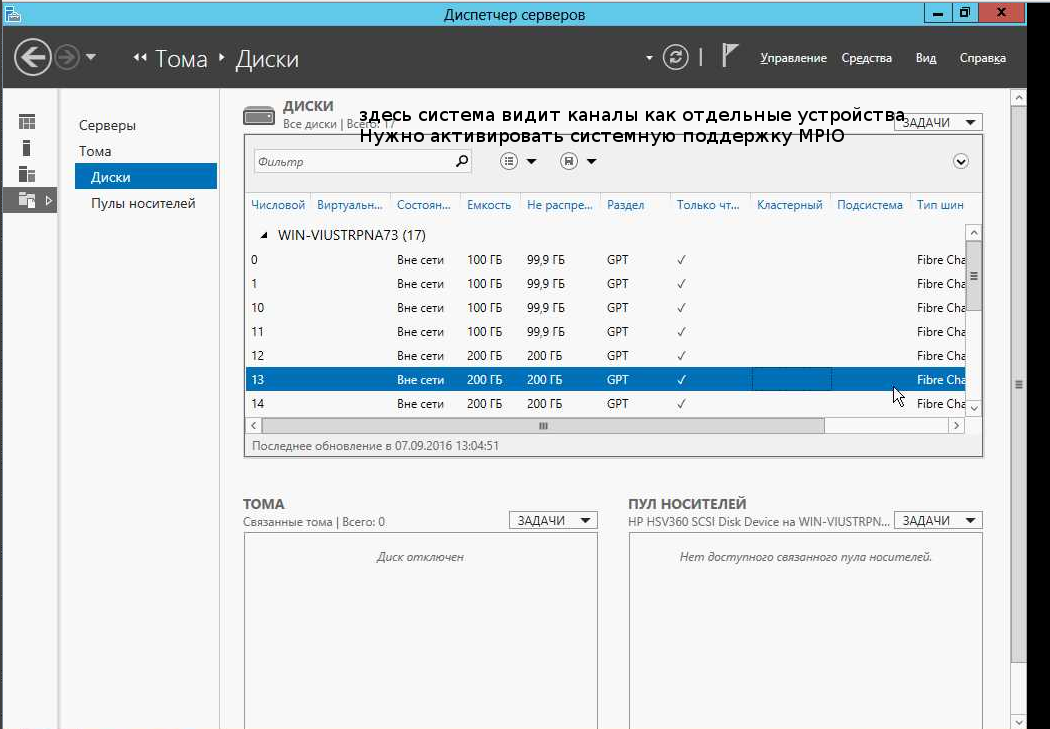
If MPIO is disabled for any reason, you need to enable it. To do this, in the "dashboard" select the menu "management" and the item "add roles and components."

In the “Add Roles and Components Wizard”, go to the “Components” item and select “Multipath I / O” from the list, then press the “Install” virtual button.

After that, go to the disk array management system in the “Server Manager” and, through the “Tools” menu, call the MPIO dialog:

On the tab “Detection of multi-track devices” we see the LUNs we need and press the “add” button.

The system prompts you to reboot. We agree. After reboot, all LUNs are available as MPIO devices:

Now they need to be connected to the system, after which you can create volumes:




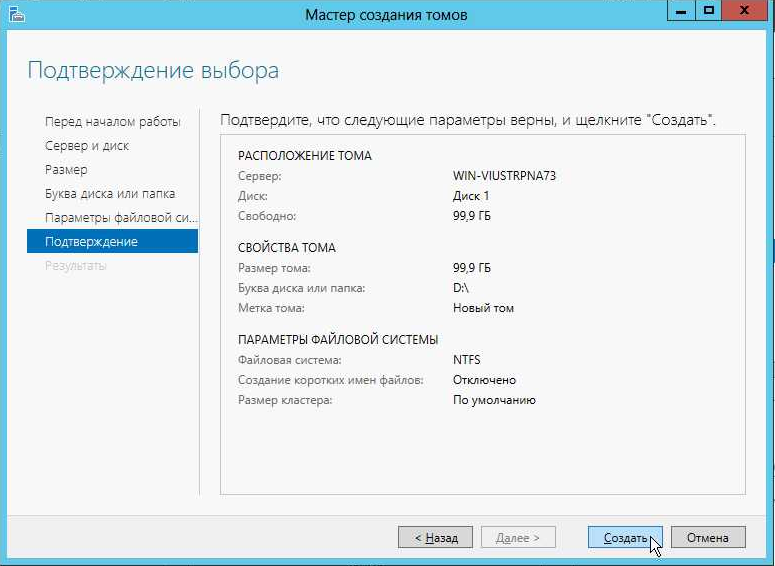
Is done. Now the created volumes are available in the system:
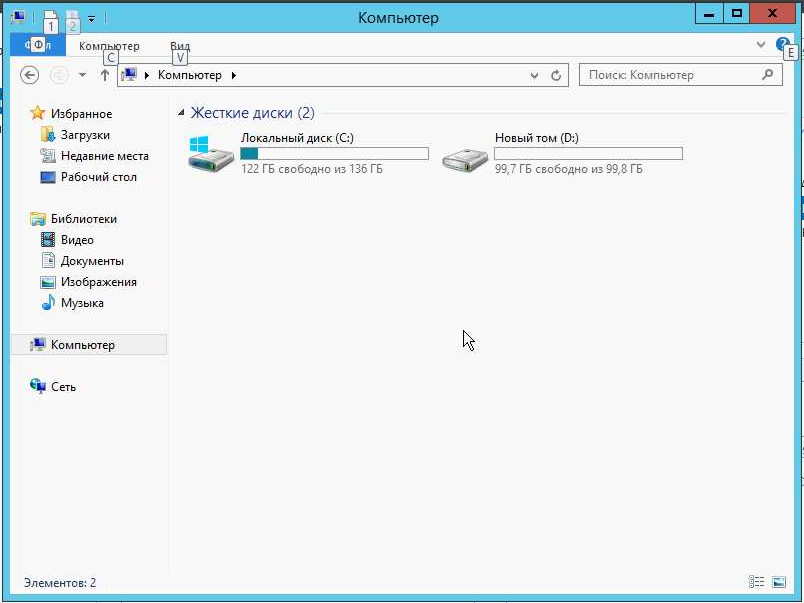
Connecting Multipath LUN SHD to Windows Server 2008
Above, we looked at how to connect a LUN to a Windows Server 2012 system. On Windows Server 2008, the procedure is somewhat different.
After booting the system, launch the Server Manager:

In the "Action" menu, select "Add components":

In the list, activate the switch "Multi-path I / O" and go through all the installation steps:



Is done. Now you need to activate the recognition of paths. To do this, go to the “Control Panel” and switch to the “Small Icons:

Call the configuration panel "MPIO":

Where we go to the tab "Detection of multipath devices". The list of “Equipment Code” will display the required LUNs. Press the virtual button "Add":
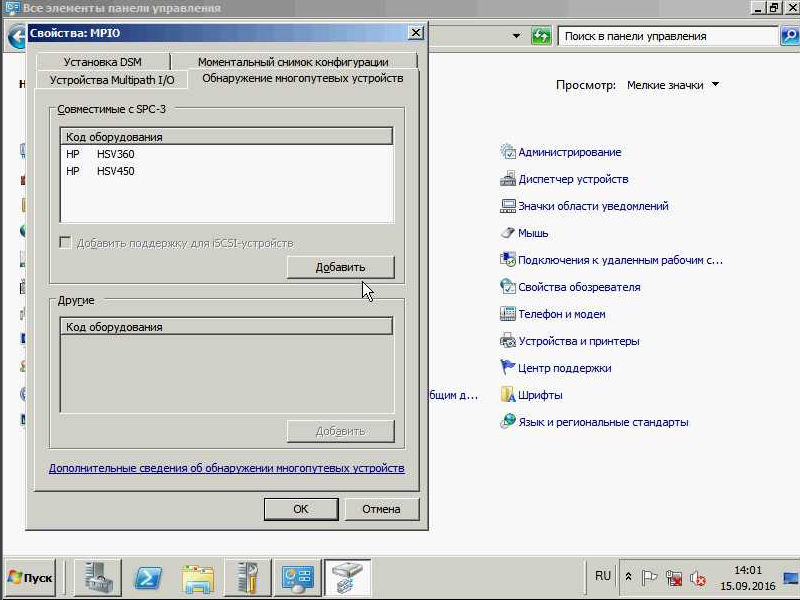
The system prompts you to reboot. We agree:

After rebooting in “Server Manager”, go to “Storage” → “Disk Management” and see the LUNs as a Multipath device:

Now you can create volumes and connect to the system:



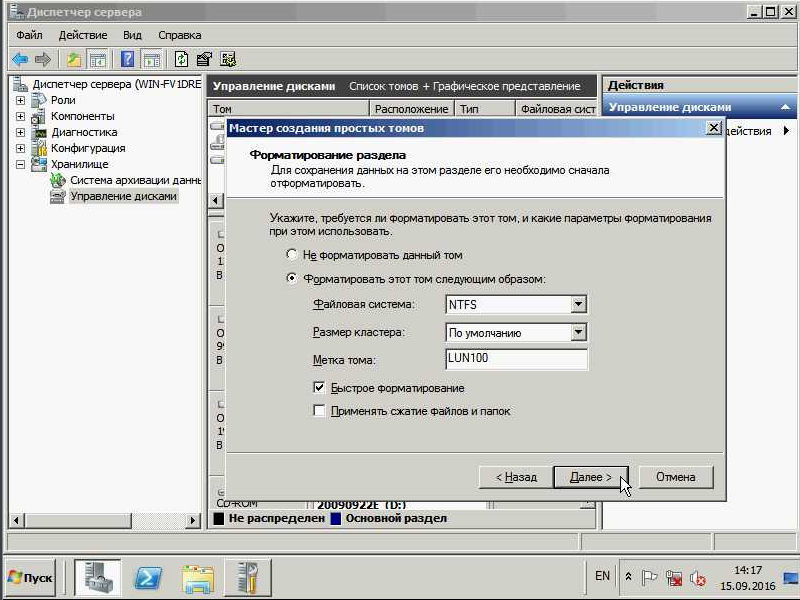


Is done. Now the disk is available in the system. To make sure, you can open "My Computer":

Connecting Multipath LUN SHD to Windows Server 2012
Multipath Input Output is a multi-path system for connecting block devices. It is required for duplication of connection channels in order to increase fault tolerance and performance due to the fact that the server can access the device through several channels.
')
This is how the system sees LUNs without MPIO support:
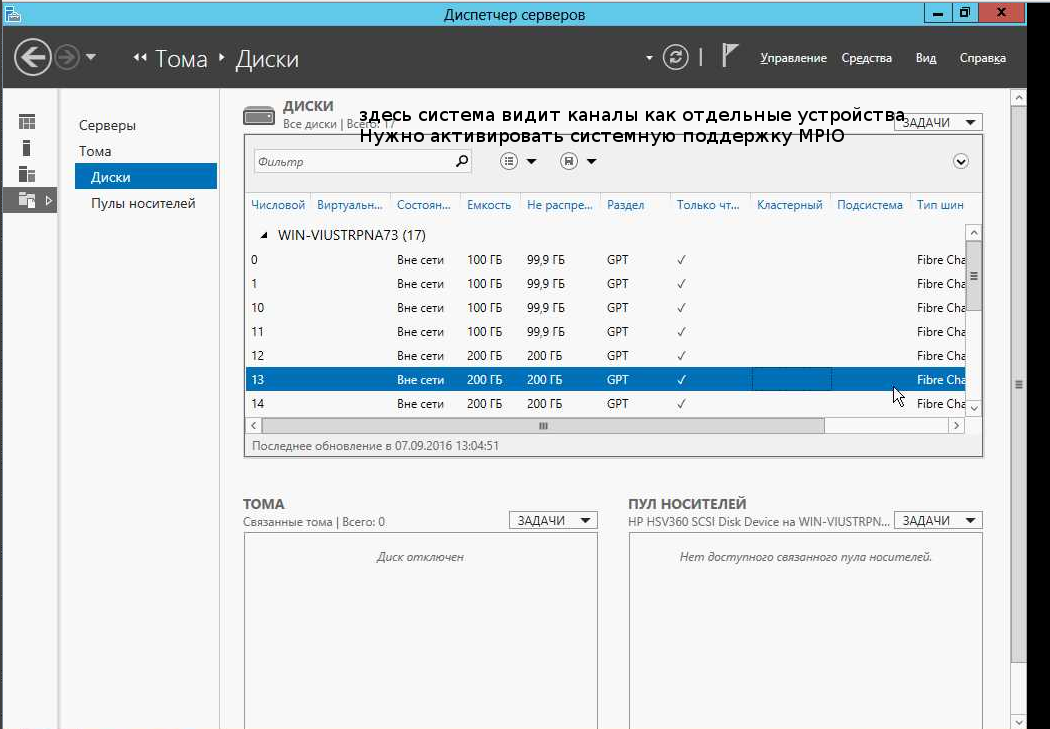
If MPIO is disabled for any reason, you need to enable it. To do this, in the "dashboard" select the menu "management" and the item "add roles and components."

In the “Add Roles and Components Wizard”, go to the “Components” item and select “Multipath I / O” from the list, then press the “Install” virtual button.

After that, go to the disk array management system in the “Server Manager” and, through the “Tools” menu, call the MPIO dialog:

On the tab “Detection of multi-track devices” we see the LUNs we need and press the “add” button.

The system prompts you to reboot. We agree. After reboot, all LUNs are available as MPIO devices:

Now they need to be connected to the system, after which you can create volumes:




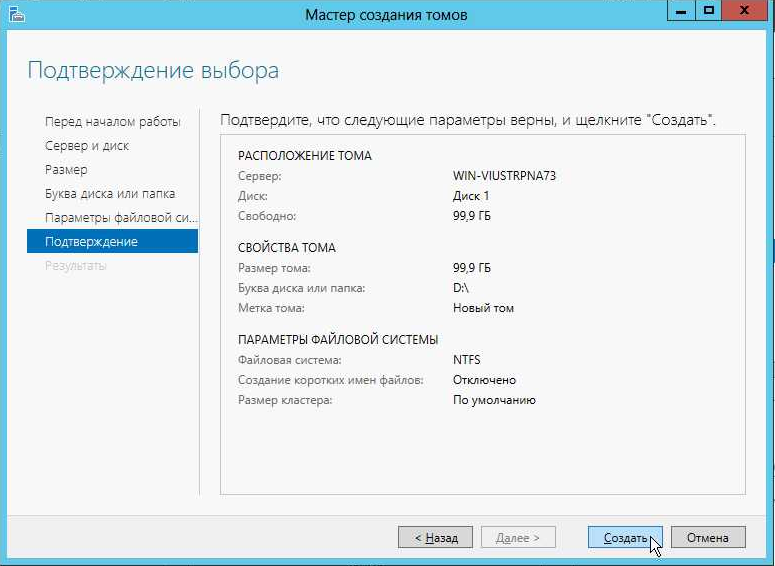
Is done. Now the created volumes are available in the system:
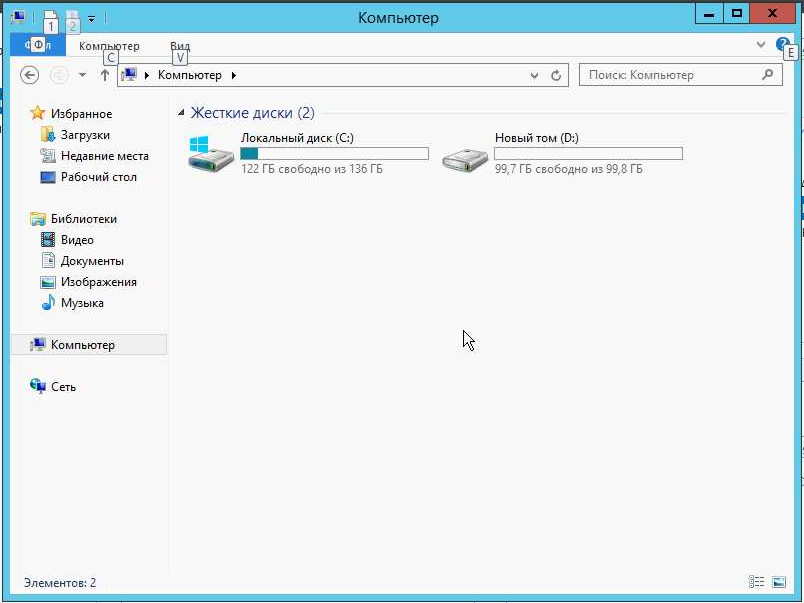
Connecting Multipath LUN SHD to Windows Server 2008
Above, we looked at how to connect a LUN to a Windows Server 2012 system. On Windows Server 2008, the procedure is somewhat different.
After booting the system, launch the Server Manager:

In the "Action" menu, select "Add components":

In the list, activate the switch "Multi-path I / O" and go through all the installation steps:



Is done. Now you need to activate the recognition of paths. To do this, go to the “Control Panel” and switch to the “Small Icons:

Call the configuration panel "MPIO":

Where we go to the tab "Detection of multipath devices". The list of “Equipment Code” will display the required LUNs. Press the virtual button "Add":
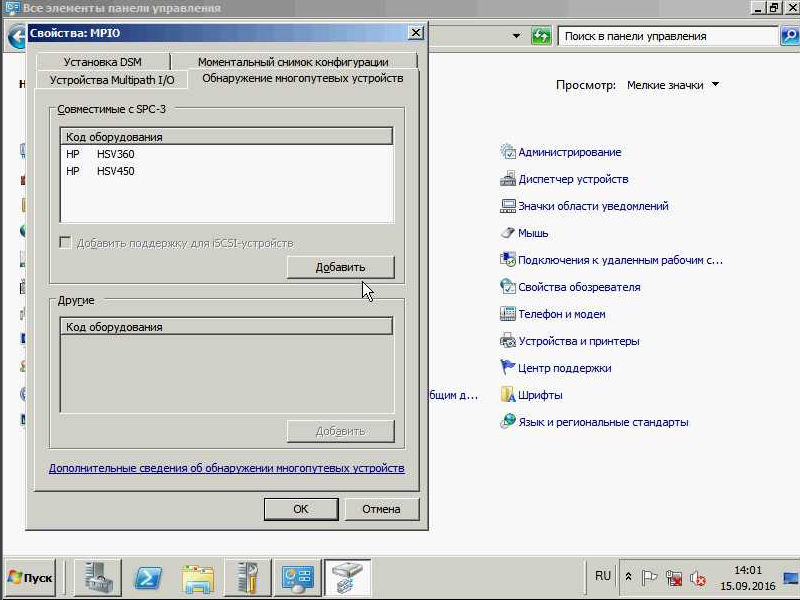
The system prompts you to reboot. We agree:

After rebooting in “Server Manager”, go to “Storage” → “Disk Management” and see the LUNs as a Multipath device:

Now you can create volumes and connect to the system:



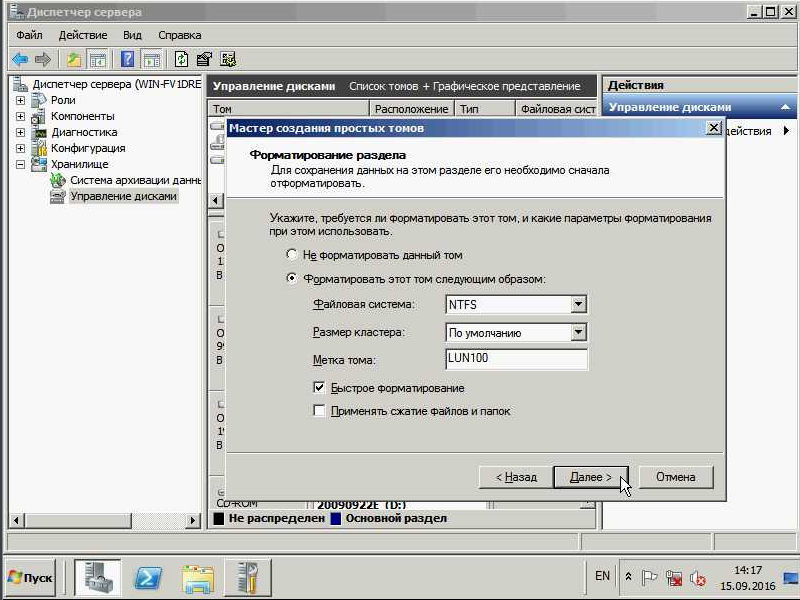


Is done. Now the disk is available in the system. To make sure, you can open "My Computer":

Source: https://habr.com/ru/post/429704/
All Articles