Group voice mail and call recording management in 3CX PBX
3CX Group Voice Mail
PBX 3CX v15.5 allows you to leave a "common" voice message for a group of users belonging to the Group or the Queue of calls. Now, in the Call Forwarding Rule Connect to the user's voice mail, the choice of Queue or Group is available - each Queue / Group has an individual voice box. At the same time, a notification is sent to all users in the group, including a voice message sound file. Of course, in the user settings should be specified e-mail address.
Group voicemail in the voice menu / IVR

Forwarding to the group box from the voice menu is very convenient if you need to securely record customer calls during off-hours. In this case, a group voice mail box is preferable, since not only a dedicated employee, who may not be in the workplace, but another employee from the group can process the call.
')
Group Voice Mail in Group and Call Queues

In the Call Group, we can simply set up a common voice box for all Group members. For example, if a call came in when all technical support engineers are busy, they will receive a recorded voice message from the user.
Note that in the Call Queue a notification is sent to both Queue operators and Queue managers who may not be operators.
Group voice mail user
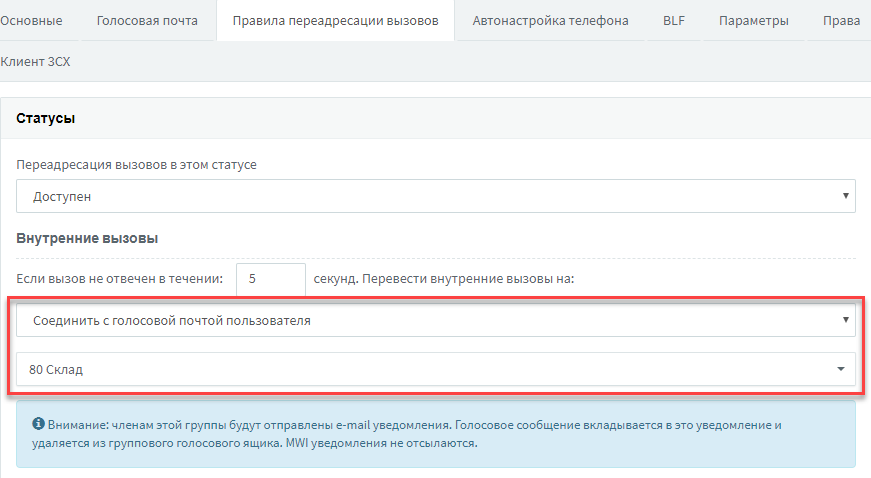
Setting up a group box for a user is convenient when it is necessary to “secure” an important employee. For example, if the warehouse manager is gone and cannot accept the call, a voice notification is received by all his subordinates.
In addition to the forwarding rules, you can leave a voice message to the Group by entering the dial code * 4 + group number on your phone. For example, * 480 - will leave a voice message for all members of the group 80 Warehouse in the screenshot above.
Features of group notifications
If you hit the group voice mailbox, the subscriber will hear the standard 3CX system message for voice mail in the language set to 3CX by default. This rule does not apply to Call Queues - in them the message is played in the language set for this queue.
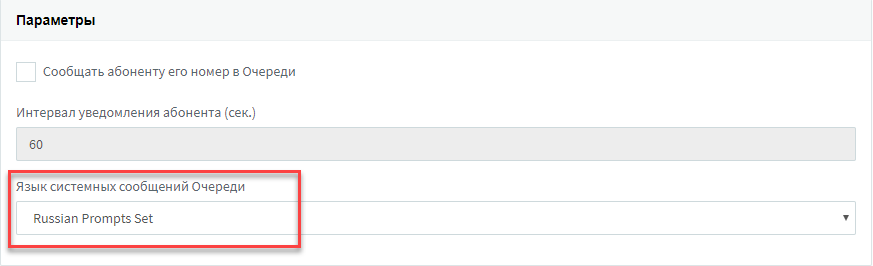
In addition, the following restrictions apply to group voicemail:
- the MWI-notification does not appear on the IP phones of the Group / Queue members (the voice message indicator does not flash)
- voice message is not displayed on 3CX clients, including the web client
- individual settings of the user's voice mail are ignored, and the following parameters are used: message recording — sending attachments to participants — deleting the voice mail file on the server
3CX Conversation Records Management
3CX v15.5 implements several important technologies that make call recording management, including voicemail, as convenient and functional as possible. You can manage records from the 3CX interface: listen, delete, set quotas and set the period for deleting old records. In addition, in the latest updates, you can choose which calls to record and in what format to store the records.
Posting Conversation Records
Chat records can only be saved on the server's local disk. This provides high performance PBX while maintaining multiple records. The location for storing records is set in the 3CX interface (in this case, you cannot reassign the place where the voice mail is stored). Do not specify the root of the disk here!
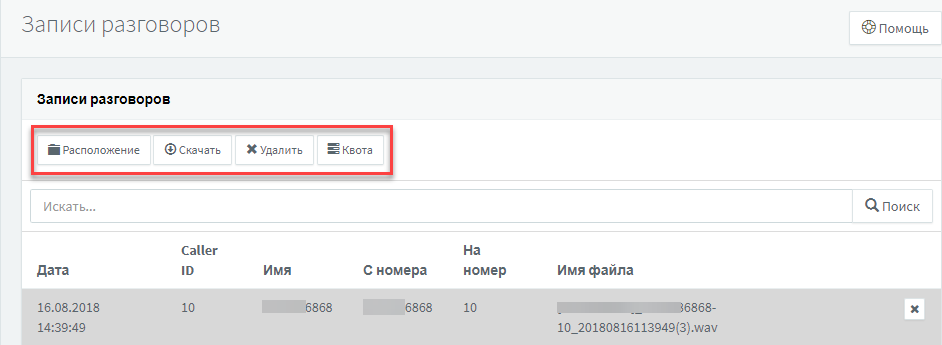
By selecting any entry, you can download it to listen to, or delete.
Quotas and conversations retention policies
Clicking the Quota button will take you to the user quota and record retention policy settings interface. In the latest updates, you can also specify a new format for compressing ADPCM records, however, you can listen to them only in the player, but not in the browser. The standard recording format takes 1 MB for 1 minute of conversation, while the ADPCM format takes only 256 KB.
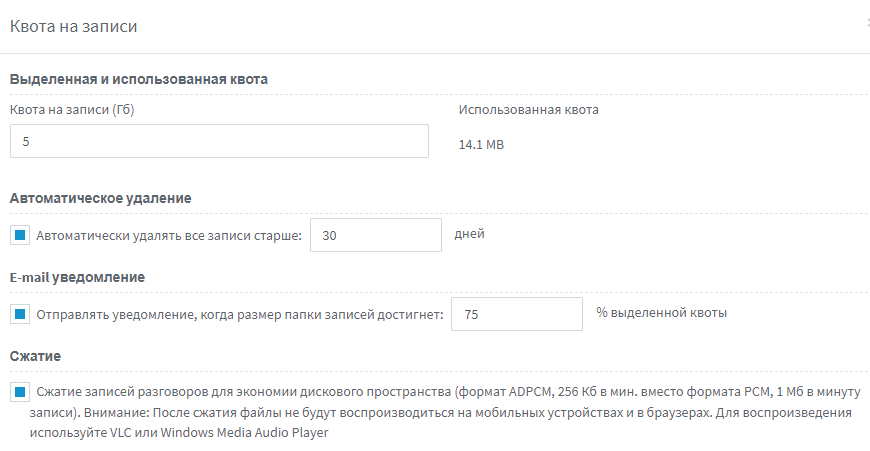
When the quota is reached, the recording of user conversations stops (at the moment, only the total quota value for all users can be set). It is recommended to enable the administrator in the settings of the PBX so that he can take action. In addition, the recording of conversations always stops if there is less than 500 MB of free space on the server disk. This is done in order not to lose access to the PBX control interface due to disk overflow.
Select conversations to record
Starting with 3CX v15.5 Update 5, you can set which conversations you need to record: all or only external.
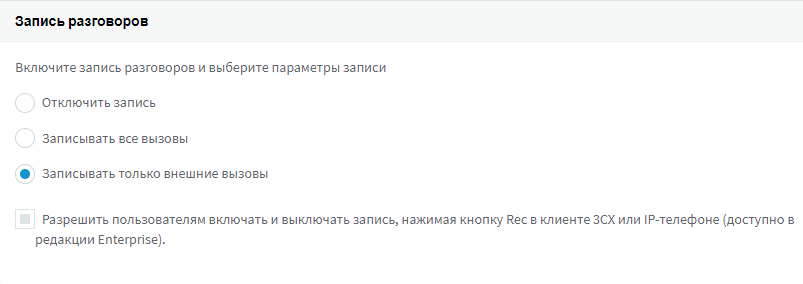
In many organizations, it is logical to record only user conversations with external subscribers, for example, with customers or partners. Negotiations with colleagues may not be so important, so you should not take up valuable disk space with these records, especially if the PBX is hosted on a cloud hosting.
In the 3CX Enterprise edition, you can also allow the user to disable (or enable) the conversation recording by pressing the button on the IP phone.
View call recordings in 3CX web client
We are often asked the question: how to see your own recordings of conversations in the 3CX web client?

At the moment, this setting is in the user settings, the Autotune tab for phones is 3CX Client.

You can allow the user to only listen to their own conversations or delete them. These settings apply to all 3CX clients: the web client and applications for Windows, Mac, Android and iOS.
Source: https://habr.com/ru/post/427245/
All Articles