Configuring MikroTik hAP mini for IPTV Beeline
At the last MUM in Moscow , I, like everyone else, was handed the router MikroTik hAP mini.
I decided to replace them with an old, constantly hanging, router from their parents.
To get maximum performance, I decided to use a switch chip. On the Internet, I did not find a suitable instruction, where there would be a description of the settings of both the wired and wireless parts, so I decided to share my experience.
Running a little ahead, I will say that hAP mini coped with the task perfectly.
The scheme is as follows:
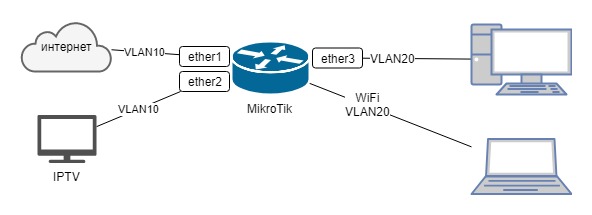
')
Internet and IPTV from Beeline, IPOE connection. On the first port comes the Internet, on the second port IPTV prefix, on 3 and on wifi local area network.
And so, let's get started:
1. Without connecting the router to the Internet, turn it on, connect it to the third port with a cable, start WinBox, go to the router and reset the settings, remembering to cancel the creation of the backup and use the default config.
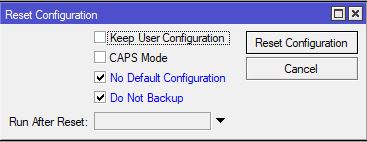
2. After rebooting the router, reconnect to it via Winbox at the MAC address
3. Run the New terminal and enter the following commands:
The very first thing we change the password for the user admin.
Ideally, create another user, and admin-a delete.
Create a bridge:
Add interfaces to the bridge:
We create two additional interfaces-VLAN on the bridge:
Configuring for VLAN interfaces:
Configure WiFi (do not forget the SSID and password for your replace):
Internet connection is IPOE, i.e. the address is obtained by DHCP. Note that we configure dhcp-client on the VLAN:
Configure the local network:
For convenience, we combine interfaces into groups:
Create minimal firewall rules:
Add the addresses from which access to the router to the ManageIP group:
Configuring NAT to access the Internet from lokalki:
Well and in the conclusion, not obligatory, but useful commands:
We allow neighbor discovery only from the local network.
If you did not update ROS and you have 6.40.4:
If updated to the latest, then:
But in this case, the MAC connection from the wifi network does not work. Any idea why?
That's all.
You can connect the provider cable to the first port and test it.
The results of a small test showed that the cable received almost all 100Mbps from the provider (launched a torrent), the IPTV set-top box works, and the processor processor was only 20% loaded. On WiFi, it was possible to get only 25Mbps, too much air is dirtied, but this speed is enough.
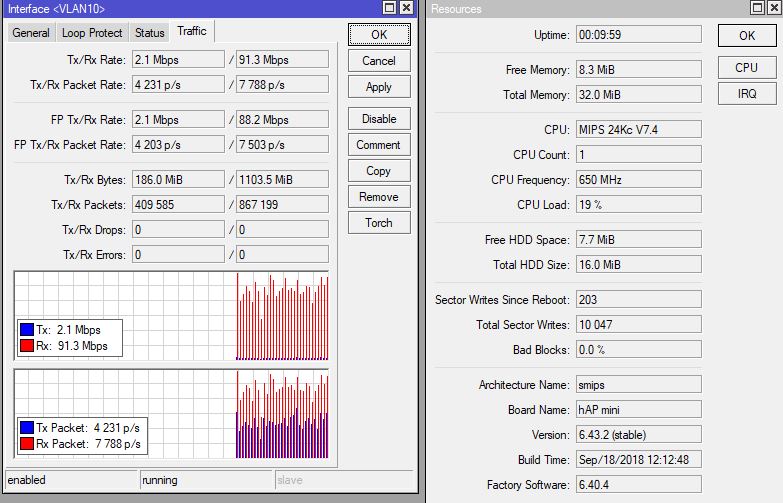
I decided to replace them with an old, constantly hanging, router from their parents.
To get maximum performance, I decided to use a switch chip. On the Internet, I did not find a suitable instruction, where there would be a description of the settings of both the wired and wireless parts, so I decided to share my experience.
Running a little ahead, I will say that hAP mini coped with the task perfectly.
The scheme is as follows:
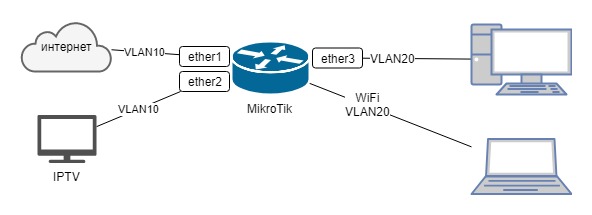
')
Internet and IPTV from Beeline, IPOE connection. On the first port comes the Internet, on the second port IPTV prefix, on 3 and on wifi local area network.
And so, let's get started:
1. Without connecting the router to the Internet, turn it on, connect it to the third port with a cable, start WinBox, go to the router and reset the settings, remembering to cancel the creation of the backup and use the default config.
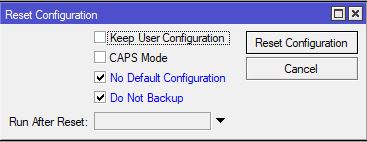
2. After rebooting the router, reconnect to it via Winbox at the MAC address
3. Run the New terminal and enter the following commands:
The very first thing we change the password for the user admin.
Ideally, create another user, and admin-a delete.
/user set admin password=qwFnnNn#4$2hWR#QirEx Create a bridge:
/interface bridge add name=bridge1 protocol-mode=none Add interfaces to the bridge:
/interface bridge port add bridge=bridge1 interface=ether1 add bridge=bridge1 interface=ether2 add bridge=bridge1 interface=ether3 add bridge=bridge1 interface=wlan1 We create two additional interfaces-VLAN on the bridge:
/interface vlan add interface=bridge1 name=VLAN10 vlan-id=10 add interface=bridge1 name=VLAN20 vlan-id=20 Configuring for VLAN interfaces:
/interface ethernet switch vlan add independent-learning=yes ports=ether1,ether2,switch1-cpu switch=switch1 vlan-id=10 add independent-learning=yes ports=ether3,switch1-cpu switch=switch1 vlan-id=20 /interface ethernet switch port set 0 default-vlan-id=10 vlan-header=always-strip vlan-mode=secure set 1 default-vlan-id=10 vlan-header=always-strip vlan-mode=secure set 2 default-vlan-id=20 vlan-header=always-strip vlan-mode=secure set 3 vlan-mode=secure Configure WiFi (do not forget the SSID and password for your replace):
/interface wireless security-profiles set [ find default=yes ] authentication-types=wpa2-psk eap-methods="" mode=dynamic-keys wpa2-pre-shared-key=MyWifiPassword /interface wireless set [ find default-name=wlan1 ] band=2ghz-onlyn disabled=no mode=ap-bridge ssid=MyWifiName vlan-id=20 vlan-mode=use-tag wireless-protocol=802.11 wps-mode=disabled Internet connection is IPOE, i.e. the address is obtained by DHCP. Note that we configure dhcp-client on the VLAN:
/ip dhcp-client add dhcp-options=hostname,clientid disabled=no interface=VLAN10 Configure the local network:
/ip address add address=192.168.11.1/24 interface=VLAN20 network=192.168.11.0 /ip pool add name=pool-lan ranges=192.168.11.2-192.168.11.99 /ip dhcp-server add address-pool=pool-lan disabled=no interface=VLAN20 lease-time=1h name=dhcp-server /ip dhcp-server network add address=192.168.11.0/24 dns-server=192.168.11.1 gateway=192.168.11.1 /ip dns set allow-remote-requests=yes For convenience, we combine interfaces into groups:
/interface list add name=WAN add name=LAN /interface list member add interface=VLAN10 list=WAN add interface=VLAN20 list=LAN Create minimal firewall rules:
/ip firewall filter add action=accept chain=input comment="Allow icmp" protocol=icmp add action=accept chain=input comment="Allow established & related" connection-state=established,related add action=accept chain=input comment="Allow access for ManageIP group" src-address-list=ManageIP add action=drop chain=input comment="All other drop" add action=fasttrack-connection chain=forward comment=Fasttrack connection-state=established,related add action=accept chain=forward comment="Allow established & related" connection-state=established,related,untracked add action=drop chain=forward comment="Drop invalid connection packets" connection-state=invalid add action=accept chain=forward comment="Allow Internet" in-interface-list=LAN out-interface-list=WAN add action=drop chain=forward comment="All other drop" Add the addresses from which access to the router to the ManageIP group:
/ip firewall address-list add address=192.168.11.0/24 list=ManageIP Configuring NAT to access the Internet from lokalki:
/ip firewall nat add action=masquerade chain=srcnat out-interface-list=WAN Well and in the conclusion, not obligatory, but useful commands:
/ip cloud set ddns-enabled=yes update-time=no /system clock set time-zone-autodetect=no /system clock manual set time-zone=+03:00 /system identity set name=MyHome /system ntp client set enabled=yes primary-ntp=95.165.138.248 secondary-ntp=89.175.20.7 We allow neighbor discovery only from the local network.
If you did not update ROS and you have 6.40.4:
/ip neighbor discovery set ether1 discover=no set ether2 discover=no set ether3 discover=no set wlan1 discover=no set bridge1 discover=no If updated to the latest, then:
/ip neighbor discovery-settings set discover-interface-list=LAN But in this case, the MAC connection from the wifi network does not work. Any idea why?
That's all.
You can connect the provider cable to the first port and test it.
The results of a small test showed that the cable received almost all 100Mbps from the provider (launched a torrent), the IPTV set-top box works, and the processor processor was only 20% loaded. On WiFi, it was possible to get only 25Mbps, too much air is dirtied, but this speed is enough.
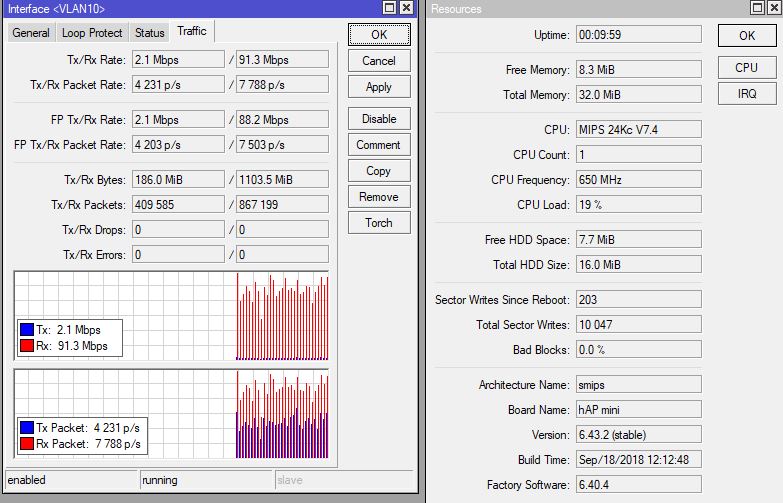
Source: https://habr.com/ru/post/425493/
All Articles