Start with yourself, or 60 days Kubuntu

In the continuation of the previous article “ Like the Prius, but only on Linux, ” I would like to tell you about my own experience of changing the work environment. Before translating office workstations, it is always best to experiment on yourself. And I decided to install Linux myself for a couple of months. As an operating system for the experiments, a fresh distribution Kubuntu 18.04 was chosen, and I will tell about the pitfalls that I encountered and the chronicles of the experiment under the cut.
This material will be useful to those who are curious to try Linux in everyday life, but too lazy to attack all the rakes at once.
The first day. Remote access
As usual, we first make a loophole so that a sudden desire to work from home does not remain unsatisfied. Of course, SSH was, is and will be there, but I also want to see pictures.
Many years have passed since I set up a vnc server on a Linux workstation. It became interesting - has anything changed since then? After some study, I was interested in the krfb product, which is deeply integrated into the KDE ecosystem. Indeed, the settings look almost like a Mac and no configs.

Interface settings krfb.
And everything was fine until it became clear that the passwords are not saved when rebooting. The problem turned out to be that krfb is really deeply integrated into KDE and stores the settings in the kde-wallet. Therefore it should be included.
Another nuance is that the purse with the settings storage should be without a password. Otherwise, after rebooting, you will need to enter the password to access the wallet by hand.
“Still, not a Mac,” I thought, “but you can use it.” Of course, after the conveniences of modern RDP, it is unusual to use VNC - there is a lack of file transfer via the clipboard. But for ordinary needs it is already quite enough, which can not but rejoice.
Second day. And the monitor is also second.
Today I decided to connect a second monitor, and what was my surprise when I did not see the image. So it happens: regular drivers do not always start up with a half-turn with two or more monitors.
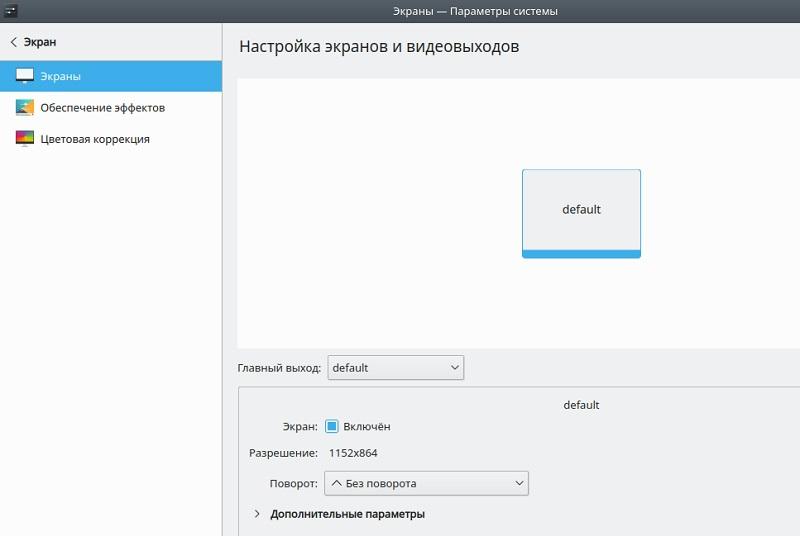
Hello, where is my monitor?
The reason is that still open source compatible drivers sometimes work ... well, they don’t work. The solution remains the same as many years ago - the installation of proprietary drivers. The benefit is that it is still as simple as before: you need to go to the "System Settings", "Driver Manager", after which the utility will scan the system and offer to install proprietary drivers, if necessary.
Another option would be to install the drivers directly from the package manager.
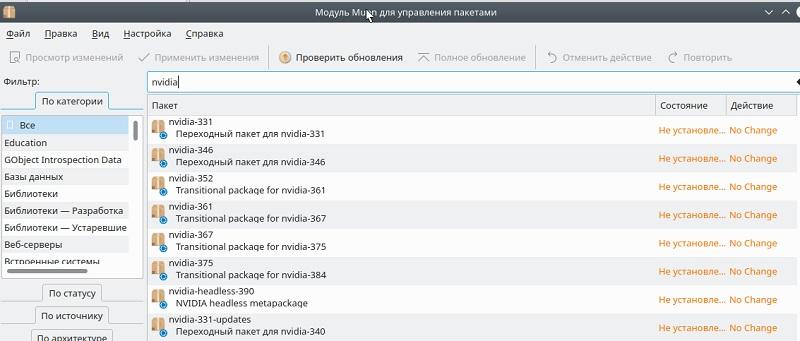
GUI package manager.
You may need to add a repository with proprietary drivers. This is done by the command:
sudo add-apt-repository ppa:graphics-drivers/ppa:
sudo apt update. . , chrome://gpu.

.
, . .
. . : .
— Logitech Performance Mouse MX ( !). , .

.
. , , Zoom, - «Ctrl, ». . — — — « ». , Button 10 — :
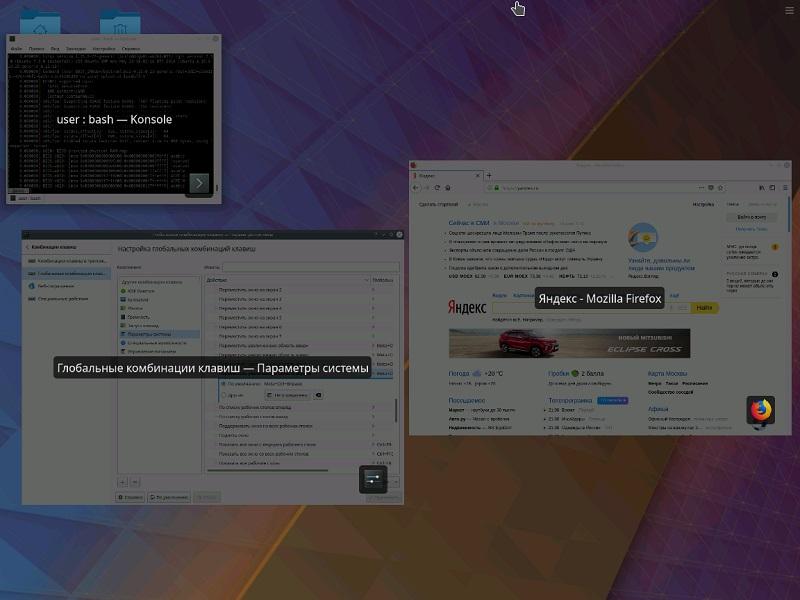
.
. — xbindkeys xautomation, — .xbindkeysrc :
"/usr/bin/xte 'keydown Control_L' &"
b:13
"/usr/bin/xte 'keyup Control_L' &"
Control + b:13, xbindkeys xbindkeys -n -v, . , , .
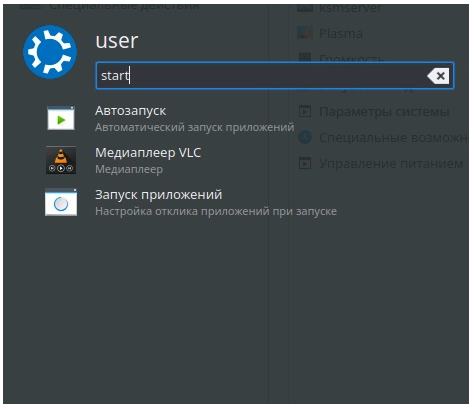
GUI.
. .
. . : SSD
SSD , , . - , :
- dd ;
- Clonezilla;
- , .
, Clonezilla device to device.
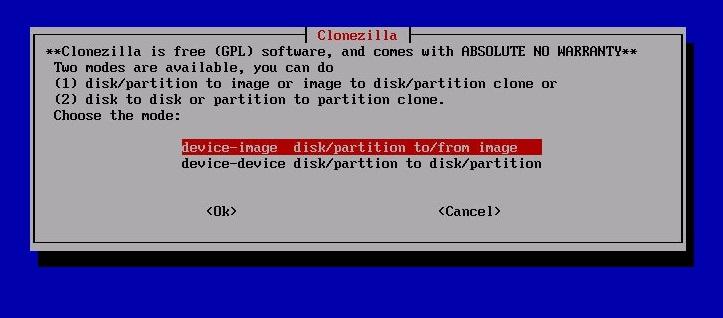
Clonezilla.
Live-CD — , . . grub-install, Boot Repair.
, . , , cp -a, - :
sudo rsync -a / /mnt/disk2/ --exclude sys --exclude proc --exclude dev --exclude tmp --exclude media --exclude mnt --exclude run
sudo mkdir sys proc dev tmp media mnt run, — .
. , , :
sudo apt-add-repository ppa:yannubuntu/boot-repair
sudo apt-get update
sudo apt-get install -y boot-repairboot-repair.
, Live-CD. , , .
:

Boot Repair.
« », . « », .
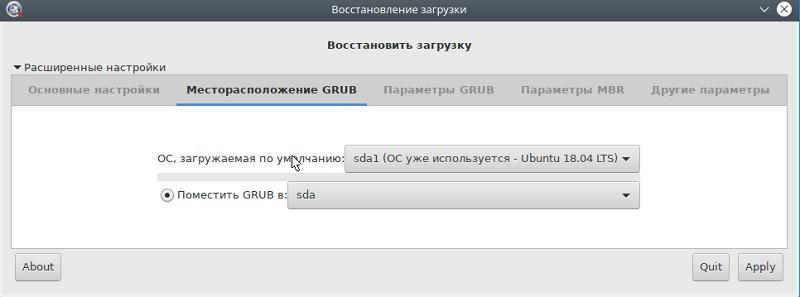
.
, SSD.
. .
, : . — HP 1102, Windows.
— « », HP hplip. , - HP LaserJet Professional P1102 ( , !).
:
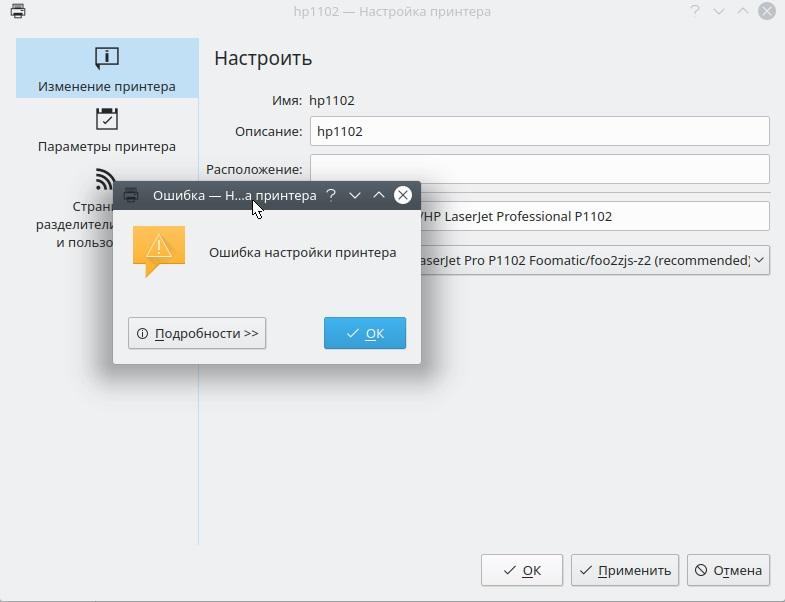
? !
. — %20, URL, :
smb://name/HP%20LaserJet%20Professional%20P1102. , Foomatic- , . .
. .
, , .
. — TeamViewer . Windows 10. , ( ).
Kde Connect, Android . . Apple.
, , .
Linux \ .
')
Source: https://habr.com/ru/post/417997/
All Articles