ONYX BOOX Vasco Da Gama: Smarter Than A Book, Easier Than A Tablet
In the last review, we talked about the most accessible e-book in our range. It was the turn of the functionally rich ONYX BOOX Vasco Da Gama. There is Android with touch controls and a pre-installed Play Market, from where you can download all sorts of applications, as well as Wi-Fi and MOON Light for comfortable reading in the dark. The result is one of the most functional readers in the market.
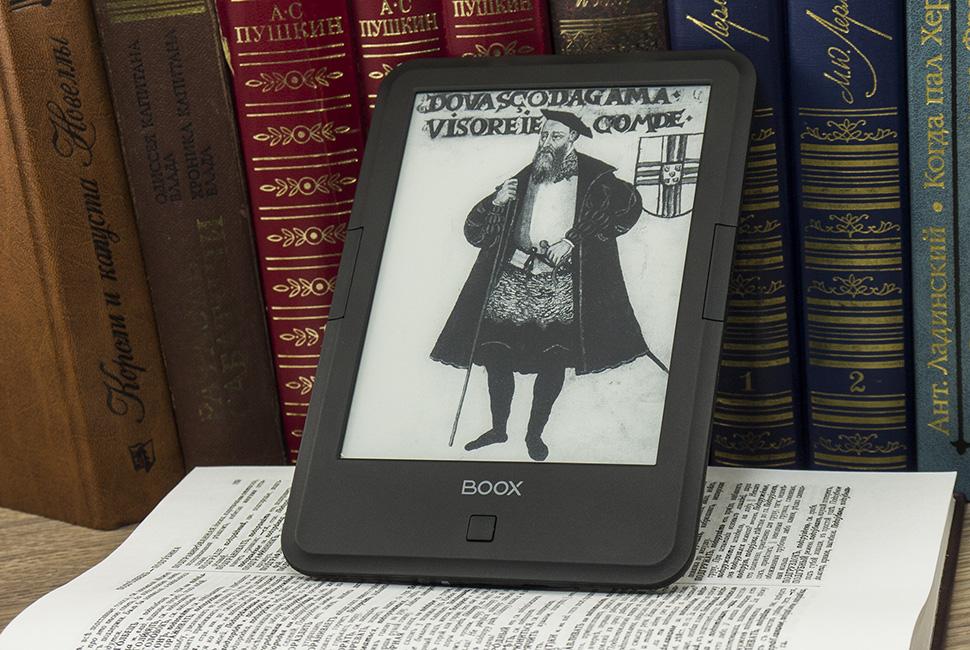
The main chip ONYX BOOX Vasco Da Gama: sly disguise. If you plan only to read, use the gadget as easily as the budget models: quietly turning the pages with side buttons and not thinking about recharging for two or three weeks. If you want more, Vasco Da Gama easily turns into an Android tablet with a touch screen and Wi-Fi. And you can hardly find such a standalone and easy-to-use tablet.
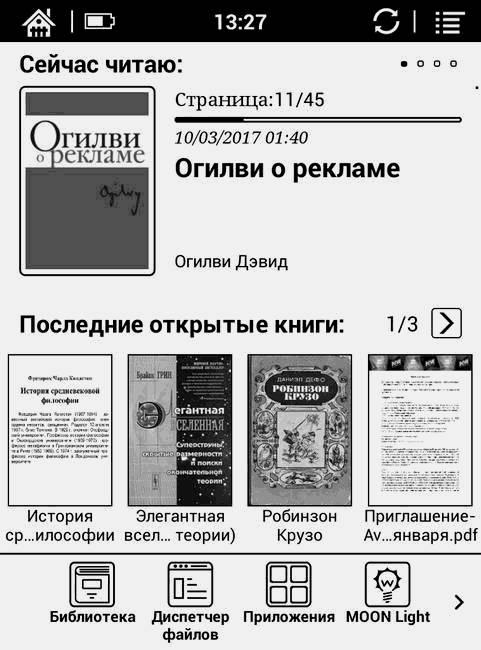
In this case, download the APK files from your computer is not necessary, because there is an app store from Google. From it you can download additional readers, games like chess and solitaire, as well as clients of services and even social networks. For example, TechMedia utility for managing blogs on Geektimes and Habrahabr.
')
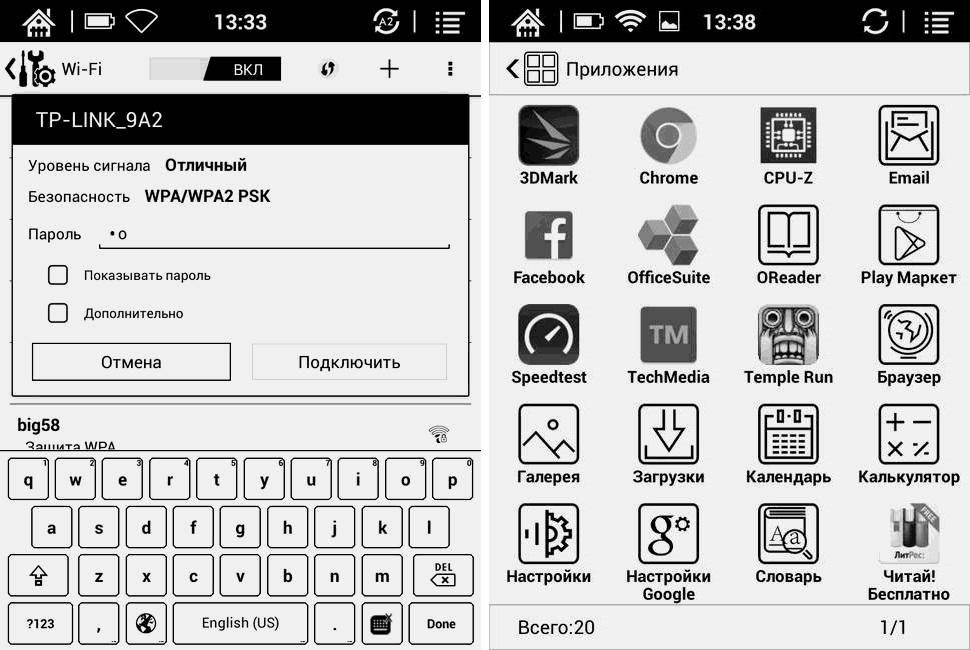
The main message of the gadget is not just a book to read on the go. We named it in honor of the famous navigator and discoverer of sea routes to India. ONYX BOOX Vasco Da Gama is delivered in a stylish box, and only the bare essentials are included in the package: USB cable and documentation with warranty card.

A smart cover with a quick activation function that comes with, for example, ONYX BOOX Darwin, can be purchased separately.
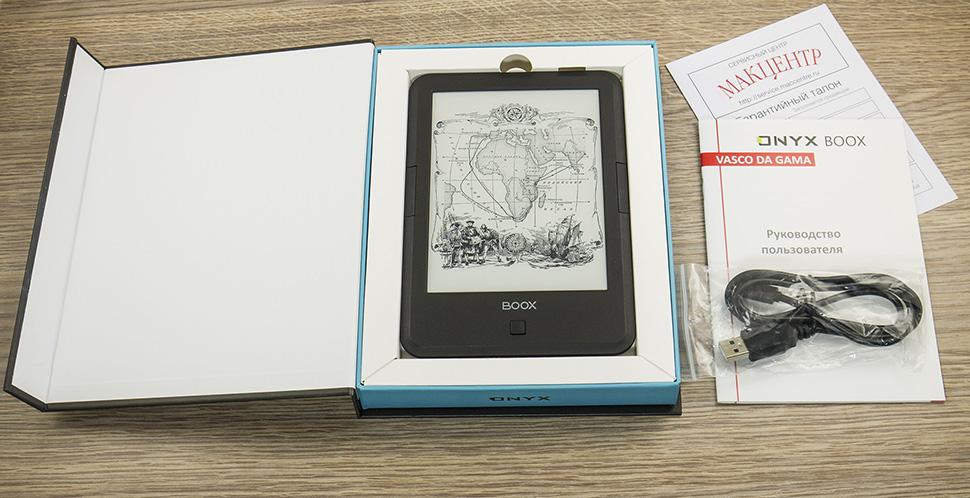
Universal design and exemplary rigidity of the case of ONYX BOOX electronic books is our business card. You can distinguish Vasco Da Gama from what was previously described in our Amundsen blog only by the button under the screen. Here it is unframed.
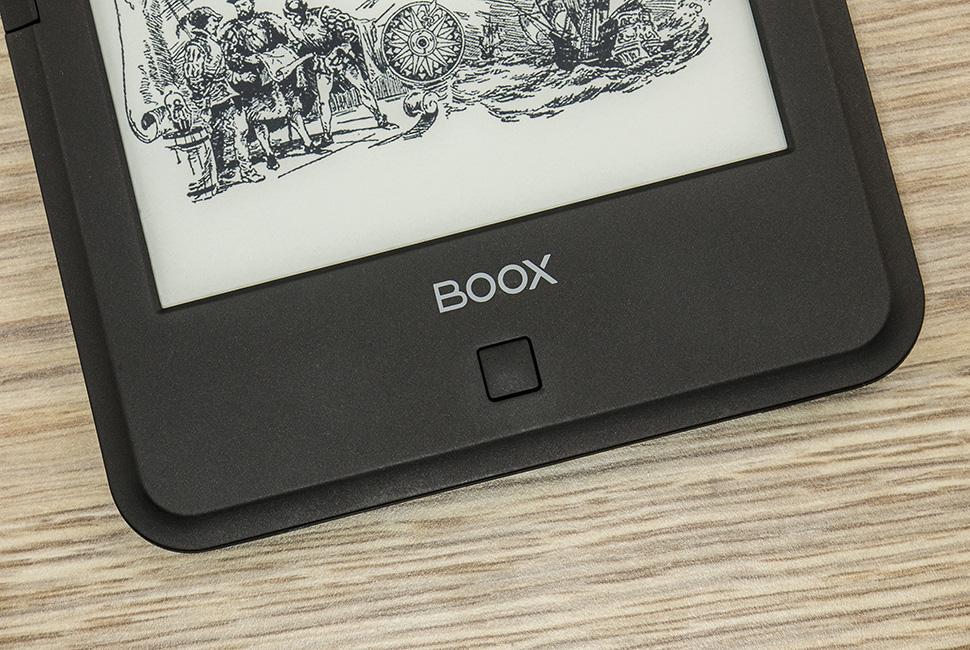
The button below the screen turns off the backlight and moves to the previous menu item. And for navigation in Vasco Da Gama, a touch screen is used. You can flip through the pages of the book with the help of two keys to the right and left of the display, inscribed in the framing frame.

At the top end of the gadget is the on / off key with a LED charge indicator, plus an inconspicuous forced reset button. At the bottom - a classic set of slots for microSDHC memory cards and microUSB input for charging and communication with a PC.


The six-inch E Ink display of the Carta generation (electronic paper) is distinguished not only by a high resolution of 1024x758 pixels and a contrast of 14 to 1, but also the update rate is less than half a second. Additionally, you can enable ONYX A2 Mode, which increases the update rate to 5 pages per second by reducing the contrast of the screen. You can refresh the screen by holding the function key to its left.
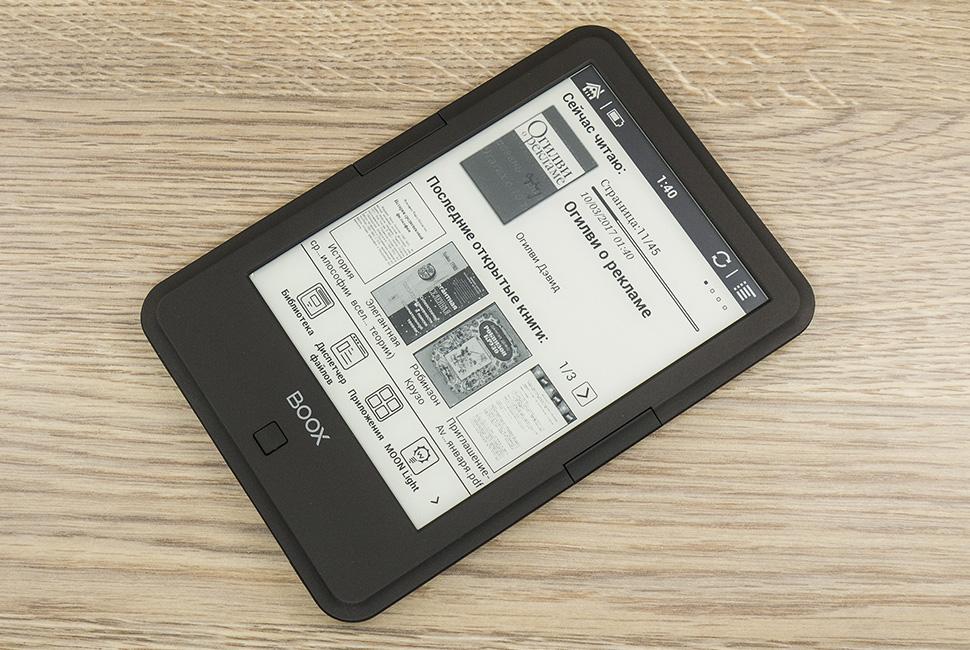
The screen backlight MOON Light is a matter of our special pride. The entire substrate of electronic paper is neatly illuminated with a moonlight color, and the brightness is adjusted in a wide range of 48 gradations. At the minimum it is pleasant to read in complete darkness, and the maximum level turns the book into a flashlight. The adjustment step is the same for the whole range. To turn the backlight on or off, hold the button below the screen.
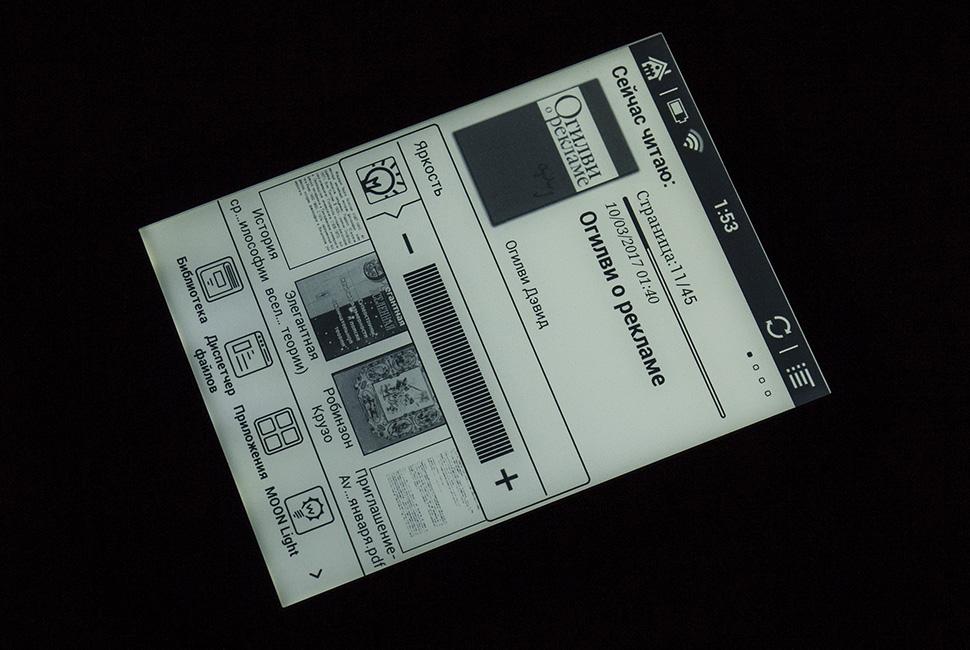
The capacitive touchscreen in ONYX BOOX Vasco Da Gama significantly speeds up menu navigation and the ability to work with third-party applications. The sensor responds sensitively to light touches, recognizes two simultaneous touches and accompanying gestures. Adjusted for E Ink display, the book on the sensations of control is more like a tablet than a simple reader.

Such sensations are easy to explain, because Vasco Da Gama is running the Android 4.2.2 operating system with our proprietary shell, which turns the home screen into the central shelf of the book library. There are four recent books with precise indication of progress in reading, as well as a list of a dozen of the last open files.
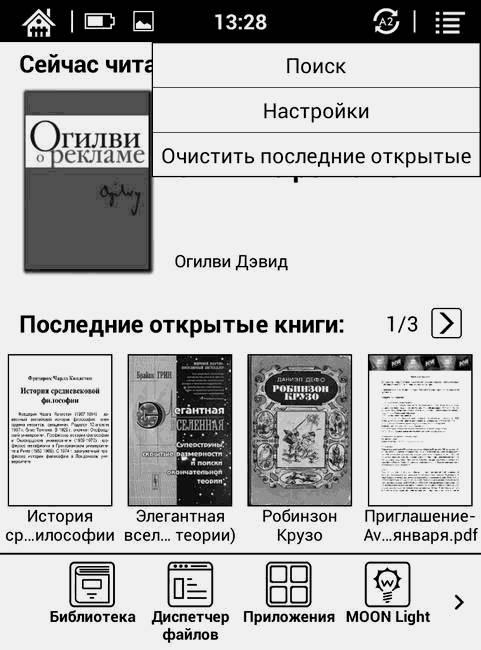
The top information bar displays the battery charge and the current time, and touching it displays the shutter of notifications. Along the edges inscribed keys to go to the main screen and activate the fast drawing ONYX A2. In the right corner there is a shortcut for cleaning the home screen and accessing the reading settings.
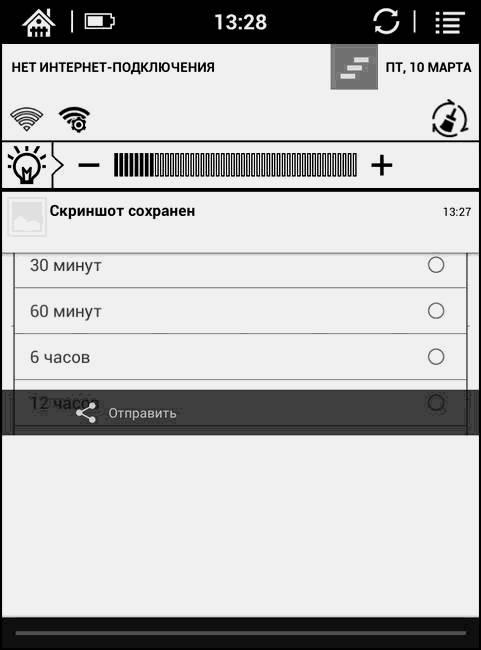
The bottom of the screen is occupied by icons of the main book applications: a library with automatic scanning, a file manager and settings for the backlight level of MOON Light. Near the book settings tab and WEB-Kit-browser for viewing sites.
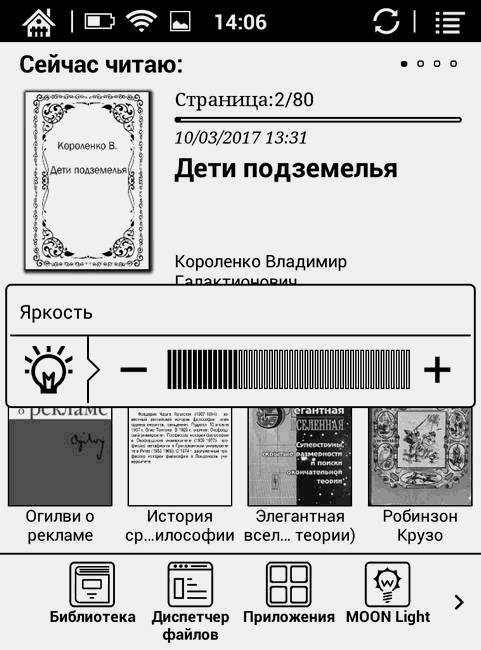
Talking about any gadget on Android does not make sense without specifying the hardware configuration of the system. Our e-book is based on the RockChips RK3026 chipset with a dual-core 1 GHz Cortex-A9 processor and 512 MB of RAM. The capacity of the built-in storage is 8 GB, and the model of the graphic accelerator is Mali-400 MP, but this is hardly interesting in the reader.

To access the Internet, a Wi-Fi IEEE 802.11n module is provided that provides connection speeds up to 150 Mbps. For example, we launched Speedtest to show that the device can quite successfully digest a lot of traffic.
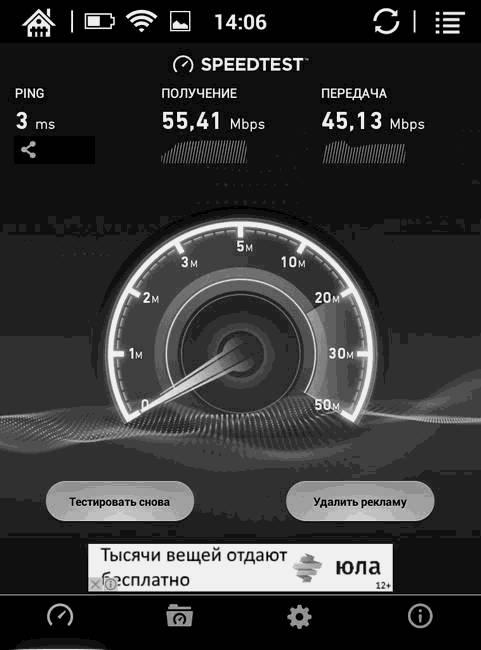
Android software
Internet access is also useful for installing third-party applications through the Play Market. Most of the popular and popular software is put without question - including office suites, social networking clients and various narrowly focused software.
Applications are available in the menu, from where you can quickly remove irrelevant, holding the icon for a couple of seconds until the context menu of the control appears. Schematic labels of standard programs distinguish the build of firmware 1.7.5 from previous versions. As for Android settings, everything is in its usual place and will seem familiar to any smartphone user.
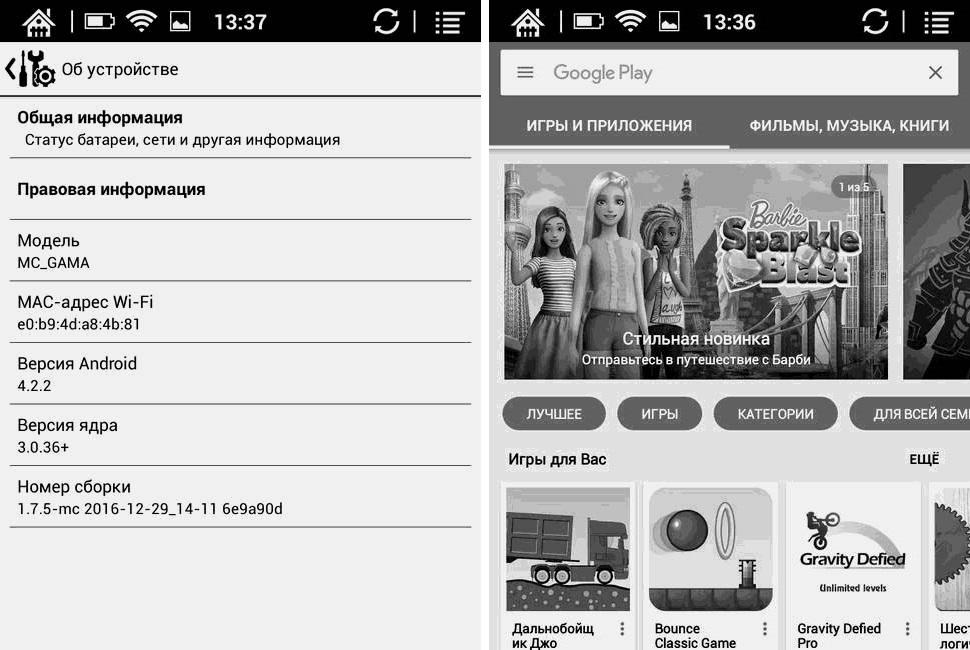
E-book settings include most of the most popular items, including Wi-Fi connectivity and power saving options. Here you can choose the application that will be used as the default dictionary, and the languages with which it should work. It is worth mentioning the ability to customize the configuration of the buttons - if the standard combination of short and long clicks seem uncomfortable.
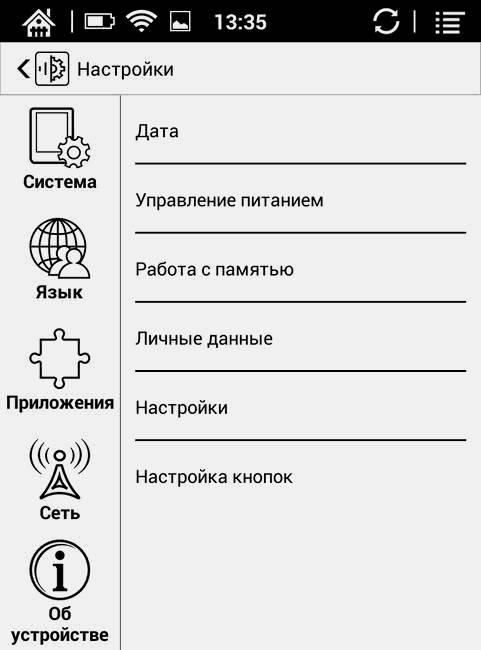
The book supports all current formats with different encodings that we listed in the pivot table. OReader, FBReader and ONYX Neo Reader applications for PDF files are preinstalled for reading, but you can also use another reader. To select the default application, open the context menu by holding your finger on the book icon on the home screen.
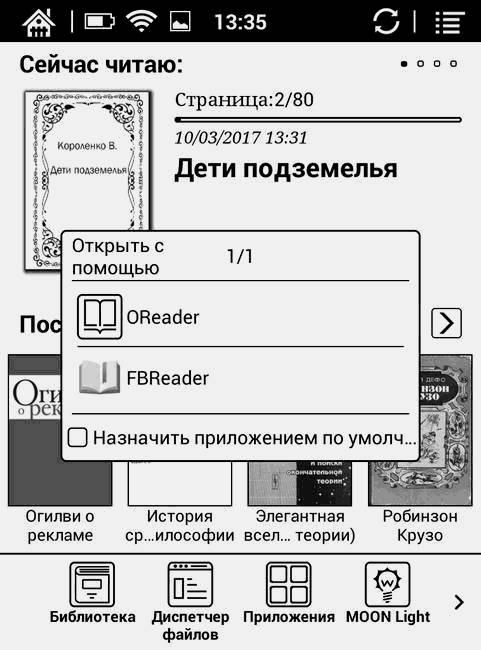
In the library, you can choose the format for displaying books: a simple list, a list with annotations or a grid of covers. To switch between screens, use the side buttons or intuitive swipe.

If the necessary book is hidden among an abundance of documents or in a maze of folders, it is easier to find it using the file manager with an abundance of sorts.
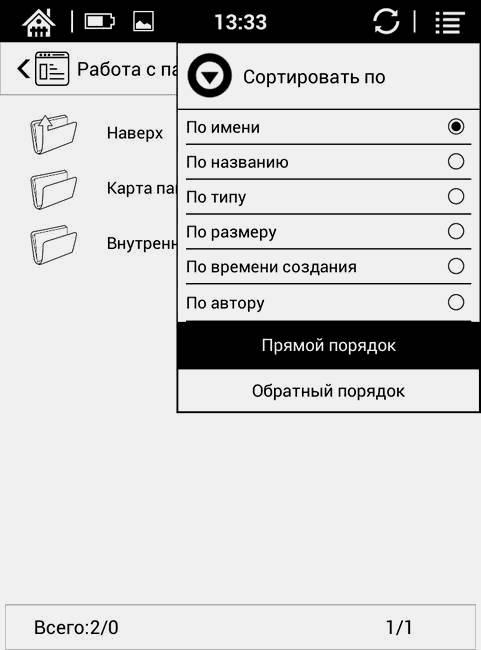
The management of ONYX Boox Vasco Da Gama in the reading process is extremely concise. Turn pages, as well as change screens, you can use the side keys or swipe. To zoom the text, spread or spread two fingers on the screen. A touch in the center of the page brings up the menu.

To add a bookmark to a book, just hold the appropriate word for a couple of seconds and then select the corresponding item in the context menu. From here you can go to the dictionary and find out the translation of the highlighted word.
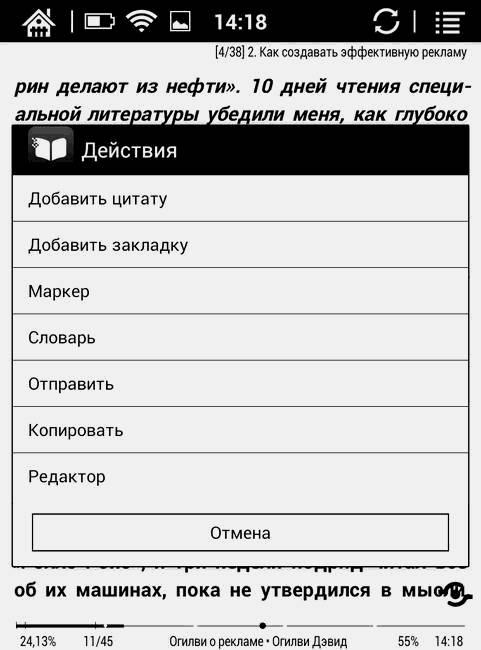
In the settings, everything is collected for a fine fit of the text on the screen to suit your preferences. Here and switch to landscape orientation, and quick access to content and bookmarks, but also various display settings.
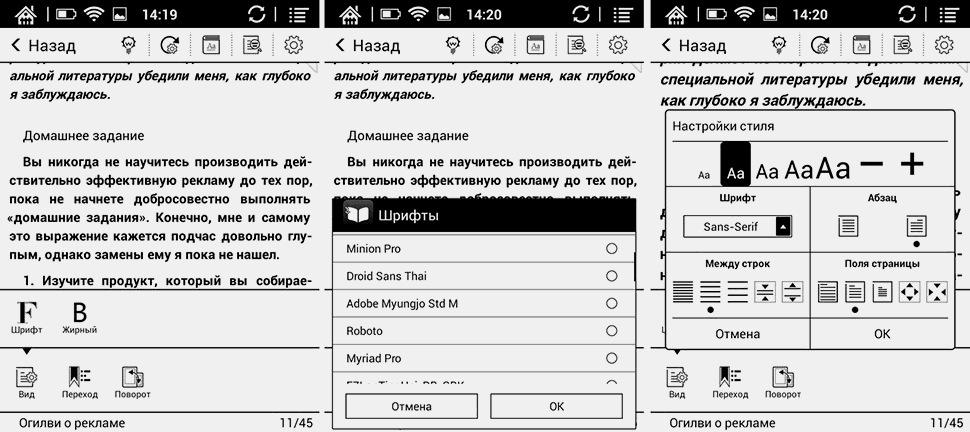
There are really a lot of settings. You can choose a font from a dozen preset options, adjust the scale, turn off the indents of paragraphs, or adjust the line spacing and the size of the indents at the edges.

The main settings of the application are available on the icon in the upper right corner. Here and the initial letter, and the digital indication of the size of indentation, and formatting with alignments.
E Ink display consumes energy only when the picture is updated, and the standard power saving settings turn off the power after 20 minutes of inactivity. Add to this an economical hardware stuffing and a built-in 3000 mAh battery, which lasts about 3 hours to fully charge.

On average, charging lasts for two weeks of using the book, with a minimum level of illumination, daily 15 minutes of viewing sites and downloading applications, as well as reading 300 pages of text. With the backlight and Wi-Fi turned off, the full charge lasts approximately 25 hours of continuous reading.
ONYX BOOX Vasco Da Gama fits well into the modern set of mobile devices, complementing the daily set of a smartphone and laptop. Unlike the tablet, it is sharpened for reading, without entertainment, such as music and video, but it allows you to browse websites and work with the usual software without harm to the eyes. Given the democratic price and the ease with which Vasco Da Gama holds a charge with active use, every lover can pass the time to read interesting and informative books to recommend it for purchase.
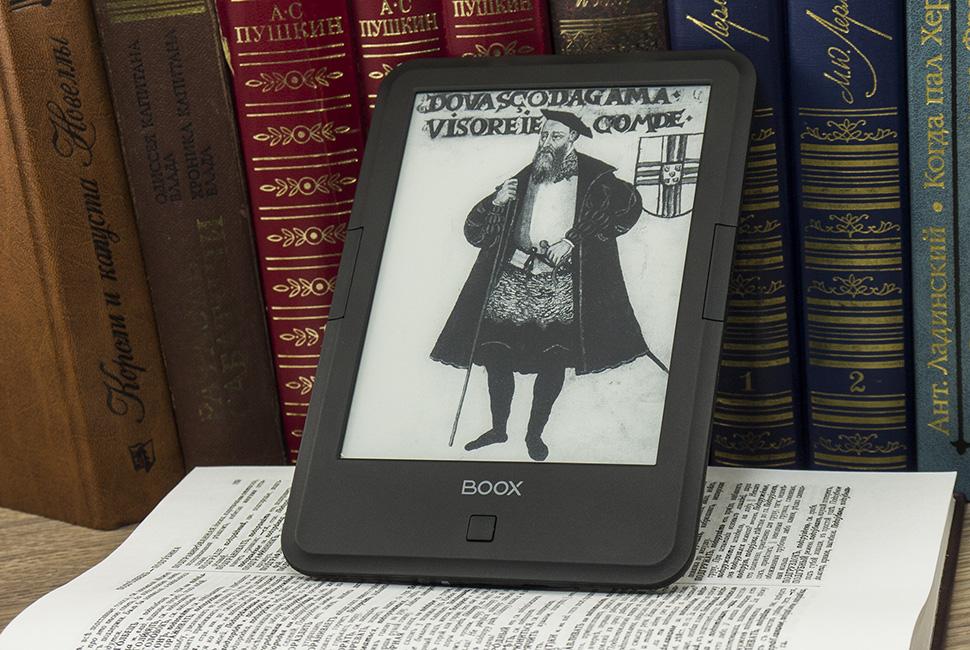
Book with tablet features
The main chip ONYX BOOX Vasco Da Gama: sly disguise. If you plan only to read, use the gadget as easily as the budget models: quietly turning the pages with side buttons and not thinking about recharging for two or three weeks. If you want more, Vasco Da Gama easily turns into an Android tablet with a touch screen and Wi-Fi. And you can hardly find such a standalone and easy-to-use tablet.
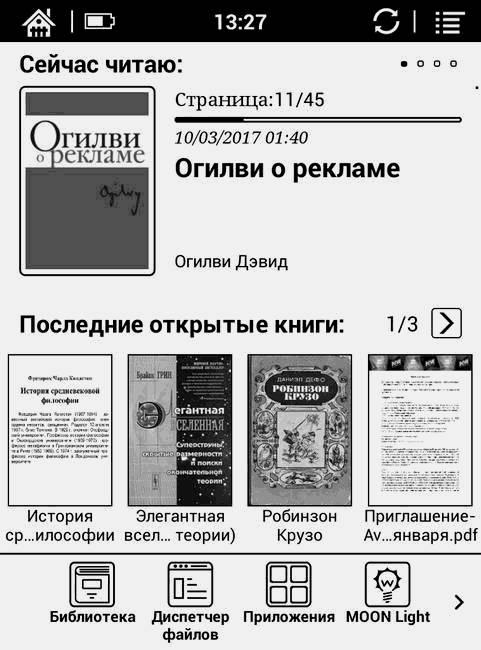
In this case, download the APK files from your computer is not necessary, because there is an app store from Google. From it you can download additional readers, games like chess and solitaire, as well as clients of services and even social networks. For example, TechMedia utility for managing blogs on Geektimes and Habrahabr.
')
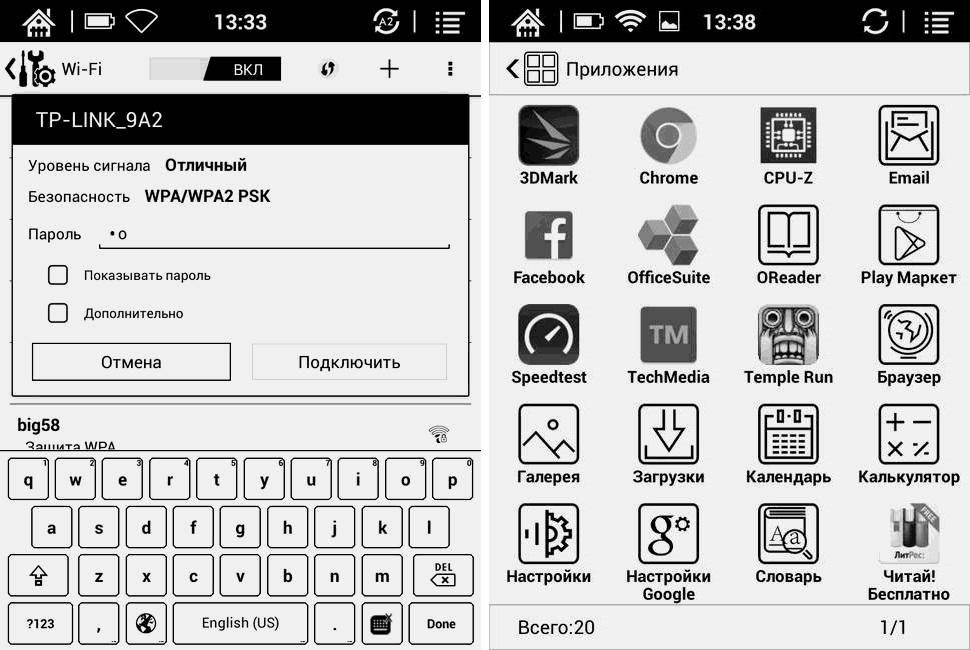
Equipment
The main message of the gadget is not just a book to read on the go. We named it in honor of the famous navigator and discoverer of sea routes to India. ONYX BOOX Vasco Da Gama is delivered in a stylish box, and only the bare essentials are included in the package: USB cable and documentation with warranty card.

A smart cover with a quick activation function that comes with, for example, ONYX BOOX Darwin, can be purchased separately.
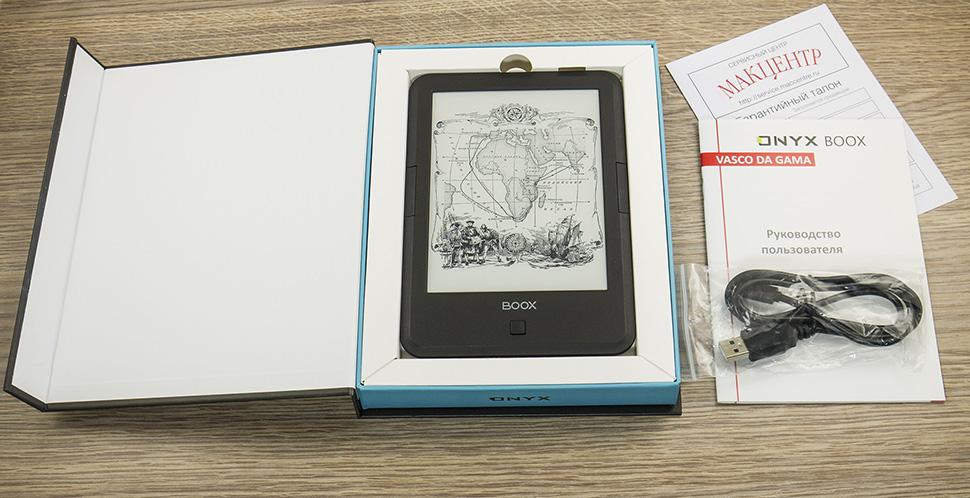
Visual inspection
Universal design and exemplary rigidity of the case of ONYX BOOX electronic books is our business card. You can distinguish Vasco Da Gama from what was previously described in our Amundsen blog only by the button under the screen. Here it is unframed.
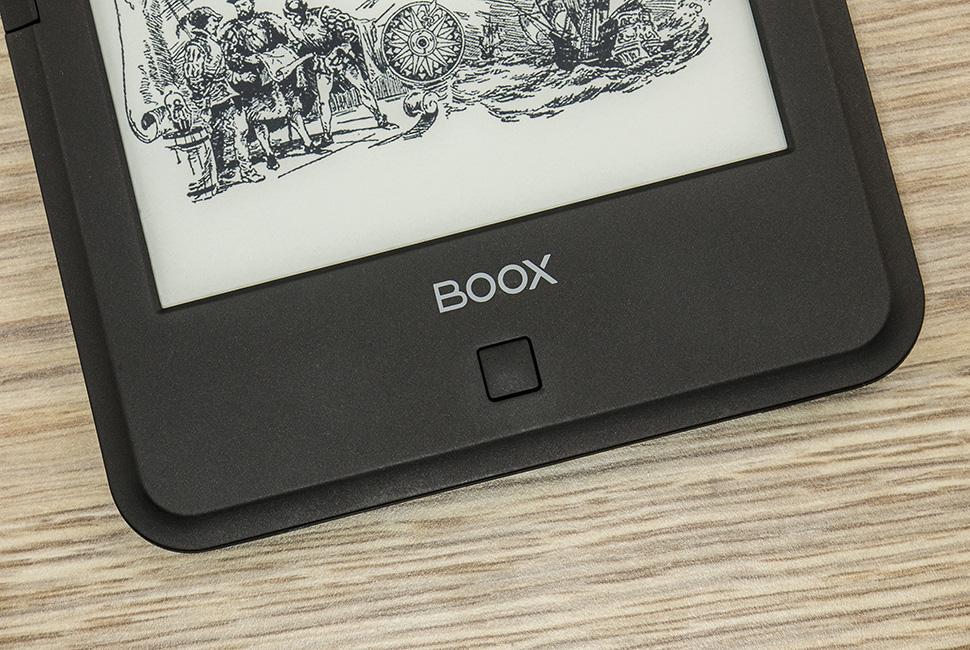
The button below the screen turns off the backlight and moves to the previous menu item. And for navigation in Vasco Da Gama, a touch screen is used. You can flip through the pages of the book with the help of two keys to the right and left of the display, inscribed in the framing frame.

At the top end of the gadget is the on / off key with a LED charge indicator, plus an inconspicuous forced reset button. At the bottom - a classic set of slots for microSDHC memory cards and microUSB input for charging and communication with a PC.


Screen and backlight MOON Light
The six-inch E Ink display of the Carta generation (electronic paper) is distinguished not only by a high resolution of 1024x758 pixels and a contrast of 14 to 1, but also the update rate is less than half a second. Additionally, you can enable ONYX A2 Mode, which increases the update rate to 5 pages per second by reducing the contrast of the screen. You can refresh the screen by holding the function key to its left.
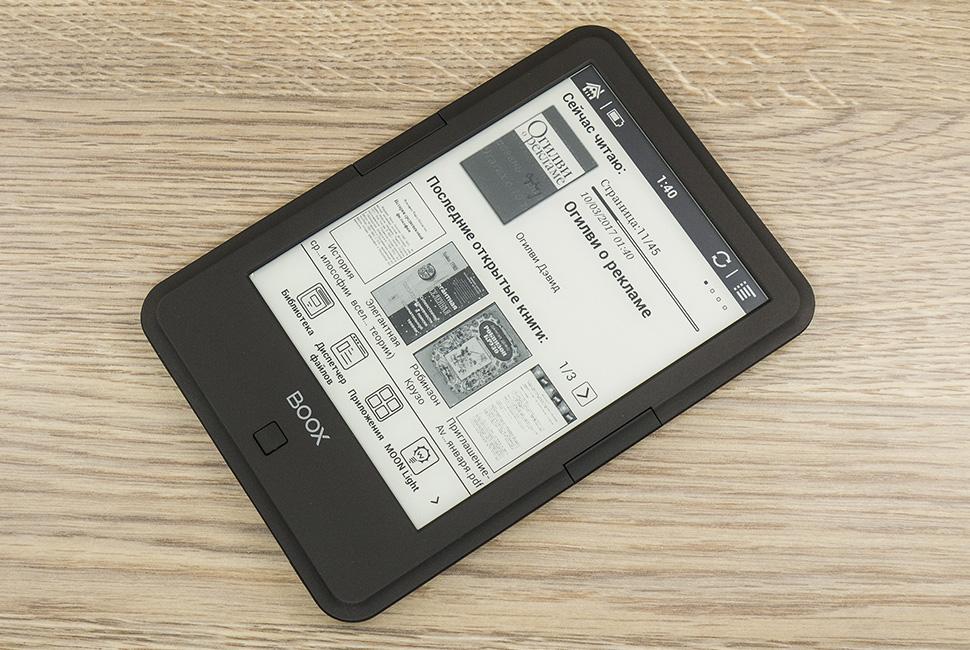
The screen backlight MOON Light is a matter of our special pride. The entire substrate of electronic paper is neatly illuminated with a moonlight color, and the brightness is adjusted in a wide range of 48 gradations. At the minimum it is pleasant to read in complete darkness, and the maximum level turns the book into a flashlight. The adjustment step is the same for the whole range. To turn the backlight on or off, hold the button below the screen.
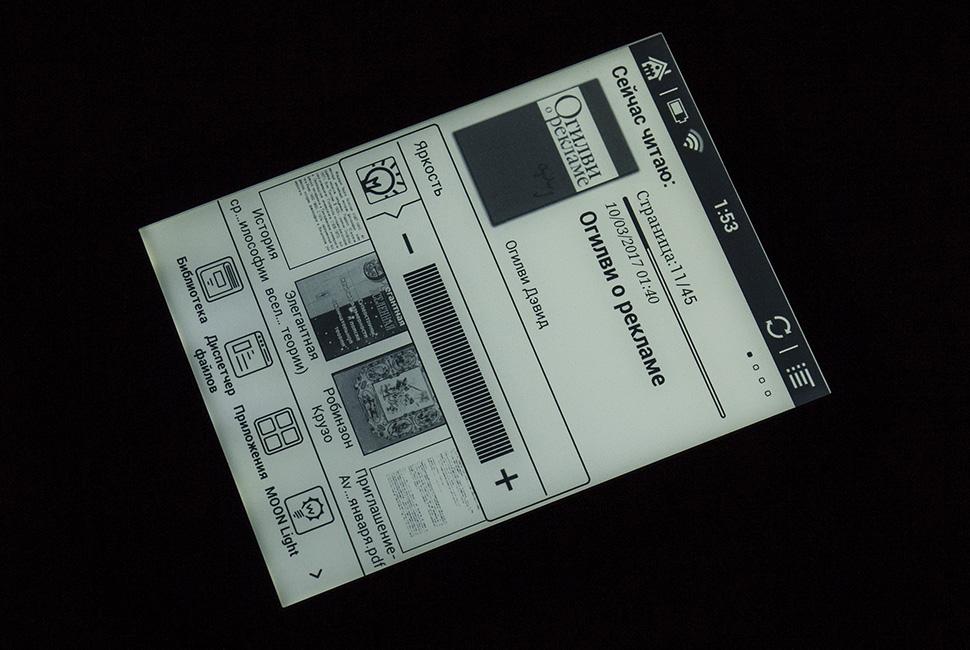
| Technical Specifications ONYX BOOX Vasco Da Gama | |
| Display | 6 ", E Ink Carta, 16 shades of gray, 14: 1 contrast ratio, 1024x758 pixels, Multitouch touchscreen + MOON backlight |
| Supported Formats | Textual: TXT, HTML, RTF, FB2, FB2.zip, MOBI, CHM, PDB, DOC, DOCX, PRC, EPUB Graphic: jpg, png, gif, bmp Other: PDF, DjVu |
| operating system | Android 4.2.2 |
| CPU and RAM | 2x1 GHz, 512 MB |
| Storage and Expansion | 8 GB + microSDHC |
| Battery | 3000 mAh |
| Dimensions and weight | 1701178.7 mm, 182 g |
Control
The capacitive touchscreen in ONYX BOOX Vasco Da Gama significantly speeds up menu navigation and the ability to work with third-party applications. The sensor responds sensitively to light touches, recognizes two simultaneous touches and accompanying gestures. Adjusted for E Ink display, the book on the sensations of control is more like a tablet than a simple reader.

Interface
Such sensations are easy to explain, because Vasco Da Gama is running the Android 4.2.2 operating system with our proprietary shell, which turns the home screen into the central shelf of the book library. There are four recent books with precise indication of progress in reading, as well as a list of a dozen of the last open files.
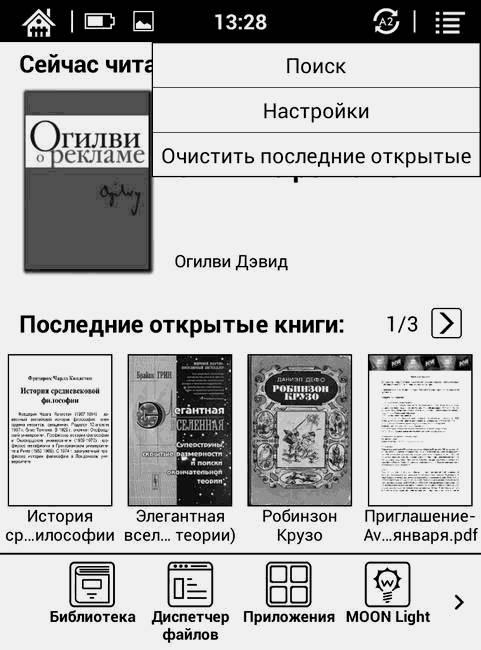
The top information bar displays the battery charge and the current time, and touching it displays the shutter of notifications. Along the edges inscribed keys to go to the main screen and activate the fast drawing ONYX A2. In the right corner there is a shortcut for cleaning the home screen and accessing the reading settings.
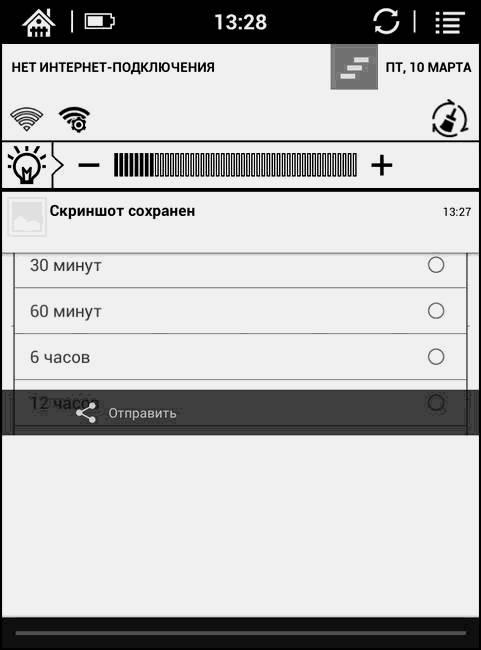
The bottom of the screen is occupied by icons of the main book applications: a library with automatic scanning, a file manager and settings for the backlight level of MOON Light. Near the book settings tab and WEB-Kit-browser for viewing sites.
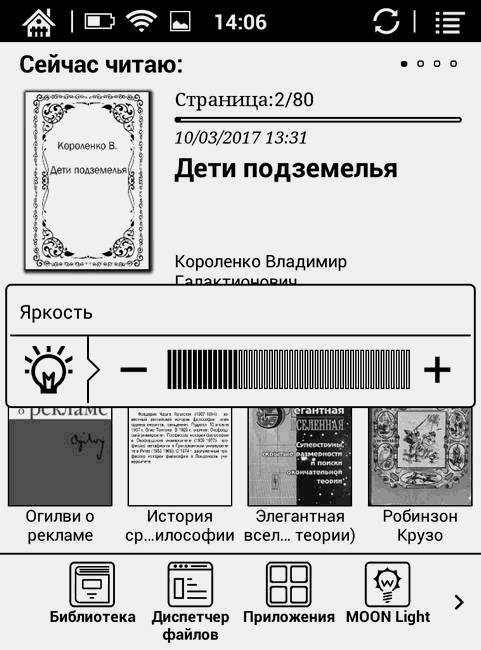
Filling and communication
Talking about any gadget on Android does not make sense without specifying the hardware configuration of the system. Our e-book is based on the RockChips RK3026 chipset with a dual-core 1 GHz Cortex-A9 processor and 512 MB of RAM. The capacity of the built-in storage is 8 GB, and the model of the graphic accelerator is Mali-400 MP, but this is hardly interesting in the reader.

To access the Internet, a Wi-Fi IEEE 802.11n module is provided that provides connection speeds up to 150 Mbps. For example, we launched Speedtest to show that the device can quite successfully digest a lot of traffic.
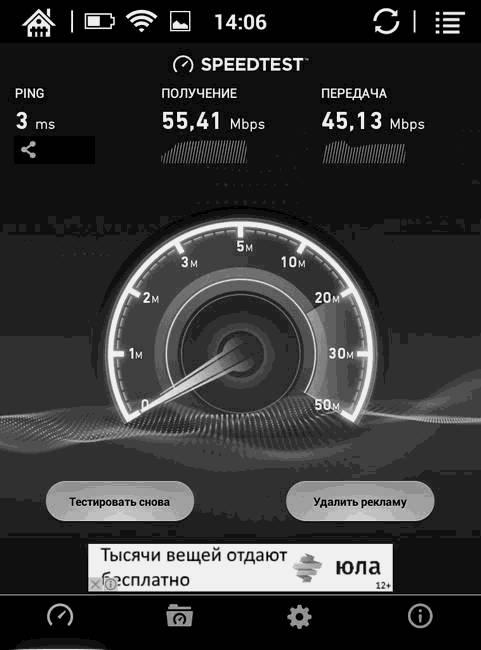
Android software
Internet access is also useful for installing third-party applications through the Play Market. Most of the popular and popular software is put without question - including office suites, social networking clients and various narrowly focused software.
Applications are available in the menu, from where you can quickly remove irrelevant, holding the icon for a couple of seconds until the context menu of the control appears. Schematic labels of standard programs distinguish the build of firmware 1.7.5 from previous versions. As for Android settings, everything is in its usual place and will seem familiar to any smartphone user.
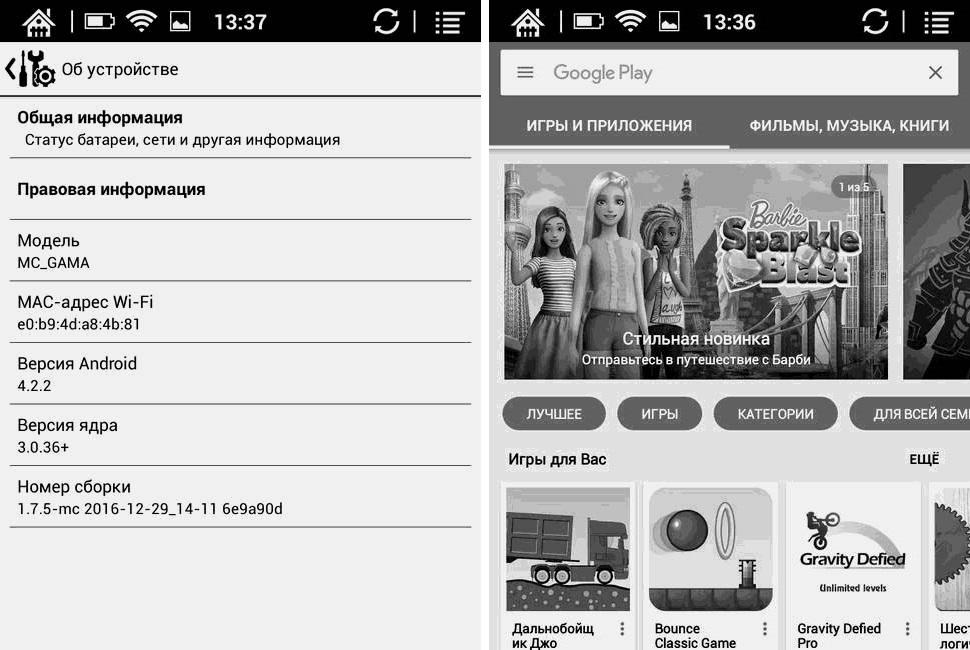
E-book settings include most of the most popular items, including Wi-Fi connectivity and power saving options. Here you can choose the application that will be used as the default dictionary, and the languages with which it should work. It is worth mentioning the ability to customize the configuration of the buttons - if the standard combination of short and long clicks seem uncomfortable.
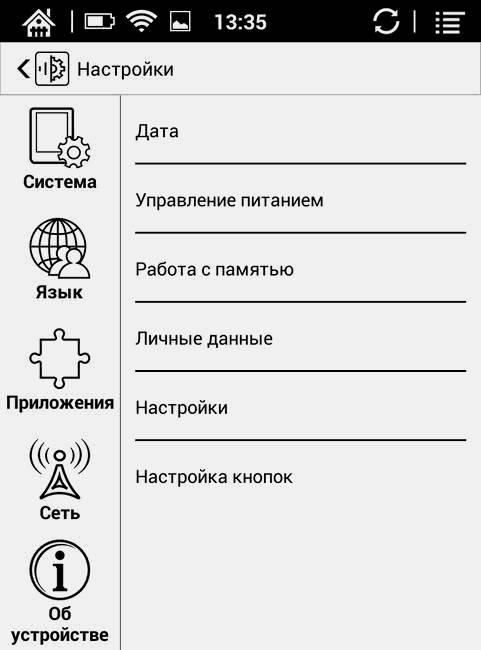
Reading
The book supports all current formats with different encodings that we listed in the pivot table. OReader, FBReader and ONYX Neo Reader applications for PDF files are preinstalled for reading, but you can also use another reader. To select the default application, open the context menu by holding your finger on the book icon on the home screen.
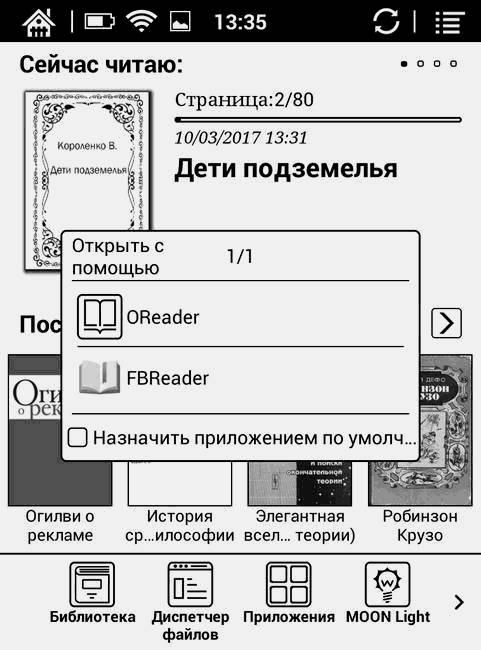
In the library, you can choose the format for displaying books: a simple list, a list with annotations or a grid of covers. To switch between screens, use the side buttons or intuitive swipe.

If the necessary book is hidden among an abundance of documents or in a maze of folders, it is easier to find it using the file manager with an abundance of sorts.
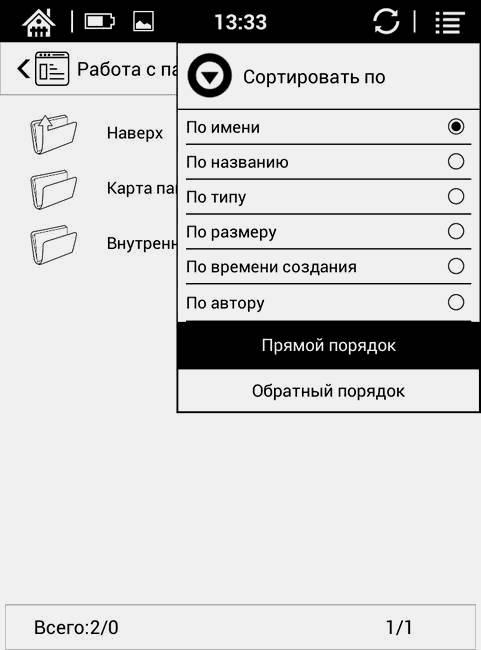
The management of ONYX Boox Vasco Da Gama in the reading process is extremely concise. Turn pages, as well as change screens, you can use the side keys or swipe. To zoom the text, spread or spread two fingers on the screen. A touch in the center of the page brings up the menu.

To add a bookmark to a book, just hold the appropriate word for a couple of seconds and then select the corresponding item in the context menu. From here you can go to the dictionary and find out the translation of the highlighted word.
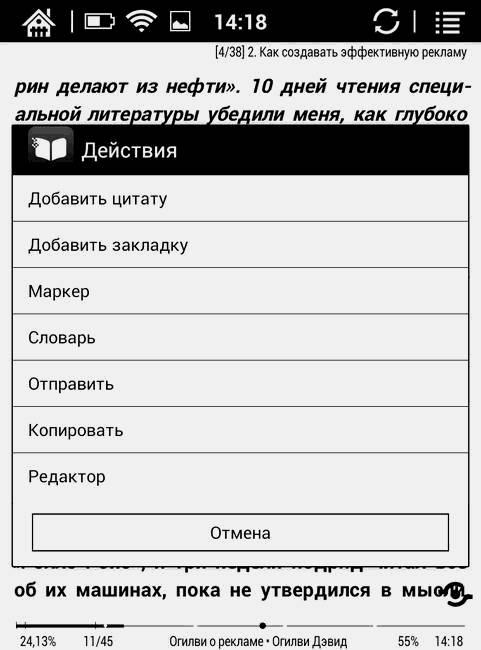
In the settings, everything is collected for a fine fit of the text on the screen to suit your preferences. Here and switch to landscape orientation, and quick access to content and bookmarks, but also various display settings.
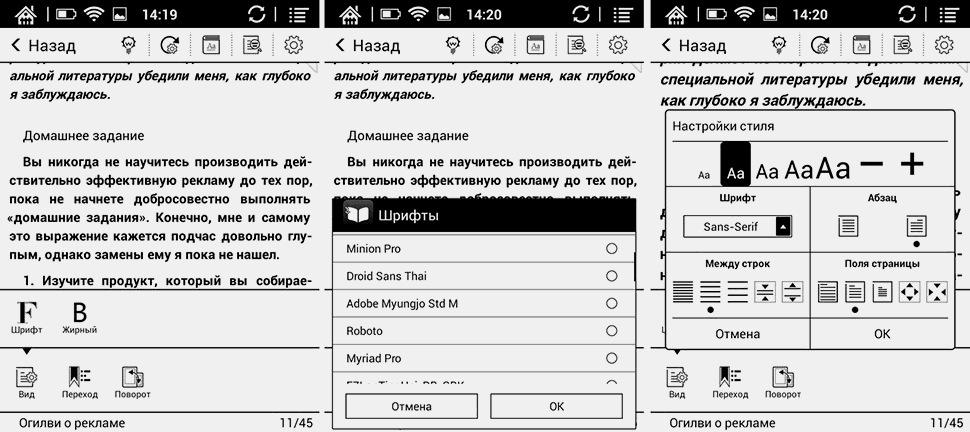
There are really a lot of settings. You can choose a font from a dozen preset options, adjust the scale, turn off the indents of paragraphs, or adjust the line spacing and the size of the indents at the edges.

The main settings of the application are available on the icon in the upper right corner. Here and the initial letter, and the digital indication of the size of indentation, and formatting with alignments.
Nutrition
E Ink display consumes energy only when the picture is updated, and the standard power saving settings turn off the power after 20 minutes of inactivity. Add to this an economical hardware stuffing and a built-in 3000 mAh battery, which lasts about 3 hours to fully charge.

On average, charging lasts for two weeks of using the book, with a minimum level of illumination, daily 15 minutes of viewing sites and downloading applications, as well as reading 300 pages of text. With the backlight and Wi-Fi turned off, the full charge lasts approximately 25 hours of continuous reading.
Impressions
ONYX BOOX Vasco Da Gama fits well into the modern set of mobile devices, complementing the daily set of a smartphone and laptop. Unlike the tablet, it is sharpened for reading, without entertainment, such as music and video, but it allows you to browse websites and work with the usual software without harm to the eyes. Given the democratic price and the ease with which Vasco Da Gama holds a charge with active use, every lover can pass the time to read interesting and informative books to recommend it for purchase.
Source: https://habr.com/ru/post/402431/
All Articles