Acer C710: Installing Windows 10
To see and touch ChromeOS three years ago I bought a chromebook - Acer C710-2847, at a very nice price - $ 200 (~ 8,000 rubles with delivery). I bought from the USA with delivery by an intermediary.

Unlike the Chromebooks then released, the C710 had an Intel processor (the first ARM Chromebooks appeared at that time, on which the desktop Windows would never be installed) and there is the possibility of an upgrade - there are two slots for RAM and the HDD of a regular notebook size (that's why This model was chosen).
There was no BIOS as such, but there were enthusiasts on the Internet trying to install an operating system different from ChromeOS on a laptop.
')
Having played enough with ChromeOS, in addition, Ubuntu (ChrUbuntu) was installed with the ability to switch between systems, then only Debian was installed with a pre-flashing BIOS of the Coreboot SeaBIOS on which the laptop was operated until recently.
New Year holidays have come and there is time for experiments.
Searches led to installation instructions for Windows 10 on coolstar.org/chromebook
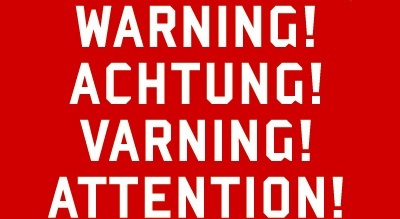
You can actually get a brick that will not load, though I managed to return to normal.
If you arerisky and fearless in your abilities, then you can proceed to the BIOS installation.
In the terminal we perform:
Select the 3rd item by pressing the number 3 on the keyboard.

We are warned about possible risks to make a device, we confirm that we were warned by pressing "y" on the keyboard.
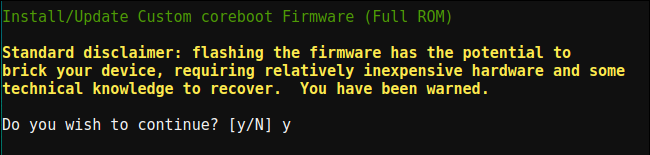
Next is the question about UEFI or Legacy, choose UEFI by pressing "U" on the keyboard.
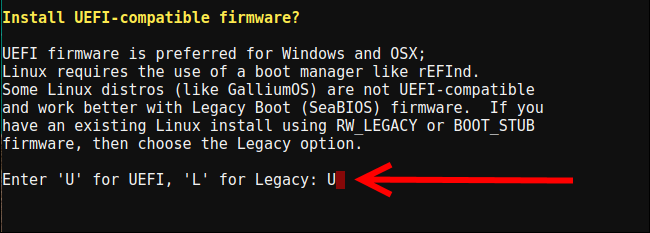
We are waiting for a green inscription about a successful installation.

Press Enter, q, Enter.
Find a computer with installed Windows. Download the latest version of the program Rufus from the official site . Find a Windows 10 x64 image. Insert the flash drive. Open Rufus, choose a flash drive, choose an image. “Partition scheme and system interface type” choose “GPT for computers with UEFI”! Click start and wait for the end of the recording process.
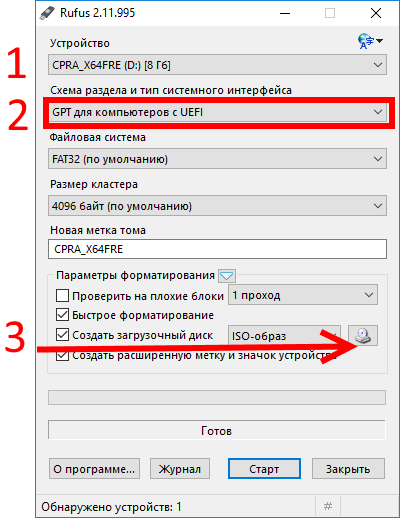
Touchpad will not work, for convenience, you can find a USB mouse and connect it to a laptop. We insert the USB flash drive into the laptop, turn it on, press Esc. Select the item "Boot Manager".
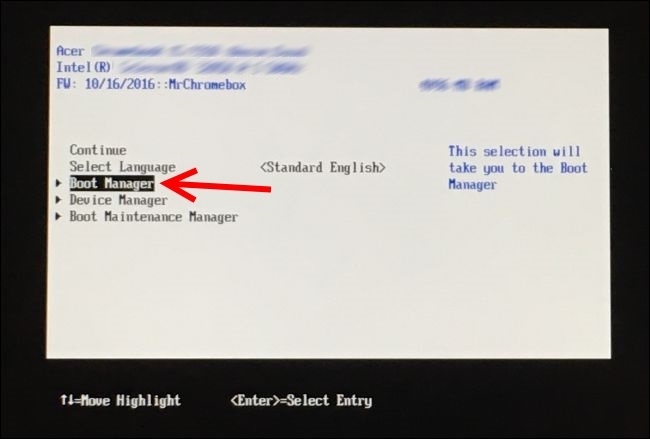
Next, select the UEFI USB Flash. Install Windows (in my case, deleted all partitions and put it on the whole disk).
Reservations:
1. Touchpad will work only when test mode is enabled.
2. Sometimes it will not work after sleep / hibernation / reboot, it is treated with a reboot (sometimes you may need to reboot repeatedly).
Currently, it was not possible to find a signed version of the driver for the touchpad, therefore:
Run the command prompt as administrator: Start → System Tools → Windows → Command Line → Right Button → Advanced → Run as Administrator.
We carry out:
Reboot the laptop. Download all files from this link . Run and install crostouchpad.4.0-2-installer.exe.
Touchpad works.
Open Start → Administration Tools → Computer Management → Device Manager. Unknown device → Right button → Disable.
For each of the two remaining devices with a yellow exclamation mark Right button → Update drivers → Automatically find drivers.
One of the devices will be installed and will work normally under the name "Intel® 7 Series / C216 Chipset Family Thermal Control - 1E24".
Unpacking 200888.7z. Second device → Right button → Update drivers → Search for drivers on this computer → Specify the path to the unpacked archive → Next. We are waiting for the installation of drivers.
The device will be installed and will not run under the name "Intel® Dynamic Platform and Thermal Framework Processor Participant Driver".
It was not possible to start the work of two devices from the Device Manager, just turned off the non-starting one.
Intel® Dynamic Platform and Thermal Framework Processor Participant Driver → Right Button → Disable.
0007-64bit_Win7_Win8_Win81_Win10_R280.exe - run and install.
CardReader_Broadcom_16.0.2.8_W81x64_A.zip - run and install.
Windows 10 is working.
Audio output, HDMI, VGA, CardReader, webcam, keyboard, touchpad works (only in test mode).
It works subjectively faster than the combination “same laptop” / ChromeOS, “same laptop” / Debian, or “same laptop” / Ubuntu.
Working with a laptop on your lap is unpleasant, AIDA64 shows the temperature of the PCH diode at 79 ° C, it was the same on Linux (perhaps the problem is just my copy).
It's hard to talk about autonomy, the battery is three years old, before that the laptop only worked on the network.
For simultaneously running Chrome with a dozen tabs, FileZilla, Yandex.Disk synchronization (more than 100 GB), the laptop is enough for the eyes.
At the exit, we got a full-fledged laptop (as opposed to ChromeOS) with a full-fledged Windows 10.

Unlike the Chromebooks then released, the C710 had an Intel processor (the first ARM Chromebooks appeared at that time, on which the desktop Windows would never be installed) and there is the possibility of an upgrade - there are two slots for RAM and the HDD of a regular notebook size (that's why This model was chosen).
Specifications
Screen: 11.6 ", 1366 x 768
CPU: Intel Celeron 847
RAM: it was 2 GB, now 5GB (the maximum set is 12 GB)
HDD: 300 GB
Ports: 3xUSB 2.0, HDMI, VGA, RJ-45, kensington lock, 3.5 Jack, Card reader.
Hd webcam
CPU: Intel Celeron 847
RAM: it was 2 GB, now 5GB (the maximum set is 12 GB)
HDD: 300 GB
Ports: 3xUSB 2.0, HDMI, VGA, RJ-45, kensington lock, 3.5 Jack, Card reader.
Hd webcam
There was no BIOS as such, but there were enthusiasts on the Internet trying to install an operating system different from ChromeOS on a laptop.
')
Having played enough with ChromeOS, in addition, Ubuntu (ChrUbuntu) was installed with the ability to switch between systems, then only Debian was installed with a pre-flashing BIOS of the Coreboot SeaBIOS on which the laptop was operated until recently.
New Year holidays have come and there is time for experiments.
Searches led to installation instructions for Windows 10 on coolstar.org/chromebook
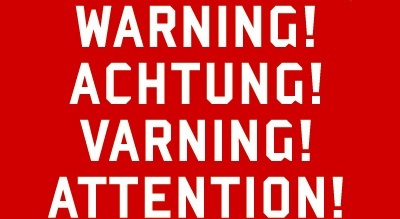
Disclaimer
The author of the article in no way bears any responsibility for any further actions that may lead to irreversible, irreparable and deplorable consequences. All the actions described below you do at your own peril and risk.
You can actually get a brick that will not load, though I managed to return to normal.
If you are
What is needed
Another computer on which it is possible to write a bootable USB flash drive.
USB flash drive with volume> = 8GB.
The downloaded Windows 10 x64 image of the desired edition.
USB flash drive with volume> = 8GB.
The downloaded Windows 10 x64 image of the desired edition.
BIOS setup
In the terminal we perform:
cd ~; curl -L -O http://mrchromebox.tech/firmware-util.sh && sudo bash firmware-util.sh Select the 3rd item by pressing the number 3 on the keyboard.

We are warned about possible risks to make a device, we confirm that we were warned by pressing "y" on the keyboard.
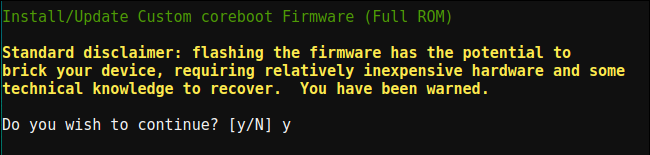
Next is the question about UEFI or Legacy, choose UEFI by pressing "U" on the keyboard.
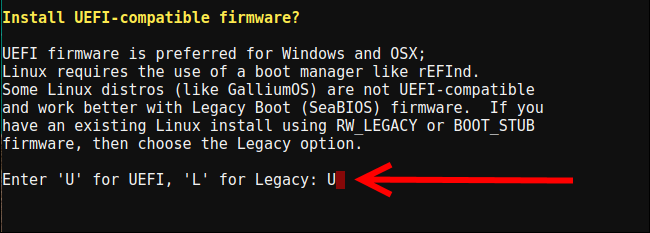
We are waiting for a green inscription about a successful installation.

Press Enter, q, Enter.
Write bootable flash drives
Find a computer with installed Windows. Download the latest version of the program Rufus from the official site . Find a Windows 10 x64 image. Insert the flash drive. Open Rufus, choose a flash drive, choose an image. “Partition scheme and system interface type” choose “GPT for computers with UEFI”! Click start and wait for the end of the recording process.
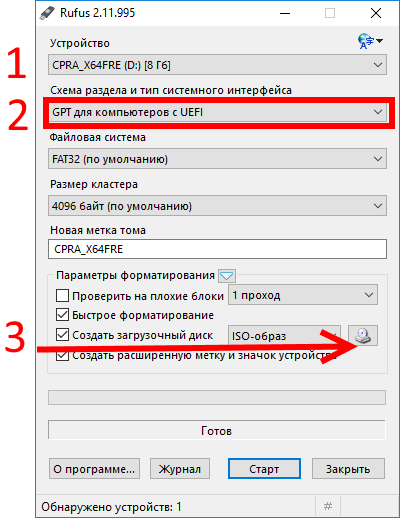
Installing Windows 10
Touchpad will not work, for convenience, you can find a USB mouse and connect it to a laptop. We insert the USB flash drive into the laptop, turn it on, press Esc. Select the item "Boot Manager".
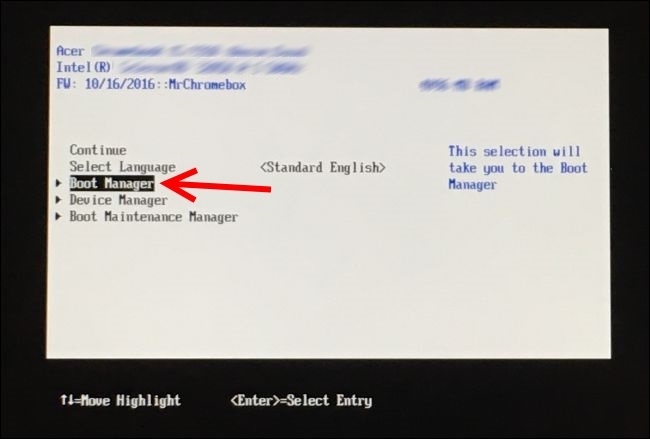
Next, select the UEFI USB Flash. Install Windows (in my case, deleted all partitions and put it on the whole disk).
Driver installation
Touchpad
Reservations:
1. Touchpad will work only when test mode is enabled.
2. Sometimes it will not work after sleep / hibernation / reboot, it is treated with a reboot (sometimes you may need to reboot repeatedly).
Currently, it was not possible to find a signed version of the driver for the touchpad, therefore:
Run the command prompt as administrator: Start → System Tools → Windows → Command Line → Right Button → Advanced → Run as Administrator.
We carry out:
bcdedit -set testsigning on Reboot the laptop. Download all files from this link . Run and install crostouchpad.4.0-2-installer.exe.
Touchpad works.
Unknown devices in computer management
Open Start → Administration Tools → Computer Management → Device Manager. Unknown device → Right button → Disable.
For each of the two remaining devices with a yellow exclamation mark Right button → Update drivers → Automatically find drivers.
One of the devices will be installed and will work normally under the name "Intel® 7 Series / C216 Chipset Family Thermal Control - 1E24".
Unpacking 200888.7z. Second device → Right button → Update drivers → Search for drivers on this computer → Specify the path to the unpacked archive → Next. We are waiting for the installation of drivers.
The device will be installed and will not run under the name "Intel® Dynamic Platform and Thermal Framework Processor Participant Driver".
It was not possible to start the work of two devices from the Device Manager, just turned off the non-starting one.
Intel® Dynamic Platform and Thermal Framework Processor Participant Driver → Right Button → Disable.
Audio
0007-64bit_Win7_Win8_Win81_Win10_R280.exe - run and install.
SD card reader
CardReader_Broadcom_16.0.2.8_W81x64_A.zip - run and install.
Total
Windows 10 is working.
Small video - download and login to Windows
Audio output, HDMI, VGA, CardReader, webcam, keyboard, touchpad works (only in test mode).
It works subjectively faster than the combination “same laptop” / ChromeOS, “same laptop” / Debian, or “same laptop” / Ubuntu.
Working with a laptop on your lap is unpleasant, AIDA64 shows the temperature of the PCH diode at 79 ° C, it was the same on Linux (perhaps the problem is just my copy).
It's hard to talk about autonomy, the battery is three years old, before that the laptop only worked on the network.
For simultaneously running Chrome with a dozen tabs, FileZilla, Yandex.Disk synchronization (more than 100 GB), the laptop is enough for the eyes.
At the exit, we got a full-fledged laptop (as opposed to ChromeOS) with a full-fledged Windows 10.
Source: https://habr.com/ru/post/400447/
All Articles