Intelligent eBot plugin configuration for CS: GO servers
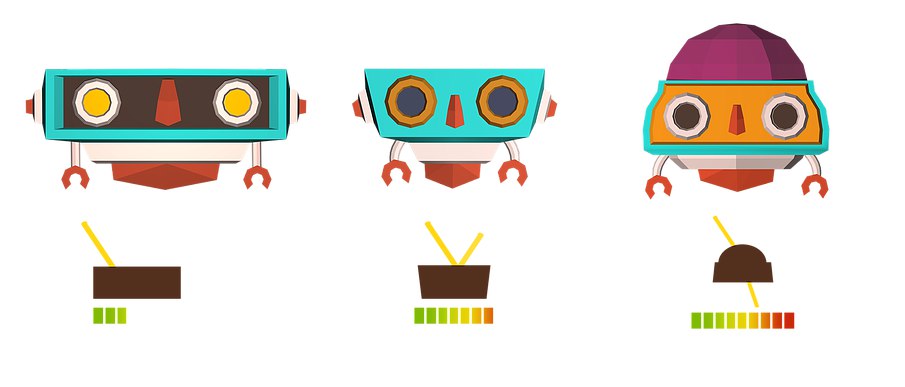
Good day. I present to you the guide on the use of eBot, kindly prepared by the media and the managerial department of our e-sports organization . eBot is a plugin that allows matches to be played in all eSport (eSports) CS: GO tournaments. This guide is a step-by-step instruction on how to use this plugin.
Before use, make sure that the following items are in place:
')
- a server with eBot installed (the installation process is a separate topic, but for tournaments servers that support this plugin by default are rented);
- modern browser (the most convenient - Google Chrome);
- stable internet connection;
- straight arms (without them, in principle, it is difficult to do anything).
First of all, we should register on the website from which we will launch our matches.
The registration window looks like this (see the screenshot below). Registration should not cause any difficulties - enter your data and register.
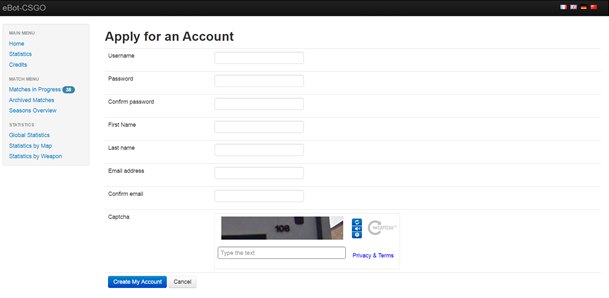
Important : do not forget to confirm your e-mail address after registration!
Log in and see the eBot site window:
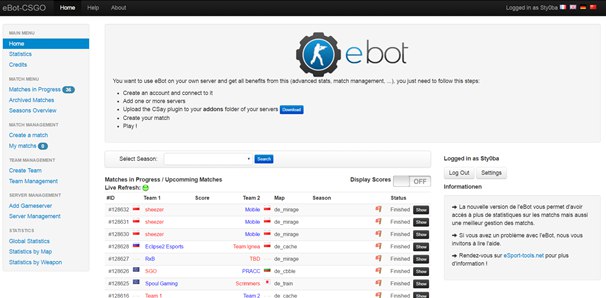
After registration, we create our server. To do this, we find the panel on the left side of the screen, click the “Add Gameserver” button and get to the next window:
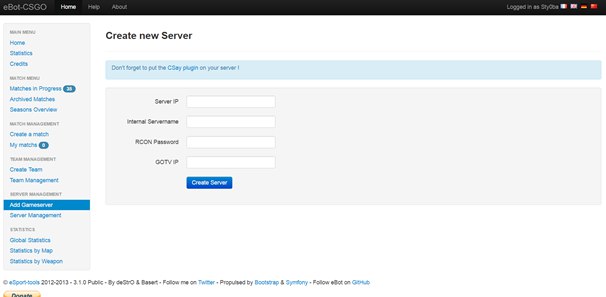
Here we fill in everything according to the instructions:
Server IP : enter the address of our server (preferably in numbers);
Internal Servername : enter the name of our server (in the list of servers on the site);
RCON Password : enter our RCON password (make sure it is correct and do not touch it again - the fate of the match may depend on it);
GOTV IP : insert a link to our GOTV.
Click the "Create Server" button. Unfortunately, on one account you can create no more than two servers. If they are not enough, you can write to the developer a letter asking you to increase the number of servers for this account - or register an additional one.
Once we have added a server, you can create a match. Go back to the block on the left and click the "Create a match" button.
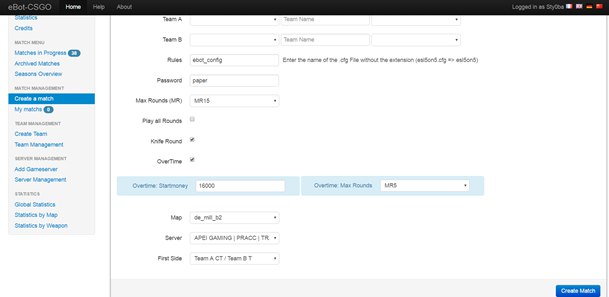
Let's look at everything that is represented here:
Team A / Team B - the name of the team. You can select it from the list (if you have already registered your team in the eBot system) or manually enter it. In the window on the right, select the country that the team represents (during the match, viewers will see its flag).
Rules - enter "esl5on5" without quotes, the extension ".cfg" is not set.
Password - enter the server password (you can think of any).
Max Rounds (MR) - here we can choose the number of rounds for one side (possible options are 3, 5, 9, 12 or 15 rounds).
Play all Rounds - if you select this option, the match will last the maximum number of rounds, regardless of the score (with the score of MR15, after the score of 16-0, teams will play another 14 rounds).
Knife Round - if you select this option, the match will begin with a knife round.
OverTime - when this option is selected after a draw (15:15), the teams will continue to play in overtime mode. Here you can also specify the amount of money received by the player at the start of additional rounds, as well as the number of rounds for one side (possible options are 3 or 5 rounds).
Map - choose a map for the match.
Server - choose the server we need.
First Side - if there is no knife round in the game, then here we can choose which sides will be occupied by both teams at the beginning of the match.
After entering all the information, press the “Create Match” button and see the following alert:
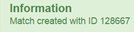
Then go to the tab "My Matches".
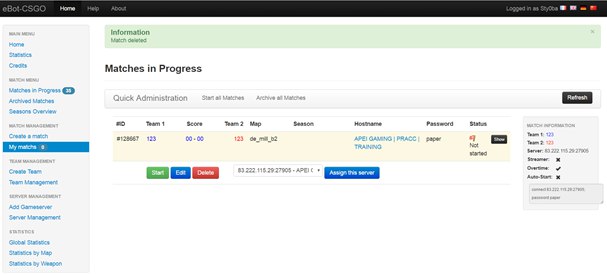
Select the match we created and click "Start". We wait a few seconds until it starts up, and go to the server. After the teams have entered the server, they need to write the “ready” command without quotes to the chat window - and the match will begin. When you click the "Show" button, a window with a description of the match opens, containing general information, statistics of the match / players / weapons / deaths and killings, as well as game demo records.

We hope that this guide will help you solve all the problems associated with using the eBot plugin. The ability to create your own matches can be useful not only to administrators and organizers of the competition, but also to ordinary players. Successes to you in cyberspace career!
APEIGAMING is grateful for the help in writing this guide: Styoba and Azizla .
Source: https://habr.com/ru/post/397901/
All Articles