Yealink IP Phones for Microsoft Skype for Business
In early summer, Yealink, one of the leading manufacturers of VoIP equipment, announced the release of new firmware for IP phones of the SIP-T4X series. This event would have remained ordinary if it were not for one thing: the new firmware is designed to operate IP phones with the Skype for Business unified communications system. Moreover, phones with new firmware have been certified by Microsoft, thereby significantly increasing the choice of devices compatible with Skype for Business - earlier in this list there were only Polycom, AudioCodes devices and one or two HP, Mitel and Spectralink models. We have this news aroused particular interest, since we are well familiar with Yealink phones on traditional firmware and look at the same devices, but from a different angle was very curious.

First, a few words about the phones themselves. At the moment, Yealink produces two lines of IP-phones - the more traditional twentieth series (SIP-T2x) and the more modern fortieth, consisting of six devices. Yealink SIP-T40P - this is the most budget phone line with a small monochrome screen 2.3 inches and backlight. Like all phones of the fortieth series, the SIP-T40P supports PoE-powered and therefore does not have a power supply in the kit. In traditional firmware, the phone supports three SIP accounts. The main purpose of this device is to install on the work places of ordinary employees of the company.
The SIP-T41P and SIP-T42G models have a display already 2.7 inches and support as many as 12 lines in traditional firmware. From each other, the devices differ only in that the SIP-T42G has two gigabit network ports, versus two one-megabit network ports in the SIP-T41P.
')
Model SIP-T46G can already be safely attributed to the premium class. Here and a color display with a diagonal of 4.3 inches, and support for Gigabit Ethernet, and 16 SIP-accounts in the version with the traditional firmware. If desired, an additional Yealink EXP40 keypad with LCD display can be connected to the SIP-T46G.
The Yealink SIP-T48G with a seven-inch touchscreen is designed for top executives. From additional accessories, in addition to the EXP40 keypad, you can connect the BT40 Bluetooth module (for wireless headsets) or the WF40 (for Wi-Fi operation) to the phone.

Formally, the smart video phone Yealink SIP VP-T49G can also be attributed to the fortieth series, but so far no Sfb firmware has been released for it. The manufacturer promises to correct this deficiency by the end of 2016. If this really happens, then Yealink SIP VP-T49G will be the first Microsoft-certified IP phone with video support.
The technical features of the phones of the fortieth series were taken into account by the manufacturer when developing new Sfb firmware for them. So, devices with color displays SIP-T46G and SIP-T48G received firmware with a beautiful and user-friendly UI, while for phones with a monochrome display something had to be sacrificed. For the first acquaintance with the functions available in the Sfb firmware, we will use the most advanced phone of the series - Yealink SIP-T48G. Then, using the more modest SIP-T40P and SIP-T42G as an example, let's see how it will look in a monochrome display.

However, you first need to connect phones to Microsoft Skype for Business, and for this you need to fulfill several conditions. First, of course, the phones must have the appropriate firmware. Yealink plans to sell its phones with SIP and Sfb firmware under different nomenclature positions, so when buying new devices, the main thing is just not to make a wrong choice. If the phone has already been purchased with a SIP firmware, you will need to reflash it, since all the software is available on the official Yealink website.
The second requirement is that a license key is required to work with Skype for Business. When buying new devices, it will already be pre-installed. When flashing existing phones, if they were purchased from an authorized Yealink dealer, you should contact your supplier for a license key. Otherwise, you can fill in a special form on the Yealink website to obtain a trial version of the license. An important point is that Yealink does not charge extra fee for either the Sfb firmware or the license key, which distinguishes it from some other manufacturers of UC phones.
The third point concerns connecting phones to the Skype for Business infrastructure deployed directly within the company. If it turns out that the organization uses a self-signed certificate, then before connecting the phone, the root certificate must be loaded into the list of trusted ones. The easiest way to do this is in the web-interface of the phone.
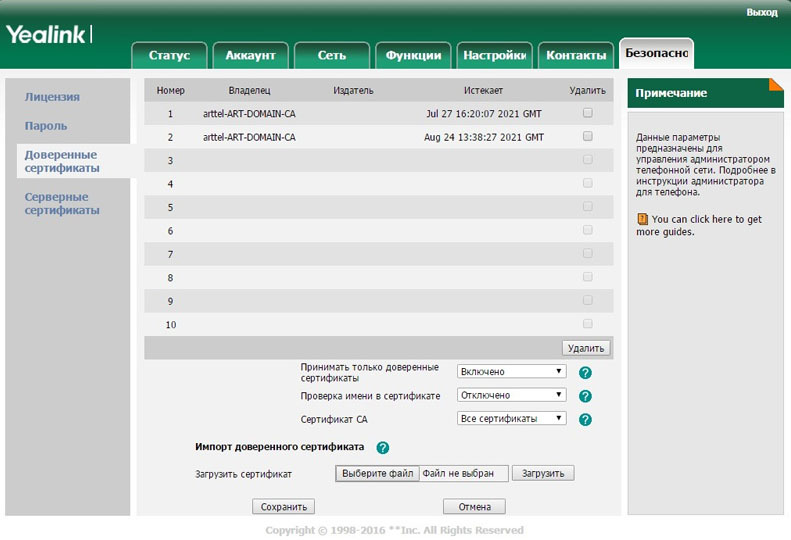
If all requirements are met, it's time to register the phone on the Skype for Business server:

The first thing we see is that the Yealink SIP-T48G phone interface is very similar to the Skype for Business desktop client interface by using the same icons and icons. The general view of the interface refers us to the style of Windows 10 with its tiles.

One of the most basic functions of Skype for Business - presence status management - is of course implemented in SIP-T48G. Both manual selection of the status and its automatic change in the absence of activity is supported.

Similarly, there are no problems with displaying the status of contacts, as well as the contacts themselves from the Skype for Business address book.

However, here we are faced with the first limitation of Yealink phones working with Skype for Business: you cannot manage the list of contacts from the phone. To do this, you need to use the desktop application, about the integration with which we will talk a little later. However, this restriction applies only to the Sfb notebook. You can add, delete and change contacts from your local address book, on the phone, of course, you can.
The second limitation of phones - the lack of support for instant messaging - has a very rational reason. If the Yealink SIP-T48G with its large touch screen and, as a result, a virtual keyboard, such support could be added, then for all younger models it would be meaningless. Writing messages using the dialer keys seems rather difficult.
In this regard, telephone calls are in fact the main and only means of communication for a Yealink SIP-T48G user with Sfb firmware. And the quality of the implementation of this functionality does not raise any questions - everything is again very similar to Skype, which should be quite convenient for users.
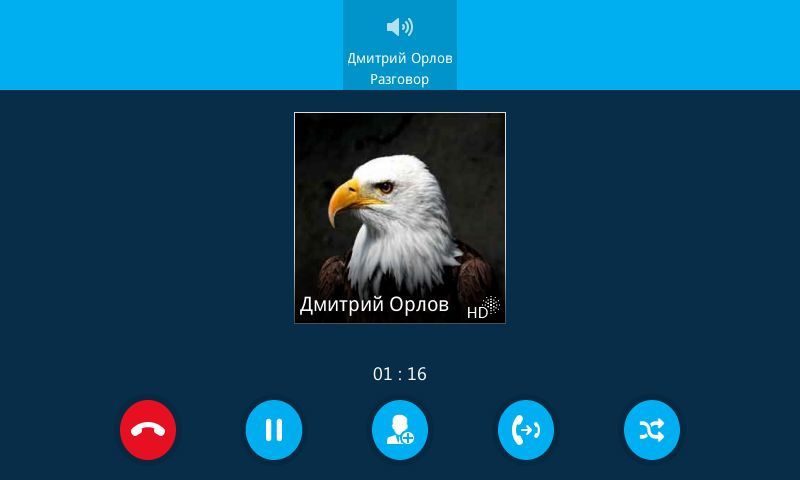
Basic call management features such as call hold and two types of transfer — with or without notification — are supported. Again, there are no complaints about the implementation of these functions - everything is done very conveniently and intuitively.
All completed, received and missed calls are stored in the call history. The main window displays a general list of calls, divided into several categories. To get extended information about the call, simply click on the record of interest.
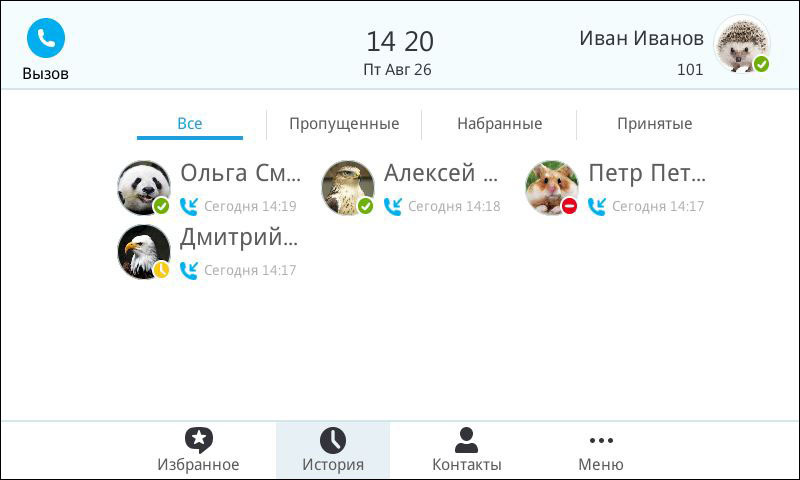
Special mention deserves the implementation of support for conference calls. Here, the Yealink SIP-T48G phone interface is almost as good as a full-fledged Windows client. The conference is going to be elementary: just use the Meet Now function and select the necessary participants from the list of contacts. You can also organize a meeting on the fly, adding a third and subsequent participants to an ongoing conversation.

The meeting can be not only collected from the phone, but also immediately managed. In particular, you can turn off and turn on microphones for other participants, remove them from the conference, as well as appoint speakers.
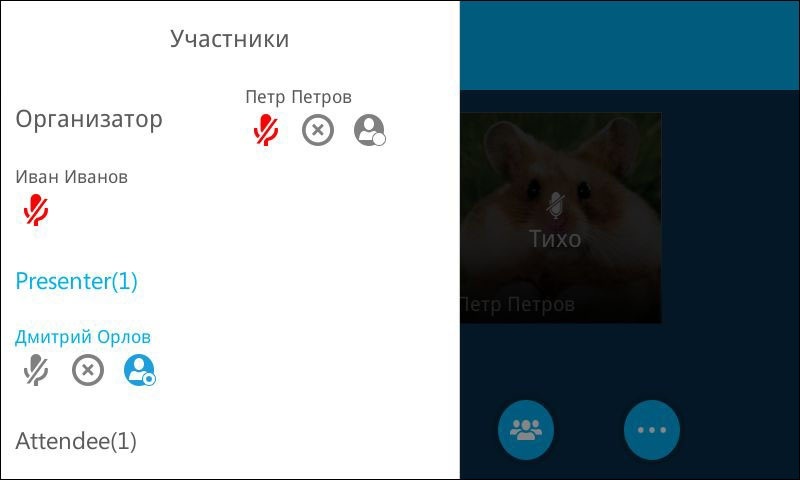
When integrating Microsoft Skype for Business with Microsoft Exchange, some additional features become available to customers. Among them - voice mail, as well as integration with the Outlook calendar. These features are fully supported by the Yealink SIP-T48G IP Phone.
In the "Voice Mail" section displays a list of all messages left to the user. You can listen to each message, mark it as heard, or simply delete it. However, this functionality is more likely intended for users from Western countries - in the Russian corporate environment, the use of voice mail has not yet taken root.

Integration with the Outlook calendar, by contrast, can be a very convenient feature when used correctly. Again, you cannot create events and edit them from the phone - all this is done in the Outlook email client. But you can view scheduled events and receive reminders about events directly on the phone screen. Separately, it is worth mentioning the possibility to schedule a conference meeting using the calendar. In this case, all invited participants will receive reminders before the meeting and by pressing one key will be able to join the conference room.
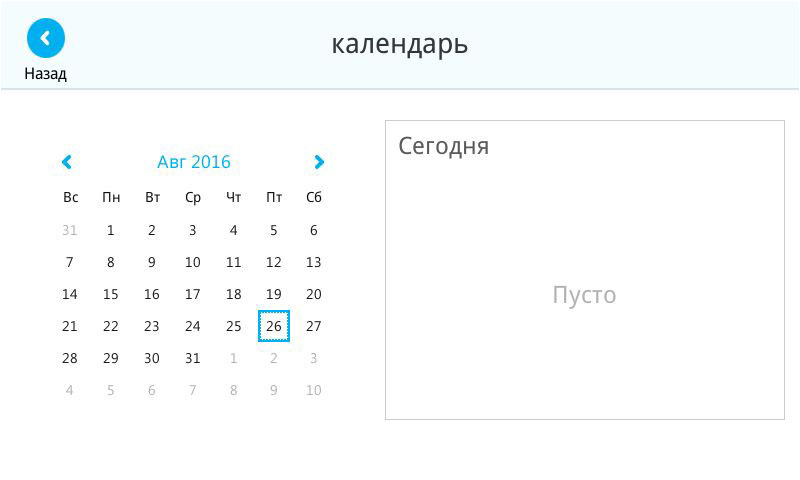
Microsoft Skype for Business supports the Boss-Admin function, which it would be better to translate into Russian as the “Executive Secretary”. The meaning of this function is the delegation of the head of their work with the telephone line to the secretary or assistant. Note that not all Microsoft-certified IP phones support this feature. The Yealink phones of the fortieth series are fine.
So, the inclusion and configuration of the delegation function is possible only in the desktop client. To do this, the manager in the call forwarding settings must select the simultaneous call option, and then create a list of his delegates.

After the Yealink SIP-T48G user has been designated as a delegate (Secretary), all incoming calls to the manager’s phone will also be sent to the secretary’s phone.
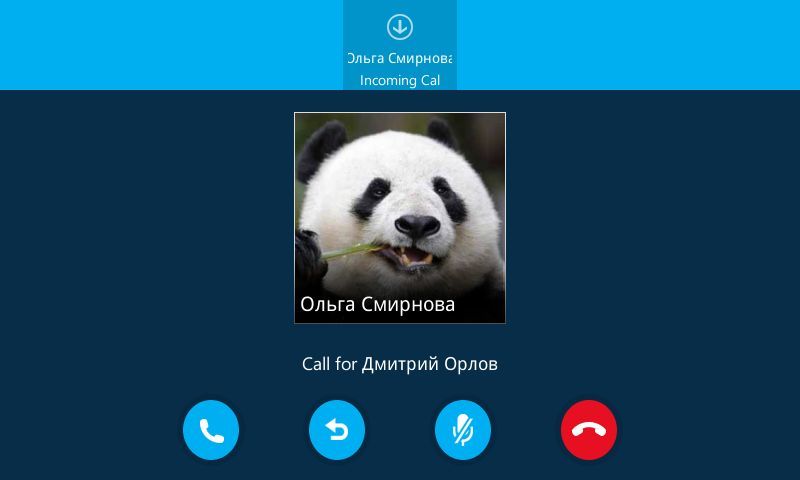
The secretary can accept this call and, if necessary, make a safe transfer to the manager (if the manager does not answer, the call is returned to the secretary). The secretary can also put a call on hold, and the manager can “pick it up”. If the manager is not there, the call may be forwarded by the secretary to his voice mail.
In addition to managing incoming calls, the secretary also has the ability to use the line manager to make outgoing calls. This may be required, for example, in cases where a manager asks him to connect with someone. All this is also easily done in the interface of the Yealink SIP-T48G phone. It is enough to open the manager's contact card, click on "On Behalf" and dial the required number.
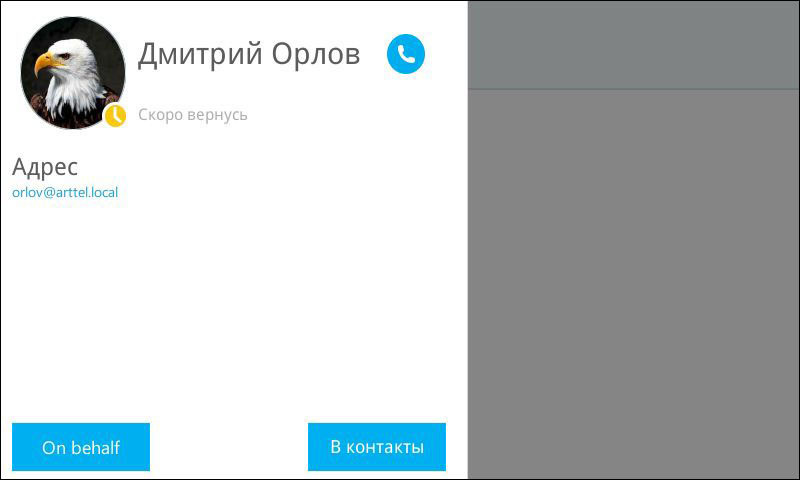
Despite the fact that the new firmware of Yealink IP phones is perfectly optimized to work with Skype for Business, there are still some objective limitations. As already mentioned, you cannot send and receive instant messages from phones, manage contacts, call forwarding rules, calendar, etc. Therefore, the best way to use UC phones in the office is to work together with the desktop client. All correspondence and settings are carried out in the client, the telephone is used for receiving and making calls, as well as for participating in audio conferences.
Yealink phones support the Better Together over Ethernet (BToE) feature, which is designed to work together with an Sfb client. To do this, you need to download and install on PC a special connector. Then it is enough to specify the phone's IP address and PIN for pairing, which is set from the phone's web interface (default is 0000). After the first successful pairing, drivers will be installed on the computer - now the PC perceives the IP phone as a regular audio device.
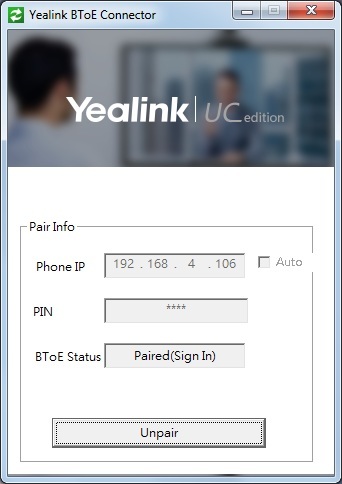
The last step is login. Specify the login and password in the Windows client, the data is transmitted to the phone, which is automatically authorized. Now all incoming calls will be received simultaneously on both devices. With the help of which of them to answer - it is selected in the client, by default, it is always an IP phone.

The same situation with outgoing calls - the number will be dialed simultaneously, and the audio stream will be transmitted to the device selected in the settings. By the way, it can be changed already in the course of a conversation:
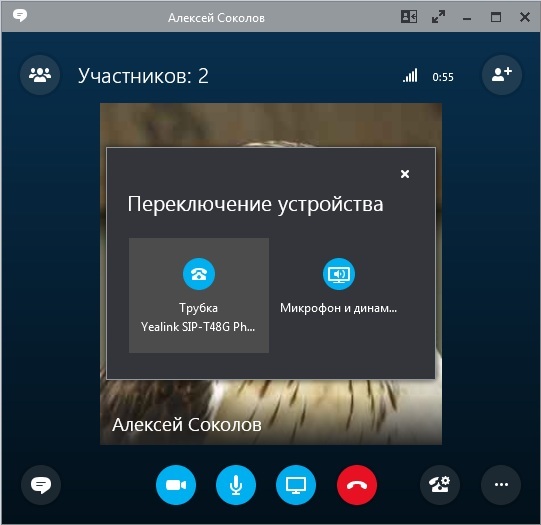
Naturally, the presence status will also change simultaneously - they can be changed both on the PC and on the phone.
Yealink offers three ways to configure IP phones with Skype for Business firmware. This is the setting of the basic functions through the on-screen menu, the full setting via the phone’s web-interface, as well as the automatic setting using the configuration files. The firmware update can be carried out either manually (via the web interface) or automatically, using the auto-configuration server or directly from the Skype for Business server via the client update policy.

Currently, Yealink SIP-T4x series phones with Skype for Business firmware supports 12 languages. As can be seen from some screenshots, the Russian language in the firmware is still somewhat damp. Documentation is also available only in English. However, knowing how Yealink and its company AipiMatika, which represents it in Russia, are careful about localization issues, you can be sure that the situation with the support of the Russian language will improve significantly in the near future.
Of course, the interface of the new firmware looks great on the large touch display Yealink SIP-T48G. On the phones of younger models, we will not get such beautiful pictures - a small monochrome display introduces significant limitations.


However, only one limitation is really sad - instead of the clear color presence status icons that were in SIP-T46G and SIP-T48G, the SIP-T40P, SIP-T41P and SIP-T42G phones use schematic icons, the value of which is necessary to memorize.


As for the performance of the most popular telephone functions - making and receiving calls, their retention and transfer - there are no problems. All these actions are intuitive, since they are not much different from working with a conventional IP phone.
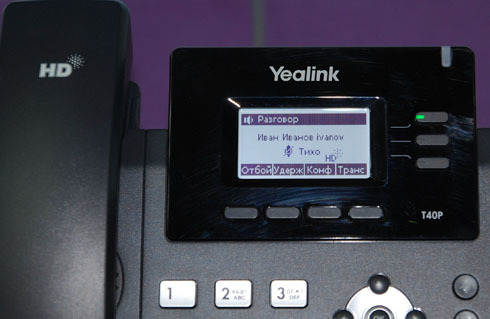

Moreover, it is quite possible to use (albeit not with such comfort as in the SIP-T48G) such additional functions as viewing calendar events, listening to voice mail, and even managing conference conference participants.


Do not forget that the younger phone models can also be used in conjunction with a full-fledged Windows client using the BToE connector. In this case, the phone is used, in fact, as a familiar audio device and you will not have to experience any problems with the limitations of its interface. The older models - Yealink SIP-T48G and, with reservations, the SIP-T46G can be recommended to be used together with the Skype for Business client, and as a separate high-grade device.

First, a few words about the phones themselves. At the moment, Yealink produces two lines of IP-phones - the more traditional twentieth series (SIP-T2x) and the more modern fortieth, consisting of six devices. Yealink SIP-T40P - this is the most budget phone line with a small monochrome screen 2.3 inches and backlight. Like all phones of the fortieth series, the SIP-T40P supports PoE-powered and therefore does not have a power supply in the kit. In traditional firmware, the phone supports three SIP accounts. The main purpose of this device is to install on the work places of ordinary employees of the company.
The SIP-T41P and SIP-T42G models have a display already 2.7 inches and support as many as 12 lines in traditional firmware. From each other, the devices differ only in that the SIP-T42G has two gigabit network ports, versus two one-megabit network ports in the SIP-T41P.
')
Model SIP-T46G can already be safely attributed to the premium class. Here and a color display with a diagonal of 4.3 inches, and support for Gigabit Ethernet, and 16 SIP-accounts in the version with the traditional firmware. If desired, an additional Yealink EXP40 keypad with LCD display can be connected to the SIP-T46G.
The Yealink SIP-T48G with a seven-inch touchscreen is designed for top executives. From additional accessories, in addition to the EXP40 keypad, you can connect the BT40 Bluetooth module (for wireless headsets) or the WF40 (for Wi-Fi operation) to the phone.

Formally, the smart video phone Yealink SIP VP-T49G can also be attributed to the fortieth series, but so far no Sfb firmware has been released for it. The manufacturer promises to correct this deficiency by the end of 2016. If this really happens, then Yealink SIP VP-T49G will be the first Microsoft-certified IP phone with video support.
The technical features of the phones of the fortieth series were taken into account by the manufacturer when developing new Sfb firmware for them. So, devices with color displays SIP-T46G and SIP-T48G received firmware with a beautiful and user-friendly UI, while for phones with a monochrome display something had to be sacrificed. For the first acquaintance with the functions available in the Sfb firmware, we will use the most advanced phone of the series - Yealink SIP-T48G. Then, using the more modest SIP-T40P and SIP-T42G as an example, let's see how it will look in a monochrome display.

Connection
However, you first need to connect phones to Microsoft Skype for Business, and for this you need to fulfill several conditions. First, of course, the phones must have the appropriate firmware. Yealink plans to sell its phones with SIP and Sfb firmware under different nomenclature positions, so when buying new devices, the main thing is just not to make a wrong choice. If the phone has already been purchased with a SIP firmware, you will need to reflash it, since all the software is available on the official Yealink website.
The second requirement is that a license key is required to work with Skype for Business. When buying new devices, it will already be pre-installed. When flashing existing phones, if they were purchased from an authorized Yealink dealer, you should contact your supplier for a license key. Otherwise, you can fill in a special form on the Yealink website to obtain a trial version of the license. An important point is that Yealink does not charge extra fee for either the Sfb firmware or the license key, which distinguishes it from some other manufacturers of UC phones.
The third point concerns connecting phones to the Skype for Business infrastructure deployed directly within the company. If it turns out that the organization uses a self-signed certificate, then before connecting the phone, the root certificate must be loaded into the list of trusted ones. The easiest way to do this is in the web-interface of the phone.
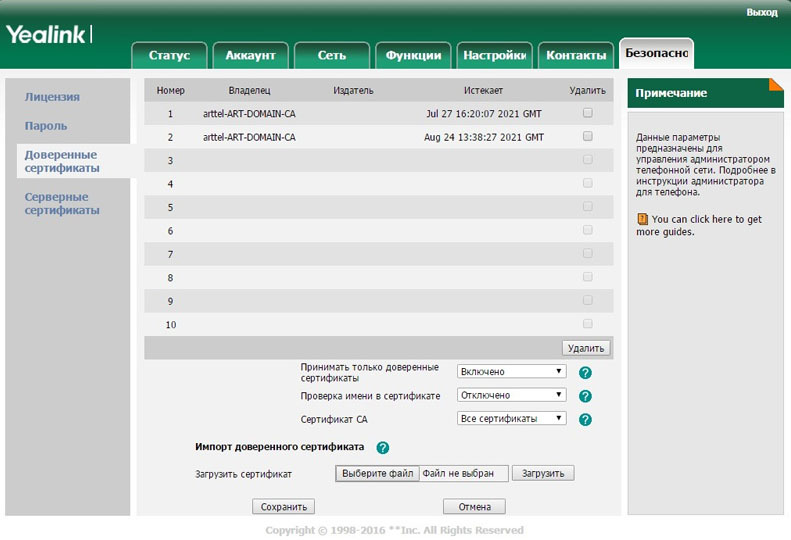
If all requirements are met, it's time to register the phone on the Skype for Business server:

Statuses and contacts
The first thing we see is that the Yealink SIP-T48G phone interface is very similar to the Skype for Business desktop client interface by using the same icons and icons. The general view of the interface refers us to the style of Windows 10 with its tiles.

One of the most basic functions of Skype for Business - presence status management - is of course implemented in SIP-T48G. Both manual selection of the status and its automatic change in the absence of activity is supported.

Similarly, there are no problems with displaying the status of contacts, as well as the contacts themselves from the Skype for Business address book.

However, here we are faced with the first limitation of Yealink phones working with Skype for Business: you cannot manage the list of contacts from the phone. To do this, you need to use the desktop application, about the integration with which we will talk a little later. However, this restriction applies only to the Sfb notebook. You can add, delete and change contacts from your local address book, on the phone, of course, you can.
Phone calls
The second limitation of phones - the lack of support for instant messaging - has a very rational reason. If the Yealink SIP-T48G with its large touch screen and, as a result, a virtual keyboard, such support could be added, then for all younger models it would be meaningless. Writing messages using the dialer keys seems rather difficult.
In this regard, telephone calls are in fact the main and only means of communication for a Yealink SIP-T48G user with Sfb firmware. And the quality of the implementation of this functionality does not raise any questions - everything is again very similar to Skype, which should be quite convenient for users.
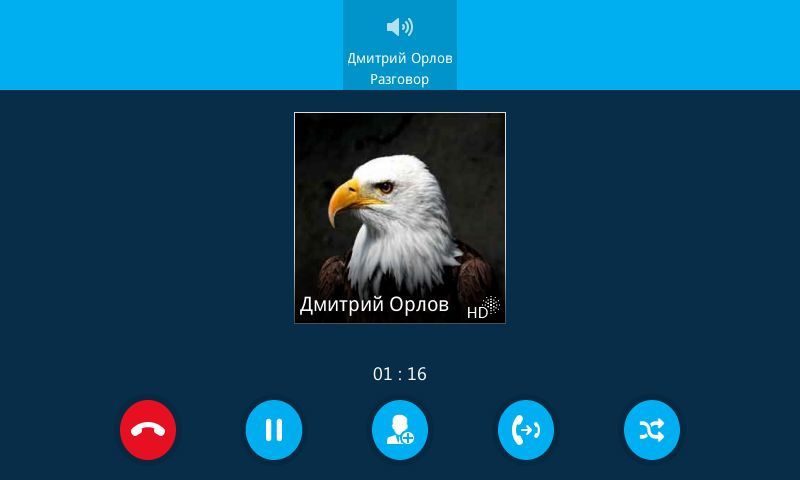
Basic call management features such as call hold and two types of transfer — with or without notification — are supported. Again, there are no complaints about the implementation of these functions - everything is done very conveniently and intuitively.
All completed, received and missed calls are stored in the call history. The main window displays a general list of calls, divided into several categories. To get extended information about the call, simply click on the record of interest.
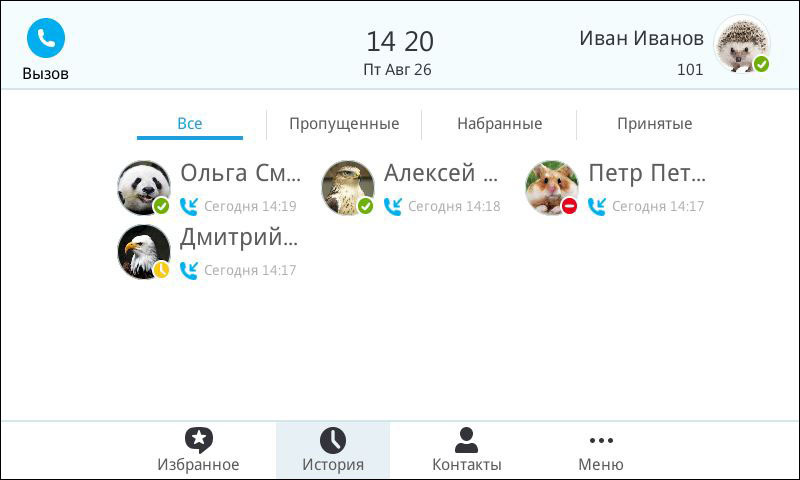
Conferencing
Special mention deserves the implementation of support for conference calls. Here, the Yealink SIP-T48G phone interface is almost as good as a full-fledged Windows client. The conference is going to be elementary: just use the Meet Now function and select the necessary participants from the list of contacts. You can also organize a meeting on the fly, adding a third and subsequent participants to an ongoing conversation.

The meeting can be not only collected from the phone, but also immediately managed. In particular, you can turn off and turn on microphones for other participants, remove them from the conference, as well as appoint speakers.
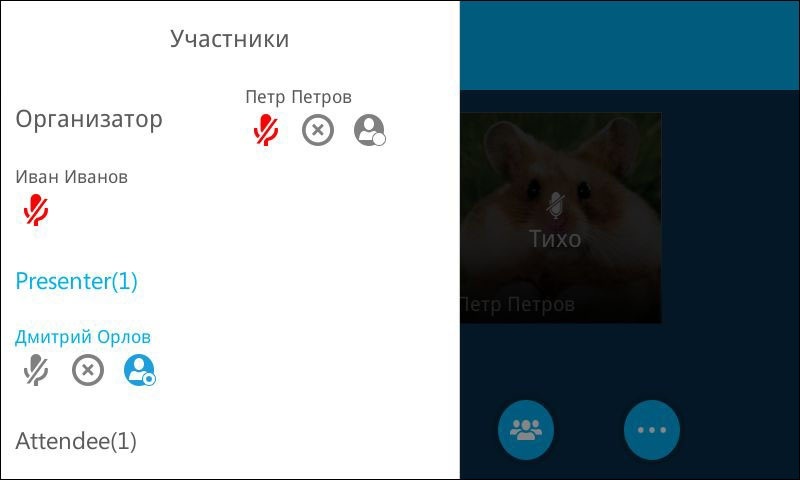
Voice Mail and Calendar
When integrating Microsoft Skype for Business with Microsoft Exchange, some additional features become available to customers. Among them - voice mail, as well as integration with the Outlook calendar. These features are fully supported by the Yealink SIP-T48G IP Phone.
In the "Voice Mail" section displays a list of all messages left to the user. You can listen to each message, mark it as heard, or simply delete it. However, this functionality is more likely intended for users from Western countries - in the Russian corporate environment, the use of voice mail has not yet taken root.

Integration with the Outlook calendar, by contrast, can be a very convenient feature when used correctly. Again, you cannot create events and edit them from the phone - all this is done in the Outlook email client. But you can view scheduled events and receive reminders about events directly on the phone screen. Separately, it is worth mentioning the possibility to schedule a conference meeting using the calendar. In this case, all invited participants will receive reminders before the meeting and by pressing one key will be able to join the conference room.
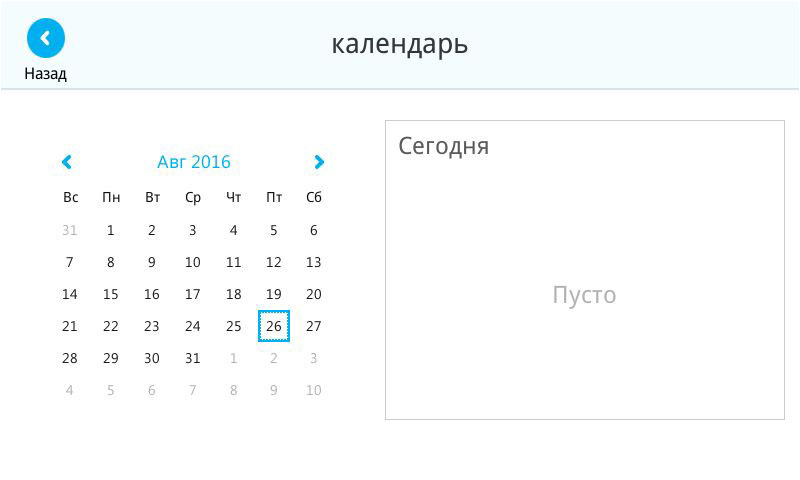
Boss-admin function
Microsoft Skype for Business supports the Boss-Admin function, which it would be better to translate into Russian as the “Executive Secretary”. The meaning of this function is the delegation of the head of their work with the telephone line to the secretary or assistant. Note that not all Microsoft-certified IP phones support this feature. The Yealink phones of the fortieth series are fine.
So, the inclusion and configuration of the delegation function is possible only in the desktop client. To do this, the manager in the call forwarding settings must select the simultaneous call option, and then create a list of his delegates.

After the Yealink SIP-T48G user has been designated as a delegate (Secretary), all incoming calls to the manager’s phone will also be sent to the secretary’s phone.
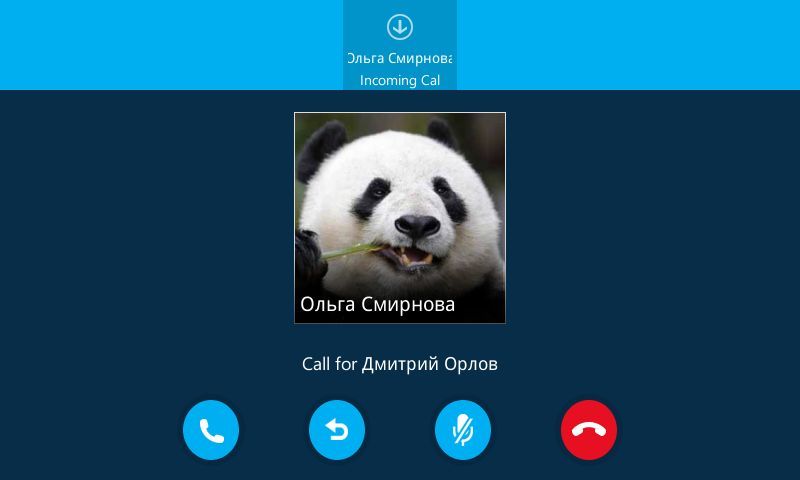
The secretary can accept this call and, if necessary, make a safe transfer to the manager (if the manager does not answer, the call is returned to the secretary). The secretary can also put a call on hold, and the manager can “pick it up”. If the manager is not there, the call may be forwarded by the secretary to his voice mail.
In addition to managing incoming calls, the secretary also has the ability to use the line manager to make outgoing calls. This may be required, for example, in cases where a manager asks him to connect with someone. All this is also easily done in the interface of the Yealink SIP-T48G phone. It is enough to open the manager's contact card, click on "On Behalf" and dial the required number.
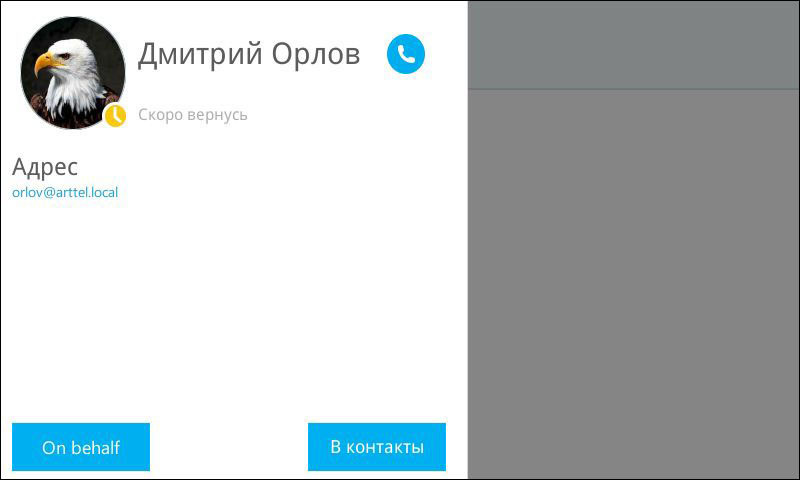
Better Together over Ethernet (BToE)
Despite the fact that the new firmware of Yealink IP phones is perfectly optimized to work with Skype for Business, there are still some objective limitations. As already mentioned, you cannot send and receive instant messages from phones, manage contacts, call forwarding rules, calendar, etc. Therefore, the best way to use UC phones in the office is to work together with the desktop client. All correspondence and settings are carried out in the client, the telephone is used for receiving and making calls, as well as for participating in audio conferences.
Yealink phones support the Better Together over Ethernet (BToE) feature, which is designed to work together with an Sfb client. To do this, you need to download and install on PC a special connector. Then it is enough to specify the phone's IP address and PIN for pairing, which is set from the phone's web interface (default is 0000). After the first successful pairing, drivers will be installed on the computer - now the PC perceives the IP phone as a regular audio device.
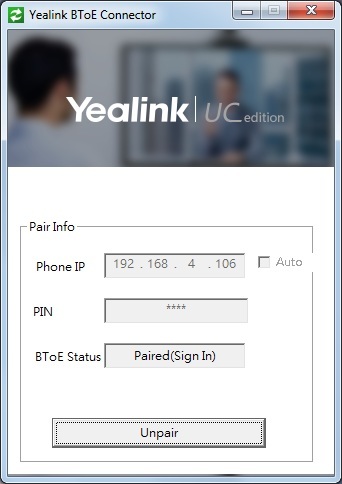
The last step is login. Specify the login and password in the Windows client, the data is transmitted to the phone, which is automatically authorized. Now all incoming calls will be received simultaneously on both devices. With the help of which of them to answer - it is selected in the client, by default, it is always an IP phone.

The same situation with outgoing calls - the number will be dialed simultaneously, and the audio stream will be transmitted to the device selected in the settings. By the way, it can be changed already in the course of a conversation:
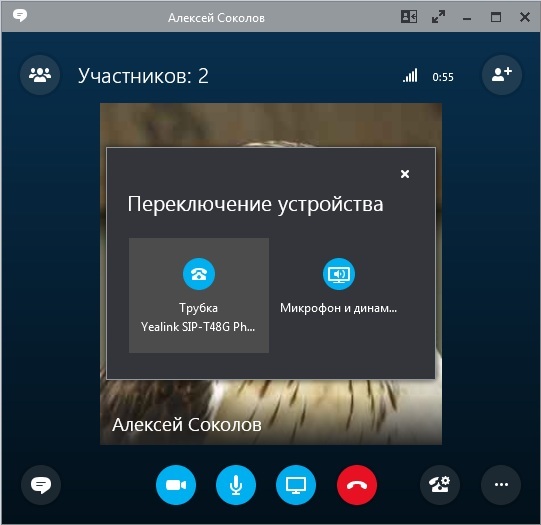
Naturally, the presence status will also change simultaneously - they can be changed both on the PC and on the phone.
Setup and Russification
Yealink offers three ways to configure IP phones with Skype for Business firmware. This is the setting of the basic functions through the on-screen menu, the full setting via the phone’s web-interface, as well as the automatic setting using the configuration files. The firmware update can be carried out either manually (via the web interface) or automatically, using the auto-configuration server or directly from the Skype for Business server via the client update policy.

Currently, Yealink SIP-T4x series phones with Skype for Business firmware supports 12 languages. As can be seen from some screenshots, the Russian language in the firmware is still somewhat damp. Documentation is also available only in English. However, knowing how Yealink and its company AipiMatika, which represents it in Russia, are careful about localization issues, you can be sure that the situation with the support of the Russian language will improve significantly in the near future.
Junior models
Of course, the interface of the new firmware looks great on the large touch display Yealink SIP-T48G. On the phones of younger models, we will not get such beautiful pictures - a small monochrome display introduces significant limitations.


However, only one limitation is really sad - instead of the clear color presence status icons that were in SIP-T46G and SIP-T48G, the SIP-T40P, SIP-T41P and SIP-T42G phones use schematic icons, the value of which is necessary to memorize.


As for the performance of the most popular telephone functions - making and receiving calls, their retention and transfer - there are no problems. All these actions are intuitive, since they are not much different from working with a conventional IP phone.
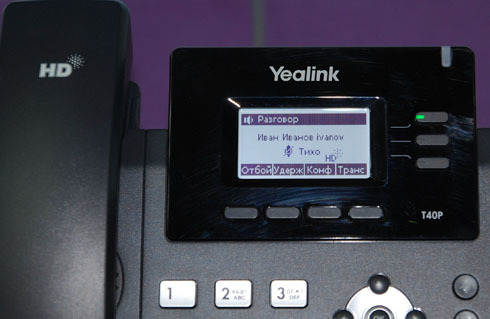

Moreover, it is quite possible to use (albeit not with such comfort as in the SIP-T48G) such additional functions as viewing calendar events, listening to voice mail, and even managing conference conference participants.


Do not forget that the younger phone models can also be used in conjunction with a full-fledged Windows client using the BToE connector. In this case, the phone is used, in fact, as a familiar audio device and you will not have to experience any problems with the limitations of its interface. The older models - Yealink SIP-T48G and, with reservations, the SIP-T46G can be recommended to be used together with the Skype for Business client, and as a separate high-grade device.
Source: https://habr.com/ru/post/397083/
All Articles