10 "chips" Lenovo Vibe UI 2.0 and a little insider
The statement about "how many people, so many opinions" can be fully applied to the system shells, which all major smartphone makers produce for the Android operating system today. We are absolutely sure that each of them has both strengths and weaknesses, including our Lenovo Vibe UI 2.0. It is about her and offer to talk today. We will tell you about the advantages of the shell and share a couple of exclusives, and we ask you to point out the disadvantages or advise us how to improve the Vibe UI. We solemnly promise that the attention will not be left without attention.
So, Vibe UI. The main feature of our shell is that it is a kind of designer, skillfully assembled from the details of the developers - that is, system programs. As a result, we have a common concept and a set of elements, each of which can be modified based on the characteristics of individual devices. This makes it possible to very quickly respond to user requests, since the entire shell does not need to be redone at once, but it is enough to rework its individual element and distribute it with an OTA update for all gadgets or specific models.
For those who are not yet familiar with Lenovo smartphones, we have prepared a selection of 10 important, in our opinion, Vibe UI features. We hope that they can interest you. If you are already familiar with all of them, then we suggest that you go straight to the next section.
Ten "chips" Lenovo Vibe UI
')
For the convenience of users, we have divided the main menu in smartphones into two sections: “System” and “Special” settings. Most of all our innovations are located in the second section, although we did add something to the first submenu. For example, color balance settings, which are logical to find in the “Screen” submenu, and not somewhere else.
1. Smart menu

A smart menu is a virtual button that helps you quickly access a range of applications and functions: a calculator, a camera, a list of open programs, an audio player, an alarm clock, a video player, etc. Also here there is a separate item where the user can add 8 any applications installed in the memory for quick launch. The Smart Menu button can be placed anywhere on the screen and then manually moved if it interferes. And you can program the appearance of the Smart-menu with a long strong press on the screen. And, of course, you can completely disable it.
2. Binding to WLAN and speed display
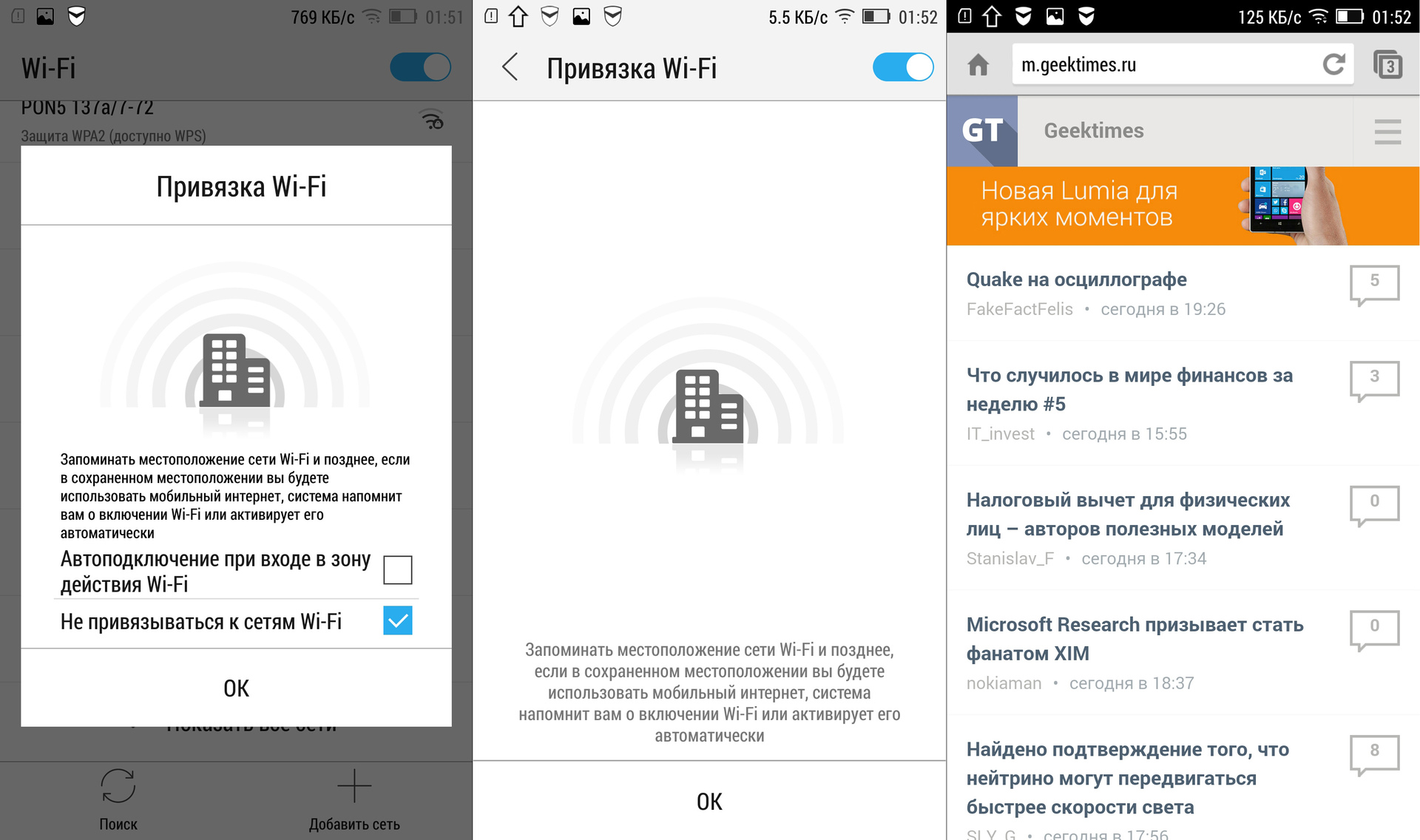
It is no secret that the constantly activated Wi-Fi module is an additional eater of the precious battery life of a smartphone. We tried to automate the process of connecting to wireless networks. Thus, you just need to connect once, say, to your home and work routers, and later the Wi-Fi module will turn on and off when you get into the reception area, and only mobile Internet will be used for the rest of the time. By the way, both Wi-Fi speed and mobile connection speed can be displayed in the status bar. Of course, faster all of this page in the browser will not load, but at least you know what's what.
3. Priority of notifications and their prohibitions
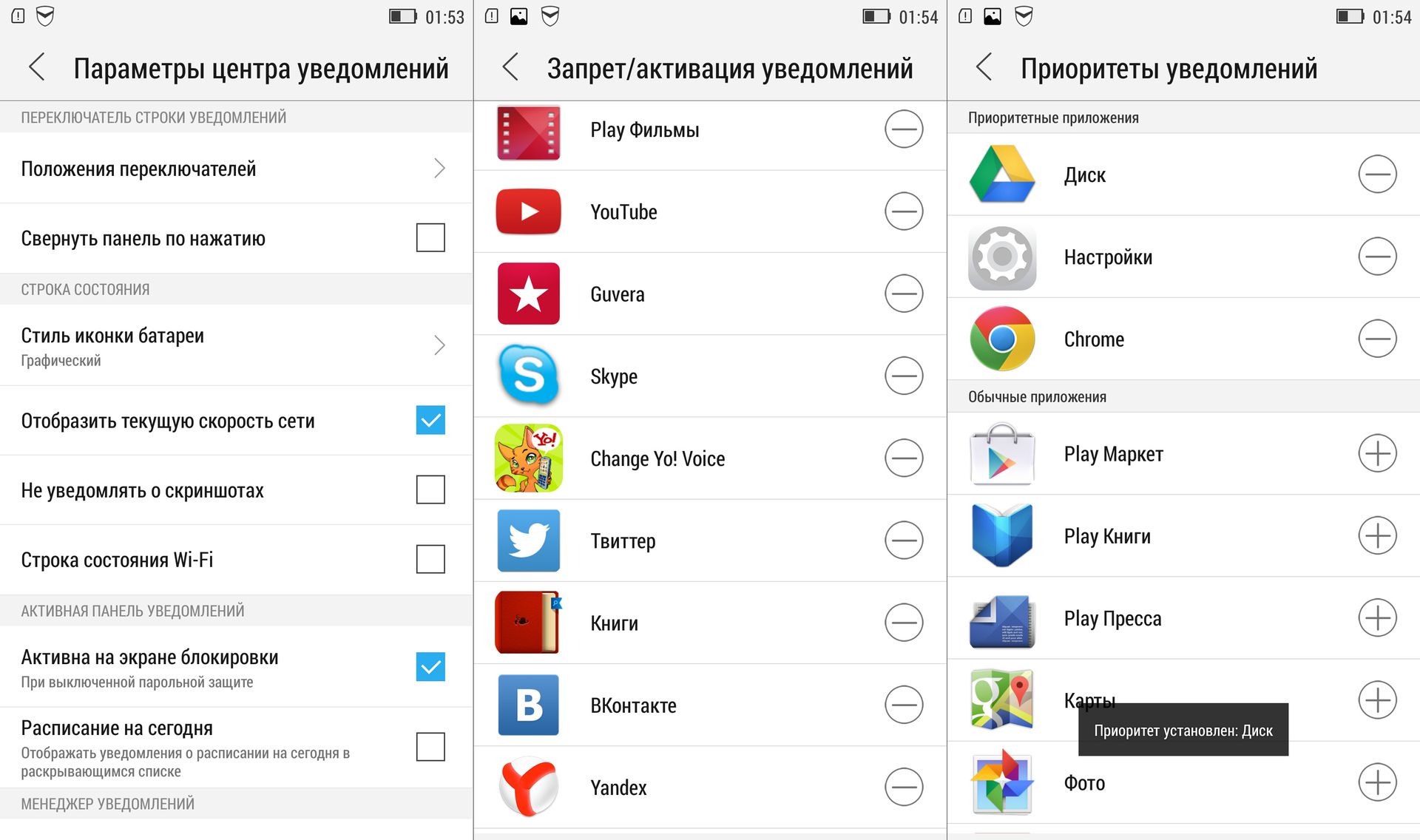
Sometimes it is very annoying when some application constantly sends notifications. This is especially true of mobile games and, of course, the developers sometimes do not deliberately provide for the possibility of turning off notifications. In Lenovo Vibe UI, this problem is solved simply and radically: in the special menu you yourself prohibit or allow each program to send you "letters of happiness". You can also set the priorities of notifications, if some of them, on the contrary, are very important to you.
4. Safe Mode
Children simply adore smartphones and the persistent “paaap, let them play!” Is often impossible to refuse. But dad hardly wants the child to call the boss at the same time and remove half of the contacts. The best way to avoid such unpleasant incidents is to activate the “Safe Mode”, in which any actions other than the launch of several games are previously prohibited. And it also happens that among friends there are at least some people who are constantly suffering to watch other people's smartphones. When dealing with them, "Safe Mode" will also help out a lot.
5. Shell switching

Of course, we love our Vibe UI very much, but we do not adhere to the policy of creating the maximum number of problems for the user if he wants to work with another shell. Everything is exactly the opposite: if you need to switch to an alternative launcher, then simply download the necessary files and switch: “System settings” -> “Display” -> “Select system interface”.
6. Smart scripts and on / off schedule
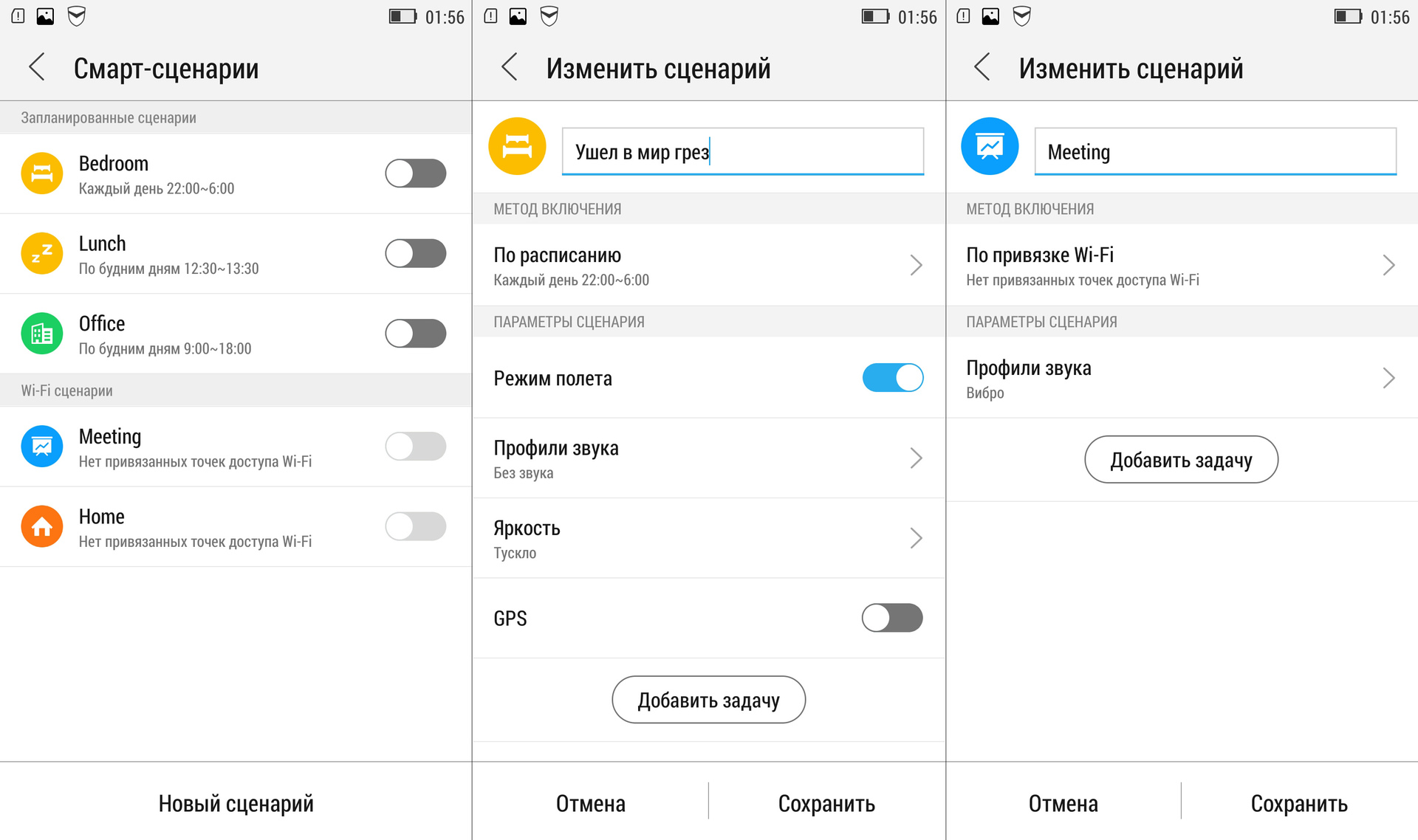
A person can look for work, but when work finds a person on weekends or closer to night, when he feeds a cat and makes tea, it is not good. If you are a supporter of such a hard, but fair distinction, then you can adjust the time for the automatic turning on and off of the smartphone.
Even more subtly synchronize everything that is done using a smartphone, Smart-modes will help you with your personal schedule. For three of them, you can set the necessary time intervals and scenarios for the behavior of six points, and two more - to activate, if necessary, and configure five scenarios.
7. SHAREit and CLONEit
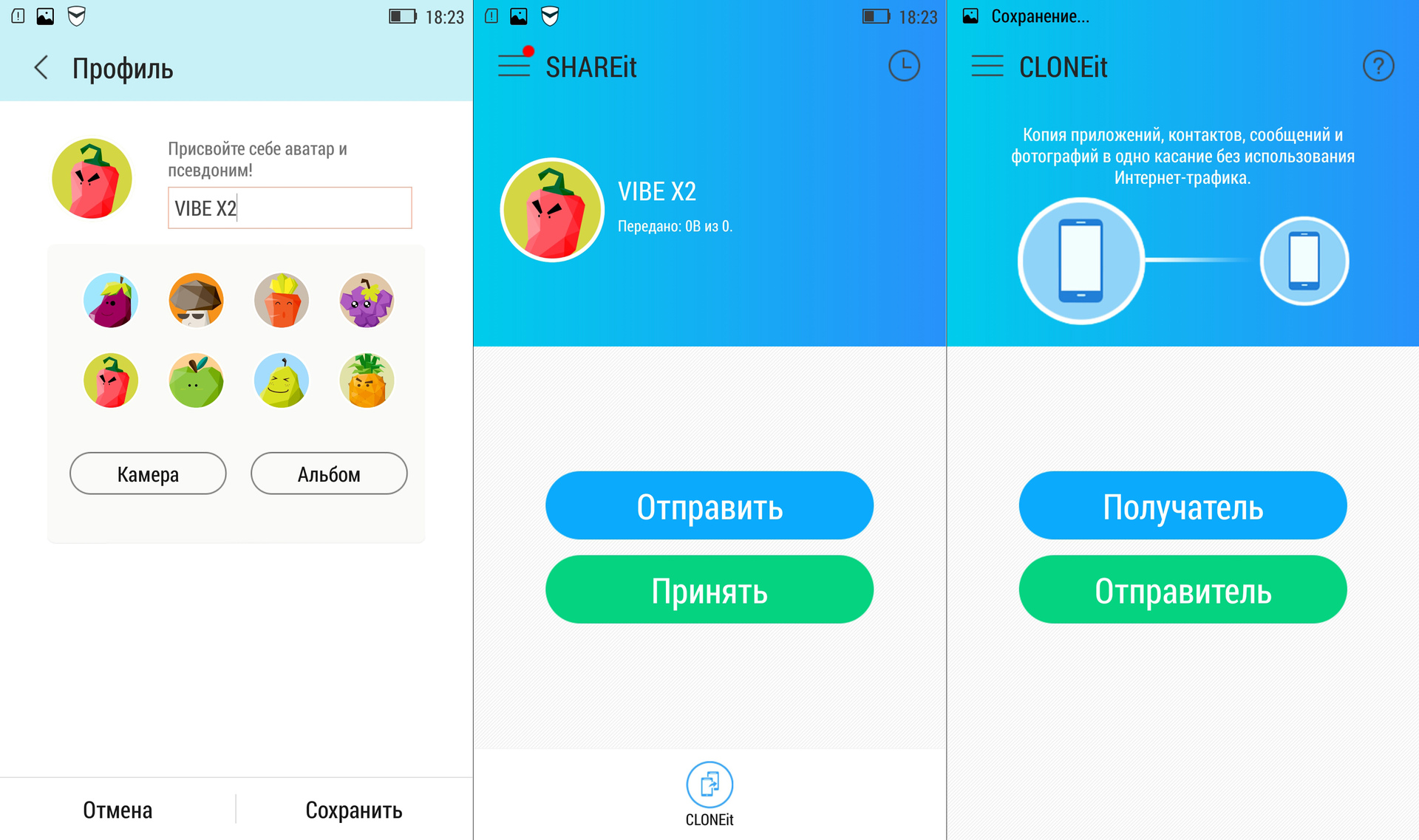
Lenovo Vibe UI has a pre-installed program for quickly sharing files with users of other Android devices. It's called SHAREit and allows you to quickly transfer files (about 3 MB / s) over Wi-Fi to mobile devices, where there is the same program (you can download it on Google Play play.google.com/store/apps/details?id=com .lenovo.anyshare.gps (hl = en ), or do it using Bluetooth, if the addressee does not have the necessary software. The program also has a built-in function CLONEit, which allows you to quickly copy all the important data from one gadget to another. Very useful in cases when you bought a new smartphone and want to do everything in it just as it was in the old one.
8. Setting up the workspace
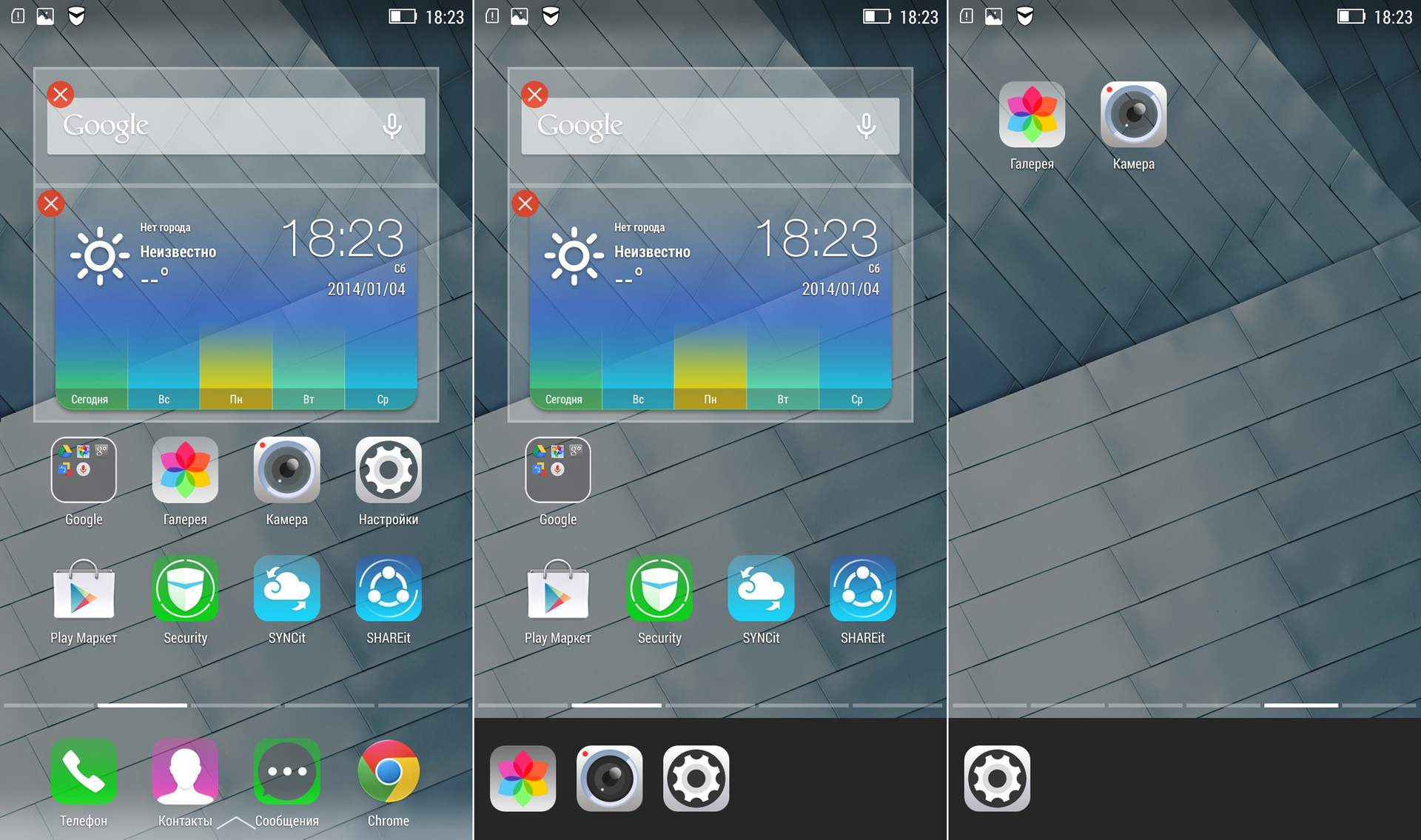
The Android operating system is loved by all of us for the free arrangement of application icons on desktops. But when elements accumulate a lot, then dragging these icons one by one back and forth is a real torment. We tried to simplify the process: now you do not need to manually move the shortcuts, because you can hold your finger once on any icon, and then collect everything you need into the clipboard at the bottom of the screen. Then we move to the necessary desktop and, tapping on the icons in the clipboard, we post them in the desired order.
We also implemented the ability to quickly change the wallpaper on your desktop. No need to go to the gallery, because the background pictures can simply scroll through - both from left to right and vice versa.

In addition, we have a center for those in which a small "Easter egg" lives. If you put a picture of a girl and balloons on the lock screen and then tap the clock in a soap bubble, you will get quick access to the most frequently launched programs. In fact, this is not just a picture, but a theme. Access to the Chinese theme store is possible only with root-rights, but you can also upload themes, say, from lenovo-forums.ru to the memory of smartphones in the form of a ZIP archive in the .LenovoTheme / Download / themesuite directory.
9. Hide unused applications
Unfortunately, with the pre-installed software, it is absolutely impossible to please everyone at once, but we are trying very hard. What Lenovo smartphones have now should help novice users, while experienced users, on the contrary, can easily remove and replace most of these programs with those they have long been accustomed to. Moreover, in our flagship devices, when setting up the safe mode described earlier in Section 4, you can also set up the general mode by turning off the display on the desktops of those applications that the user does not use at all.
10. Optimization under one hand control
Many people love big smartphones and now they don’t even imagine their lives without them. But everyone understands that working with large screens with one hand is still sometimes hard. If you use Vibe Z2 or Z2 Pro, then you probably actively use the "chip", which slightly reduces and shifts the keyboard to the edge of the screen with a slight deviation of the device to the right or left - so typing is much more convenient.
Vibe UI 2.0 in Russia
And finally, let's talk a little about how the work with Vibe UI for Russia is going on. It is not hard to guess that our head office in China is directly involved in the development of the shell, but, for example, few people know that specialists from there come to Russia specifically to test the work of smartphones and software in our cellular networks. Knowledge of the language in this difficult task is not as important as the experience of development and optimization.
Well, localization is assisted by a group of experienced enthusiasts who are very fond of Lenovo gadgets. We can say that this is such a special focus group, whose opinion is always taken into account and taken into account - after all, Russia is the second most important market for Lenovo for Lenovo after China. Well, the guys are so meticulous that sometimes until the release of updates they find bugs that they were not even aware of at headquarters, for which we, taking advantage of this opportunity, say thanks again.
Technical translations and descriptions are usually sent from China, and then we, together with our local specialists and focus group, bring them to the final version, in passing, of course, rewriting a lot.
But this is not all: the focus group's opinion is always complemented by reviews and opinions from the largest forums and thematic forum on Lenovo. And this post on Geektimes also appeared not just like that, namely, in order to appeal to experienced users and specialists. If you have questions about the Vibe UI - welcome to the comments, we will be happy to answer. And the comments and suggestions must be taken into account.
So, Vibe UI. The main feature of our shell is that it is a kind of designer, skillfully assembled from the details of the developers - that is, system programs. As a result, we have a common concept and a set of elements, each of which can be modified based on the characteristics of individual devices. This makes it possible to very quickly respond to user requests, since the entire shell does not need to be redone at once, but it is enough to rework its individual element and distribute it with an OTA update for all gadgets or specific models.
For those who are not yet familiar with Lenovo smartphones, we have prepared a selection of 10 important, in our opinion, Vibe UI features. We hope that they can interest you. If you are already familiar with all of them, then we suggest that you go straight to the next section.
Ten "chips" Lenovo Vibe UI
')
For the convenience of users, we have divided the main menu in smartphones into two sections: “System” and “Special” settings. Most of all our innovations are located in the second section, although we did add something to the first submenu. For example, color balance settings, which are logical to find in the “Screen” submenu, and not somewhere else.
1. Smart menu

A smart menu is a virtual button that helps you quickly access a range of applications and functions: a calculator, a camera, a list of open programs, an audio player, an alarm clock, a video player, etc. Also here there is a separate item where the user can add 8 any applications installed in the memory for quick launch. The Smart Menu button can be placed anywhere on the screen and then manually moved if it interferes. And you can program the appearance of the Smart-menu with a long strong press on the screen. And, of course, you can completely disable it.
2. Binding to WLAN and speed display
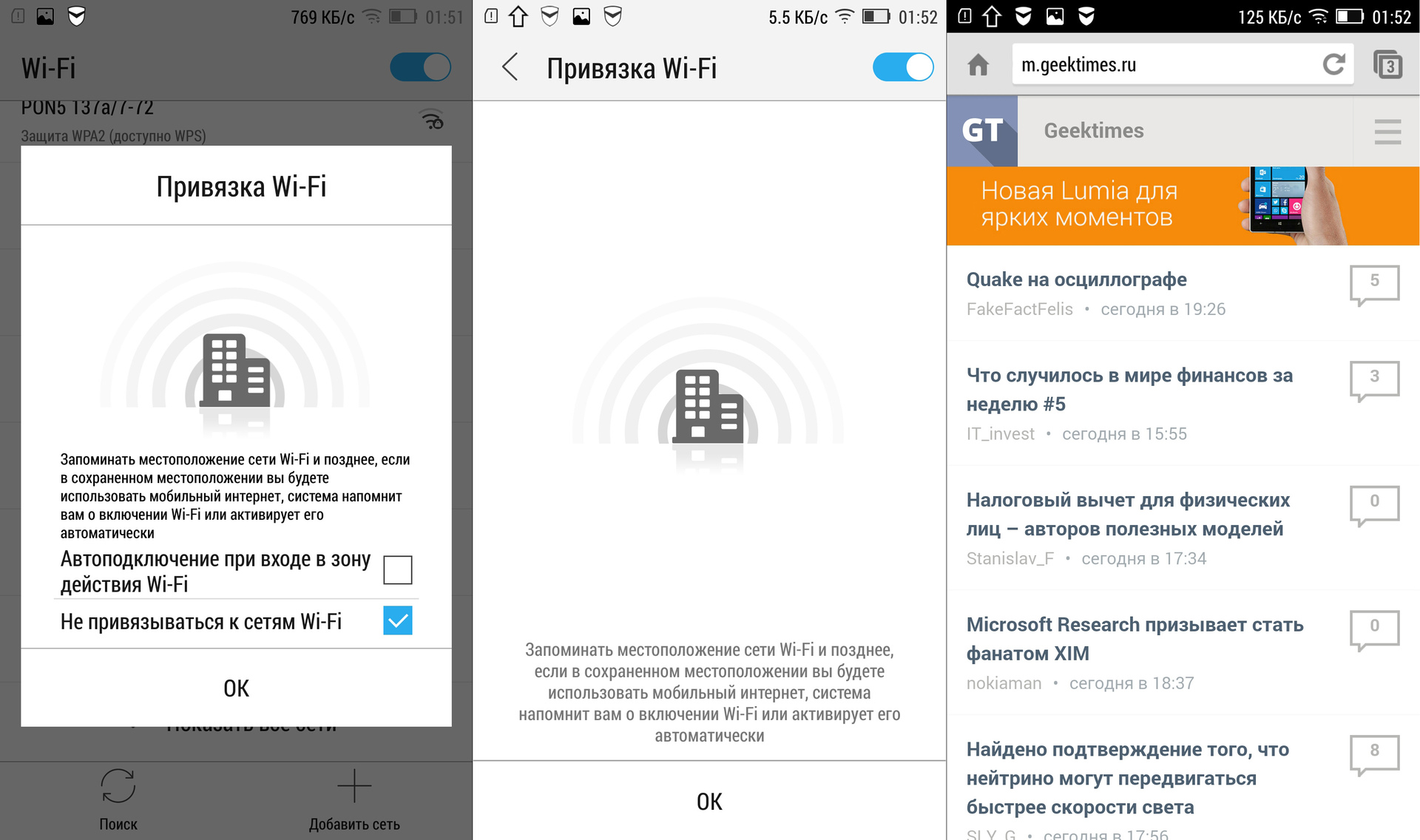
It is no secret that the constantly activated Wi-Fi module is an additional eater of the precious battery life of a smartphone. We tried to automate the process of connecting to wireless networks. Thus, you just need to connect once, say, to your home and work routers, and later the Wi-Fi module will turn on and off when you get into the reception area, and only mobile Internet will be used for the rest of the time. By the way, both Wi-Fi speed and mobile connection speed can be displayed in the status bar. Of course, faster all of this page in the browser will not load, but at least you know what's what.
3. Priority of notifications and their prohibitions
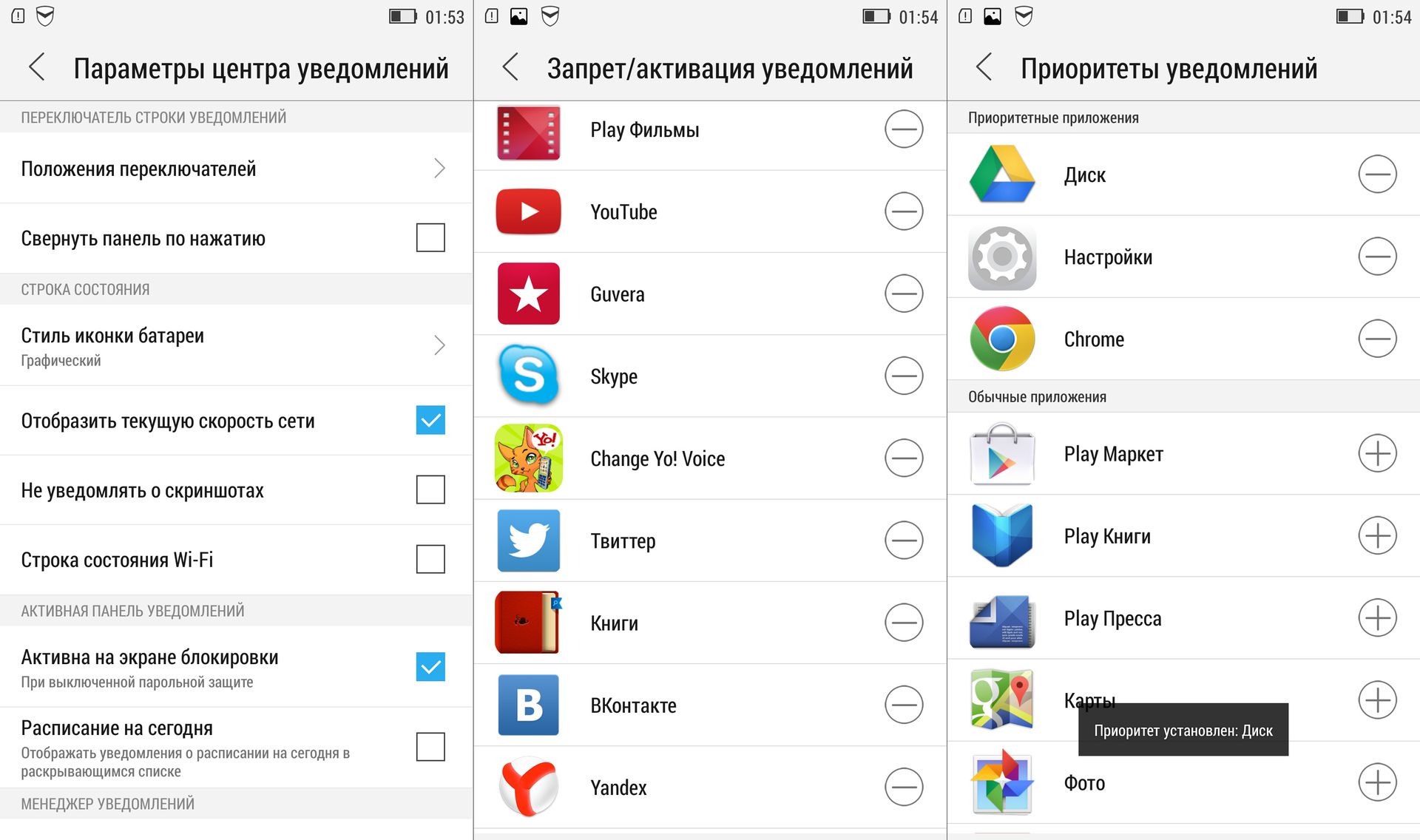
Sometimes it is very annoying when some application constantly sends notifications. This is especially true of mobile games and, of course, the developers sometimes do not deliberately provide for the possibility of turning off notifications. In Lenovo Vibe UI, this problem is solved simply and radically: in the special menu you yourself prohibit or allow each program to send you "letters of happiness". You can also set the priorities of notifications, if some of them, on the contrary, are very important to you.
4. Safe Mode
Children simply adore smartphones and the persistent “paaap, let them play!” Is often impossible to refuse. But dad hardly wants the child to call the boss at the same time and remove half of the contacts. The best way to avoid such unpleasant incidents is to activate the “Safe Mode”, in which any actions other than the launch of several games are previously prohibited. And it also happens that among friends there are at least some people who are constantly suffering to watch other people's smartphones. When dealing with them, "Safe Mode" will also help out a lot.
5. Shell switching

Of course, we love our Vibe UI very much, but we do not adhere to the policy of creating the maximum number of problems for the user if he wants to work with another shell. Everything is exactly the opposite: if you need to switch to an alternative launcher, then simply download the necessary files and switch: “System settings” -> “Display” -> “Select system interface”.
6. Smart scripts and on / off schedule
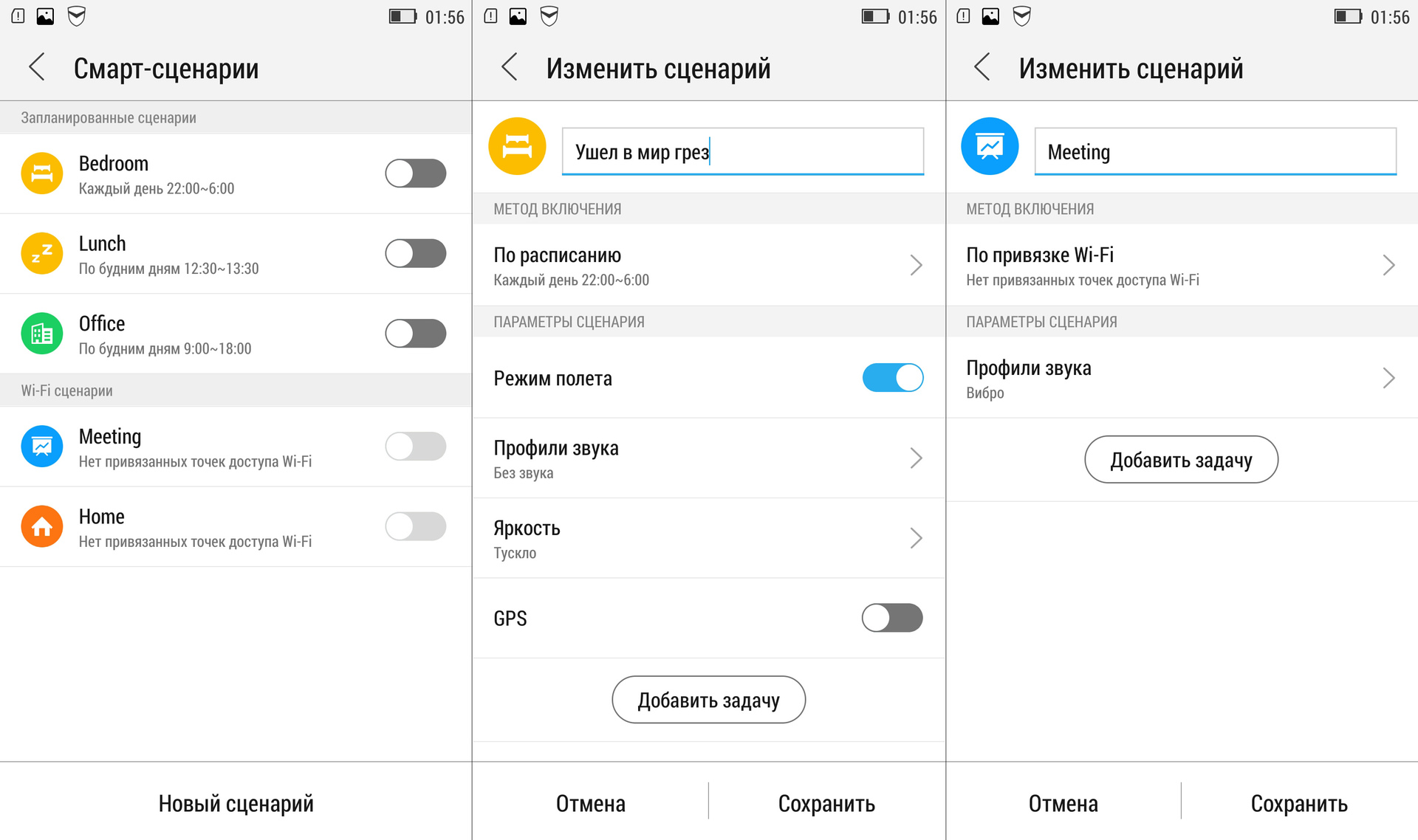
A person can look for work, but when work finds a person on weekends or closer to night, when he feeds a cat and makes tea, it is not good. If you are a supporter of such a hard, but fair distinction, then you can adjust the time for the automatic turning on and off of the smartphone.
Even more subtly synchronize everything that is done using a smartphone, Smart-modes will help you with your personal schedule. For three of them, you can set the necessary time intervals and scenarios for the behavior of six points, and two more - to activate, if necessary, and configure five scenarios.
7. SHAREit and CLONEit
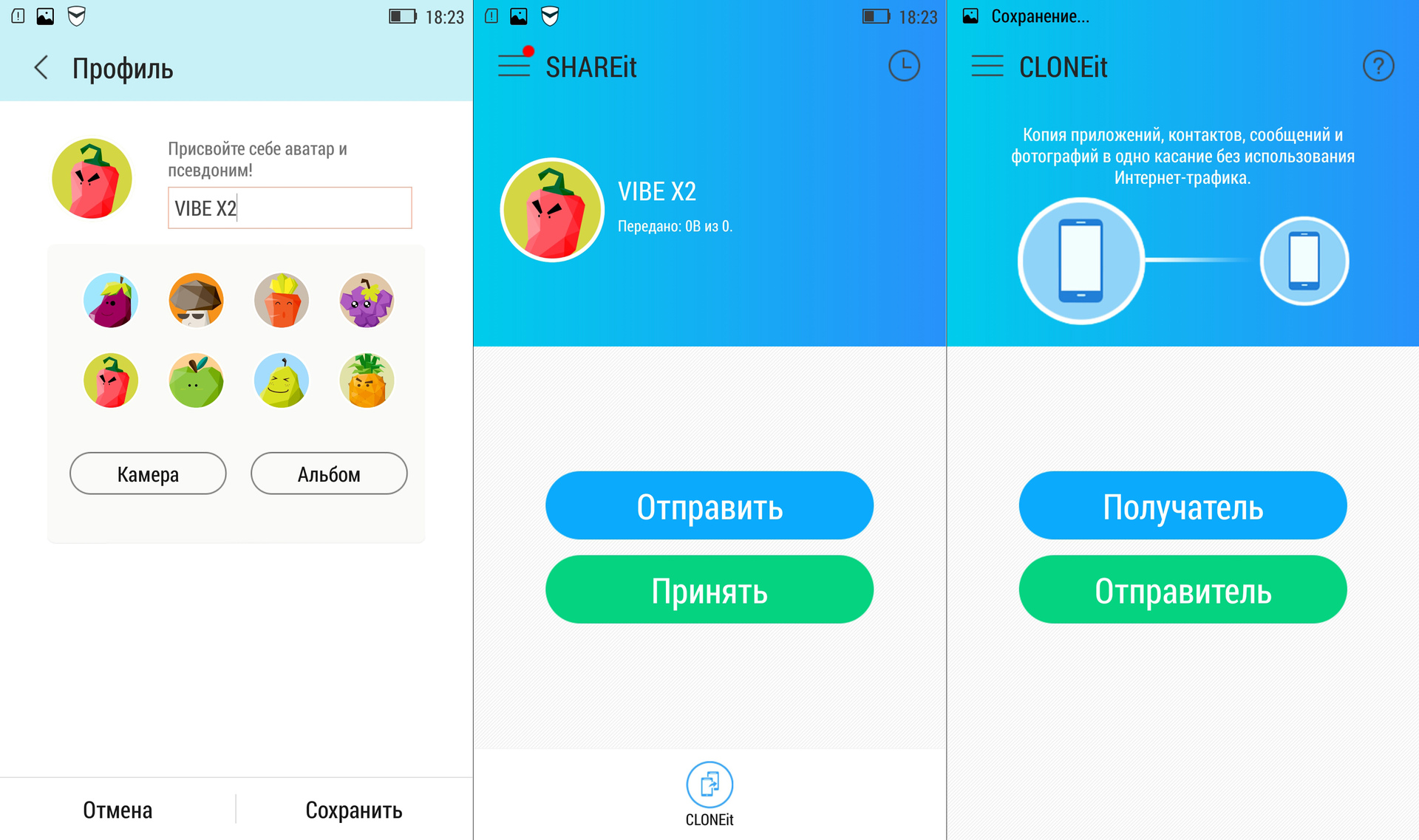
Lenovo Vibe UI has a pre-installed program for quickly sharing files with users of other Android devices. It's called SHAREit and allows you to quickly transfer files (about 3 MB / s) over Wi-Fi to mobile devices, where there is the same program (you can download it on Google Play play.google.com/store/apps/details?id=com .lenovo.anyshare.gps (hl = en ), or do it using Bluetooth, if the addressee does not have the necessary software. The program also has a built-in function CLONEit, which allows you to quickly copy all the important data from one gadget to another. Very useful in cases when you bought a new smartphone and want to do everything in it just as it was in the old one.
8. Setting up the workspace
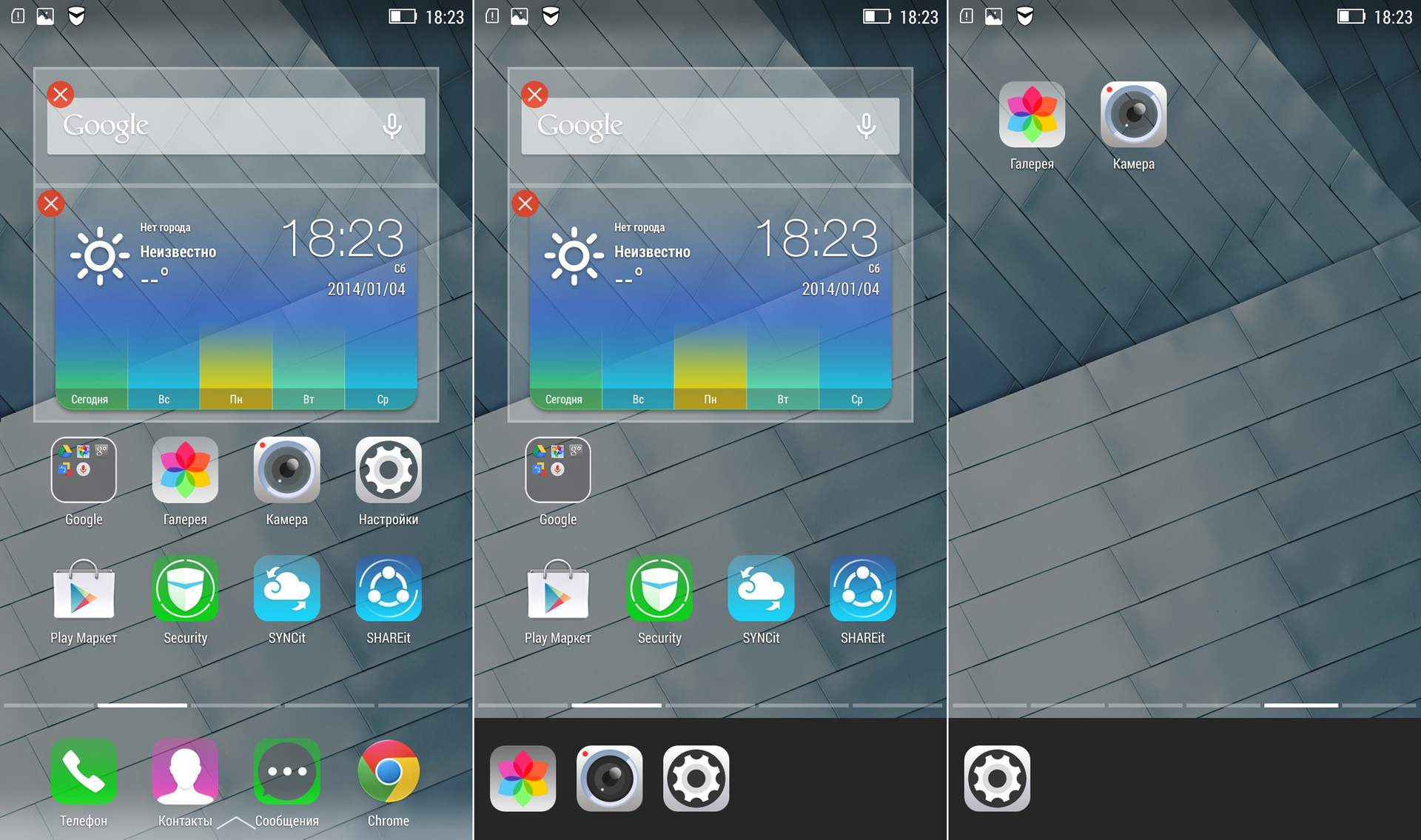
The Android operating system is loved by all of us for the free arrangement of application icons on desktops. But when elements accumulate a lot, then dragging these icons one by one back and forth is a real torment. We tried to simplify the process: now you do not need to manually move the shortcuts, because you can hold your finger once on any icon, and then collect everything you need into the clipboard at the bottom of the screen. Then we move to the necessary desktop and, tapping on the icons in the clipboard, we post them in the desired order.
We also implemented the ability to quickly change the wallpaper on your desktop. No need to go to the gallery, because the background pictures can simply scroll through - both from left to right and vice versa.

In addition, we have a center for those in which a small "Easter egg" lives. If you put a picture of a girl and balloons on the lock screen and then tap the clock in a soap bubble, you will get quick access to the most frequently launched programs. In fact, this is not just a picture, but a theme. Access to the Chinese theme store is possible only with root-rights, but you can also upload themes, say, from lenovo-forums.ru to the memory of smartphones in the form of a ZIP archive in the .LenovoTheme / Download / themesuite directory.
9. Hide unused applications
Unfortunately, with the pre-installed software, it is absolutely impossible to please everyone at once, but we are trying very hard. What Lenovo smartphones have now should help novice users, while experienced users, on the contrary, can easily remove and replace most of these programs with those they have long been accustomed to. Moreover, in our flagship devices, when setting up the safe mode described earlier in Section 4, you can also set up the general mode by turning off the display on the desktops of those applications that the user does not use at all.
10. Optimization under one hand control
Many people love big smartphones and now they don’t even imagine their lives without them. But everyone understands that working with large screens with one hand is still sometimes hard. If you use Vibe Z2 or Z2 Pro, then you probably actively use the "chip", which slightly reduces and shifts the keyboard to the edge of the screen with a slight deviation of the device to the right or left - so typing is much more convenient.
Vibe UI 2.0 in Russia
And finally, let's talk a little about how the work with Vibe UI for Russia is going on. It is not hard to guess that our head office in China is directly involved in the development of the shell, but, for example, few people know that specialists from there come to Russia specifically to test the work of smartphones and software in our cellular networks. Knowledge of the language in this difficult task is not as important as the experience of development and optimization.
Well, localization is assisted by a group of experienced enthusiasts who are very fond of Lenovo gadgets. We can say that this is such a special focus group, whose opinion is always taken into account and taken into account - after all, Russia is the second most important market for Lenovo for Lenovo after China. Well, the guys are so meticulous that sometimes until the release of updates they find bugs that they were not even aware of at headquarters, for which we, taking advantage of this opportunity, say thanks again.
Technical translations and descriptions are usually sent from China, and then we, together with our local specialists and focus group, bring them to the final version, in passing, of course, rewriting a lot.
But this is not all: the focus group's opinion is always complemented by reviews and opinions from the largest forums and thematic forum on Lenovo. And this post on Geektimes also appeared not just like that, namely, in order to appeal to experienced users and specialists. If you have questions about the Vibe UI - welcome to the comments, we will be happy to answer. And the comments and suggestions must be taken into account.
Source: https://habr.com/ru/post/375677/
All Articles