QNAP Virtualization: Operation “Matryoshka”
Some time ago I wrote about my fleet of network drives that have been in my hands in recent years. I stopped at QNAP TS-451 and for some time used it simply as a data storage server. After a while, the task appeared to raise a virtual machine with the ability to work from the browser window, and on the NAS itself. What came of it - read under the cut.

It all started with the fact that I occasionally had to go to the web-services that are behind the router, in the same local network where the network drive is installed. To forward ports or set other ports would mean to open additional devices to the external network. Raise VPN - open another window to a closed internal network, and in general did not want to. In general, the www-server of the network storage looked into the world and it was from this that it was necessary to make a start.
To run the Virtualization Station, the drive must meet some requirements:
1. Intel processor
2. RAM not less than 2 GB
3. Virtualization support drives, starting with a series of x51
')
Since I had QNAP TS-451 at my side, I decided to pick up on it a virtual machine with Windows XP on board. The first step was to go to App Center and install the Virtualization Station application. If the system does not match the required parameters, this application simply does not appear in the center. Since the virtual machine will be displayed in a browser window, HTML5 support is required. Thus, if the browser is outdated, it should be updated.
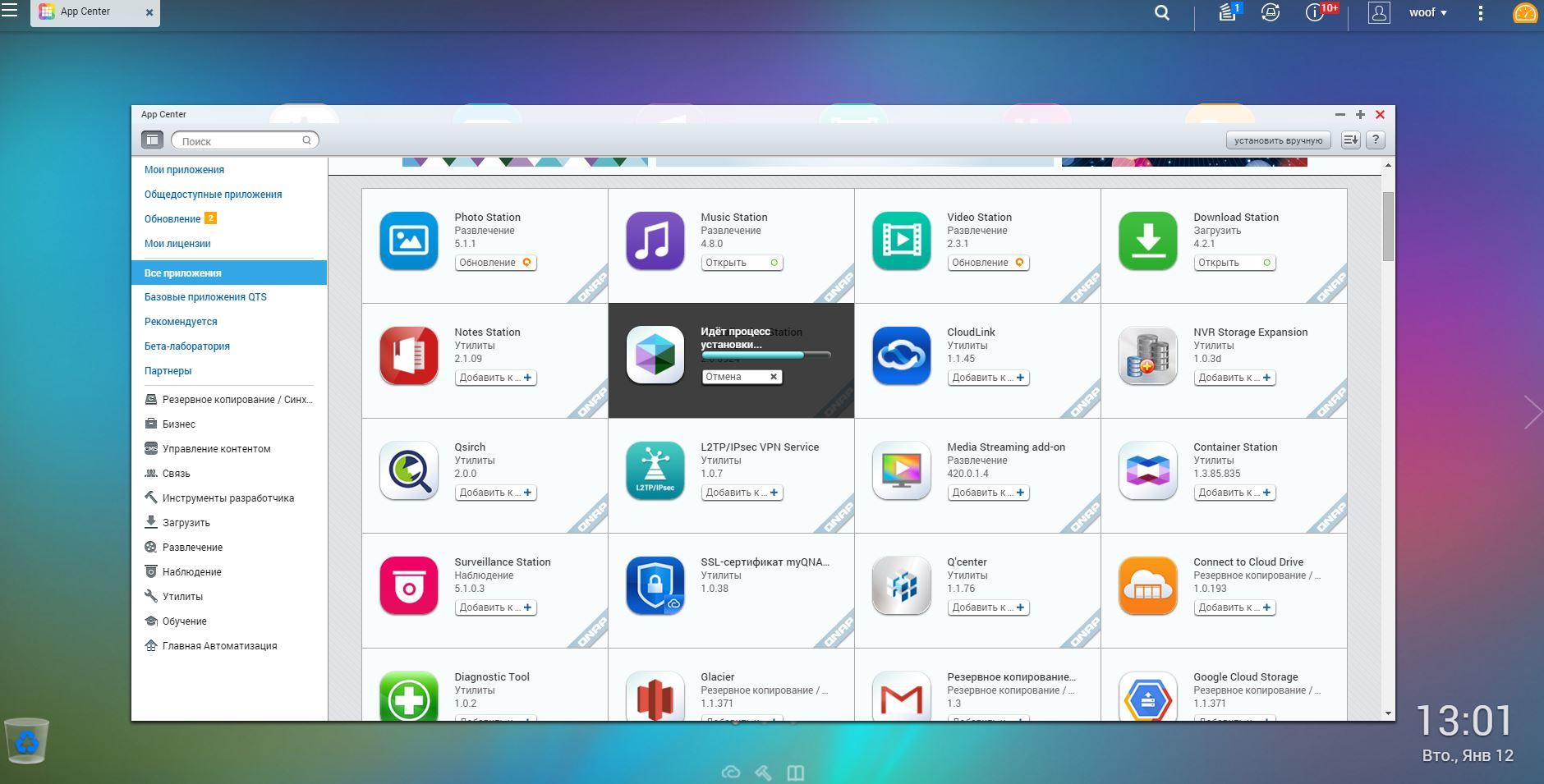
After installation, the application will inform you of the need to open port 8089. Immediately it is worth opening two more ports for operation: 8088 and 3388
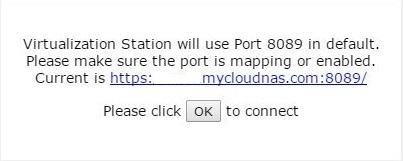
Only after forwarding this port will the Virtualization Station panel become available and step-by-step configuration will begin.
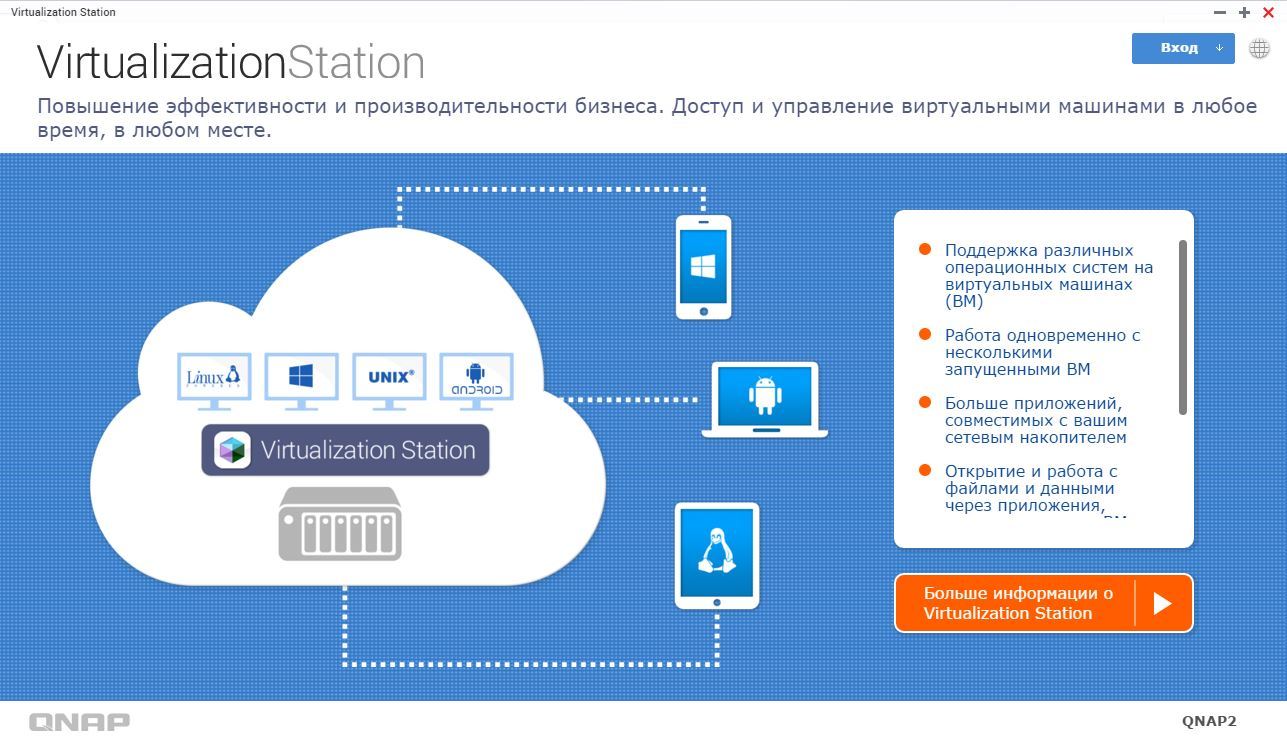
Reminder conditions for running a virtual machine.
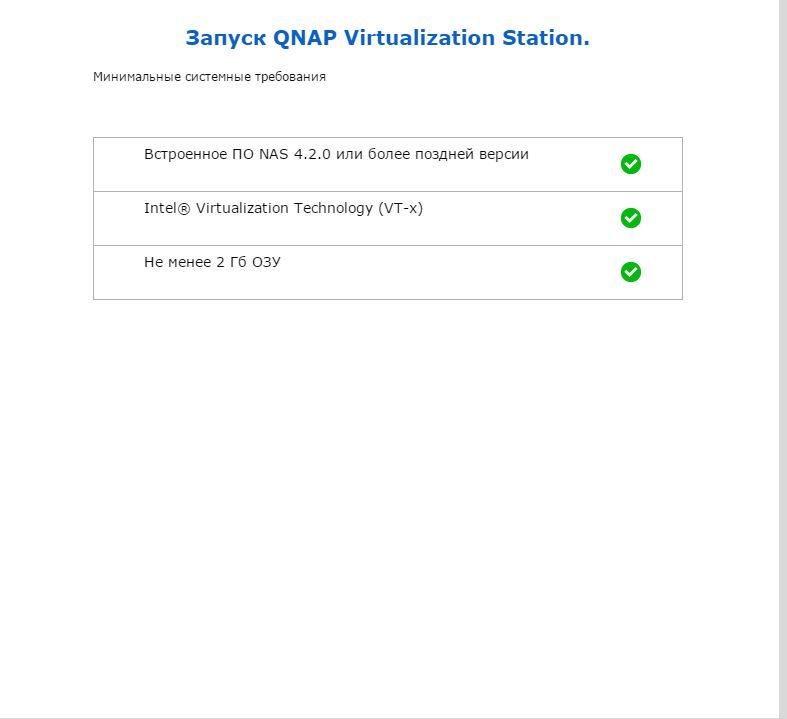
The next step is to choose the location of the images of virtual machines. At this stage, you can create a separate folder, which I did.
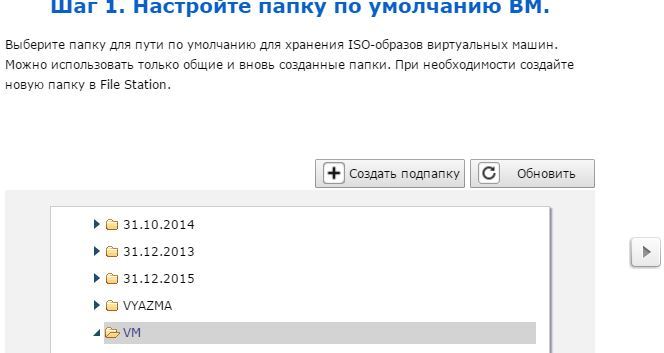
Now you should select the network interface through which the virtual machine will work with the network.
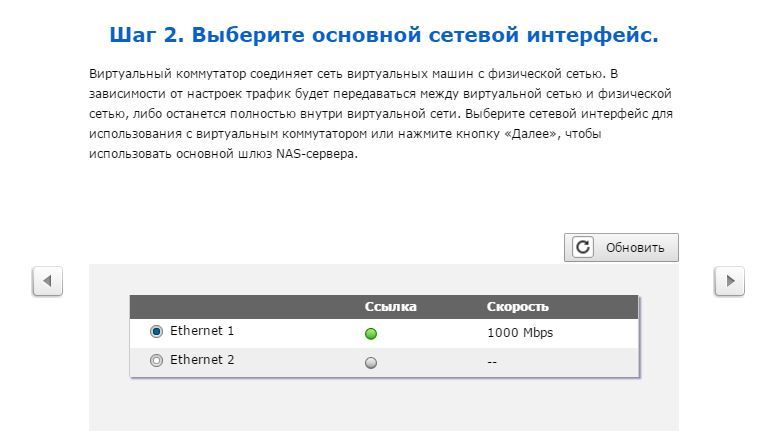
The first stage of settings is complete.
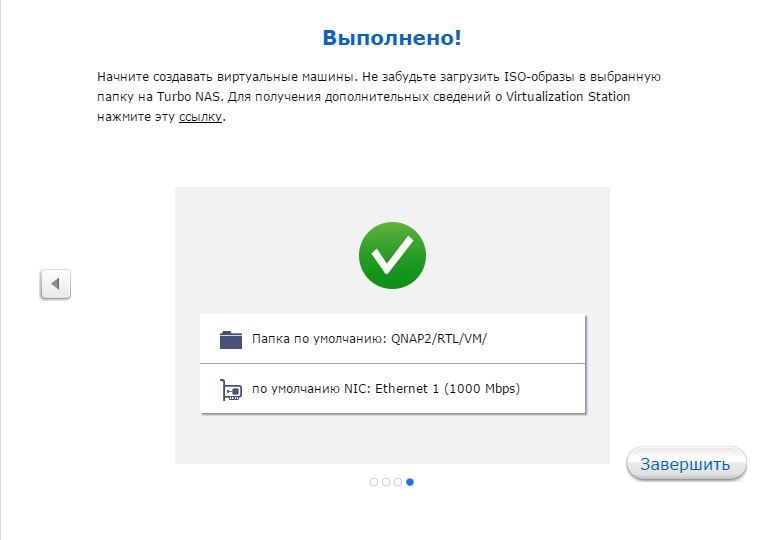
The following three frames are informational and explain how a virtual machine works with a network.
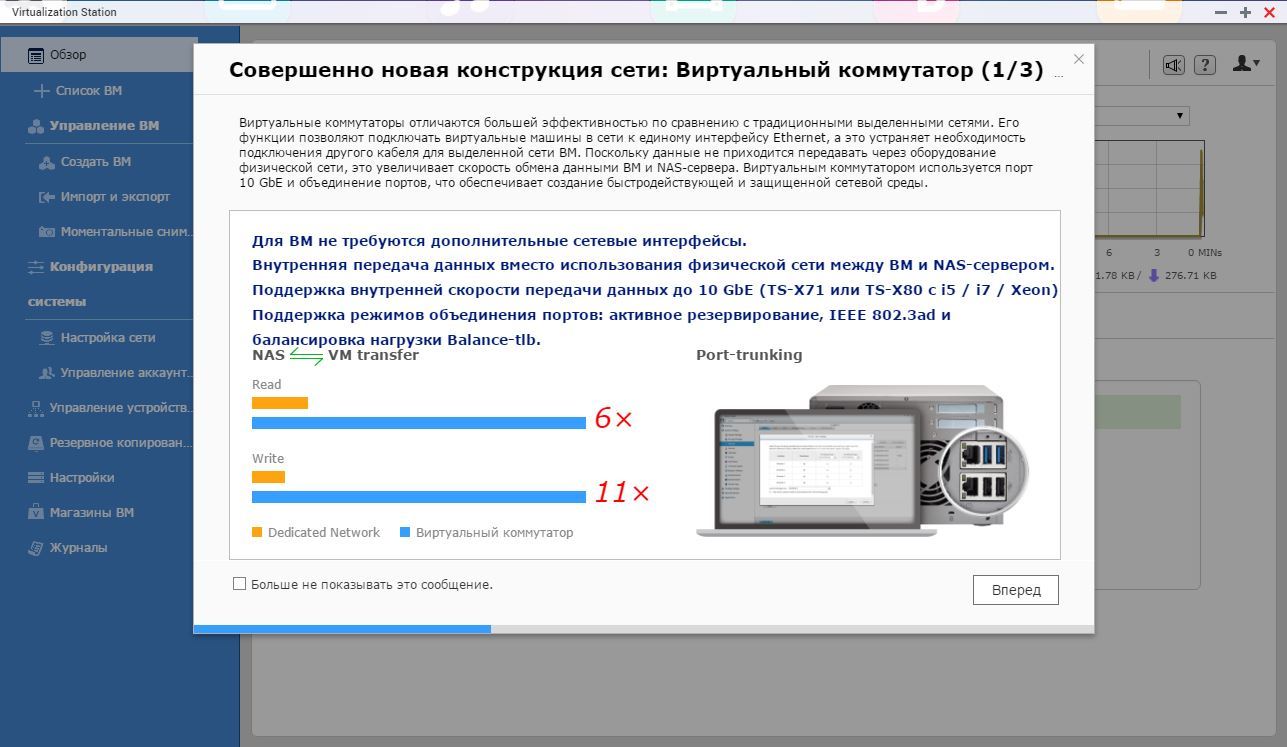
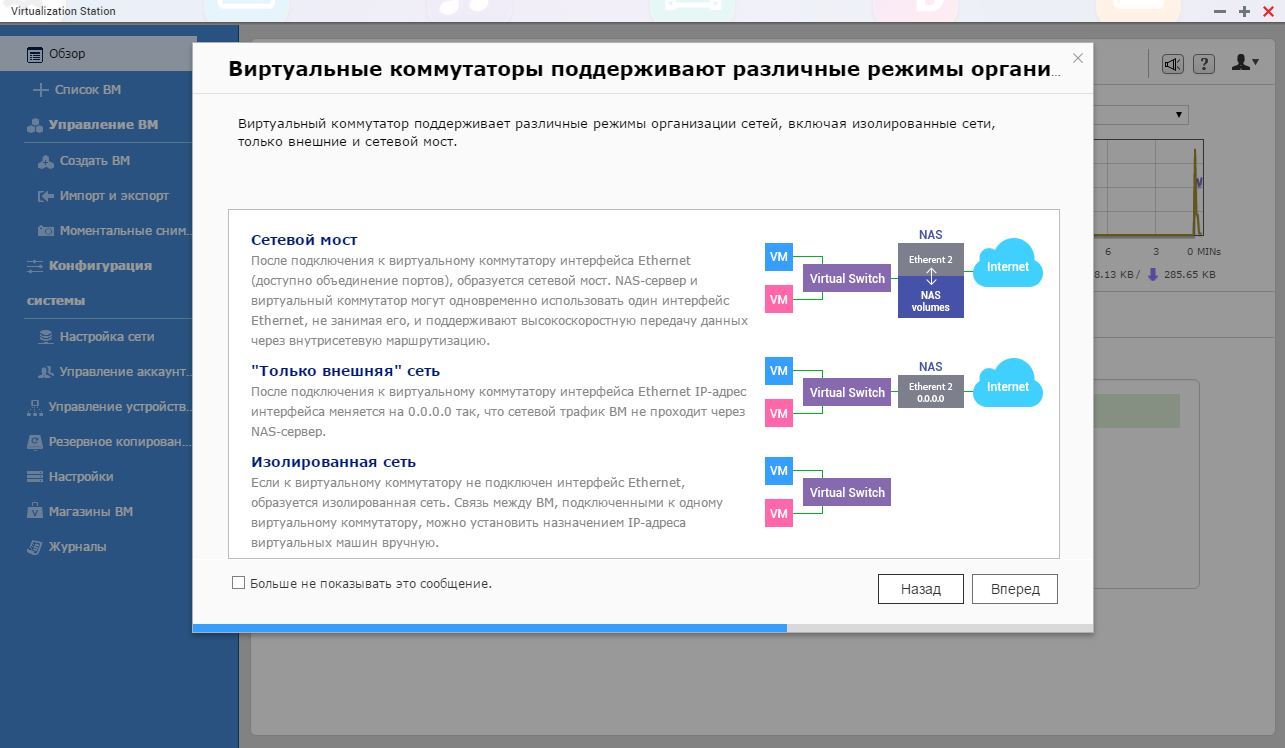
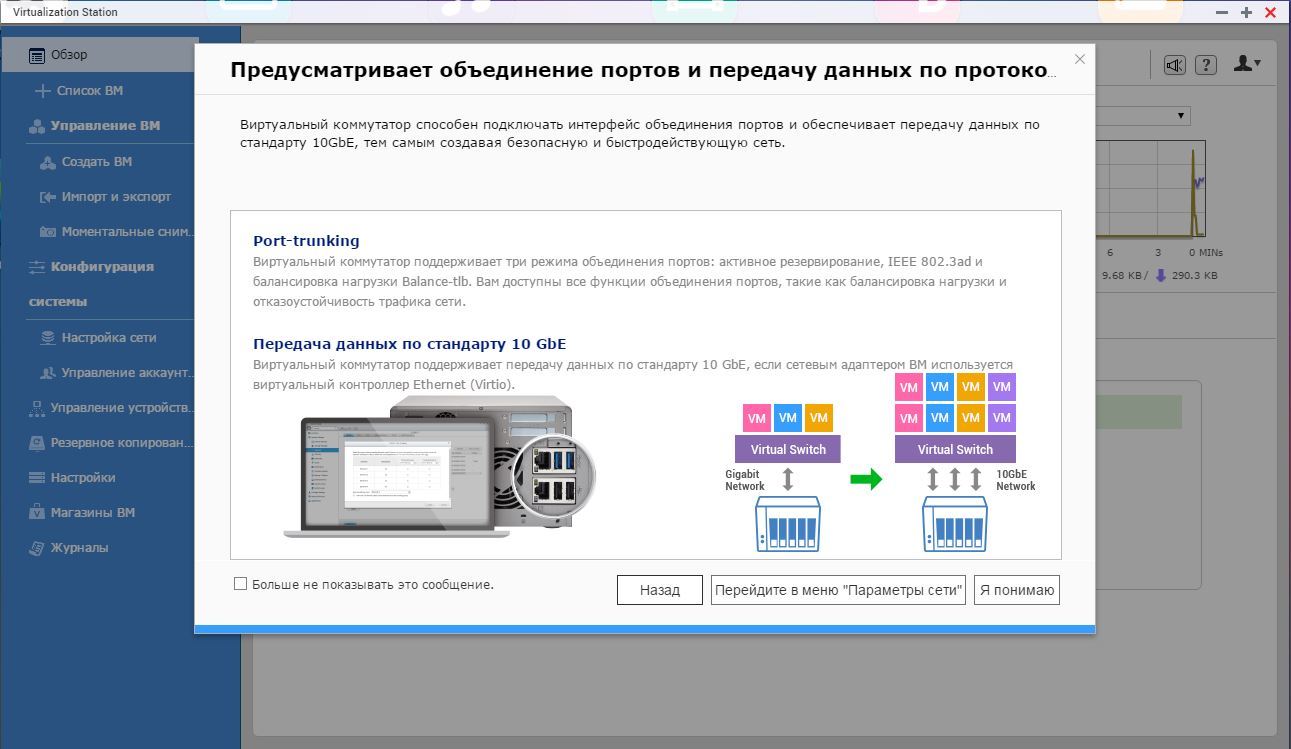
After all the steps, we have access to the virtual machine management menu.

Moving on to creating your own virtual machine. There are four standard VM profiles to choose from, but you can create your own personal one. Since I was planning to install Windows XP, I decided to check the operation of the system with the profile “micro”
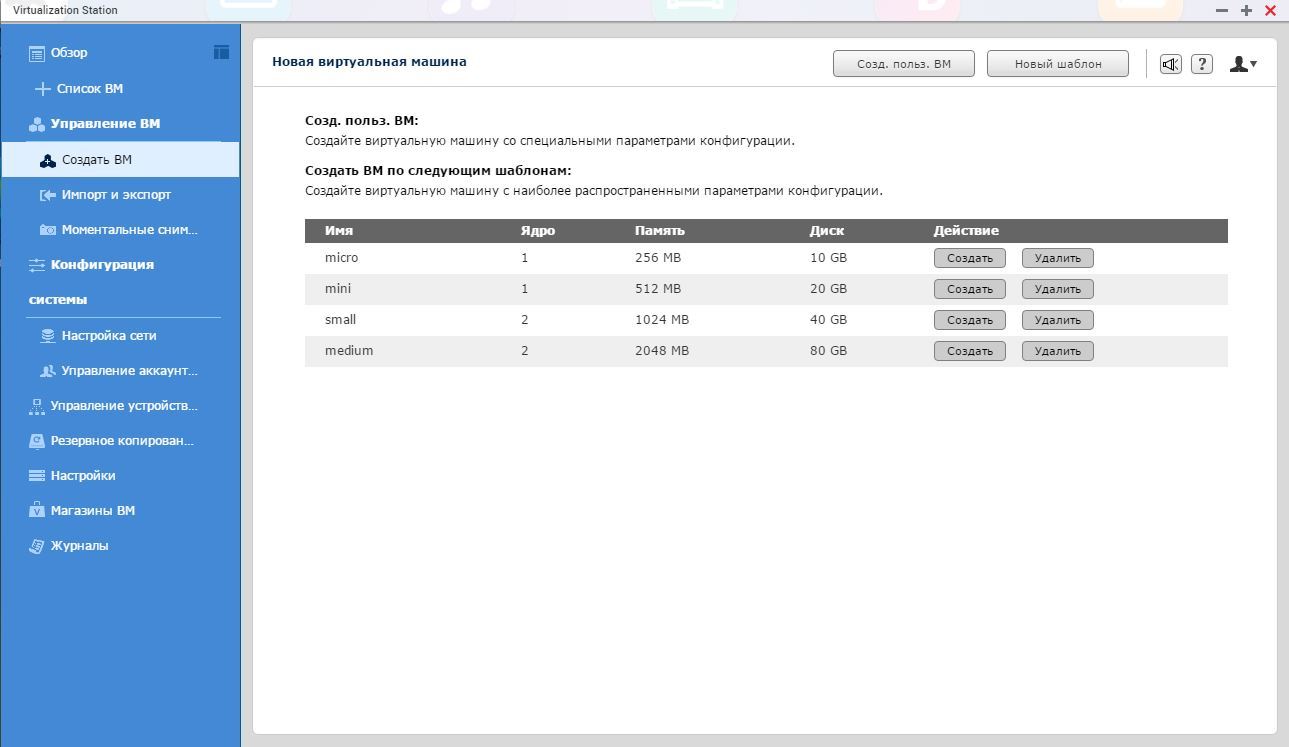
Enter the virtual settings in a new window and select the image of the installation disk in ISO format. It must be pre-downloaded to the drive.
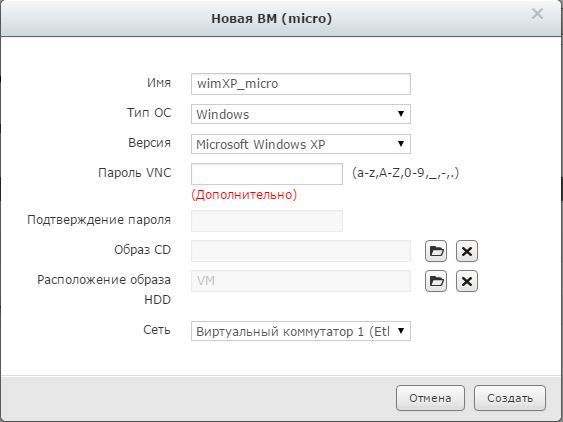
Another informational message.
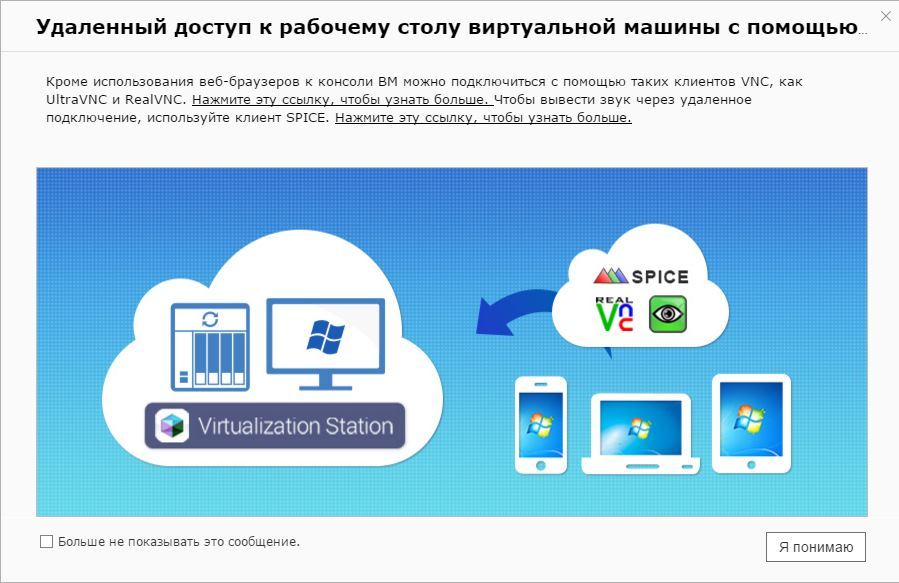
The virtual machine is ready. You can run and install the system.
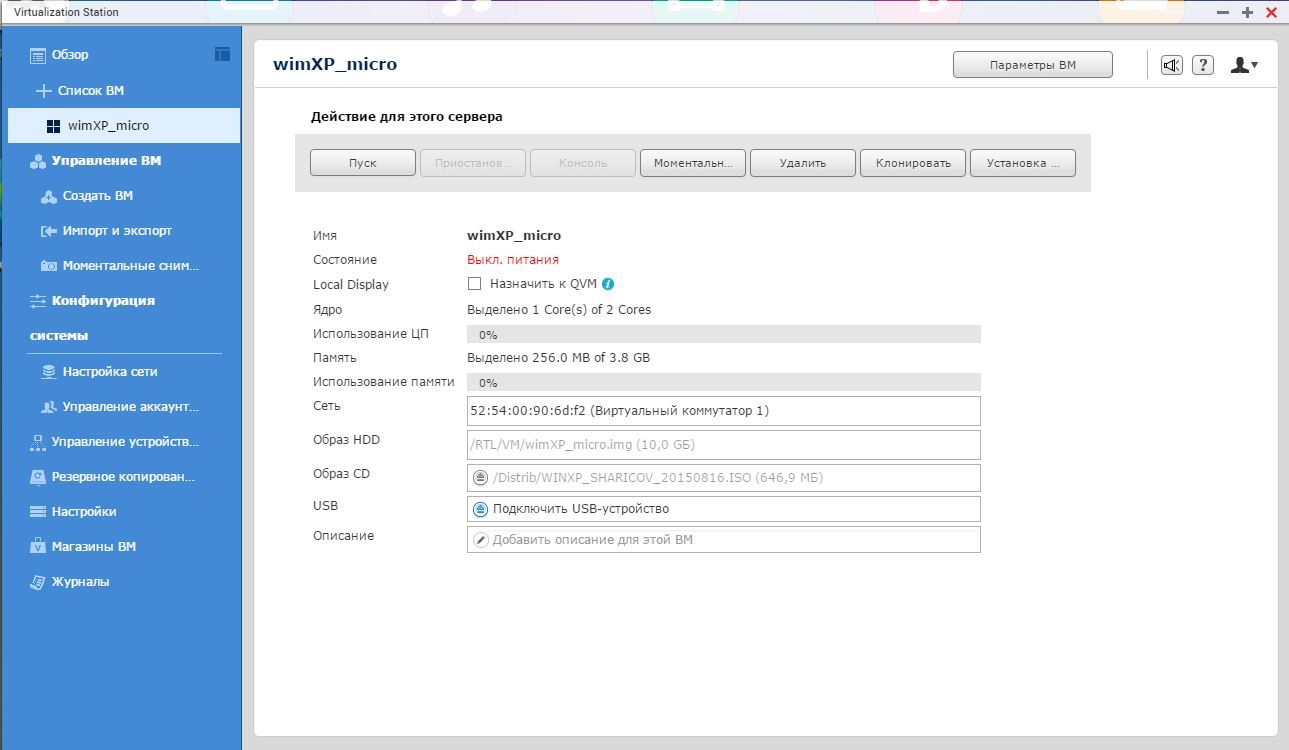
At any time, you can see the use of resources by the virtual machine.
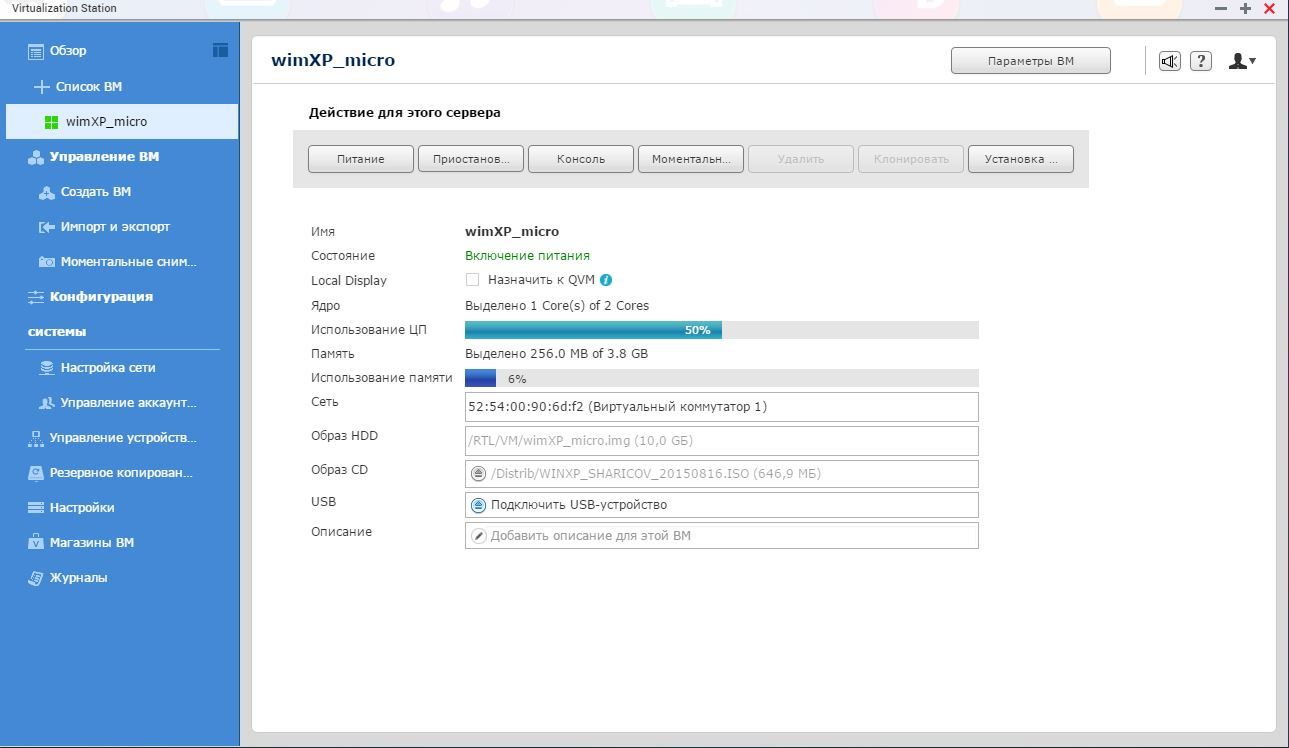
You can work with the console (screen) of a virtual machine with almost any channel width. Four profiles allow you to select the network bandwidth, and accordingly, the picture quality.

Once again a reminder which ports are used when working remotely with the VM.
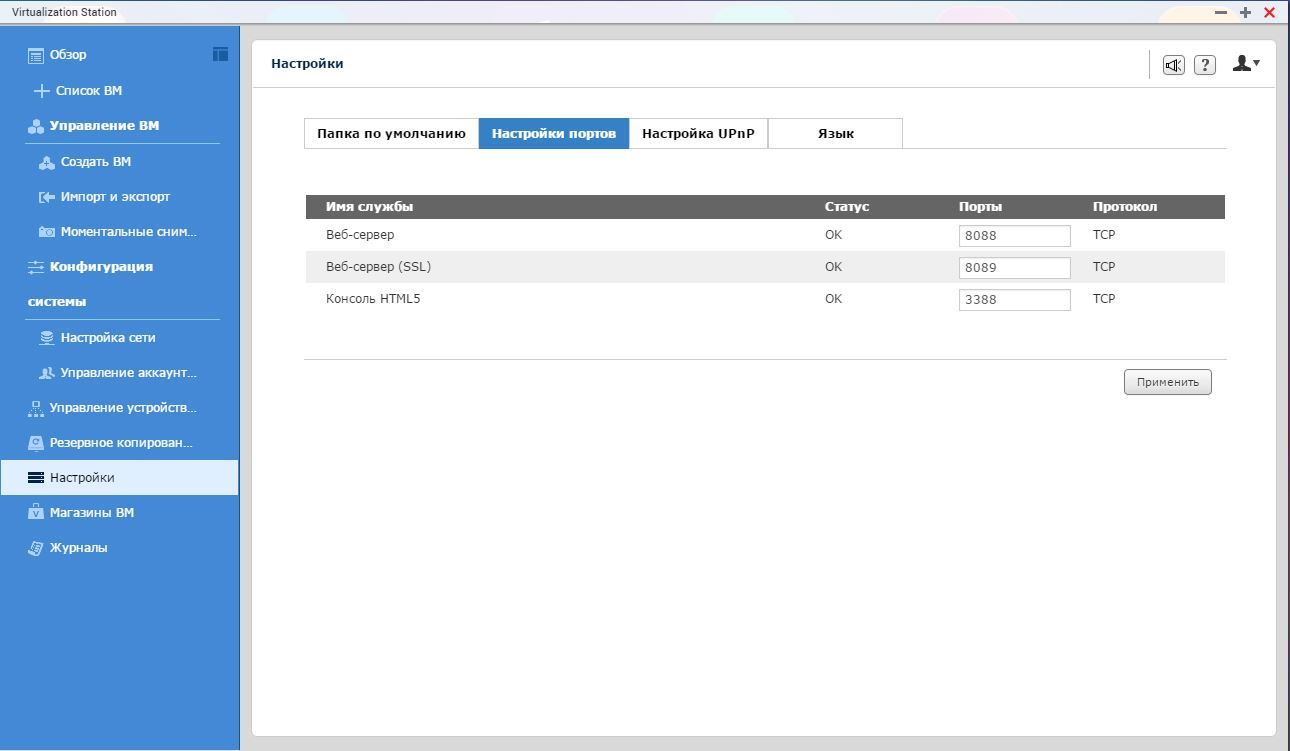
This is what a virtual machine console looks like. Left main buttons work with VM. In real time, you can even select a screen profile, adjusting the load on the data channel.

Installing Windows XP in a browser window. It looks unusual.
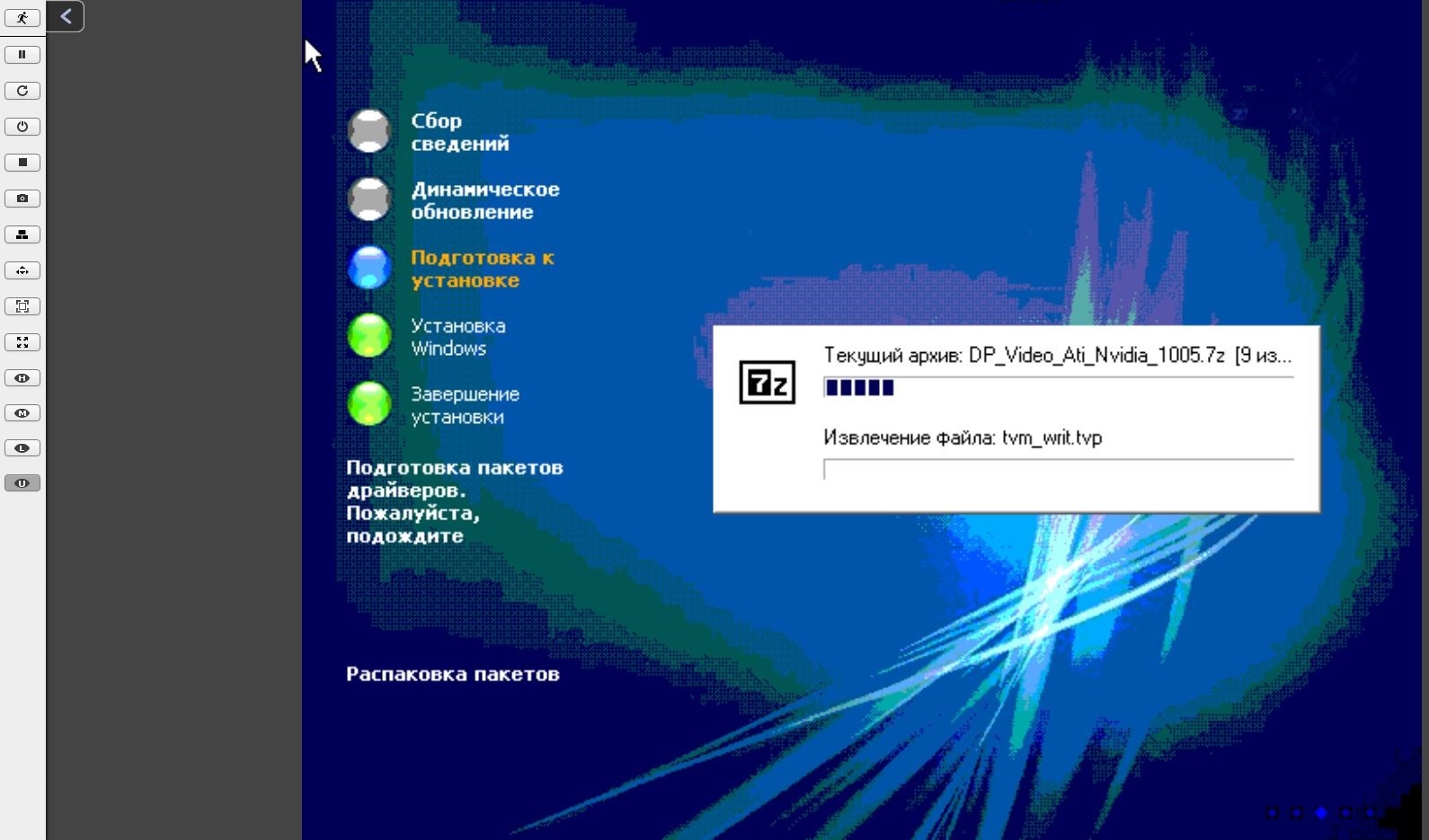
The following four pictures show image quality when choosing different profiles. Removed the spoiler.
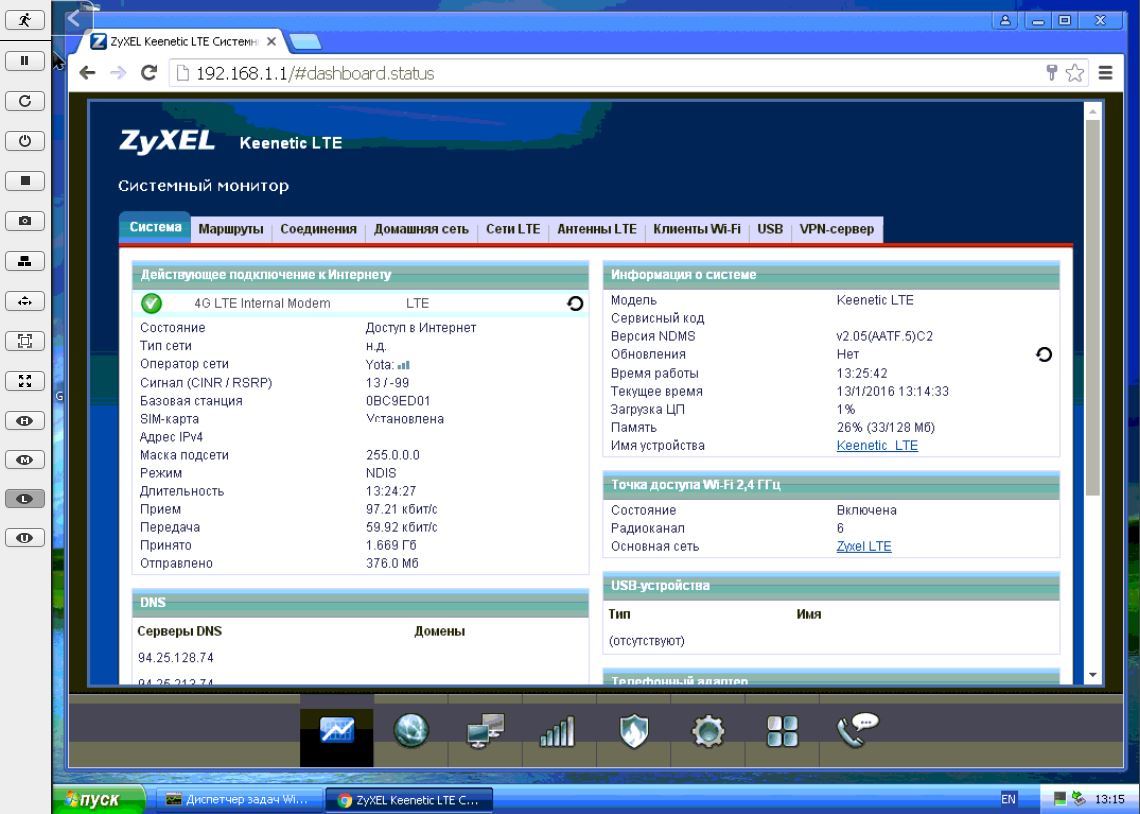
As a result of the work done, I was able to connect from the virtual machine to the interface of the router. And already with it, you can open or close ports. In addition, all web services within the network are accessible from this virtual machine without the need to forward ports from outside to local servers.
Conclusion
Virtualization, even on a small scale, is extremely useful. For example, you need to test the operation of an application in an environment other than the local computer. Or it is necessary to provide access to computers on the local network without port forwarding, when the web servers do not have reliable authentication or protection. There is no need to raise a powerful virtual machine on a network drive, but to solve non-resource-intensive, but specific tasks, this will be one of the most effective tools.
Use virtual machines correctly, configure your equipment with pleasure and securely store your data!

It all started with the fact that I occasionally had to go to the web-services that are behind the router, in the same local network where the network drive is installed. To forward ports or set other ports would mean to open additional devices to the external network. Raise VPN - open another window to a closed internal network, and in general did not want to. In general, the www-server of the network storage looked into the world and it was from this that it was necessary to make a start.
To run the Virtualization Station, the drive must meet some requirements:
1. Intel processor
2. RAM not less than 2 GB
3. Virtualization support drives, starting with a series of x51
')
Since I had QNAP TS-451 at my side, I decided to pick up on it a virtual machine with Windows XP on board. The first step was to go to App Center and install the Virtualization Station application. If the system does not match the required parameters, this application simply does not appear in the center. Since the virtual machine will be displayed in a browser window, HTML5 support is required. Thus, if the browser is outdated, it should be updated.
After installation, the application will inform you of the need to open port 8089. Immediately it is worth opening two more ports for operation: 8088 and 3388
Only after forwarding this port will the Virtualization Station panel become available and step-by-step configuration will begin.
Reminder conditions for running a virtual machine.
The next step is to choose the location of the images of virtual machines. At this stage, you can create a separate folder, which I did.
Now you should select the network interface through which the virtual machine will work with the network.
The first stage of settings is complete.
The following three frames are informational and explain how a virtual machine works with a network.
After all the steps, we have access to the virtual machine management menu.
Moving on to creating your own virtual machine. There are four standard VM profiles to choose from, but you can create your own personal one. Since I was planning to install Windows XP, I decided to check the operation of the system with the profile “micro”
Enter the virtual settings in a new window and select the image of the installation disk in ISO format. It must be pre-downloaded to the drive.
Another informational message.
The virtual machine is ready. You can run and install the system.
At any time, you can see the use of resources by the virtual machine.
You can work with the console (screen) of a virtual machine with almost any channel width. Four profiles allow you to select the network bandwidth, and accordingly, the picture quality.

Once again a reminder which ports are used when working remotely with the VM.
This is what a virtual machine console looks like. Left main buttons work with VM. In real time, you can even select a screen profile, adjusting the load on the data channel.

Installing Windows XP in a browser window. It looks unusual.
The following four pictures show image quality when choosing different profiles. Removed the spoiler.
Image profiles
U profile:
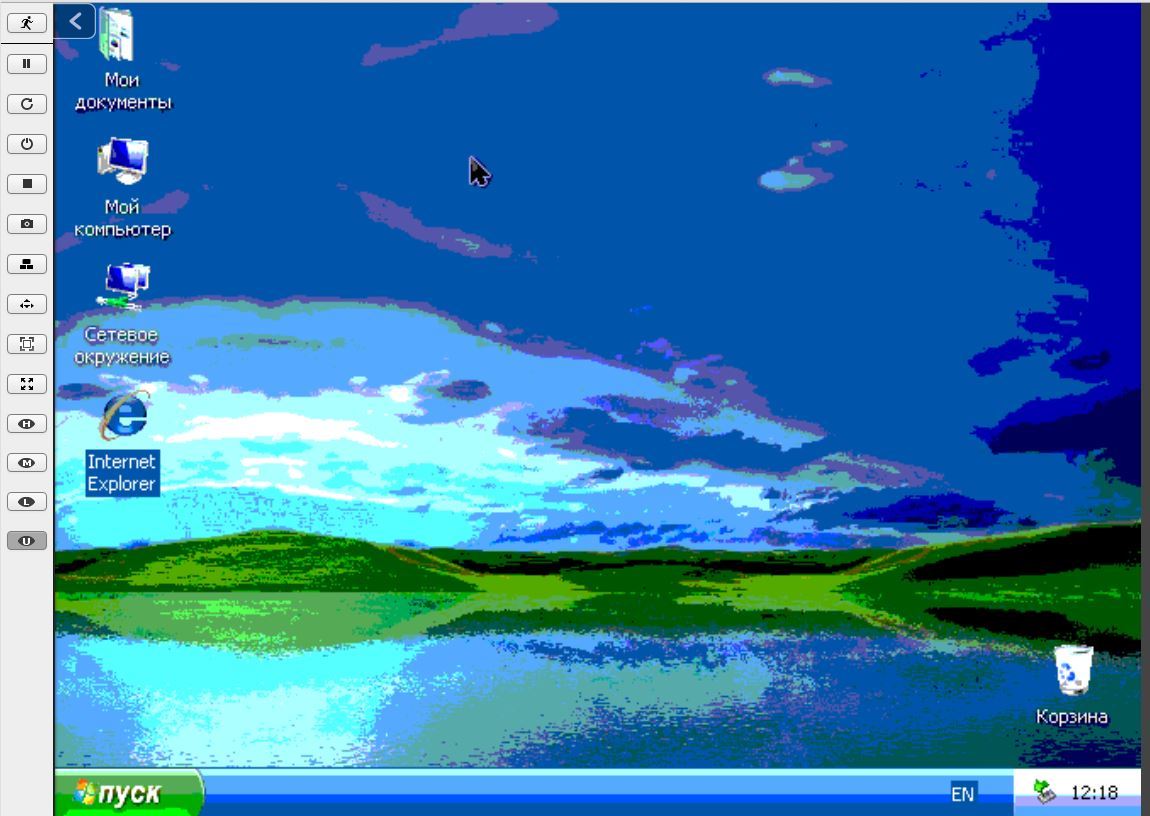
Profile L:

Profile M:
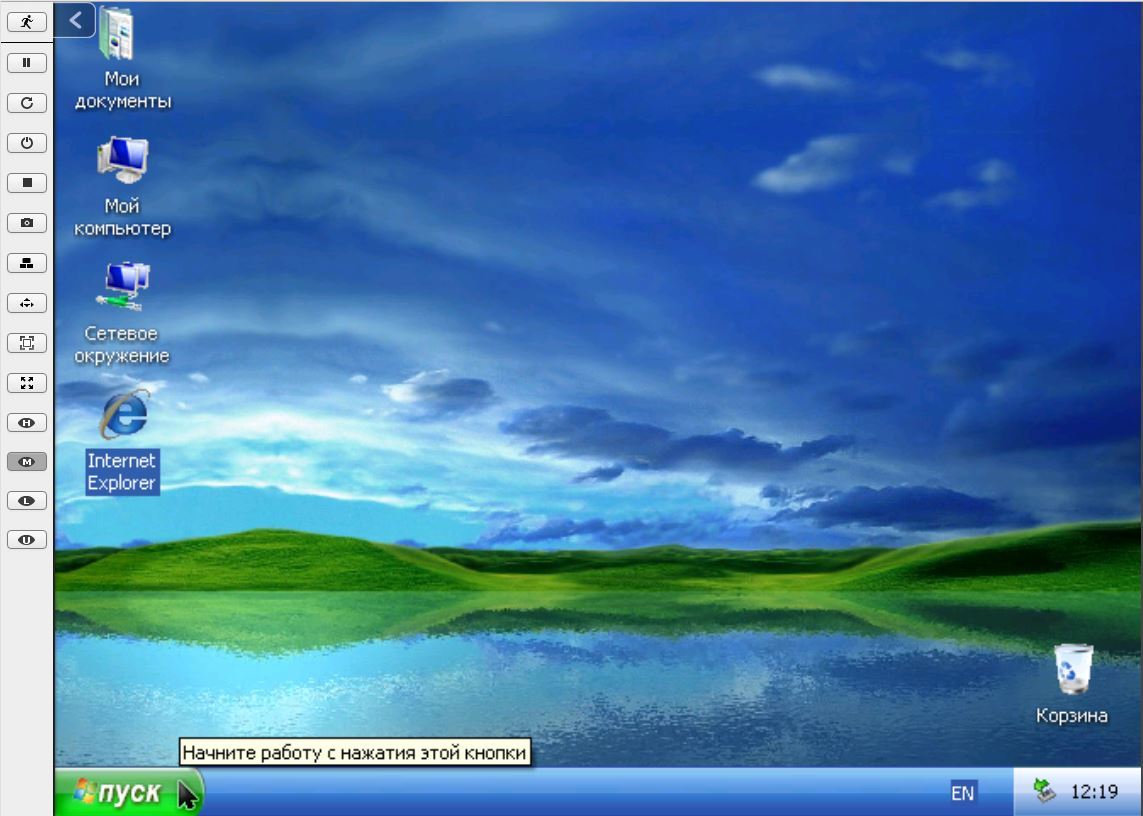
Profile H:

Profile L:
Profile M:
Profile H:
As a result of the work done, I was able to connect from the virtual machine to the interface of the router. And already with it, you can open or close ports. In addition, all web services within the network are accessible from this virtual machine without the need to forward ports from outside to local servers.
Conclusion
Virtualization, even on a small scale, is extremely useful. For example, you need to test the operation of an application in an environment other than the local computer. Or it is necessary to provide access to computers on the local network without port forwarding, when the web servers do not have reliable authentication or protection. There is no need to raise a powerful virtual machine on a network drive, but to solve non-resource-intensive, but specific tasks, this will be one of the most effective tools.
Use virtual machines correctly, configure your equipment with pleasure and securely store your data!
Source: https://habr.com/ru/post/371639/
All Articles