What annoys me in a macbook
I have been using the MacBook for about 1 year now, I use it daily and very much. Before that, I was sitting on Ubuntu and Windows. And when I bought a MacBook, I expected that the reasonableness of the OS and usability would be beyond praise. After all, this is Apple, and the overpriced price forms high expectations about quality. But alas, in practice, everything was not as perfect as I thought. Many shortcomings come from the fundamental approach of Apple, in which they put design above convenience and it often happens that what they make beautiful from an aesthetic point of view is not convenient to use in practice. In general, I advocate that beautiful design would not spoil the functionality. There is another class of flaws that simply exist and it is not clear for what reasons Apple decided to implement this functionality in this way and not otherwise. But about everything in order.
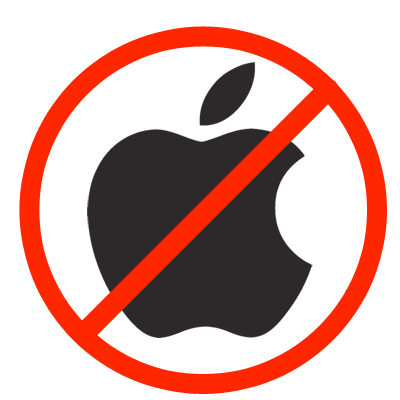
- The arrows on the keyboard are made small (I use these keys as actively as the keys for typing). Because of what I constantly miss them. It would be easy to make the right Shift smaller (the same size as the left) and make arrows of the normal size.
- Function keys (F1-F12) of small size, because of this, I also miss them all the time. And when I press it, I need to translate my eyes on the keyboard all the time.
- Under the little finger are 3 keys: ALT, CTRL, FN. And hell you get on them. If on the usual keyboard I always pressed these keys with my little finger, then when I switched to the poppy, then I retrained and now I press them with my thumb moving the brush.
')
The way the keyboard is made on the Mac is a great example of where Apple puts the design above usability.
- If you first collapse the application, and then decide to deploy it via COMMAND-TAB, then you will not deploy this application (as happens in Windows when you press ALT-TAB), but the focus will shift to this application, but it will remain minimized . For what purpose did such illogical behavior - is not clear.
- Clicking on the cross almost never closes the application, you close the current window, and the application itself remains open (yes, the application window and the application itself are different entities, I have never thought about it at all on other operating systems).
- The behavior when you click on the "Full Screen" (green button) varies from program to program. And it can either open this application in a separate Space (additional virtual desktop), or make it occupy all the space in the current Space, or simply increase the current window in size. It would be convenient if any application behaved the same when clicking on this button.
- In the window buttons (maximize, minimize, close) you need to aim. Then I miss the good old Windows, where the buttons were large and where you could press the cursor in the upper right corner and get to close the application. And unfortunately, Hot Corners (when the cursor is moved to a certain angle and the action is called) cannot be configured to close / minimize the application.
- If you deployed some application in a separate Space, then you cannot drag other windows to this Space. For example, I have a typical situation - the browser is open, I want to drag the terminal to it in order to try some command and not to switch endlessly between desktops. But this is impossible to do. If any application is open in a separate Space, then there can no longer drag other applications.
- There is no function “Show over all windows”. And I didn’t even find a working third-party software to simulate this function. In the same Windows and Ubunt this was not a big problem for me.
- When you open the application in a separate Space, the menu bar is hidden, and is shown only when you hover the mouse to the top edge of the screen. Firstly, I have several monitors, and I can't just drive the cursor to the very top of the screen, I need to aim at that top of the screen, otherwise the mouse will go to the monitor, which is higher. Secondly, I need to first move the cursor to the very top, wait until the menu appears, and only then select the desired item from it (if the menu was shown immediately, I would immediately move the cursor to this menu item).
- The path in which I am currently cannot be selected (such as in Windows) and edited / copied accordingly.
- Pressing Enter is renaming a file, not opening it. In general, when I press Enter, I always expect something to turn out, why on OS X it causes file renaming - it’s not clear.
- Finder can not be closed, the system simply does not allow it. In fact, they combined two completely different entities (Finder and Desktop) into one - Finder. Here I like the Windows and Ubuntu approach much more, where if you don’t need a conductor, you can close it and you don’t hurt your eyes and at the same time you can choose a desktop via ALT-TAB.
- When you call Page Up / Page Down in the Finder, your selection does not shift. Because of this, I constantly have the following problem - I want to scroll down a couple of screens using Page Down and then I get to the desired file with arrows, but since The selected file did not change when the Page Down page was called, then when you click on the arrow, I will return to the file that was selected at the very beginning.
In general, here I take my hat off to the conductor in Windows, which is at times more convenient than the Finder.
- In the search for spotlight, you cannot turn off the search in files (for example, if you want to search only for Applications).
- In Spotlight, you can not call the context menu. The only available action directly from a Spotlight search is to open / launch a found item. And often I want to copy this file / copy the path to it / open it with another program, and not by default.
- The results that are shown in Spotlight do not match the results that you see if you click on "Show all in finder ...". Here, as a user, I expect that when I click on this button, the whole current list will appear to me (without adding new elements!), But only in a separate window.
- At least some important functions are missing, for example, even basic functions like shutdown / sleep / logout cannot be called through it, let alone less popular functionality.
- If no results were found, then it is not proposed to search in Google / manuals.
- At least there are no hot keys (and the functionality itself is wooden, there is nothing to assign hot keys to).
In general, the idea of Spotlight is very good, but the implementation is generally not at any gate, because of what this functionality does little good. Much better to install Alfred - this is the same Spotlight, but which was developed by third-party developers. Just think of a third-party development team, which in terms of size and capabilities is not even close to Apple, was able to implement a much more functional and convenient solution to the fundamental feature of the OS!
- Lack of hot keys for programs. On Windows, I could switch between windows by pressing the Windows key and pressing some numbers.
- Unable to disable certain window animations. I would prefer, for example, that everything happened instantly and didn’t put an extra half-second of animation to my eyes.
- The language is affixed globally throughout the OS. On Windows there was a very convenient option when choosing which language was put down for each application separately. For example, in Chrome you have the Russian language, then you switched to the terminal - and there is English.
- There is no scroll bar in the drop-down lists if it has a very large number of options.
- You can not use 2 thunderbolt + HDMI at the same time. It is logical to assume that if there are three connectors, then you can simply connect three external monitors. But it was not there. I couldn’t do it without dancing with a tambourine. Without a special adapter, only 2 displays work.
- Curves forms in the settings. In System Preferences, you will not see the typical buttons for “Apply”, “Cancel”, “Revert to default”. All changes are applied immediately. Because of this, the forms are not very convenient to use.
- It is specialized software that will not work on other operating systems (a great example is Sketch).
- You are developing something for linux or for OS X itself (you need a console).
In all other cases, I would advise to use any laptop with Windows, as a more thoughtful and friendly for the average user operating system. And of course cheaper.
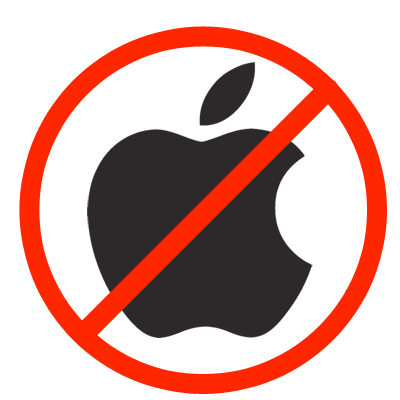
Inconvenient keyboard
- Absence of the Page Down / Page Up / Home / End / Delete keys. To simulate their functionality, it is necessary to clamp a combination of other keys. It would be more convenient if these were separate keys, because they are used very actively.- The arrows on the keyboard are made small (I use these keys as actively as the keys for typing). Because of what I constantly miss them. It would be easy to make the right Shift smaller (the same size as the left) and make arrows of the normal size.
- Function keys (F1-F12) of small size, because of this, I also miss them all the time. And when I press it, I need to translate my eyes on the keyboard all the time.
- Under the little finger are 3 keys: ALT, CTRL, FN. And hell you get on them. If on the usual keyboard I always pressed these keys with my little finger, then when I switched to the poppy, then I retrained and now I press them with my thumb moving the brush.
')
The way the keyboard is made on the Mac is a great example of where Apple puts the design above usability.
Inconvenient windowing system
Working with windows is the most important function of the operating system for the average user (besides the applications under the OS of course). Best of all, this functionality in my opinion was implemented in Ubuntu (virtual desktops were very conveniently implemented, I still miss them). On Windows, worse (no virtual desktops). And in poppy it is implemented worst of all. Here, though there are virtual desktops, but I don’t use them, because they are implemented through the ass.- If you first collapse the application, and then decide to deploy it via COMMAND-TAB, then you will not deploy this application (as happens in Windows when you press ALT-TAB), but the focus will shift to this application, but it will remain minimized . For what purpose did such illogical behavior - is not clear.
- Clicking on the cross almost never closes the application, you close the current window, and the application itself remains open (yes, the application window and the application itself are different entities, I have never thought about it at all on other operating systems).
- The behavior when you click on the "Full Screen" (green button) varies from program to program. And it can either open this application in a separate Space (additional virtual desktop), or make it occupy all the space in the current Space, or simply increase the current window in size. It would be convenient if any application behaved the same when clicking on this button.
- In the window buttons (maximize, minimize, close) you need to aim. Then I miss the good old Windows, where the buttons were large and where you could press the cursor in the upper right corner and get to close the application. And unfortunately, Hot Corners (when the cursor is moved to a certain angle and the action is called) cannot be configured to close / minimize the application.
- If you deployed some application in a separate Space, then you cannot drag other windows to this Space. For example, I have a typical situation - the browser is open, I want to drag the terminal to it in order to try some command and not to switch endlessly between desktops. But this is impossible to do. If any application is open in a separate Space, then there can no longer drag other applications.
- There is no function “Show over all windows”. And I didn’t even find a working third-party software to simulate this function. In the same Windows and Ubunt this was not a big problem for me.
- When you open the application in a separate Space, the menu bar is hidden, and is shown only when you hover the mouse to the top edge of the screen. Firstly, I have several monitors, and I can't just drive the cursor to the very top of the screen, I need to aim at that top of the screen, otherwise the mouse will go to the monitor, which is higher. Secondly, I need to first move the cursor to the very top, wait until the menu appears, and only then select the desired item from it (if the menu was shown immediately, I would immediately move the cursor to this menu item).
Unreasonable menu interface
On OS X, any window must have a menu, even if it is a menu that the fuck is not necessary. And it is not attached to the top of the application window itself, but to the very top of the screen (on the same panel as the system icons). This makes it impossible to display the menu of multiple applications at the same time. And it becomes inconvenient when you have several windows open at the same time, then in order to select an item from the menu of an inactive application, you first need to click on the application itself, so that its menu is displayed. It would be reasonable if there was any option that would control whether the menu is attached to the top of the screen or is it attached to the top of the application window. But alas, there is no such option. The approach in which the system icons are separated from the menu items (such as in Windows) is more correct from a logical point of view.Poor Finder Interface
For those who do not know the Finder, this is a guide, but only in OS X.- The path in which I am currently cannot be selected (such as in Windows) and edited / copied accordingly.
- Pressing Enter is renaming a file, not opening it. In general, when I press Enter, I always expect something to turn out, why on OS X it causes file renaming - it’s not clear.
- Finder can not be closed, the system simply does not allow it. In fact, they combined two completely different entities (Finder and Desktop) into one - Finder. Here I like the Windows and Ubuntu approach much more, where if you don’t need a conductor, you can close it and you don’t hurt your eyes and at the same time you can choose a desktop via ALT-TAB.
- When you call Page Up / Page Down in the Finder, your selection does not shift. Because of this, I constantly have the following problem - I want to scroll down a couple of screens using Page Down and then I get to the desired file with arrows, but since The selected file did not change when the Page Down page was called, then when you click on the arrow, I will return to the file that was selected at the very beginning.
In general, here I take my hat off to the conductor in Windows, which is at times more convenient than the Finder.
iTunes HORRIBLE
Although it does not relate directly to the MacBook, but still. I think many have an iPhone, so the whole OS interface is designed the same way that the iTunes interface is designed. For example, in order to simply transfer the file from the phone to the computer, I had to spend about one hour to figure out how to do it! Just upload the file! So basic functionality is implemented through some folders that need to be synchronized. And this is how the whole iTunes interface looks like; it’s impossible to make a simple action; you’ll need to dance with a tambourine to perform even banal actions.Poor Spotlight Interface
For those who do not know Spotlight, this is an input field through which it should be possible to call any function of the operating system. You simply enter what you want to do, and then from the prompts choose the appropriate action.- In the search for spotlight, you cannot turn off the search in files (for example, if you want to search only for Applications).
- In Spotlight, you can not call the context menu. The only available action directly from a Spotlight search is to open / launch a found item. And often I want to copy this file / copy the path to it / open it with another program, and not by default.
- The results that are shown in Spotlight do not match the results that you see if you click on "Show all in finder ...". Here, as a user, I expect that when I click on this button, the whole current list will appear to me (without adding new elements!), But only in a separate window.
- At least some important functions are missing, for example, even basic functions like shutdown / sleep / logout cannot be called through it, let alone less popular functionality.
- If no results were found, then it is not proposed to search in Google / manuals.
- At least there are no hot keys (and the functionality itself is wooden, there is nothing to assign hot keys to).
In general, the idea of Spotlight is very good, but the implementation is generally not at any gate, because of what this functionality does little good. Much better to install Alfred - this is the same Spotlight, but which was developed by third-party developers. Just think of a third-party development team, which in terms of size and capabilities is not even close to Apple, was able to implement a much more functional and convenient solution to the fundamental feature of the OS!
Imposing unnecessary applications
On OS X there are about 20-30 applications that are installed on the OS, which I never use at all and which cannot be removed. These applications litter the OS, add unnecessary items in the context menu and require additional efforts to remove them from the Dock. Also, when I call the “Search In Browser” command from the context menu, Safari opens in me, although the default browser is Chrome. Perhaps this is a bug, but more it seems that this is one of Apple’s ways to promote the use of their browser.There is no unified application installation system
On OS X, there is no single application installation system. In one case, you have an external drive mounted and you need to transfer the application to Application. Some applications come in .pkg format, others in .dmg. Also, other applications are installed via the AppStore. For example, on the same Windows, almost all applications are delivered in .exe.miscellanea
- There is no option to turn off the smooth movement of the cursor / smooth scrolling. And this behavior is terribly annoying when using the mouse. I had to install third-party software to fix this defect.- Lack of hot keys for programs. On Windows, I could switch between windows by pressing the Windows key and pressing some numbers.
- Unable to disable certain window animations. I would prefer, for example, that everything happened instantly and didn’t put an extra half-second of animation to my eyes.
- The language is affixed globally throughout the OS. On Windows there was a very convenient option when choosing which language was put down for each application separately. For example, in Chrome you have the Russian language, then you switched to the terminal - and there is English.
- There is no scroll bar in the drop-down lists if it has a very large number of options.
- You can not use 2 thunderbolt + HDMI at the same time. It is logical to assume that if there are three connectors, then you can simply connect three external monitors. But it was not there. I couldn’t do it without dancing with a tambourine. Without a special adapter, only 2 displays work.
- Curves forms in the settings. In System Preferences, you will not see the typical buttons for “Apply”, “Cancel”, “Revert to default”. All changes are applied immediately. Because of this, the forms are not very convenient to use.
Conclusion
By and large, there are only two reasons why you really need to buy a MacBook (besides “just show off”):- It is specialized software that will not work on other operating systems (a great example is Sketch).
- You are developing something for linux or for OS X itself (you need a console).
In all other cases, I would advise to use any laptop with Windows, as a more thoughtful and friendly for the average user operating system. And of course cheaper.
Source: https://habr.com/ru/post/371563/
All Articles