Subtleties choice SSD for laptop
Hi GT! High-quality SSD reveals the potential of any laptop. Well, if it is installed immediately, and if not? We understand the various options for solid-state drives and determine which one is better suited for upgrading a mobile computer.

The massive use of solid-state drives in laptops began when Intel introduced the Ultrabook concept. Even small ultrabooks equipped with SSDs were much faster than devices with HDDs. And this has become the best motivation for upgrading notebook users since removable processors and graphics accelerators in mobile computers have disappeared as a class.
There are a lot of reasons for choosing SSD today - it is both immune to vibration and shocks, and fast, and low power consumption. Until recently, the main obstacle to the transition to solid-state drives was the high price, but today it has noticeably decreased, and the level of memory cell failures has become so low that SSD can be used for everyday work without worrying about your data at all.
')
And yet you shouldn’t buy the first SSD that came to hand: the drive should be selected with skill and the system’s features should be taken into account. There are many products on the market in different price categories, and it is possible that a 5 thousand ruble drive will give you the same result as its counterpart for 15. So is it worth it to spend extra money? To better understand this issue, consider the different types of SSD.
In really old laptops, the interface for connecting solid-state drives can be anything, provided that it is SATA. Practically in every model (except the most compact) we are talking about classic full-size SATA. It is also used to connect disks to stationary computers, and it is through SATA that SSDs that are most affordable are connected. Depending on the antiquity of the laptop, this may be the SATA 1, 2 or 3 version. In the most prehistoric laptops, SATA 1 is used, and an SSD upgrade in this case will be rather meaningless - this interface barely gives the desired speed for a regular drive, and many models SSDs do not support the SATA 1 protocol at all. However, in the absolute majority of modern laptops the controller of the third version is used.
Data transfer rate via SATA 3 is up to 6 Gbps. This means that you can use a fairly modern SSD with it. In recent years, solid-state drives have developed aki start-ups and more than once jumped over their heads, as a result of which they came up against the limit of the bandwidth capacity of the SATA 3 interface.

Some laptops also have an mSATA interface. It allows you to install a solid-state drive without a case - a flat board with chips soldered to it. This is practically the same SATA 3, onlywith a new banana flavor in a different form factor, so it is also suitable for installing an SSD in a laptop. Some laptops already have an mSATA interface, but it is either not used or an outdated SSD is installed in it. Also, the system may often have a mini-PCI interface, which is designed to install expansion cards (such as Wi-Fi, Bluetooth modules, 3G modems, and so on). It looks great on mSATA, but you shouldn’t confuse them anyway. In any case, installing a new drive will allow you to qualitatively increase the speed of the system, and you can find out which port to use from the laptop manufacturer or using the configurator on our website.

The most promising option is connector M.2. If you use a modern laptop, then it is M.2 that will allow the system to work with maximum speed. M.2 - this is the bright future that was expected from mSATA. The new standard has spread in laptops before mSATA gained popularity, and due to lower prices for drives, it almost immediately unwound, and mSATA turned into an unpopular "legacy-storage", for which manufacturers today produce one or two models of drives - so, just in case. In practice, M.2 is a version of the PCI Express 3.0 bus output with support for 4 lines at once. Thus, M.2 allows you to achieve data transfer rates of up to 4 GB / s, which is much more than in any of the SATA versions.
But you shouldn’t be particularly happy ahead of time - even if the drive is installed in the M.2 slot, it can still use the SATA interface, which means it works in the same high-speed mode as with the older connectors. Nevertheless, the advantage will still be, as the carrier will be able to reveal its full speed potential.

The further into the forest, the more difficult the specifications, because the interface is not all. On the same physical connector can work drives with different types of controllers. In the era of the greatest popularity of hard drives, the AHCI controller learned how to pump them by working with NCQ (Native Command Queuing). But today it is a bottleneck between the disk and the processor, and its more modern competitor NVMe (Non-Volatile Memory) is actually a PCI device and, theoretically, it could operate at the speed of the PCI Express bus itself. What is worth the fact that NVMe can handle up to 65536 requests, when the AHCI mode supports only 32 simultaneous requests.
True, the drives that use the NVMe controller, consume 2-3 times more electricity than their brothers based on AHCI. Therefore, if we are talking about a mobile laptop with a long battery life, the use of a drive with an AHCI controller may be preferable, despite the higher performance of NVMe. In this case, disks with any of these controllers can be installed in the M.2 interface.
However, if you decide to purchase the NVMe disc, you need to clarify whether this specification is supported by the laptop manufacturer. If not, then you can not install the operating system and boot from such a disk.

But, if you want to install a solid-state drive in your laptop, you first need to make sure that the board has a connector for its installation. This information can be obtained from the manufacturer, found in video reviews with inspection of viscera, using the configurator on our website or asking about the possibility of upgrading from Kingston technical support specialists. You can open the laptop yourself to check the required dimensions of the mounting holes. Near the interface M.2 is usually applied marking, which indicates the presence of mounting holes. For example, 2260 means that media is supported 22 mm wide and 60 long, 2280 - 22 wide and 80 long, and so on.
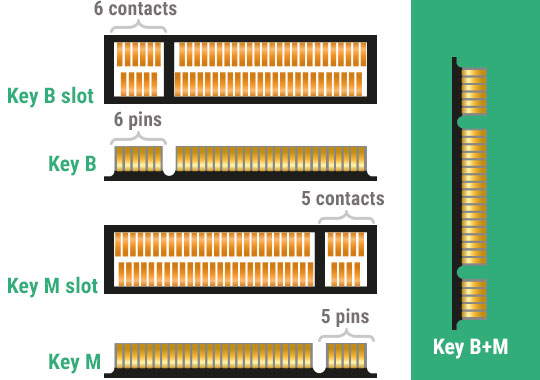
Interface M.2 is universal, but in order that life does not seem honey, it has several varieties with different keys for installing expansion cards. The connector with key B is distinguished by missing pins from 12 to 19 and is called M.2 Socket 2. It can work with SATA, USB 3.0, PCIe × 2, PCM, IUM, SSIC and I2C interfaces. When installing the M key with missing pins from 59 to 66, the connector is referred to in the M.2 Socket 3 documentation. This version only supports PCIe x4 and SATA.

At the same time, there are different SSDs on sale - designed for installation in M.2 Socket 2, M.2 Socket 3 and universal, which have contacts for both keys. If you are not sure which particular M.2 connector is available in a laptop, it is best to purchase a universal drive. In particular, in the Kingston lineup, the M.2 SATA models contain two keys at once and can be installed in any laptop with M.2 support.
But just plugging a disk into a laptop is not enough. That is why many rent a laptop to upgrade to a service center. By the way, if your machine is still under warranty, it is possible to save it and at the same time replace the drive, contacting the SC will be a necessary condition. But many large manufacturers do not even object to replacing the drive themselves - you can always clarify this in the technical support service of your laptop. In addition, it is important to safely copy the contents of the old disk. If you decide to carry out this procedure yourself, it is best to use special migration software that comes bundled with many Kingston SSDs.
Leading manufacturers also have utilities for configuring optimal SSD performance, which you can use after starting the system on a new disk. For example, Kingston SSD Manager helps monitor the status of the drive, run self-diagnostics technology, and update the drive firmware.
For those whose laptop has only the mSATA connector, finding a suitable replacement model is quite difficult - there are not many mSATA drives on the market, and the only option from the Kingston line is the mS200 . If you have a M.2 connector with NVMe support, the choice will be much wider - for example, the KC1000 model will provide really high performance (you just don’t recognize your laptop), and SSDNow M.2 SATA G2 offers a good alternative in packageless version key M.2 via SATA. An excellent solution in the form factor 2.5 will be the HyperX Savage or the KC400 model. But when you only need fast loading of the OS and applications, it will be enough for more budget drives - A400 or UV400 . Want advice on choosing? Ask, answer in the comments!
Well, for all fans of HyperX devices, we announce that the HyperX Pulsefire FPS mouse is now cheaper. And this is not a discount: the recommended price is reduced forever, so take your time until you have disassembled!

For more information about Kingston and HyperX products, visit the company's official website .

The massive use of solid-state drives in laptops began when Intel introduced the Ultrabook concept. Even small ultrabooks equipped with SSDs were much faster than devices with HDDs. And this has become the best motivation for upgrading notebook users since removable processors and graphics accelerators in mobile computers have disappeared as a class.
There are a lot of reasons for choosing SSD today - it is both immune to vibration and shocks, and fast, and low power consumption. Until recently, the main obstacle to the transition to solid-state drives was the high price, but today it has noticeably decreased, and the level of memory cell failures has become so low that SSD can be used for everyday work without worrying about your data at all.
')
And yet you shouldn’t buy the first SSD that came to hand: the drive should be selected with skill and the system’s features should be taken into account. There are many products on the market in different price categories, and it is possible that a 5 thousand ruble drive will give you the same result as its counterpart for 15. So is it worth it to spend extra money? To better understand this issue, consider the different types of SSD.
M.2, PCIe, mSATA and SATA
In really old laptops, the interface for connecting solid-state drives can be anything, provided that it is SATA. Practically in every model (except the most compact) we are talking about classic full-size SATA. It is also used to connect disks to stationary computers, and it is through SATA that SSDs that are most affordable are connected. Depending on the antiquity of the laptop, this may be the SATA 1, 2 or 3 version. In the most prehistoric laptops, SATA 1 is used, and an SSD upgrade in this case will be rather meaningless - this interface barely gives the desired speed for a regular drive, and many models SSDs do not support the SATA 1 protocol at all. However, in the absolute majority of modern laptops the controller of the third version is used.
Data transfer rate via SATA 3 is up to 6 Gbps. This means that you can use a fairly modern SSD with it. In recent years, solid-state drives have developed aki start-ups and more than once jumped over their heads, as a result of which they came up against the limit of the bandwidth capacity of the SATA 3 interface.

Some laptops also have an mSATA interface. It allows you to install a solid-state drive without a case - a flat board with chips soldered to it. This is practically the same SATA 3, only

The most promising option is connector M.2. If you use a modern laptop, then it is M.2 that will allow the system to work with maximum speed. M.2 - this is the bright future that was expected from mSATA. The new standard has spread in laptops before mSATA gained popularity, and due to lower prices for drives, it almost immediately unwound, and mSATA turned into an unpopular "legacy-storage", for which manufacturers today produce one or two models of drives - so, just in case. In practice, M.2 is a version of the PCI Express 3.0 bus output with support for 4 lines at once. Thus, M.2 allows you to achieve data transfer rates of up to 4 GB / s, which is much more than in any of the SATA versions.
But you shouldn’t be particularly happy ahead of time - even if the drive is installed in the M.2 slot, it can still use the SATA interface, which means it works in the same high-speed mode as with the older connectors. Nevertheless, the advantage will still be, as the carrier will be able to reveal its full speed potential.

AHCI or NVMe?
The further into the forest, the more difficult the specifications, because the interface is not all. On the same physical connector can work drives with different types of controllers. In the era of the greatest popularity of hard drives, the AHCI controller learned how to pump them by working with NCQ (Native Command Queuing). But today it is a bottleneck between the disk and the processor, and its more modern competitor NVMe (Non-Volatile Memory) is actually a PCI device and, theoretically, it could operate at the speed of the PCI Express bus itself. What is worth the fact that NVMe can handle up to 65536 requests, when the AHCI mode supports only 32 simultaneous requests.
True, the drives that use the NVMe controller, consume 2-3 times more electricity than their brothers based on AHCI. Therefore, if we are talking about a mobile laptop with a long battery life, the use of a drive with an AHCI controller may be preferable, despite the higher performance of NVMe. In this case, disks with any of these controllers can be installed in the M.2 interface.
However, if you decide to purchase the NVMe disc, you need to clarify whether this specification is supported by the laptop manufacturer. If not, then you can not install the operating system and boot from such a disk.
Installation details

But, if you want to install a solid-state drive in your laptop, you first need to make sure that the board has a connector for its installation. This information can be obtained from the manufacturer, found in video reviews with inspection of viscera, using the configurator on our website or asking about the possibility of upgrading from Kingston technical support specialists. You can open the laptop yourself to check the required dimensions of the mounting holes. Near the interface M.2 is usually applied marking, which indicates the presence of mounting holes. For example, 2260 means that media is supported 22 mm wide and 60 long, 2280 - 22 wide and 80 long, and so on.
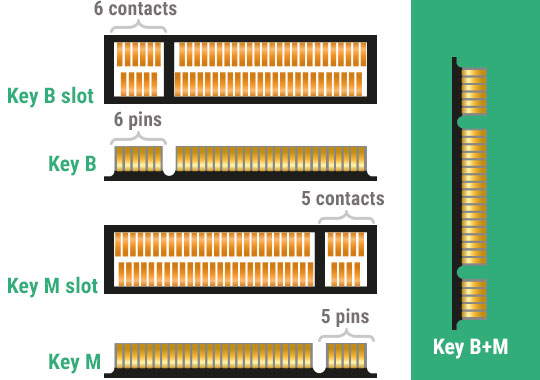
Interface M.2 is universal, but in order that life does not seem honey, it has several varieties with different keys for installing expansion cards. The connector with key B is distinguished by missing pins from 12 to 19 and is called M.2 Socket 2. It can work with SATA, USB 3.0, PCIe × 2, PCM, IUM, SSIC and I2C interfaces. When installing the M key with missing pins from 59 to 66, the connector is referred to in the M.2 Socket 3 documentation. This version only supports PCIe x4 and SATA.

At the same time, there are different SSDs on sale - designed for installation in M.2 Socket 2, M.2 Socket 3 and universal, which have contacts for both keys. If you are not sure which particular M.2 connector is available in a laptop, it is best to purchase a universal drive. In particular, in the Kingston lineup, the M.2 SATA models contain two keys at once and can be installed in any laptop with M.2 support.
Program level
But just plugging a disk into a laptop is not enough. That is why many rent a laptop to upgrade to a service center. By the way, if your machine is still under warranty, it is possible to save it and at the same time replace the drive, contacting the SC will be a necessary condition. But many large manufacturers do not even object to replacing the drive themselves - you can always clarify this in the technical support service of your laptop. In addition, it is important to safely copy the contents of the old disk. If you decide to carry out this procedure yourself, it is best to use special migration software that comes bundled with many Kingston SSDs.
Leading manufacturers also have utilities for configuring optimal SSD performance, which you can use after starting the system on a new disk. For example, Kingston SSD Manager helps monitor the status of the drive, run self-diagnostics technology, and update the drive firmware.
What kind of drive to choose?
For those whose laptop has only the mSATA connector, finding a suitable replacement model is quite difficult - there are not many mSATA drives on the market, and the only option from the Kingston line is the mS200 . If you have a M.2 connector with NVMe support, the choice will be much wider - for example, the KC1000 model will provide really high performance (you just don’t recognize your laptop), and SSDNow M.2 SATA G2 offers a good alternative in packageless version key M.2 via SATA. An excellent solution in the form factor 2.5 will be the HyperX Savage or the KC400 model. But when you only need fast loading of the OS and applications, it will be enough for more budget drives - A400 or UV400 . Want advice on choosing? Ask, answer in the comments!
Well, for all fans of HyperX devices, we announce that the HyperX Pulsefire FPS mouse is now cheaper. And this is not a discount: the recommended price is reduced forever, so take your time until you have disassembled!

For more information about Kingston and HyperX products, visit the company's official website .
Source: https://habr.com/ru/post/371397/
All Articles