Reader of e-books Kobo Aura One
My wife has been using the PocketBook (PB) 301 reader for almost 7 years. For the past few years, I have been tracking promising replacement candidates in specialized forums. The main requirement for such devices - extremely high-quality screen.
I myself have long been reading from the monitor (on the road - from the tablet in the "night" mode), but my wife flatly refuses such reading. Attempt to give (successful, fortunately) to her PB 301 cost me a pile of gray hair. True, after about a month of use, many thanks began. Which do not stop still. Thanks are mainly due to the fact that thousands and thousands of books can be poured onto a small gadget.
PB is still working, although the battery holds the charge for several weeks (almost a month), but 3-4 days (and you still need to look for a new one). But - most importantly - I was interested in real progress in the quality and size of E-Inc.
As you know, after the first generation of such screens, there was a second (Pearl), and then a third (Carta). But the screens remained either small (standard - 6 inches), or with low resolution. More often both. Those. replacement PB 301 was not viewed.
The breakthrough, from my point of view, was the emergence of a Kobo Aura One reader. I will give the formal characteristics:
')
Screen
As mentioned above, it is 1.8 inches more than the standard 6 and at the same time it is characterized by high resolution.
I will illustrate with photos.
This is a comparison of Kobo with PB301 without the backlight on on the first reader
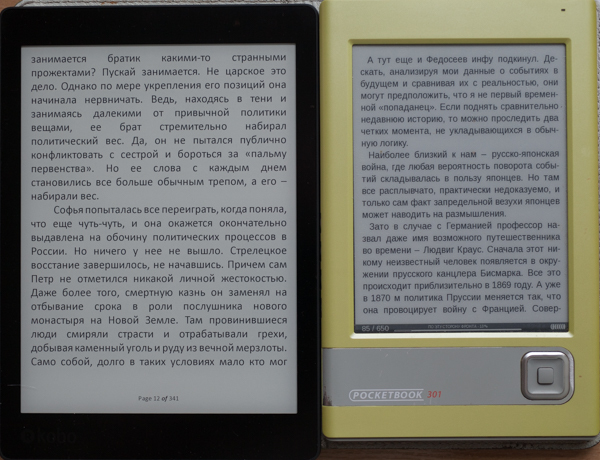
And this is with the included (7%) backlight on the left reader:
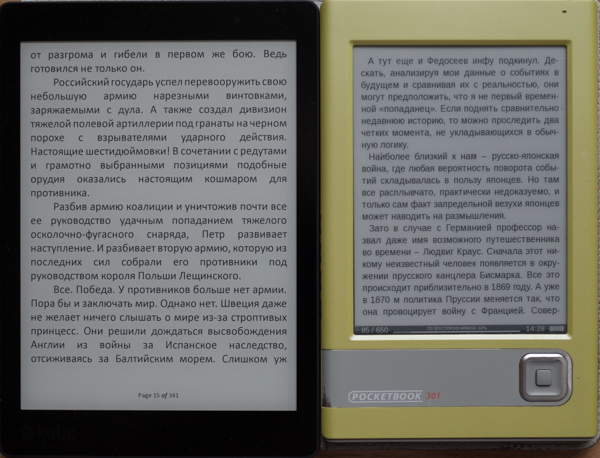
Even a small backlight (in sufficient light conditions) improves the contrast, the substrate becomes not grayish, but white). This is a frame of a Kobo screen through a macro lens:

Those. almost typographical text without any exaggeration. This is a PB301 frame with the same technique:

Steps are clearly visible on the curves. There are different fonts on the devices, a custom one on Kobo, a pre-installed one on PB, therefore the letter sizes are different.
A useful feature is the presence of the backlight. At first I was dismissive of this option, because I thought it was for those who like to read in the dark (I'm not interested). Only later did I see how much better the reader's screen looks with a low (3-7%) level of backlight.
The Kobo backlight is a little crooked, here's a photo:

It is clear that at low levels nothing is noticeable. But at 50% and above, uneven color temperature is clearly visible. In the figure, green numbers indicate specific values in the respective areas. Those. the warmest BB at the top, the lower, the colder it is.
Unfortunately, this is not a feature of my copy, this phenomenon is discussed online (including in a review on youtube). Again, to notice this, the backlight level should be tens of percent. Then, people who constantly read high-quality reviews of monitors know that this is common even on very decent models.
A special feature of this particular model, the manufacturer calls the ability to adjust the color temperature of the backlight. In principle, it works well, here are the photos:
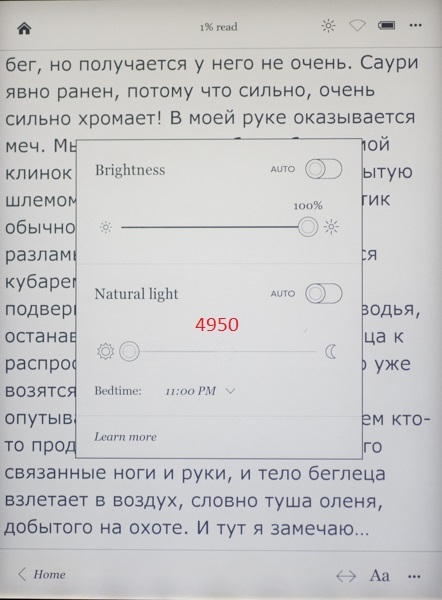
The illustration shows the backlight control panel (brightness and temperature). Both parameters can be adjusted automatically (Auto). In this case, for clarity and convenience of shooting in the dark, the brightness is set to 100%, and the temperature is the “coldest”. It can be seen that this is 4950 K.
Temperature controller in the middle position:
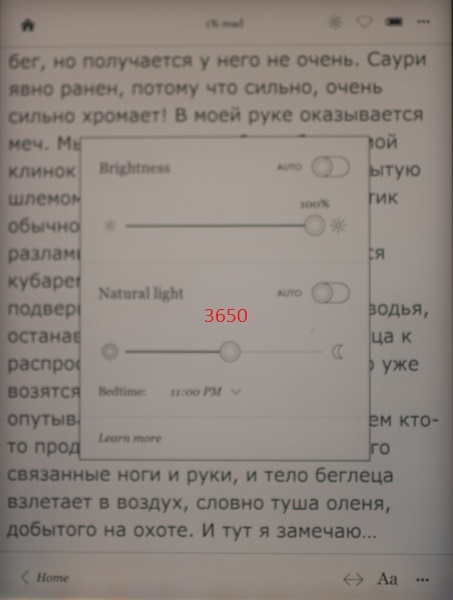
The temperature is really "warmer", 3650 K. The regulator is in the extreme right position:
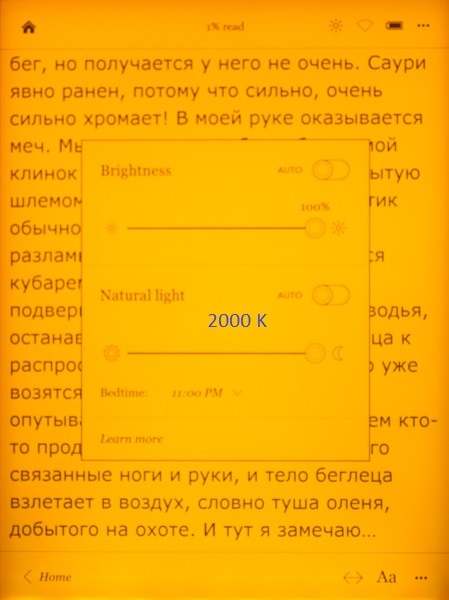
Really "warm", as much as 2000 K (which approximately corresponds to the light of a candle).
Separately, I note that the brightness control is implemented better: by clicking on the extreme icons, you can change it in 1% increments. Temperature adjustment works worse, you have to “drag” the circle on the scale with your finger, choosing the most comfortable temperature.
The book is turned off by briefly pressing the blue button on the back of the case. In this case, the screen takes the following form:
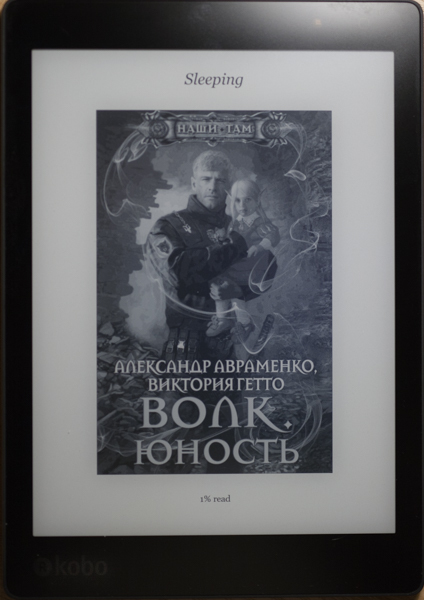
It can be seen that the book is not turned off, but "sleeping" (Sleeping). You can continue reading from this mode in a few seconds.
Library
As you know, everyone wants to "monetize" everything. In its own, of course, benefit. The book is designed to receive content from Kobo's own bookstore. You can use others. But the book is not designed for simple file uploading. She condescendingly "allows."
After connecting to a computer (cable attached, the process runs smoothly, charging the battery at the same time), the easiest way is to create a “books” folder at the root (the reader has the Linux version) (I’m reminding you that the book is not Russified) and add books there using any file manager. For understanding and visibility of the file structure is more convenient in folders. Unfortunately, the folder structure for the reader does not mean anything, it does not “see” them.
This is not very good, but not fatal. Firstly, even on a stationary computer with the help of the powerful Caliber program, it is not easy to search for something among 10,000 items. Especially if you do not remember what you are looking for (title, author or other metadata). Therefore, in recent years I have been adding books in portions, I’m destroying bad ones at once, and I’m laying out good books with various Caliber tools (or plug-ins, which are many for this program).
I propose a similar strategy for the book being described. Download a bit by a certain principle (author, series, subject). Software allows you to create collections.
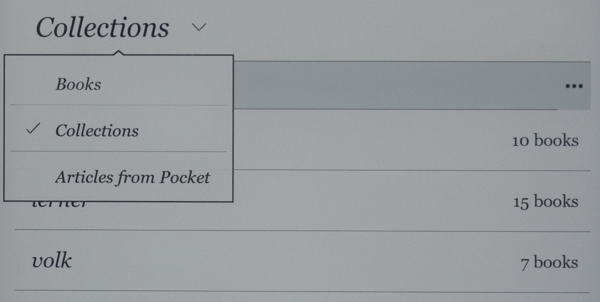
Those. you create a new collection, give it a meaningful name, and add to it those books that you consider necessary to include in this collection. Obviously, one book can be included in several collections.
By default, the reader will show all the books:
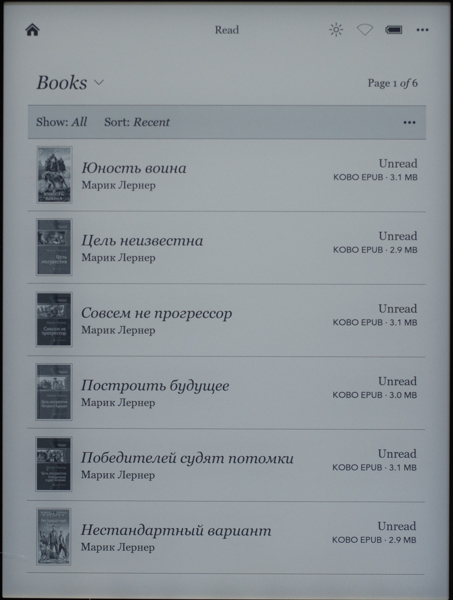
(its presentation can be changed by the button "..."). It is important that there are sorting options:
• Show (with several options, including the source of the file, i.e. manually downloaded to the disk can be separated from those purchased online)
• Sort
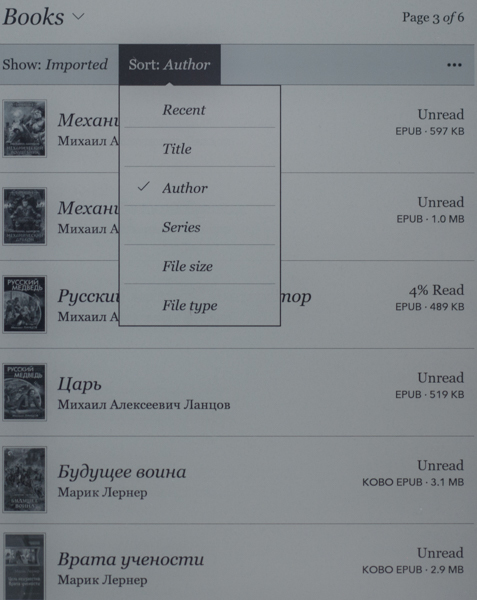
Unfortunately, the search by title and author is not particularly useful for Russian-language books (for example, in the picture above it is clear that the authors are sorted by alphabetical order - but at the same time “Michael” goes first, and only then “Marik”). However, some species are quite helpful.
Those. if you don’t upload thousands of files into a book right away, it’s wise to group them into collections and use sorting features, then you can work with a small (say, up to 1000 copies) library quite comfortably.
Separately mention the promising field "Search" at the top of the screen (Search Kobo). Unfortunately, an on-screen keyboard opens in which Russian letters are not displayed correctly.
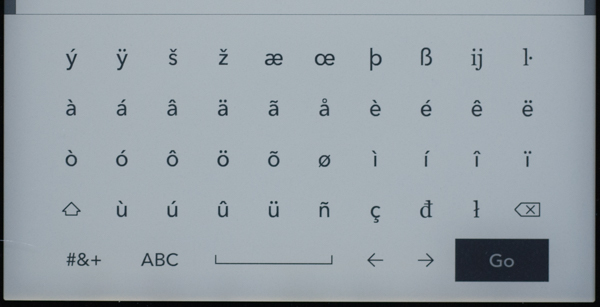
But the “ambush” is not even in this; with the help of the patch, you can make a normal Russian font.
The manufacturer implemented this search in its online bookstore (and not according to the metadata of the reader’s books). Those. I did not find any benefit from it.
Preparing fonts, files and setting up reading
It's easy to add new TTF fonts to the reader. The fonts folder is created in the root, files with the ttf extension of the fonts you like are put there. Personally, in recent years I have become accustomed to chopped fonts such as Arial, Verdana and, especially, Calibri (although I used to like various “excesses” like Garamond or Palatino). I put them in this folder. Now, when calling the reading menu, you can select the desired font from the drop-down list. There are separate patches that after installation allow you to work with fonts even more flexibly.
File preparation is necessary because the most popular fb2 format in Russia in the reader, although supported, is not ideal: the file loads for a long time, a little “strangely” is displayed on the screen. You can read, but in my opinion, it’s better to switch to the ePub format, since conversion can be done directly from Calibri. By the way, when working with this reader, it makes sense to install a couple of specialized plug-ins (you need to search for them by the word “Kobo”), as well as the “Modify ePub” plugin.
Then when converting from fb2, it turns out not just an ePub, but a specific version of Kobo ePub (sometimes abbreviated as kepub).
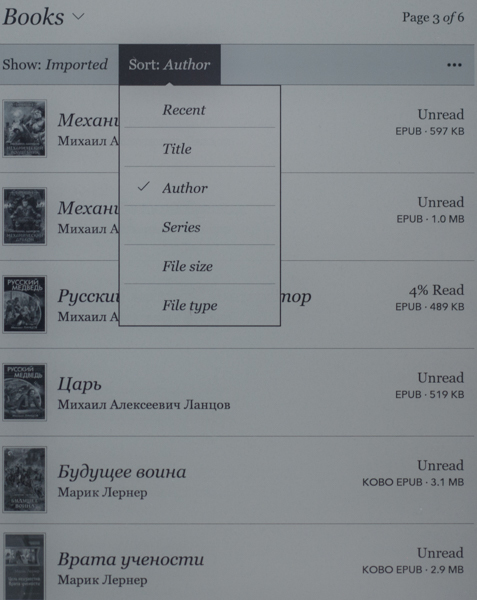
The figure shows that the first 4 books that I converted before installing plugins are recognized as EPUB. And 2 books at the bottom of the list - already KOBO EPUB. These files open faster, are displayed correctly, all the “chips” of the reader work.
Preparing to read is to call up the on-screen menu. In the settings of the reader, you can choose the most convenient for you option of this action.
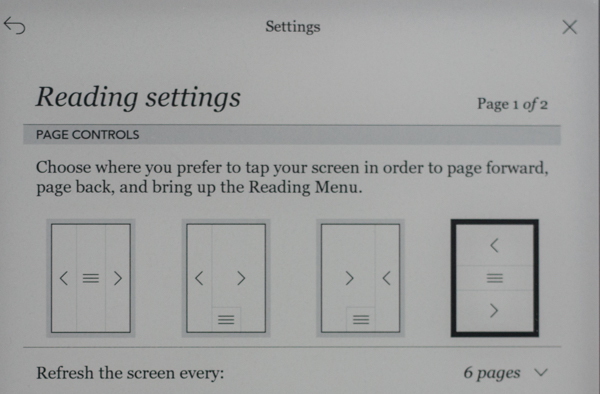
I chose the extreme right (highlighted in black frame). In this case, to go to the next page, just touch the screen in the lower third. In the middle part, pressing opens the menu. And to scroll back to the page, you need to touch the screen in the upper third.
Calling the menu causes toolbars to appear at the top and bottom.
From the top panel:

... you can return to the main page, see how much% of the book is read, go to the backlight setting, Wi-Fi and advanced settings of the device (by the button "...").
On the bottom panel:
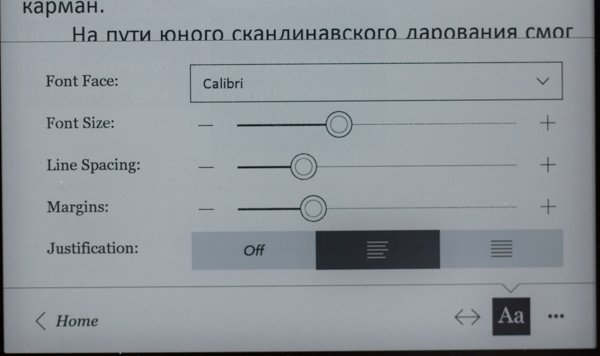
... you can return to the main page (the Home button), go to the desired page or table of contents with the <-> button (a separate panel opens), call the font and paragraph options panel.
We talked about setting the font. The previous figure shows the corresponding settings panel. You can select a font based on the contents of the fonts folder (see above, the Calibri font is selected here). You can change the font size (there is a patch that allows you to do this in step 1). You can change the line spacing and margins. There are many questions with fields and, accordingly, there are different patches for every taste. I believe that the manufacturer's option is quite efficient and convenient. Aligning the paragraph to the left for some reason gives a more acceptable picture than alignment at both edges.
Thus, the backlight and font settings allow you to personalize the reader interface qualitatively.
Other settings
The reader has a built-in Wi-Fi module that works well. “Sharpened” it for 2 tasks: updating the program and access to the online bookstore Kobo. Everything else, if it can be done, then after the "dances with a tambourine." The browser (under it, by the way, also has patches) works formally, but I always want to squash the gadget on the floor and forget about such “surfing”.
The network has quite a lot of information about the possibilities of modifying the device. Naturally, entirely and completely, under your responsibility.
findings
Of the benefits:
Of the minuses:
My conclusion is this. The perfectionist will most likely call this gadget "uncut." For a person who likes to just read at home in his favorite chair and at the same time not to worry too much about his vision - this is one of the best devices on the market at the moment.
Separately, I will say about the price. I bought a reader in Italy last week in a bookstore (which is typical, the store logo appears in the form of a splash screen when you turn on the book). Price 229 euros, minus 27 euros tax refund at the airport, a total of 12,500 rubles. at the rate of my bank It is not cheap. But PB 301 with a leather cover 7 years ago cost me, if I'm not mistaken, 11,000 rubles (and the course was completely different). Secondly, the price in our retail is very frustrating. Those. 24,000 rubles for this gadget is a pity. And for 12,500 he is quite a.
I myself have long been reading from the monitor (on the road - from the tablet in the "night" mode), but my wife flatly refuses such reading. Attempt to give (successful, fortunately) to her PB 301 cost me a pile of gray hair. True, after about a month of use, many thanks began. Which do not stop still. Thanks are mainly due to the fact that thousands and thousands of books can be poured onto a small gadget.
PB is still working, although the battery holds the charge for several weeks (almost a month), but 3-4 days (and you still need to look for a new one). But - most importantly - I was interested in real progress in the quality and size of E-Inc.
As you know, after the first generation of such screens, there was a second (Pearl), and then a third (Carta). But the screens remained either small (standard - 6 inches), or with low resolution. More often both. Those. replacement PB 301 was not viewed.
The breakthrough, from my point of view, was the emergence of a Kobo Aura One reader. I will give the formal characteristics:
')
- Operating system : Linux
- Screen Type : E-Ink Carta HD
- Screen size , inches: 7.8 "
- Screen resolution : 1872 x 1404; 300 dpi
- Touch Screen : Yes (Capacitive)
- Built-in lights : Yes, with adjustable color temperature
- Supported text formats : EPUB DRM, EPUB, PDF, TXT, HTML, RTF, PRC (MOBI)
- Supported graphic formats : JPEG, BMP, PNG, TIFF, GIF, CBZ, CBR
- Audio Support : No
- Built-in memory : 8 GB (6890 MB available to the user)
- Card Memory Support : No
- Bluetooth support : No
- Wi-Fi support : Yes
- Text-to-Speech support : No
- Battery : up to 1 month
- Dimensions , mm (W x H x T): 195.1 x 138.5 x 6.9
- Weight : 230 g (weighed, exactly the same as the manufacturer’s)
- Other : Ability to add custom fonts
- Manufacturer Website : www.kobo.com
Screen
As mentioned above, it is 1.8 inches more than the standard 6 and at the same time it is characterized by high resolution.
I will illustrate with photos.
This is a comparison of Kobo with PB301 without the backlight on on the first reader
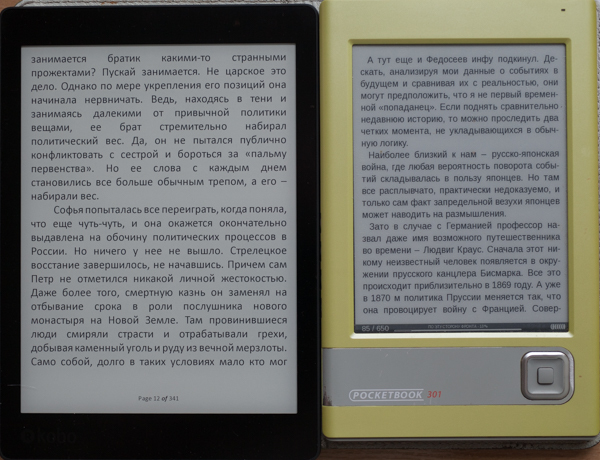
And this is with the included (7%) backlight on the left reader:
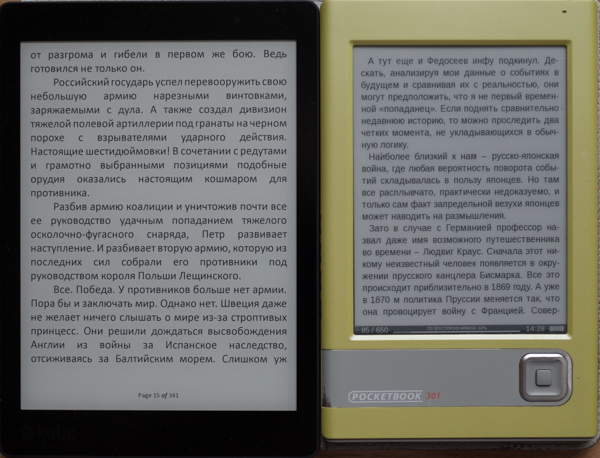
Even a small backlight (in sufficient light conditions) improves the contrast, the substrate becomes not grayish, but white). This is a frame of a Kobo screen through a macro lens:

Those. almost typographical text without any exaggeration. This is a PB301 frame with the same technique:

Steps are clearly visible on the curves. There are different fonts on the devices, a custom one on Kobo, a pre-installed one on PB, therefore the letter sizes are different.
A useful feature is the presence of the backlight. At first I was dismissive of this option, because I thought it was for those who like to read in the dark (I'm not interested). Only later did I see how much better the reader's screen looks with a low (3-7%) level of backlight.
The Kobo backlight is a little crooked, here's a photo:

It is clear that at low levels nothing is noticeable. But at 50% and above, uneven color temperature is clearly visible. In the figure, green numbers indicate specific values in the respective areas. Those. the warmest BB at the top, the lower, the colder it is.
Unfortunately, this is not a feature of my copy, this phenomenon is discussed online (including in a review on youtube). Again, to notice this, the backlight level should be tens of percent. Then, people who constantly read high-quality reviews of monitors know that this is common even on very decent models.
A special feature of this particular model, the manufacturer calls the ability to adjust the color temperature of the backlight. In principle, it works well, here are the photos:
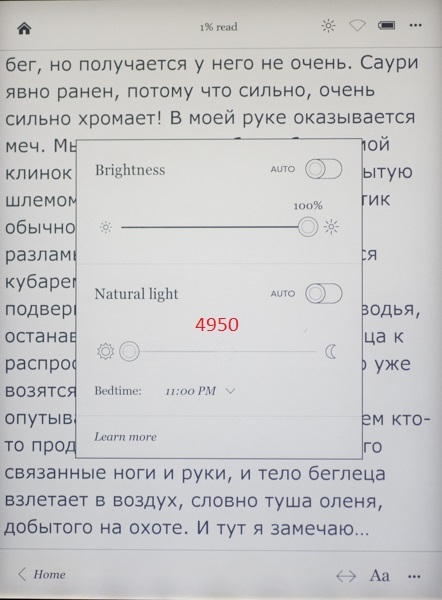
The illustration shows the backlight control panel (brightness and temperature). Both parameters can be adjusted automatically (Auto). In this case, for clarity and convenience of shooting in the dark, the brightness is set to 100%, and the temperature is the “coldest”. It can be seen that this is 4950 K.
Temperature controller in the middle position:
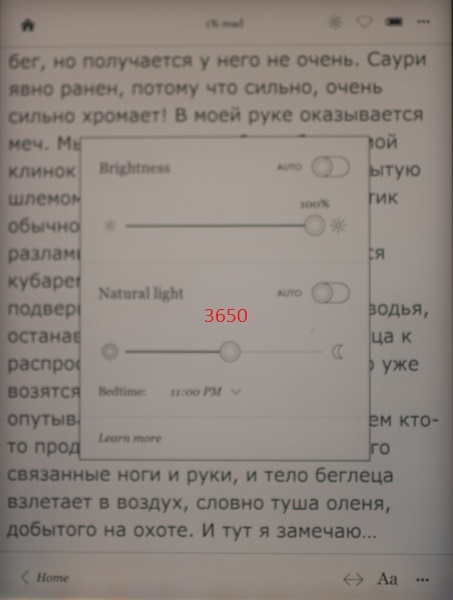
The temperature is really "warmer", 3650 K. The regulator is in the extreme right position:
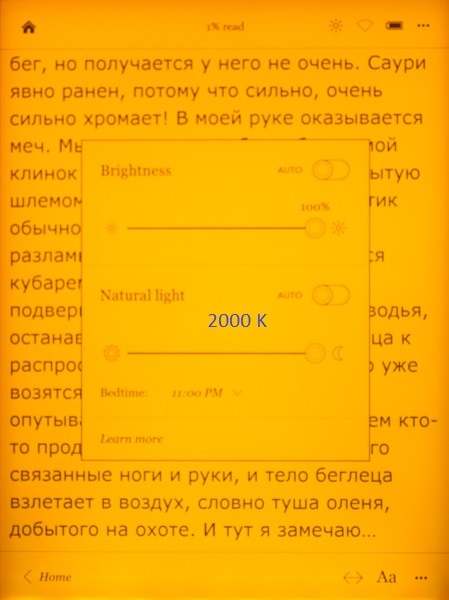
Really "warm", as much as 2000 K (which approximately corresponds to the light of a candle).
Separately, I note that the brightness control is implemented better: by clicking on the extreme icons, you can change it in 1% increments. Temperature adjustment works worse, you have to “drag” the circle on the scale with your finger, choosing the most comfortable temperature.
The book is turned off by briefly pressing the blue button on the back of the case. In this case, the screen takes the following form:
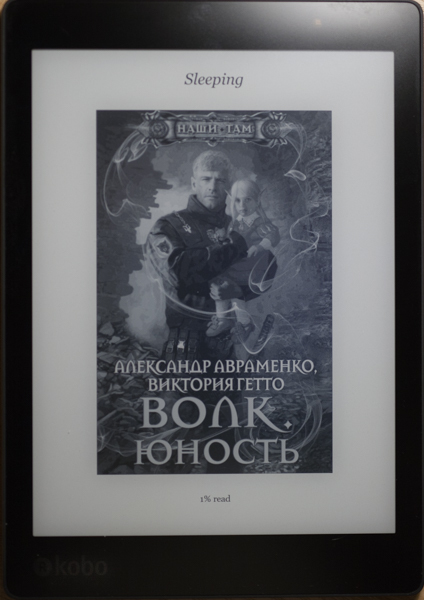
It can be seen that the book is not turned off, but "sleeping" (Sleeping). You can continue reading from this mode in a few seconds.
Library
As you know, everyone wants to "monetize" everything. In its own, of course, benefit. The book is designed to receive content from Kobo's own bookstore. You can use others. But the book is not designed for simple file uploading. She condescendingly "allows."
After connecting to a computer (cable attached, the process runs smoothly, charging the battery at the same time), the easiest way is to create a “books” folder at the root (the reader has the Linux version) (I’m reminding you that the book is not Russified) and add books there using any file manager. For understanding and visibility of the file structure is more convenient in folders. Unfortunately, the folder structure for the reader does not mean anything, it does not “see” them.
This is not very good, but not fatal. Firstly, even on a stationary computer with the help of the powerful Caliber program, it is not easy to search for something among 10,000 items. Especially if you do not remember what you are looking for (title, author or other metadata). Therefore, in recent years I have been adding books in portions, I’m destroying bad ones at once, and I’m laying out good books with various Caliber tools (or plug-ins, which are many for this program).
I propose a similar strategy for the book being described. Download a bit by a certain principle (author, series, subject). Software allows you to create collections.
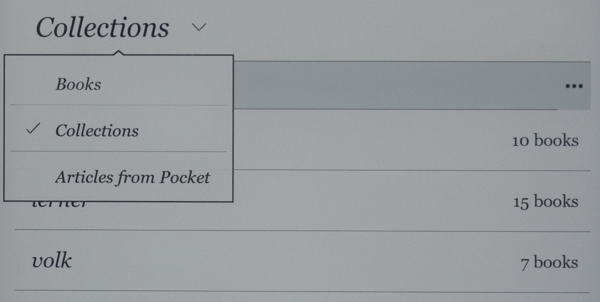
Those. you create a new collection, give it a meaningful name, and add to it those books that you consider necessary to include in this collection. Obviously, one book can be included in several collections.
By default, the reader will show all the books:
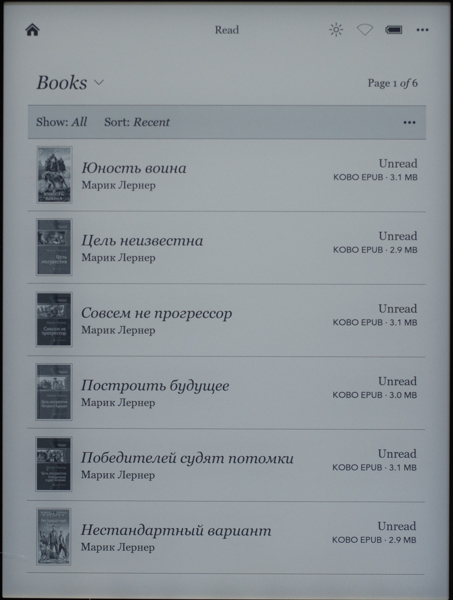
(its presentation can be changed by the button "..."). It is important that there are sorting options:
• Show (with several options, including the source of the file, i.e. manually downloaded to the disk can be separated from those purchased online)
• Sort
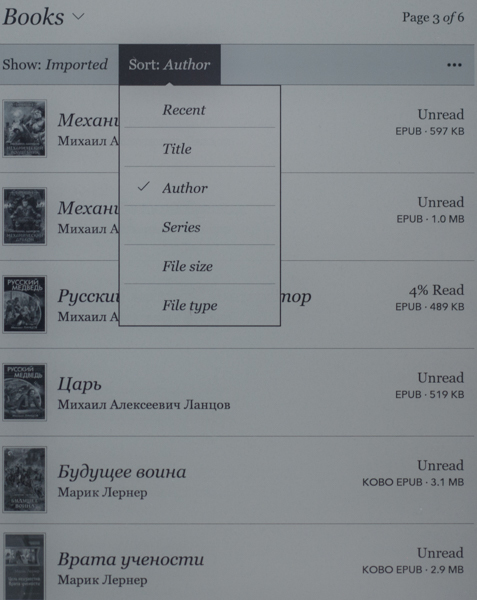
Unfortunately, the search by title and author is not particularly useful for Russian-language books (for example, in the picture above it is clear that the authors are sorted by alphabetical order - but at the same time “Michael” goes first, and only then “Marik”). However, some species are quite helpful.
Those. if you don’t upload thousands of files into a book right away, it’s wise to group them into collections and use sorting features, then you can work with a small (say, up to 1000 copies) library quite comfortably.
Separately mention the promising field "Search" at the top of the screen (Search Kobo). Unfortunately, an on-screen keyboard opens in which Russian letters are not displayed correctly.
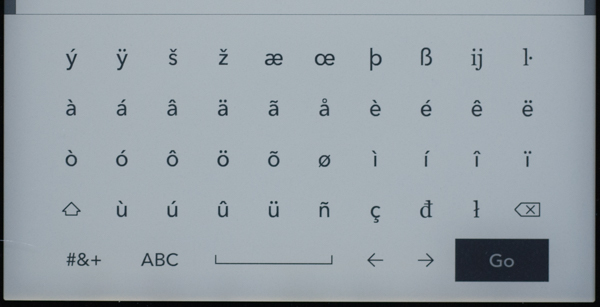
But the “ambush” is not even in this; with the help of the patch, you can make a normal Russian font.
The manufacturer implemented this search in its online bookstore (and not according to the metadata of the reader’s books). Those. I did not find any benefit from it.
Preparing fonts, files and setting up reading
It's easy to add new TTF fonts to the reader. The fonts folder is created in the root, files with the ttf extension of the fonts you like are put there. Personally, in recent years I have become accustomed to chopped fonts such as Arial, Verdana and, especially, Calibri (although I used to like various “excesses” like Garamond or Palatino). I put them in this folder. Now, when calling the reading menu, you can select the desired font from the drop-down list. There are separate patches that after installation allow you to work with fonts even more flexibly.
File preparation is necessary because the most popular fb2 format in Russia in the reader, although supported, is not ideal: the file loads for a long time, a little “strangely” is displayed on the screen. You can read, but in my opinion, it’s better to switch to the ePub format, since conversion can be done directly from Calibri. By the way, when working with this reader, it makes sense to install a couple of specialized plug-ins (you need to search for them by the word “Kobo”), as well as the “Modify ePub” plugin.
Then when converting from fb2, it turns out not just an ePub, but a specific version of Kobo ePub (sometimes abbreviated as kepub).
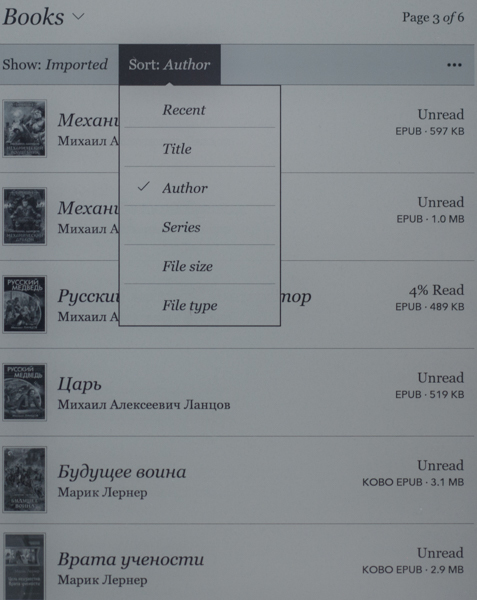
The figure shows that the first 4 books that I converted before installing plugins are recognized as EPUB. And 2 books at the bottom of the list - already KOBO EPUB. These files open faster, are displayed correctly, all the “chips” of the reader work.
Preparing to read is to call up the on-screen menu. In the settings of the reader, you can choose the most convenient for you option of this action.
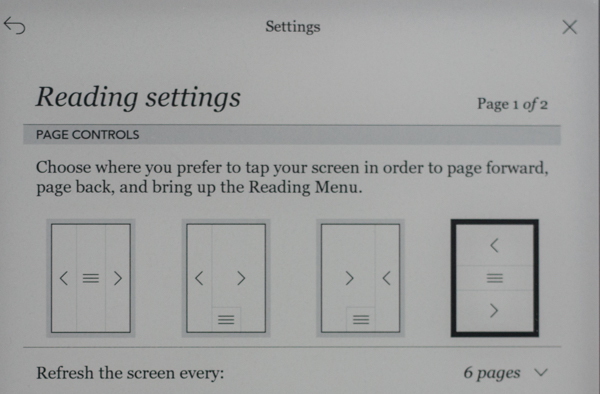
I chose the extreme right (highlighted in black frame). In this case, to go to the next page, just touch the screen in the lower third. In the middle part, pressing opens the menu. And to scroll back to the page, you need to touch the screen in the upper third.
Calling the menu causes toolbars to appear at the top and bottom.
From the top panel:

... you can return to the main page, see how much% of the book is read, go to the backlight setting, Wi-Fi and advanced settings of the device (by the button "...").
On the bottom panel:
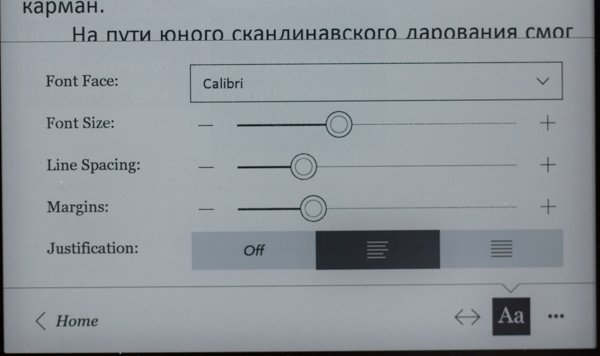
... you can return to the main page (the Home button), go to the desired page or table of contents with the <-> button (a separate panel opens), call the font and paragraph options panel.
We talked about setting the font. The previous figure shows the corresponding settings panel. You can select a font based on the contents of the fonts folder (see above, the Calibri font is selected here). You can change the font size (there is a patch that allows you to do this in step 1). You can change the line spacing and margins. There are many questions with fields and, accordingly, there are different patches for every taste. I believe that the manufacturer's option is quite efficient and convenient. Aligning the paragraph to the left for some reason gives a more acceptable picture than alignment at both edges.
Thus, the backlight and font settings allow you to personalize the reader interface qualitatively.
Other settings
The reader has a built-in Wi-Fi module that works well. “Sharpened” it for 2 tasks: updating the program and access to the online bookstore Kobo. Everything else, if it can be done, then after the "dances with a tambourine." The browser (under it, by the way, also has patches) works formally, but I always want to squash the gadget on the floor and forget about such “surfing”.
The network has quite a lot of information about the possibilities of modifying the device. Naturally, entirely and completely, under your responsibility.
findings
Of the benefits:
- Great screen
- High-quality manufacturing
- Well implemented backlight
- Enough internal memory
- Enough personalization options.
- Lightweight (230 grams vs 330 grams in PB 301 with leather cover)
Of the minuses:
- "Roughness" firmware
- No ability to add memory
- Using Linux instead of Android (in the sense of accessing Google Play)
- Insufficient library structuring capabilities
My conclusion is this. The perfectionist will most likely call this gadget "uncut." For a person who likes to just read at home in his favorite chair and at the same time not to worry too much about his vision - this is one of the best devices on the market at the moment.
Separately, I will say about the price. I bought a reader in Italy last week in a bookstore (which is typical, the store logo appears in the form of a splash screen when you turn on the book). Price 229 euros, minus 27 euros tax refund at the airport, a total of 12,500 rubles. at the rate of my bank It is not cheap. But PB 301 with a leather cover 7 years ago cost me, if I'm not mistaken, 11,000 rubles (and the course was completely different). Secondly, the price in our retail is very frustrating. Those. 24,000 rubles for this gadget is a pity. And for 12,500 he is quite a.
Source: https://habr.com/ru/post/370355/
All Articles