Leap Motion + Steam VR
Surely, many are already familiar with the Leap Motion device and cases of its use for hand gesture recognition tasks. If you have a VR helmet, for example, Oculus, HTC Vive or another, and there are no hand controllers for them, then you can use Leap Motion.
Having suffered a bit and looked through the answer forums, I decided to write a tutorial on how to connect Leap Motion to Steam VR, since this is not always obvious.
This article will discuss how to connect this device to Steam VR and use it instead of the original Vive controllers:
')
1. Of course, you must have Steam and the Steam VR app installed.
2. Next, you need to download and install Leap Motion Orion Beta drivers
3. Download the Leap Motion SteamVR driver from the latest release builds, unpack and install it.
4. In case you use Oculus, Oculus Home must be installed on your system.
5. If you see a mistake or a message when starting Steam VR, that the helmet is not connected or not ready, then you should try to enter the Steam VR / Developer settings and perform “Remove all Steam VR USB devices”.

Then restart the computer and try again. In case of successful installation of drivers, the Oculus helmet on Steam VR should look like this:
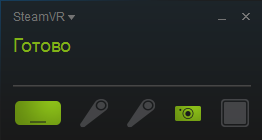
6. Next, if it is not detected in Steam VR when connecting to the Leap Motion controller, copy the leap folder in the C: \ Program Files \ SteamVR Leap Motion driver \ leap driver to the C: \ Program Files (x86) \ Steam \ steamapps \ common \ folder SteamVR \ drivers
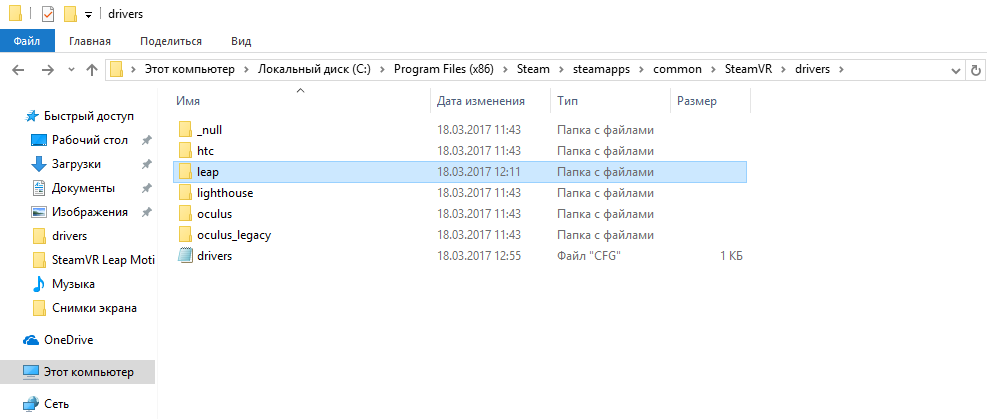
Restart Steam completely or restart your computer. If no controllers appear on Steam VR, go to step 7.
7. Correct the contents of the file C: \ Program Files (x86) \ Steam \ config \ steamvr.vrsettins with the following, restart Steam completely or restart the computer:

8. In the end, after all the manipulations, you will most likely have this picture on Steam VR:
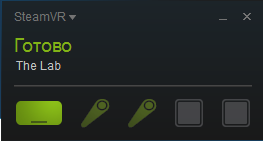
The controllers blink smoothly.
9. Launch applications that support Steam controllers and use Leap Motion!
Having suffered a bit and looked through the answer forums, I decided to write a tutorial on how to connect Leap Motion to Steam VR, since this is not always obvious.
This article will discuss how to connect this device to Steam VR and use it instead of the original Vive controllers:
')
Video tutorial
Text option
1. Of course, you must have Steam and the Steam VR app installed.
2. Next, you need to download and install Leap Motion Orion Beta drivers
3. Download the Leap Motion SteamVR driver from the latest release builds, unpack and install it.
4. In case you use Oculus, Oculus Home must be installed on your system.
5. If you see a mistake or a message when starting Steam VR, that the helmet is not connected or not ready, then you should try to enter the Steam VR / Developer settings and perform “Remove all Steam VR USB devices”.

Then restart the computer and try again. In case of successful installation of drivers, the Oculus helmet on Steam VR should look like this:
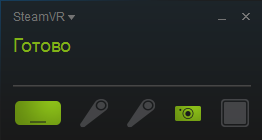
6. Next, if it is not detected in Steam VR when connecting to the Leap Motion controller, copy the leap folder in the C: \ Program Files \ SteamVR Leap Motion driver \ leap driver to the C: \ Program Files (x86) \ Steam \ steamapps \ common \ folder SteamVR \ drivers
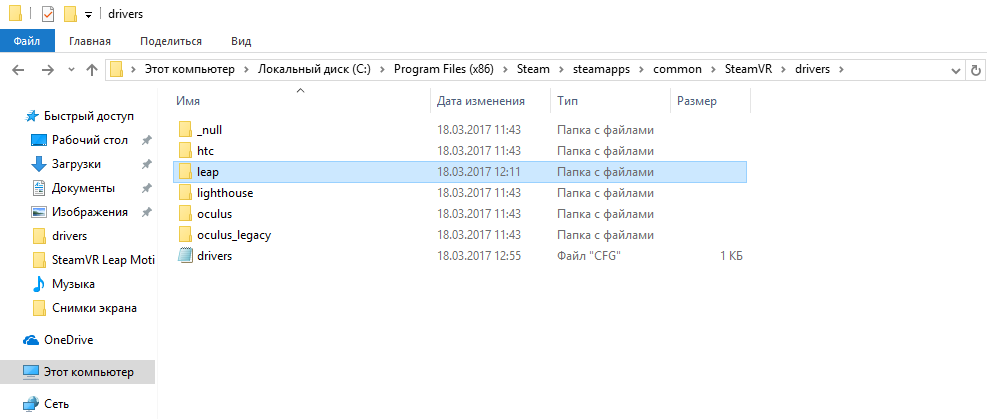
Restart Steam completely or restart your computer. If no controllers appear on Steam VR, go to step 7.
7. Correct the contents of the file C: \ Program Files (x86) \ Steam \ config \ steamvr.vrsettins with the following, restart Steam completely or restart the computer:
{ "steamvr" : { "activateMultipleDrivers" : true, "allowReprojection" : false, "allowmultipledrivers" : true, "mirrorViewGeometry" : "0 0 960 540" } } 
8. In the end, after all the manipulations, you will most likely have this picture on Steam VR:
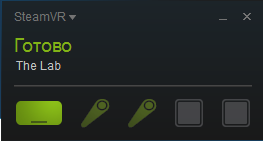
The controllers blink smoothly.
9. Launch applications that support Steam controllers and use Leap Motion!
Source: https://habr.com/ru/post/370301/
All Articles