Xiaomi Router R2D with a disk per terabyte

In addition to smartphones, home electronics and wearable devices, Xiaomi ( xiao mi , emphasis on the last syllable ) also has routers. Both small and budget, and large and relatively expensive. That's about the last, with a built-in disk for a terabyte , and will be discussed. And he also knows how to pretend Time Capsule for Mac.
Xiaomi Router 1TB (or 小米 硬盘 版 1TB, or Xiaomi Router 2 ) is a home router with a built-in hard disk, which can both distribute the Internet and perform network storage ( NAS ) functions, as well as has a whole bunch of other useful and not very features. The official price inside the PRC is 699 yuan , or about 7,700 rubles. at today's rate. At sellers on AliExpress , delivery prices start at 11 thousand rubles (on sale). There is also a model for 6 TB, but they cost a bit too much (2999 yuan, or almost 33 thousand rubles before surcharge), and no one is in a hurry to take them to Russia.
')
The filling of the router is not weak.
Specifications
Processor: BCM4709C Cortex-A9, 2 cores at 1.4 GHz
Built-in memory: 512 MB SLC Nand Flash (in many reviews consider that this is the amount of RAM; in fact, it is less)
RAM: 256MB DDR3-1600
HDD: 3.5 "(1 TB)
Antennas: 2xPCB (2.4G to 4dBi, 5G to 6dBi)
2.4 GHz Wi-Fi 2 * 2 (IEEE 802.11N up to 300 Mbps)
5 GHz Wi-Fi 2 * 2 (IEEE 802.11AC up to 867 Mbps)
IEEE 802.11a / b / g / n / ac , IEEE 802.3 / 3u / 3ab
2.4 GHz channels: 1,2,3,4,5,6,7,8,9,10,11,12,13
Channels 5 GHz: 149,153,157,161,165
Channels 5GHz DFS : 36,40,44,48,52,56,60,64
Protocols:
11b: DSSS : DBPSK (1Mbps), DQPSK (2Mbps),
CCK (5.5 / 11Mbps)
11a / g: OFDM: BPSK (6 / 9Mbps),
QPSK (12 / 18Mbps), 16QAM (24 / 36Mbps),
64QAM (48 / 54Mbps)
11n: MIMO-OFDM: BPSK, QPSK, 16QAM, 64QAM.
11ac: MIMO-OFDM: BPSK,
QPSK, 16QAM, 64QAM, 256QAM.
Antenna sensitivity:
11Mbps: ≤-90dBm, 54 Mbps: ≤-72dBm,
HT20 MCS7: ≤-69dBm,
HT40 MCS7: ≤-66dBm,
VHT20 MCS8: ≤-65dBm,
VHT40 MCS9: ≤-60dBm,
VHT80 MCS9: ≤-58 dBm
1 x USB 2.0 (DC output : 5V / 1A)
3 x Gbit Ethernet (Auto MDI / MDIX)
1 x Gbit WAN (Auto MDI / MDIX)
1 LED (red / blue / yellow)
Reset button
Power button
Power supply: 12V 3A
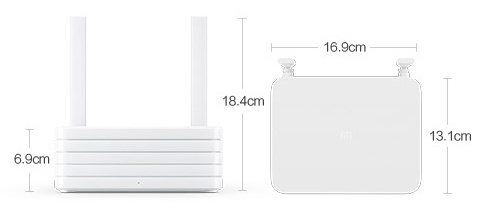
Equipment:
Instruction 1 pc
Warranty card, 1 piece
Power Adapter 12V / 3A, 1 pc
Unpacking
 Traditional laconic eco-packaging products Xiaomi
Traditional laconic eco-packaging products Xiaomi Inside is all white, with a hint of one company.
Inside is all white, with a hint of one company. Ascetic set: router, power supply, instruction in English
Ascetic set: router, power supply, instruction in English 12V / 3A adapter
12V / 3A adapter The short instruction is completely in English, for the first time I see the same in Xiaomi. However, the languages will be lower.
The short instruction is completely in English, for the first time I see the same in Xiaomi. However, the languages will be lower. Simple and concise design
Simple and concise design From left to right: antenna No. 1, reset button, power port, power button, USB 2.0 port, three 1 Gbps Ethernet LAN ports, 1 1 Gbps Ethernet WAN port, aerial No. 2
From left to right: antenna No. 1, reset button, power port, power button, USB 2.0 port, three 1 Gbps Ethernet LAN ports, 1 1 Gbps Ethernet WAN port, aerial No. 2 Serial number, model name and QR code to install the application
Serial number, model name and QR code to install the application On the sides are ventilation holes (very necessary)
On the sides are ventilation holes (very necessary)What's inside?
Time geek erotica!
 Screws are under four soft legs
Screws are under four soft legs One of them is marked with a warranty sticker (I had to break it, I took curiosity)
One of them is marked with a warranty sticker (I had to break it, I took curiosity) Under the plastic cover no one thought about the appearance. Before us is an iron basket for a hard drive with ventilation.
Under the plastic cover no one thought about the appearance. Before us is an iron basket for a hard drive with ventilation. Four larger screws hold the hard drive itself.
Four larger screws hold the hard drive itself. The cap on the end behind the two screws hides the SATA cable.
The cap on the end behind the two screws hides the SATA cable. ... however, to turn it off without removing the cover completely, it will not work, so the purpose of the removable cover for me remains a mystery.
... however, to turn it off without removing the cover completely, it will not work, so the purpose of the removable cover for me remains a mystery. Removing the hard drive should be carefully, so as not to break the thin cable.
Removing the hard drive should be carefully, so as not to break the thin cable. Inside installed a 3.5 " Video Series disc from Seagate to 1 TB.
Inside installed a 3.5 " Video Series disc from Seagate to 1 TB. The main board is hidden under a large metal radiator with a cooler. It is held with glue and thermal paste, so I decided not to remove it.
The main board is hidden under a large metal radiator with a cooler. It is held with glue and thermal paste, so I decided not to remove it.Functions
The seller, from whom I have a router, is initially selling the English version. This means that immediately installed international firmware with a fully English web-admin, and this is a big plus for many buyers. It is enough to log in to the admin panel at the standard address 192.168.31.1 , and enter the password from the access point specified during the initial setup - and you have all the standard router settings.
What is out of the box?
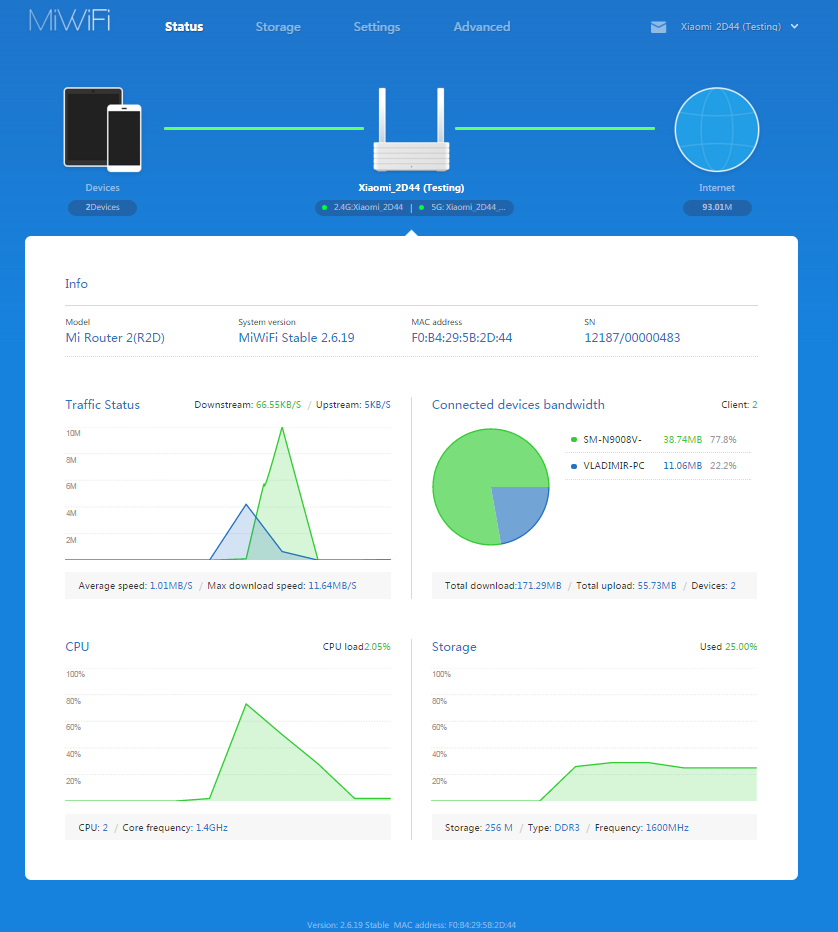
Without installing plug-ins (they will be discussed below), the following settings are available via the web interface:
- Wi-Fi:
setting up two 2.4 and 5 GHz channels, the ability to enable a “single access point” with two frequencies (the device itself will choose the desired protocol);
guest access point with a separate password and limited access to local resources; - WAN / LAN:
IP address
DHCP mode
DDNS setting
port forwarding
DMZ, QoS mode
port speed (100/1000 Mbit)
change the MAC address of the device
MAC device filtering
provider speed test
VPN (PPTP / L2TP) - Disk space
formatting internal drive
enable sleep mode (stop disk when idle)
health check disk
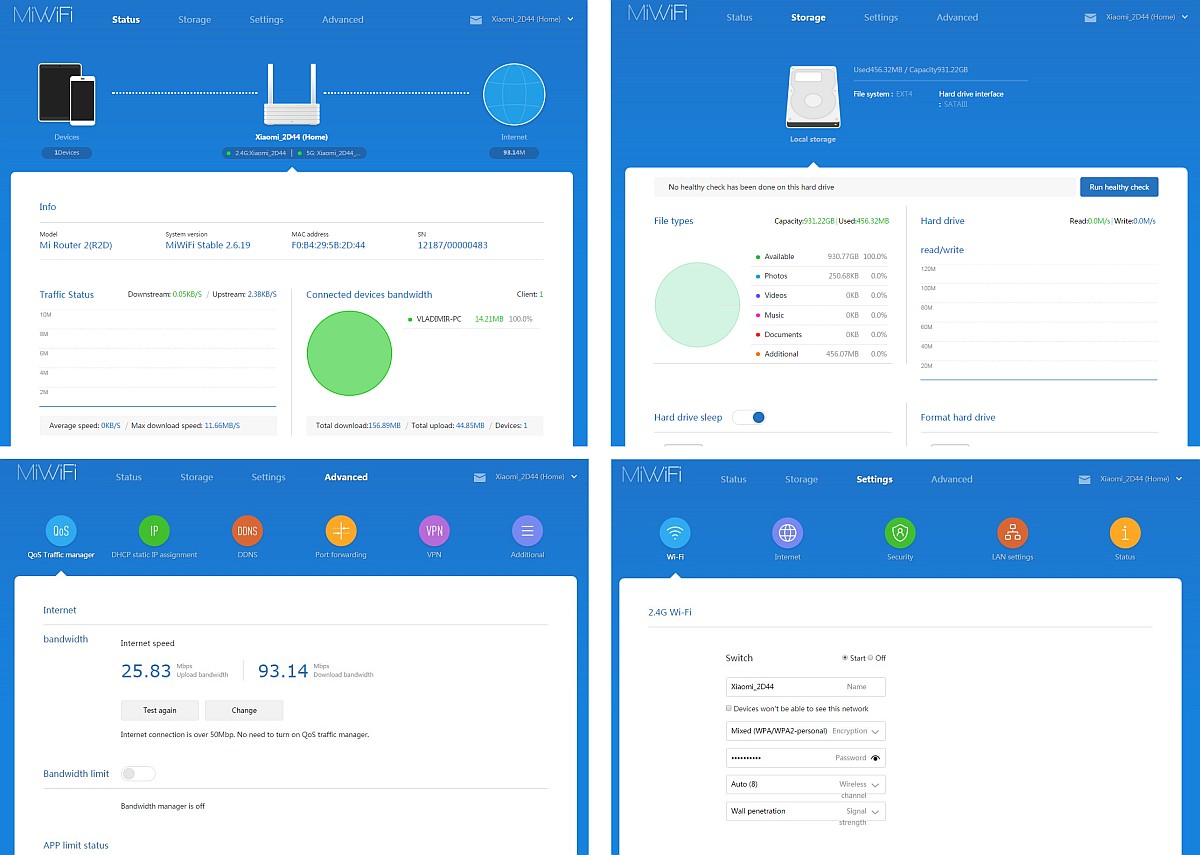
In short, everything is standard, nothing is missing, but there is nothing to boast about. The firmware is based on OpenWRT and somewhat poorer than the original. The fun begins in the plugins ...
application
The easiest way to set up a router is through Xiaomi’s proprietary application, which can be downloaded by scanning the QR code at the bottom of the router (or from the official site ). Plug in the cable from your ISP, and it will quickly pick up the device that was just turned on and guide you through the setup wizard.

1) Click "Set up a new router"; 2) Connect to the new router; 3) Select the location of the router
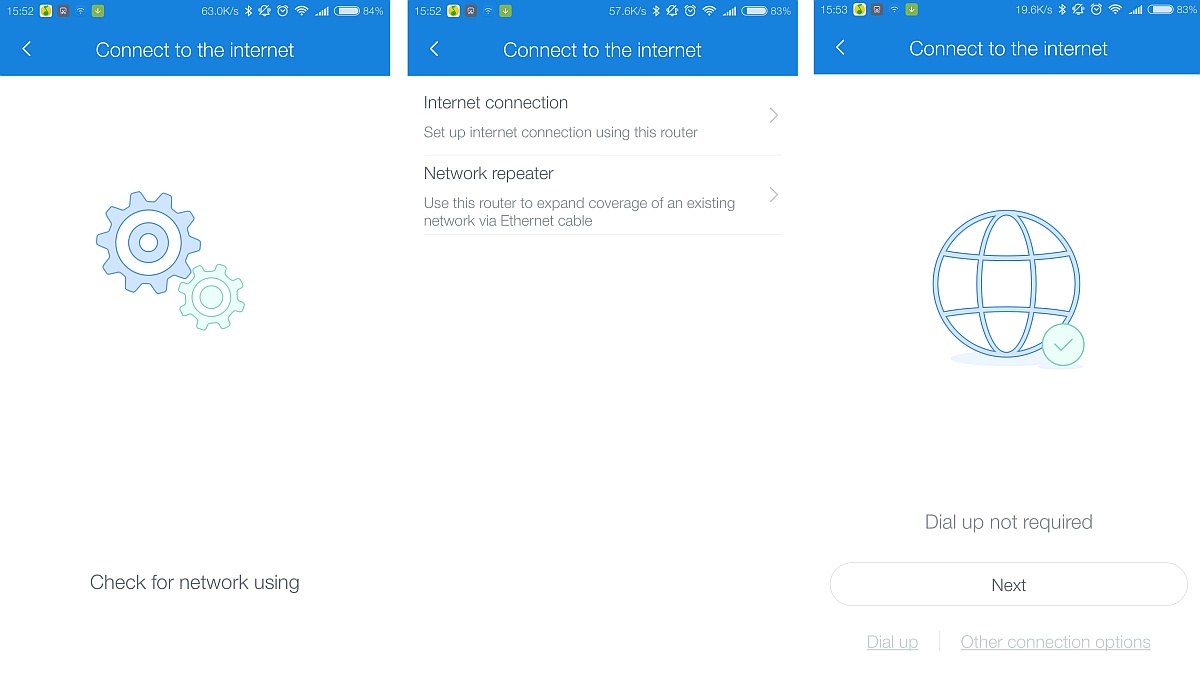
4) Expect; 5) Select the mode of operation; 6) Configure the provider connection
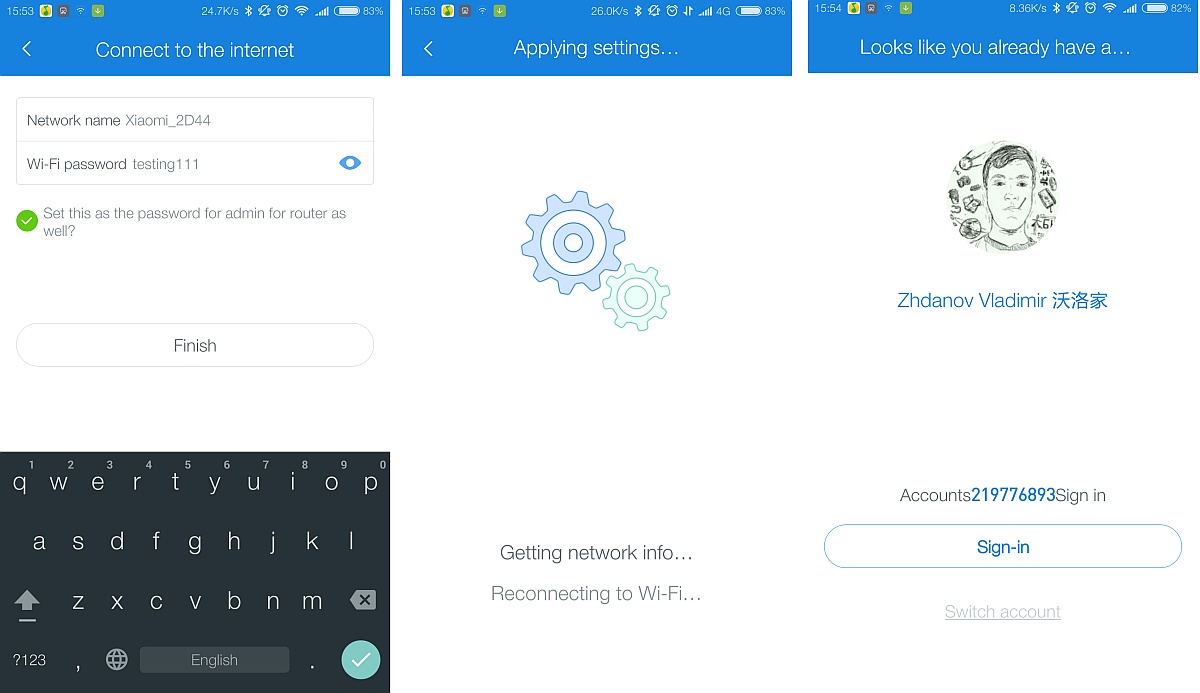
7) Set the name and password for the access point; 8) wait; 9) Optionally, you can login to your Xiaomi account.

At the last stage, you will be shown three slides praising the router.
Everything, setup is finished, it is possible to use.
network storage
It works immediately and by default is located on 192.168.31.1 or through the network environment in Windows.

Initially, there is already a division into thematic directories. The minimum speed of copying files to a NAS over a wireless network was 128 Mbit .
 Remember that one megabyte (MB) is 8 megabytes (Mb)
Remember that one megabyte (MB) is 8 megabytes (Mb)The average speed was about 35-40 MB ( 280-320 Mbps ), but probably it was not limited by the fastest disk of my PC.
Signal and stability
For a week of use, the router does not freeze once. 10-12 devices (laptops, tablets, elements of a smart home) were constantly connected. The connection is stable, there were no cliffs. Wi-Fi speed tests show the maximum of my wired connection:

However, the only time the speed dropped to zero for a few seconds happened while copying the video file from the PC to the router, but then everything went smoothly and there were no such problems. Probably the cause is the developer firmware (about it below).
The signal was easily caught within several rooms.
Plugins
A separate conversation will be about plugins. They add various interesting features to the router and are installed via the mobile application. A short list of what is available today:
- DLNA
- Samba
- Transmission BitTorrent
- Mac Time Capsule (backup via Time Machine )
- Backup built-in HDD
- Accelerate downloads via Xunlei (Thunder)
- Reboot or on schedule
- Backup photos from your Android smartphone
- Full backup of the smartphone on MIUI (Xiaomi)
- ... and other China-oriented plugins (accelerated loading of Baidu pages, pre-downloading updates for games, and so on).
But! If the application itself is more or less translated ...

... almost all the plugins are in Chinese .
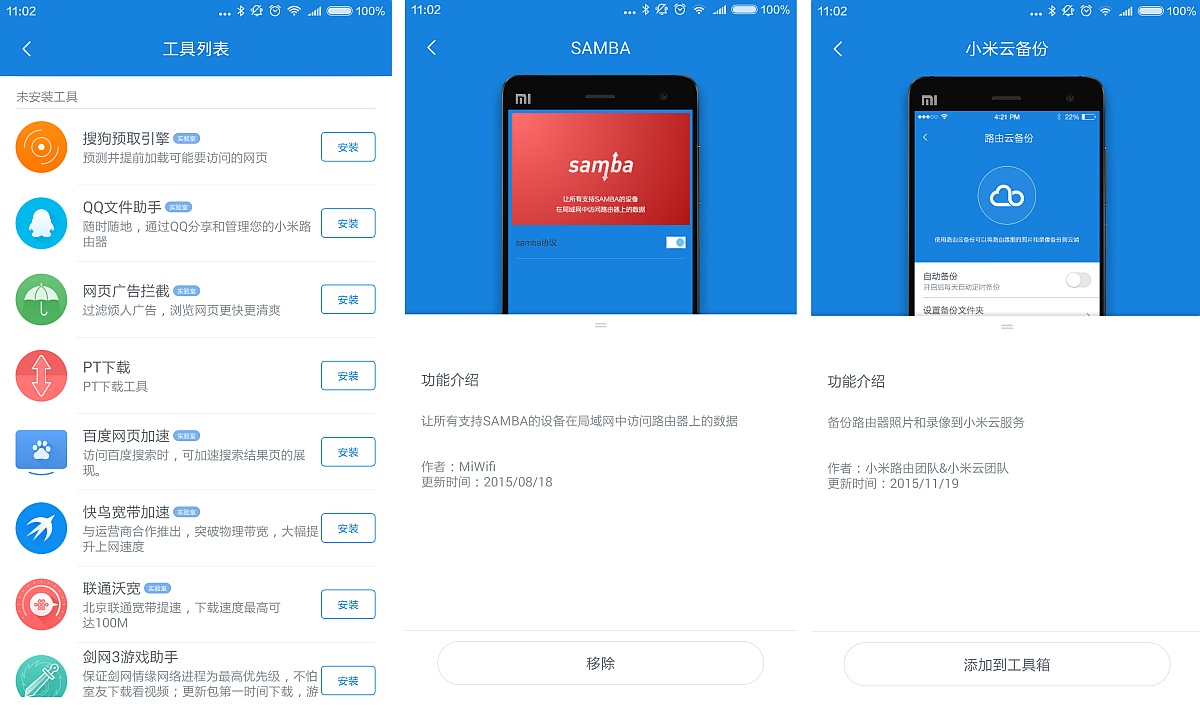
If you do not know the language, then you can try to install and configure them using a scientific method, the benefit of many things can be guessed simply by appearance. But still unpleasant.
Most of the interesting out-of-the-box features don't work, but I really wanted to try out at least a backup for Macs!
How to enable Time Machine?
Before you force your Mac to search for an accessible copy space, you need to install the plugin.
- Install “Mac Backup” (Mac 备份 助手) through the official smartphone application.
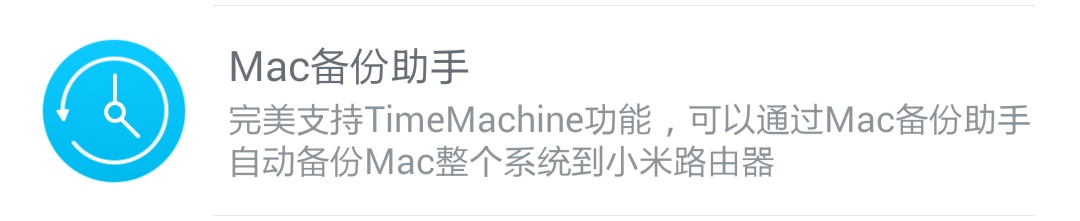
2. Run Time Machine on Mac, and it will immediately find the disk of the router called MacBackup.
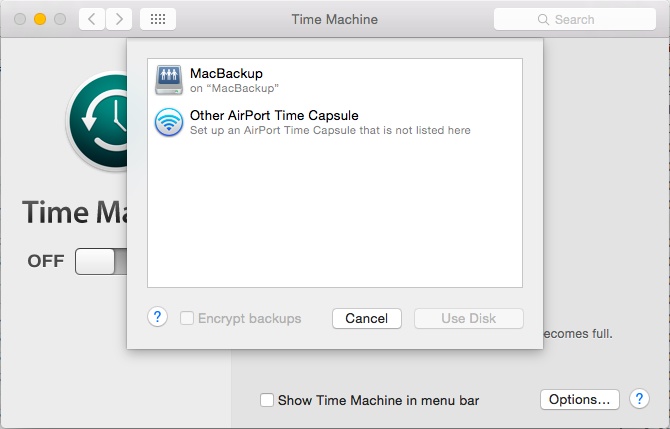
3. Using the disk utility, we divide the router's disk into two partitions (for backing up the system and for storing data)
4. Format partitions in HFS and set labels.
5. Select data for backup (you can leave only the system).
6. The first backup will be long, the subsequent ones will be incremental, i.e. only what has changed will be transmitted over the network. New data will overwrite old data.
That's all, Mac backups are configured.
Access to the router via SSH (and a couple of words about Chinese surveillance)
Since the router has an internally modified version of OpenWRT, which, in turn, is based on Linux, the router can be controlled via SSH.
- Configure the router and link it to your account Xiaomi (required);
- Update the firmware to developer . The official firmware page is here ;

- Now via the web admin in the Settings -> Status section you can manually upload the firmware file to the router and start the update.
ATTENTION : after this, the firmware (and admin panel) will be in Chinese; - Go to the address http://d.miwifi.com/rom/ssh , and, having logged in to your account Xiaomi, you will see in front of you this window:
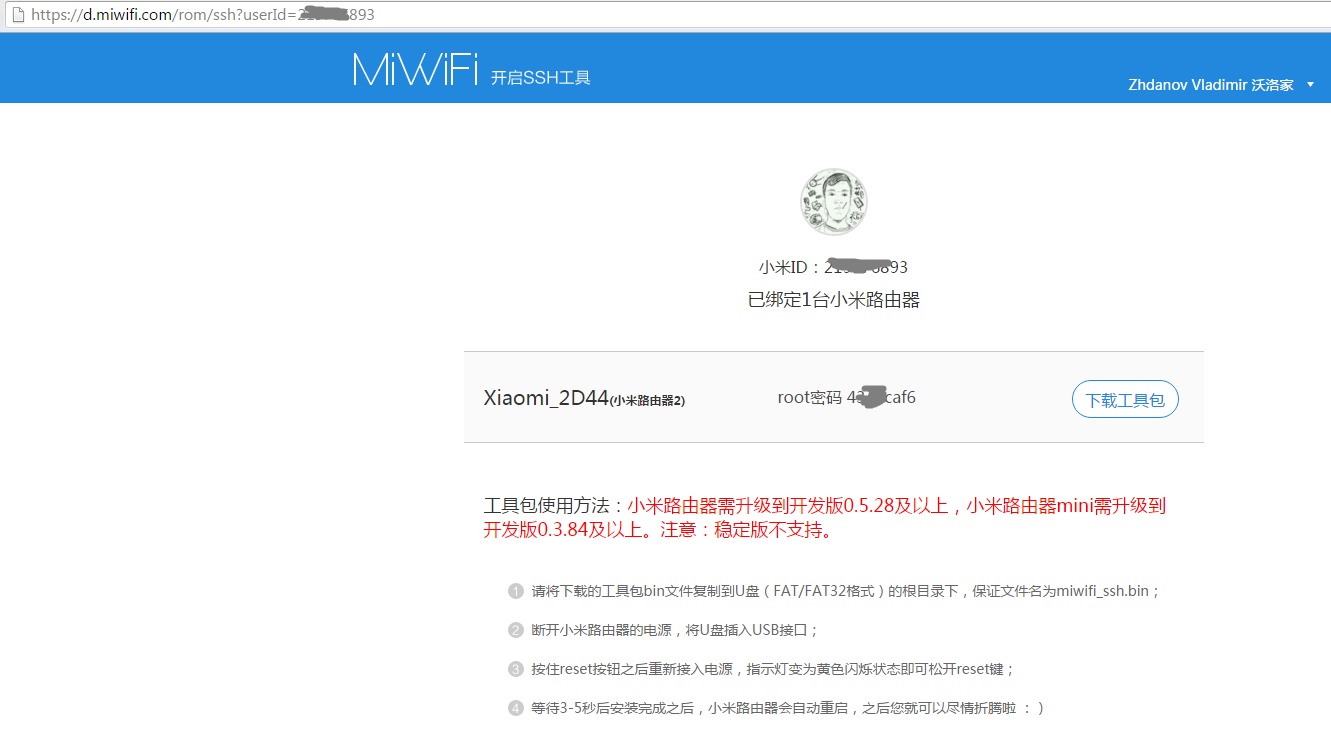
- In the center of the screen after the words " root 密码 " will be your root password from the router. Write it down to yourself;
Yes, Xiaomi stores the password on its servers.
If you have the beginnings of paranoia, you should consider whether you want to make a copy of your Mac onto a device to which the Chinese developer theoretically has direct access. Or take a good look at the system and close these holes. - In the same window, download the file miwifi_ssh.bin using the blue button opposite the root password;

- Format any USB flash drive in FAT32 , write to it mifiwi_ssh.bin;
- Turn off the router, connect a USB flash drive to it, hold down the reset button ( RESET ) and, without releasing , turn on the router;
- Wait until the LED flashes orange , and release the reset button;
- Wait until the LED lights up blue . Disable USB flash drive.
Now you have Chinese developer firmware and open SSH. You can connect to the router via Putty or WinSCP .

Host - miwifi.com
Login - root
Password - which you received at the stage number 4.
What can be done with such wealth is a topic for a whole forum thread, for example, on w3bsit3-dns.com , where there are many recipes for advanced use of the router.
Conclusion
As with most Xiaomi equipment, she reveals herself completely in her homeland. Despite the powerful stuffing and some kind of infrastructure created around the device, the majority is focused on Chinese realities and / or Chinese. Therefore, in order to squeeze the maximum out of it, you will have to make some efforts.
+ Powerful stuffing
+ OpenWRT
+ 1 TB hard drive
+ SSH access
+ Many additional features
- Bad localization
- Root password is available to the Chinese
- Requires certain technical skills
A separate conversation about the price . Almost half of its cost is a hard disk per terabyte: the same Seagate retail costs about 5 thousand rubles today. The remaining 3-6 thousand rubles (depending on the place of purchase) you get a device with a 1.2 GHz dual-core processor, 256 megabytes of RAM and an OpenWRT system, not to mention dual-band Wi-Fi and gigabit ports. Let me remind you that in China on the official website of Xiaomi it costs 699 yuan, and the sellers for our buyers - from 11 thousand .
By the way, the router works silently . The buzz of the fan and the creaking of the hard disk can be heard only by raising the ear directly to the ventilation holes.
"... Think for yourself, decide for yourself whether or not to have."
Source: https://habr.com/ru/post/369301/
All Articles