Top segment mice - Roccat Kone XTD and Roccat Kone XTD Optical
My main tool for work is the desktop computer. The pledge of comfortable work on it is a convenient periphery, which I choose with special attention. I will talk about two gaming mice from the upper price segment. I understand that the reviews on the mouse, which I want to talk about, a great many. Some people, making reviews, hide some features of mice, consciously emphasizing their advantages. I will try to avoid it. I buy all the mice for myself for my own money. Therefore, I will cite the facts, and everyone will draw conclusions for himself.

Under the cut 30 photos and pictures. And a lot of text.
Immediately, I note that I do not divide the mouse on the game, design and others. I simply choose the one that fits comfortably in my hand, based on my personal feelings. But for simplicity, we will call them play, since manufacturers position them that way.
')
First of all, I want to specify my criteria for choosing a mouse:
1. It must be wired. Wireless mice can sometimes hang, they always need charging (be it a docking station or replacing batteries / batteries), they are often more expensive than wired mice with similar characteristics.
2. It should be at least medium in size. I use palm-claw grip, so small (notebook) mice do not suit me. The length of my palm (from its beginning to the tip of the middle finger) is 18.5 centimeters.
3. It should be ergonomic. I do not really like symmetrical mice, no matter how outstanding they are. The shape of the human hand is asymmetric, so it’s better to have mice that are made with one hand, and not just under two. Symmetry is rather done in order to please everyone at once and, at the same time, to invest efforts only in one good product, than to make several and different ones.
Not everyone will agree with me, and I have one guess. Almost all people initially used office (non-gaming) mice, the price of which did not exceed 500 rubles. In this segment, the manufacturer tries to please everyone at once, therefore it produces symmetrical and relatively inexpensive mice that just have to work. But to develop an ergonomic mouse that will fit your hand is quite a difficult task, since it takes a lot of time to develop, take into account the shape of the structure of the arm and many other factors and small nuances.
Having decided on the criteria, I settled on this pair of devices: Roccat Kone XTD and Roccat Kone XTD Optical . The first has a laser sensor, the second - optical. Both mice at the time of my purchase cost 4000 rubles. Now their price is about 5,500 rubles.

The design of the box is standard for this price category - thick cardboard with embossing, a description of the features, an opening top cover (here it is on a magnet). The open window only shows the mouse, but it’s not at all clear whether this mouse is right for you, so it’s advisable to find it somewhere and touch it live. In the kit, besides the mouse, there is an installation manual and a box with four weights of 5 g each, that's all.

The shape of the mouse is exactly the same, the materials are soft coated plastic and glossy inserts. A mouse with such a coating will sit tenaciously even in sweating hands. There is an interesting point: if the hand is dry or cold, the mouse will be a bit slippery, rough to the touch and not so tenacious, it will slip under the fingers. I have never seen anything like this on all my previous mice, so this is a feature of this mouse material and, possibly, of my hand. The size of the mouse is quite large and wide, suitable for medium (the most suitable grip with your fingers and palm) and large hands (any grip). There are no humps and sharp transitions on the mouse, so it immediately falls into a hand (unlike the Razer DeathAdder or SteelSeries Rival, where there are clearly defined humps in the middle, which I personally don’t like). After some time, I began to notice for myself that I didn’t take the mouse smoothly, as apparently was originally conceived by the designers, but slightly at an angle. I do not know why, but it was more convenient for me, and I learned that some people hold it exactly the same. That is, the first finger rests on the hole only with the pad of the finger, and does not fall completely there.
In the first picture - the grip, conceived by designers; on the second - my grip.


In optics, the top coating is of a different color (wet asphalt) and is quite a bit different in texture - it is rougher. That is, the optical is a little more rough than the laser, although this does not affect the work with them. In any case, the coating of the mice is very pleasant to the touch. However, the top cover of the Kone XTD is made of soft-touch plastic, but the top cover of the Kone XTD Optical is made of painted plastic.
Previously, I did not buy the mouse of this company, because there were complaints about the quality, in particular, on the wheel (its axis was made of plastic, which broke with frequent pressure on the wheel). Now Roccat corrected this mistake by making an almost unkillable wheel. They called it the 4D Titan Wheel. I failed to break the functionality of the wheel (and I tried, believe me), so I have no complaints about the quality of its performance.
The mass of one piece of a mouse without a cable is 123 grams. I personally did not check, but it feels very similar. Omron switches (D2FC-F-7N) for 20 million key presses are located under the right and left mouse buttons. Switches, based on labeling, are assembled in China. In general, this is, of course, a marketing thing, because in fact their resource is 5 million clicks, which is indicated in the data sheet of these switches. Dataschit is easily searched, it is worthwhile to write only the query “omron d2fc-f-7n datasheet” in the notorious Google and read clause 7.1.
Side Switches - Kailh with a click resource unknown to me. The rest of the switches are not marked at all, so I was not able to establish their manufacturer. For several months of active use of the XTD mouse, I filled 1.5 million clicks (on all buttons), so there’s no need to worry about reliability. Sometimes there is a marriage - the backlash of the left or right button, while it is easily eliminated. The side buttons have a very good location, because they don’t need to be pulled at all. Just led up the thumb and pressed the button. They are pressed softly and firmly, the trigger point is clearly felt. Some of them have a backlash (such assembly tolerances), but there is nothing critical in this. Accidental clicks are excluded. It is possible that these are the best side buttons that I have ever met, in spite of their relatively small size and somewhat unusual shape. Buttons located up to the wheel are designed to switch the sensitivity of the mouse, they are pressed tightly, accidental pressing is also excluded (unless you feel a fist on it in a fit of rage). The button located behind the wheel is difficult to access and I do not quite understand its purpose. It's just another extra button and that's it.






The wheel, which is positioned as 4D, is actually three-dimensional. That is, it is pressed down (SCM), scrolls up and down and deviates left and right (horizontal scrolling). The 24-position wheel, the mouse scroll wheel encoder is mechanical, represented by TTC. In any case, the wheel turned out to be excellent - very quiet scrolling without any noise, cod and plastic knocking (which are found in other companies even in the upper price segment), while the wheel has excellent tactile feedback - each wheel position is clearly felt.
Eraser on the wheel sits very tight and secure, so remove it just does not work. The side of the wheel is made of gloss and quickly attracts dirt, so it is sometimes desirable to clean it.


Clicking on the SCM is tight, it will take some time to get used to it, as well as to the fact that the wheel is too narrow. For a couple of days, I adapted to this and later on got only the pleasure of using it. However, in spite of such an approach to the manufacture of the wheel, after a couple of months it was a little loose with me. This did not affect the work with him, scrolling remained the same soft and clear. Just a fact. A glossy insert is also made around the wheel and additional keys, in the gap of which dirt is gradually clogged.
About the name 4D Titan Wheel - no titanium wheel. In fact, there is just ordinary plastic, only the wheel pin itself is very thick, and therefore it is very problematic to break it.

To the right and left of the main buttons there are two glossy inserts with RGB backlighting. RGB-LEDs are inserted in each bar at the top and bottom, between them there is a transparent tube that mixes colors and gives the mouse an interesting look. The backlight is soft, it does not hit the eyes, but you cannot control its brightness power. The program has a total of 33 colors that can be installed on each of the LEDs, although some colors are not very different from each other. Theoretically, there are only 1 185 921 various color combinations (with 16 million declared by the manufacturer), but in practice it is much less. But this is enough, and the display of color gradations rests on a transparent tube.

The wire of the mice is relatively thin, wrapped in a braid, while it has an average rigidity and does not very willingly take the shape you want to give it, although over time it will curve out as it should. The deflection protection is minimal, the wire is at a height of 0.5 cm from the surface and does not cling to the carpets. Curiously, the length of the wire on the box (for both mice) is 1.8 meters, when in fact its length is exactly 2 meters.
Each of the mice has an ARM processor with a frequency of 72 MHz and has built-in 576 KB memory for storing profiles, settings and macros. We set up all the profiles, come to someone (on the LAN, for example), simply insert the mouse and play. Settings without software can not be changed, but it is not critical.
Turn over both mice and start inspection. The XTD has an Avago ADNS-9800 laser sensor with a resolution of 8200 dpi. The XTD Optical has an Avago SDNS-3988 optical sensor with a resolution of 6400 dpi. These sensors are one of the best deals on the market.


Interestingly, Roccat does not indicate who manufactured the sensor, instead they use the names Pro-Aim Sensor R3 (Avago 9800) and Pro-Optic Sensor R5 (Avago 3988). There are only a few firms that produce sensors, and Roccat is not included; All of these names are pure marketing, since Avago’s sensors are installed there.
Both sensors have infrared illumination, so they will not shine in the eye, which is also a plus. Permissions from these sensors are enough to satisfy the needs of most buyers, even those using 4K monitors.
Good teflon legs are stuck to the mice, which perfectly slide on the fabric and on the plastic. How quickly they erase on the plastic - I have no idea, since I use fabric mats. However, their eccentric form is surprising: to find such ones is possible, but problematic, but it will be difficult to take and make such legs yourself (you need a very neat tenderloin and a precise fit). Design delights, in a word. Even more surprising is the fact that there are no spare legs in the kit.

At the bottom is a compartment for weights, with which the mass of each mouse can be increased by 20 grams. I tried to use weights, but soon came to the conclusion that they are practically useless. The mice themselves are heavy and large, and it makes no sense to weight them even further. Here there is a minor flaw that pursues both mice (and indeed all XTD batches): the compartment for weights is loosely attached, and with a slight shaking of the mouse this compartment rattles. Trifle, but unpleasant. Fortunately, there is an easy way to solve the problem, it will be presented on video at the end. This completes the hardware, go to the software part.
There are no drivers complete with mice, they are downloaded on the official site. I think this is a plus - no extra rubbish. And with the current Internet access download 50 MB is not a problem at all. In addition, some no longer use CD / DVD-drives. The optical mouse has drivers for Windows and Linux, the laser one for Windows, Mac and Linux.
In the process of installing the driver, the mouse plug will need to be removed and inserted back, so before installing the drivers, do not rush to push the system unit to the position it should have.
These drivers have, perhaps, the largest number of settings among all the mice, while all the options are sorted by tabs, understandable without any additional information and easily configured. All the basic inscriptions are in English, but when you hover on any function below, the status bar displays explanations in Russian for the specified function.
And immediately about one particular feature: if your settings do not change (after clicking Apply) or simply after any changes (setting the backlight, for example), the driver freezes or thinks for a long time, add the folder with the driver (C: \ Program Files (x86)) \ ROCCAT) in anti-virus exceptions. In most cases it helps.
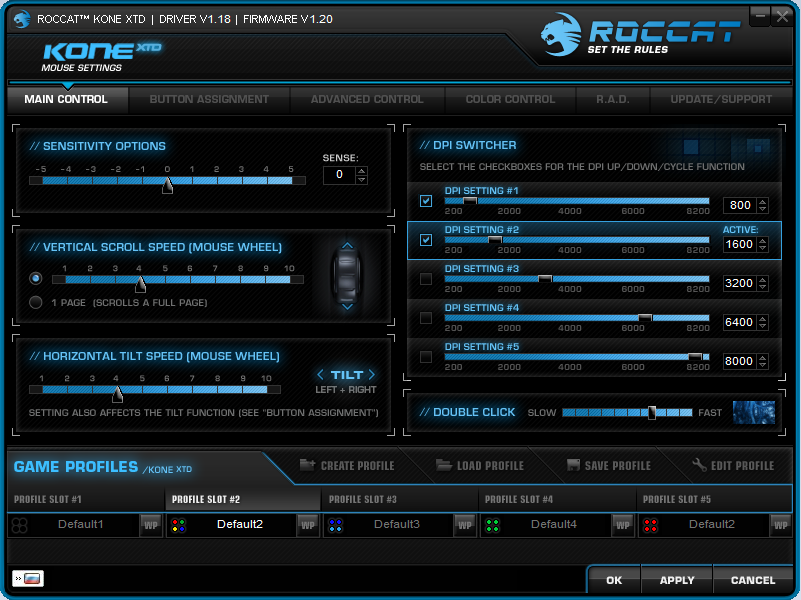

Here the main functions are configured - the number of scrolling steps at step 1 of the scroll. Both vertical and horizontal scrolling are adjusted. With vertical scrolling, it is possible to scroll 1 page in one step of the wheel. It also adjusts the sensitivity of the mouse and double-click speed. All values of the laser mouse are configured in 200 dpi increments, and in the optical one in 100 dpi increments. Moreover, an optical mouse has a setting along the axes, that is, for moving along the X axis, you can set one number of dpi, along the Y axis - another. In the laser mouse, this function is presented a little differently.

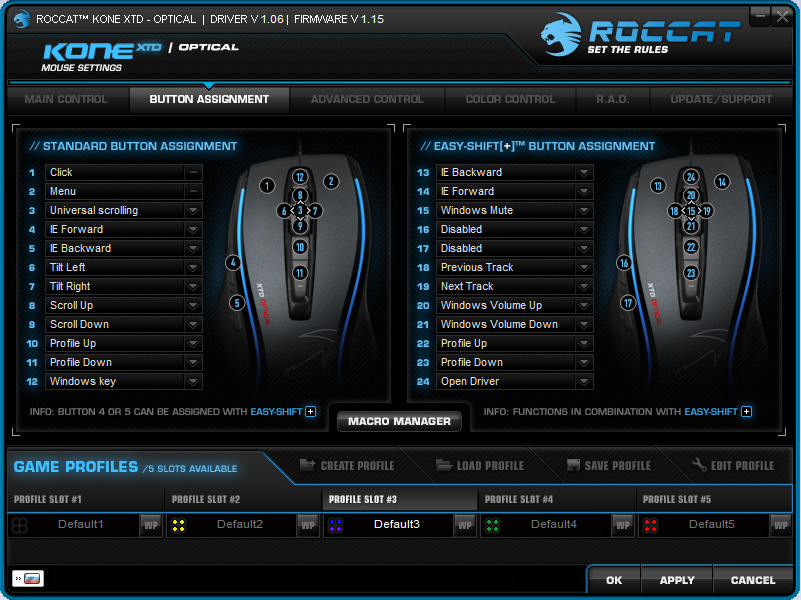
All button assignments are defined here. Standard buttons 1 and 2 can not be changed - they are set to click and drop-down menu, respectively. Invert buttons 1 and 2 is also impossible. On all other buttons, you can hang anything you want: macros, keyboard shortcuts, change dpi or profiles, control the music player, and even set a timer. Separately, I want to note the side buttons 4 and 5. They can hang a chip, called Easy-Shift - duplicator buttons, if in a simple way. That is, holding such a button, all other buttons on the mouse take on other values. All additional values are created and modified in the right part of the window. There is another interesting feature - Easy-Aim. When you click on any button (except 1 and 2), the dpi value instantly changes to one of the five values specified in the Main control window (which one you decide on). A useful thing for a sniper or for fine and precise processing in any graphic editor. As soon as the button was released, the sensitivity of the mouse returned to the initially set value.

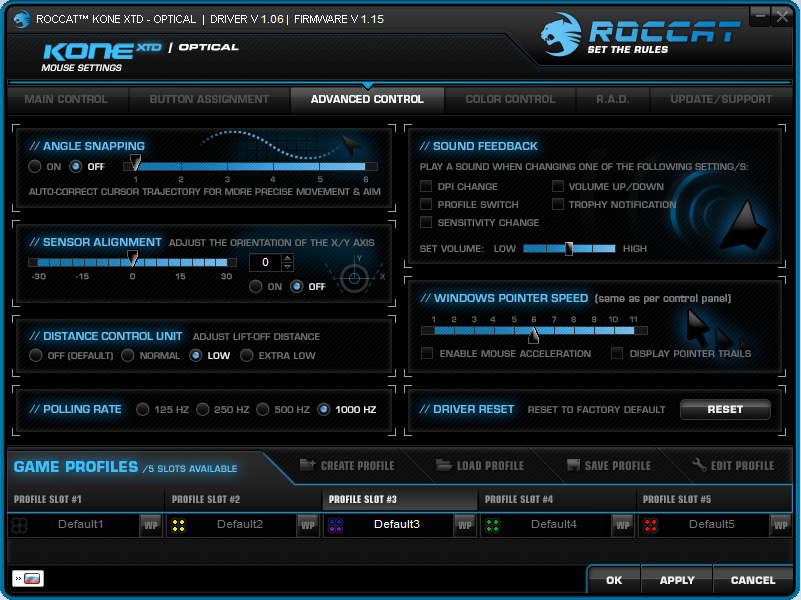
These settings are responsible for the behavior of the sensor and allow you to more finely adjust the mouse to your requirements. The first option in the laser mouse is the same function as the optics: the change in sensitivity along the axes. For an optical mouse, these values are configured in dpi, here it is adjusted using a coefficient (from -10 to 10 on each axis).
In optics, instead of setting along the axes, the setting for smoothing the movement of the cursor (Angle Snapping) is in progress. This feature is off by default. The more the value is set, the stronger the smoothing will be expressed. At the maximum value of 6, straight lines can be drawn.
The first picture - Angle Snapping = 0; second - Angle Snapping = 6


Next to the optics is another very interesting feature that is absent from the laser. This is the rotation of the vertical axis of the sensor by 30 degrees both clockwise and counterclockwise. Designed for those who like to keep the mouse strongly at an angle. As I wrote at the beginning, I keep the mouse also not quite “exactly”, and although I don’t use this function, it will be very useful for some.
Next is the setting of separation from the surface (LOD - Lift-off distance). Initially, the option is set to the Default position, in which case the height of separation from the surface is approximately 5 mm. Low and Extra Low values reduce the separation height to 1.5 - 2 mm (this also depends on the carpet used). Excellent result, it is very comfortable to work with such values. The laser mouse has a function that the optics does not have - the TCU (Tracking Control Unit): under-surface calibration. I’ll say it like this: if you have any problems with the sensor (the cursor is shaking when it is detached from the mat, there are some breakdowns on the color surface or the height of the interface is too high, even when the Low setting is set), then try to calibrate the laser under the surface . This is also true for those who do not use the rug at all. Of all the above problems, I only saw a cursor quiver when separated from the Control-carpet (when the laser still “reaches out” to the carpet, but there is no direct contact). I didn’t see such problems with optics, so there’s no need for calibration under the surface, although it would have to be implemented (by the way, the Razer DeathAdder 2013 and Logitech G502 have under-surface calibration, both have an optical sensor). Next comes the polling frequency of the usb port, sound alerts (which I immediately cut down - distracting), setting the pointer speed (which is available in the standard control panel in the “Mouse” section), the acceleration function (the faster the mouse moves, the longer the cursor will go screen), displaying the pointer path and resetting all-all settings to factory defaults (mouse usage statistics will not be reset).
Several functions (LOD setting, setting the usb port polling frequency) are not tied to any one profile, but act on the entire mouse at once.


Everything is simple and there is practically nothing interesting. You can choose one of the proposed 33 colors for each of their 4 light bulbs, you can choose one color for all light bulbs at once. There are various effects (flickering, breathing, imitation of a heartbeat and simply turning off all the LEDs), their set speed (3 positions) and a change of colors in one of the indicated directions. It's simple, it takes only a few minutes to poke and you will understand everything yourself. The latest version of the driver (only for the laser mouse) has been added Alien FX function. I downloaded the software (the latest version of the software contains both the driver and additional programs - there are 2 of them, as far as I remember, including AlienFX), tore out and installed only the driver from there, because I do not need all these bells and whistles. Alien FX, as I understand it, allows you to display on the LEDs of the mouse the current state of any indicators (armor and health, for example). With the program AlienFX, I did not understand, and without it, everything works fine. Experiment.


The Germans once again demonstrate their attention to detail. Here you can find and display the complete statistics on the use of the mouse: the number of clicks on the main buttons (the dpi switch buttons, rocker clicks and presses of the button located in front of the wheel are not taken into account), the number of scrolls, the number of times the Easy-Shift and Easy-Aim functions used and the total distance traveled mice. It takes into account the actual distance traveled by the sensor, not the cursor on the screen. In the center is a display with your achievements. There are only 13. The first three are given for the number of uses of the Easy-Shift function, the second three for the total click on the buttons, the third three for the distance traveled, the fourth three for the number of wheel positions passed. The last achievement is an achievement for having discovered all the other achievements. Here is a button that resets all usage statistics to zero. As far as I know, no one else has such a thing.
It was quite difficult to come up with testing that would show the nuances of the sensors. Therefore, I made several videos and will try to draw attention to the differences that arose during the use of the mouse. For each mouse, two videos were recorded in CS: GO - one for control of the mouse, the other for accuracy. Videos were written in one day. It is best to look through Chrome, because 60 fps is played correctly there (the same Opera plays crookedly). Conditions for mice are the same.
: 1920x1080
@ 60 Hz
: 1600 dpi
Windows: 6/11
CS GO: 4.0
V-Sync: Off
LOD: Low
Tracking Control Unit [Laser only]: Off
Angle Snapping [Optical only]: Off
: Razer Goliathus 2013 Control Medium
, .
2 , :
, . - - , . - . 9800 , . , . . . , . , . , , ( !), . , . , – Angle Snapping.
Perhaps it is in a few nuances that all the differences in these two mice lie. For me, smoothness and good control decide. If smoothing is required, then optics have such a function. If you did not notice the difference, then just listen to my opinion.
, , , , . , - , : ?
, – . . , , .
: , . , .
: , , (, ), , .
: , , , .
, , ( ).
1. . . . .
2. ( ) . , . , - ( Razer DeathAdder, , ).
3. ( – Roccat Kone Pure). – . ( -) Roccat Tyon. , / dpi.
4. .
5. . – .

Under the cut 30 photos and pictures. And a lot of text.
Mouse selection and criteria
Immediately, I note that I do not divide the mouse on the game, design and others. I simply choose the one that fits comfortably in my hand, based on my personal feelings. But for simplicity, we will call them play, since manufacturers position them that way.
')
First of all, I want to specify my criteria for choosing a mouse:
1. It must be wired. Wireless mice can sometimes hang, they always need charging (be it a docking station or replacing batteries / batteries), they are often more expensive than wired mice with similar characteristics.
2. It should be at least medium in size. I use palm-claw grip, so small (notebook) mice do not suit me. The length of my palm (from its beginning to the tip of the middle finger) is 18.5 centimeters.
3. It should be ergonomic. I do not really like symmetrical mice, no matter how outstanding they are. The shape of the human hand is asymmetric, so it’s better to have mice that are made with one hand, and not just under two. Symmetry is rather done in order to please everyone at once and, at the same time, to invest efforts only in one good product, than to make several and different ones.
Not everyone will agree with me, and I have one guess. Almost all people initially used office (non-gaming) mice, the price of which did not exceed 500 rubles. In this segment, the manufacturer tries to please everyone at once, therefore it produces symmetrical and relatively inexpensive mice that just have to work. But to develop an ergonomic mouse that will fit your hand is quite a difficult task, since it takes a lot of time to develop, take into account the shape of the structure of the arm and many other factors and small nuances.
Having decided on the criteria, I settled on this pair of devices: Roccat Kone XTD and Roccat Kone XTD Optical . The first has a laser sensor, the second - optical. Both mice at the time of my purchase cost 4000 rubles. Now their price is about 5,500 rubles.

Ergonomics
The design of the box is standard for this price category - thick cardboard with embossing, a description of the features, an opening top cover (here it is on a magnet). The open window only shows the mouse, but it’s not at all clear whether this mouse is right for you, so it’s advisable to find it somewhere and touch it live. In the kit, besides the mouse, there is an installation manual and a box with four weights of 5 g each, that's all.

The shape of the mouse is exactly the same, the materials are soft coated plastic and glossy inserts. A mouse with such a coating will sit tenaciously even in sweating hands. There is an interesting point: if the hand is dry or cold, the mouse will be a bit slippery, rough to the touch and not so tenacious, it will slip under the fingers. I have never seen anything like this on all my previous mice, so this is a feature of this mouse material and, possibly, of my hand. The size of the mouse is quite large and wide, suitable for medium (the most suitable grip with your fingers and palm) and large hands (any grip). There are no humps and sharp transitions on the mouse, so it immediately falls into a hand (unlike the Razer DeathAdder or SteelSeries Rival, where there are clearly defined humps in the middle, which I personally don’t like). After some time, I began to notice for myself that I didn’t take the mouse smoothly, as apparently was originally conceived by the designers, but slightly at an angle. I do not know why, but it was more convenient for me, and I learned that some people hold it exactly the same. That is, the first finger rests on the hole only with the pad of the finger, and does not fall completely there.
In the first picture - the grip, conceived by designers; on the second - my grip.


In optics, the top coating is of a different color (wet asphalt) and is quite a bit different in texture - it is rougher. That is, the optical is a little more rough than the laser, although this does not affect the work with them. In any case, the coating of the mice is very pleasant to the touch. However, the top cover of the Kone XTD is made of soft-touch plastic, but the top cover of the Kone XTD Optical is made of painted plastic.
Previously, I did not buy the mouse of this company, because there were complaints about the quality, in particular, on the wheel (its axis was made of plastic, which broke with frequent pressure on the wheel). Now Roccat corrected this mistake by making an almost unkillable wheel. They called it the 4D Titan Wheel. I failed to break the functionality of the wheel (and I tried, believe me), so I have no complaints about the quality of its performance.
Appearance and technical specifications
The mass of one piece of a mouse without a cable is 123 grams. I personally did not check, but it feels very similar. Omron switches (D2FC-F-7N) for 20 million key presses are located under the right and left mouse buttons. Switches, based on labeling, are assembled in China. In general, this is, of course, a marketing thing, because in fact their resource is 5 million clicks, which is indicated in the data sheet of these switches. Dataschit is easily searched, it is worthwhile to write only the query “omron d2fc-f-7n datasheet” in the notorious Google and read clause 7.1.
Side Switches - Kailh with a click resource unknown to me. The rest of the switches are not marked at all, so I was not able to establish their manufacturer. For several months of active use of the XTD mouse, I filled 1.5 million clicks (on all buttons), so there’s no need to worry about reliability. Sometimes there is a marriage - the backlash of the left or right button, while it is easily eliminated. The side buttons have a very good location, because they don’t need to be pulled at all. Just led up the thumb and pressed the button. They are pressed softly and firmly, the trigger point is clearly felt. Some of them have a backlash (such assembly tolerances), but there is nothing critical in this. Accidental clicks are excluded. It is possible that these are the best side buttons that I have ever met, in spite of their relatively small size and somewhat unusual shape. Buttons located up to the wheel are designed to switch the sensitivity of the mouse, they are pressed tightly, accidental pressing is also excluded (unless you feel a fist on it in a fit of rage). The button located behind the wheel is difficult to access and I do not quite understand its purpose. It's just another extra button and that's it.






The wheel, which is positioned as 4D, is actually three-dimensional. That is, it is pressed down (SCM), scrolls up and down and deviates left and right (horizontal scrolling). The 24-position wheel, the mouse scroll wheel encoder is mechanical, represented by TTC. In any case, the wheel turned out to be excellent - very quiet scrolling without any noise, cod and plastic knocking (which are found in other companies even in the upper price segment), while the wheel has excellent tactile feedback - each wheel position is clearly felt.
Eraser on the wheel sits very tight and secure, so remove it just does not work. The side of the wheel is made of gloss and quickly attracts dirt, so it is sometimes desirable to clean it.


Clicking on the SCM is tight, it will take some time to get used to it, as well as to the fact that the wheel is too narrow. For a couple of days, I adapted to this and later on got only the pleasure of using it. However, in spite of such an approach to the manufacture of the wheel, after a couple of months it was a little loose with me. This did not affect the work with him, scrolling remained the same soft and clear. Just a fact. A glossy insert is also made around the wheel and additional keys, in the gap of which dirt is gradually clogged.
About the name 4D Titan Wheel - no titanium wheel. In fact, there is just ordinary plastic, only the wheel pin itself is very thick, and therefore it is very problematic to break it.

To the right and left of the main buttons there are two glossy inserts with RGB backlighting. RGB-LEDs are inserted in each bar at the top and bottom, between them there is a transparent tube that mixes colors and gives the mouse an interesting look. The backlight is soft, it does not hit the eyes, but you cannot control its brightness power. The program has a total of 33 colors that can be installed on each of the LEDs, although some colors are not very different from each other. Theoretically, there are only 1 185 921 various color combinations (with 16 million declared by the manufacturer), but in practice it is much less. But this is enough, and the display of color gradations rests on a transparent tube.
The wire of the mice is relatively thin, wrapped in a braid, while it has an average rigidity and does not very willingly take the shape you want to give it, although over time it will curve out as it should. The deflection protection is minimal, the wire is at a height of 0.5 cm from the surface and does not cling to the carpets. Curiously, the length of the wire on the box (for both mice) is 1.8 meters, when in fact its length is exactly 2 meters.
Each of the mice has an ARM processor with a frequency of 72 MHz and has built-in 576 KB memory for storing profiles, settings and macros. We set up all the profiles, come to someone (on the LAN, for example), simply insert the mouse and play. Settings without software can not be changed, but it is not critical.
Turn over both mice and start inspection. The XTD has an Avago ADNS-9800 laser sensor with a resolution of 8200 dpi. The XTD Optical has an Avago SDNS-3988 optical sensor with a resolution of 6400 dpi. These sensors are one of the best deals on the market.


Interestingly, Roccat does not indicate who manufactured the sensor, instead they use the names Pro-Aim Sensor R3 (Avago 9800) and Pro-Optic Sensor R5 (Avago 3988). There are only a few firms that produce sensors, and Roccat is not included; All of these names are pure marketing, since Avago’s sensors are installed there.
Both sensors have infrared illumination, so they will not shine in the eye, which is also a plus. Permissions from these sensors are enough to satisfy the needs of most buyers, even those using 4K monitors.
Good teflon legs are stuck to the mice, which perfectly slide on the fabric and on the plastic. How quickly they erase on the plastic - I have no idea, since I use fabric mats. However, their eccentric form is surprising: to find such ones is possible, but problematic, but it will be difficult to take and make such legs yourself (you need a very neat tenderloin and a precise fit). Design delights, in a word. Even more surprising is the fact that there are no spare legs in the kit.

At the bottom is a compartment for weights, with which the mass of each mouse can be increased by 20 grams. I tried to use weights, but soon came to the conclusion that they are practically useless. The mice themselves are heavy and large, and it makes no sense to weight them even further. Here there is a minor flaw that pursues both mice (and indeed all XTD batches): the compartment for weights is loosely attached, and with a slight shaking of the mouse this compartment rattles. Trifle, but unpleasant. Fortunately, there is an easy way to solve the problem, it will be presented on video at the end. This completes the hardware, go to the software part.
Software
There are no drivers complete with mice, they are downloaded on the official site. I think this is a plus - no extra rubbish. And with the current Internet access download 50 MB is not a problem at all. In addition, some no longer use CD / DVD-drives. The optical mouse has drivers for Windows and Linux, the laser one for Windows, Mac and Linux.
In the process of installing the driver, the mouse plug will need to be removed and inserted back, so before installing the drivers, do not rush to push the system unit to the position it should have.
These drivers have, perhaps, the largest number of settings among all the mice, while all the options are sorted by tabs, understandable without any additional information and easily configured. All the basic inscriptions are in English, but when you hover on any function below, the status bar displays explanations in Russian for the specified function.
And immediately about one particular feature: if your settings do not change (after clicking Apply) or simply after any changes (setting the backlight, for example), the driver freezes or thinks for a long time, add the folder with the driver (C: \ Program Files (x86)) \ ROCCAT) in anti-virus exceptions. In most cases it helps.
Main control
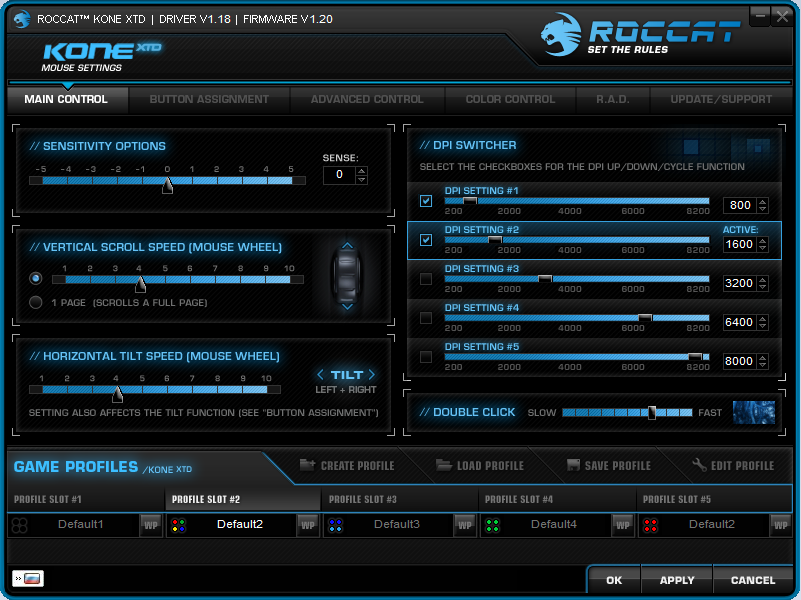

Here the main functions are configured - the number of scrolling steps at step 1 of the scroll. Both vertical and horizontal scrolling are adjusted. With vertical scrolling, it is possible to scroll 1 page in one step of the wheel. It also adjusts the sensitivity of the mouse and double-click speed. All values of the laser mouse are configured in 200 dpi increments, and in the optical one in 100 dpi increments. Moreover, an optical mouse has a setting along the axes, that is, for moving along the X axis, you can set one number of dpi, along the Y axis - another. In the laser mouse, this function is presented a little differently.
Button assignment

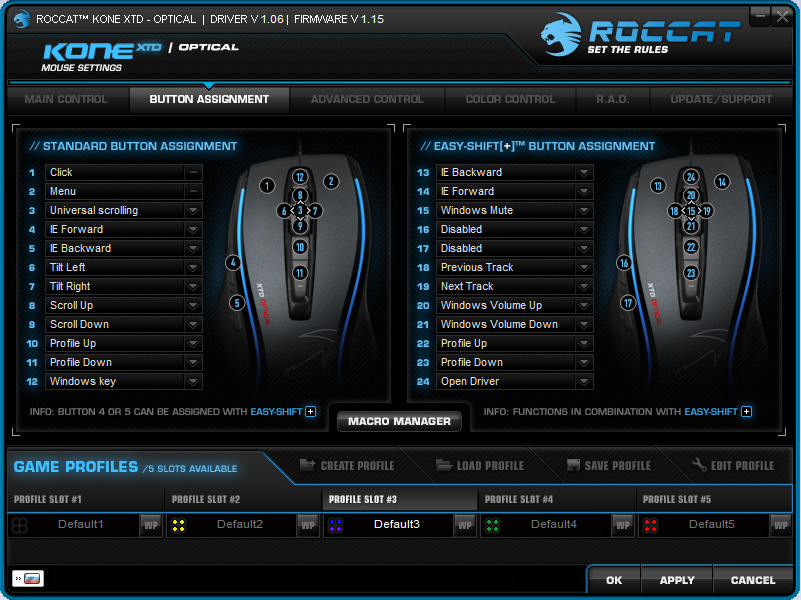
All button assignments are defined here. Standard buttons 1 and 2 can not be changed - they are set to click and drop-down menu, respectively. Invert buttons 1 and 2 is also impossible. On all other buttons, you can hang anything you want: macros, keyboard shortcuts, change dpi or profiles, control the music player, and even set a timer. Separately, I want to note the side buttons 4 and 5. They can hang a chip, called Easy-Shift - duplicator buttons, if in a simple way. That is, holding such a button, all other buttons on the mouse take on other values. All additional values are created and modified in the right part of the window. There is another interesting feature - Easy-Aim. When you click on any button (except 1 and 2), the dpi value instantly changes to one of the five values specified in the Main control window (which one you decide on). A useful thing for a sniper or for fine and precise processing in any graphic editor. As soon as the button was released, the sensitivity of the mouse returned to the initially set value.
Advanced control

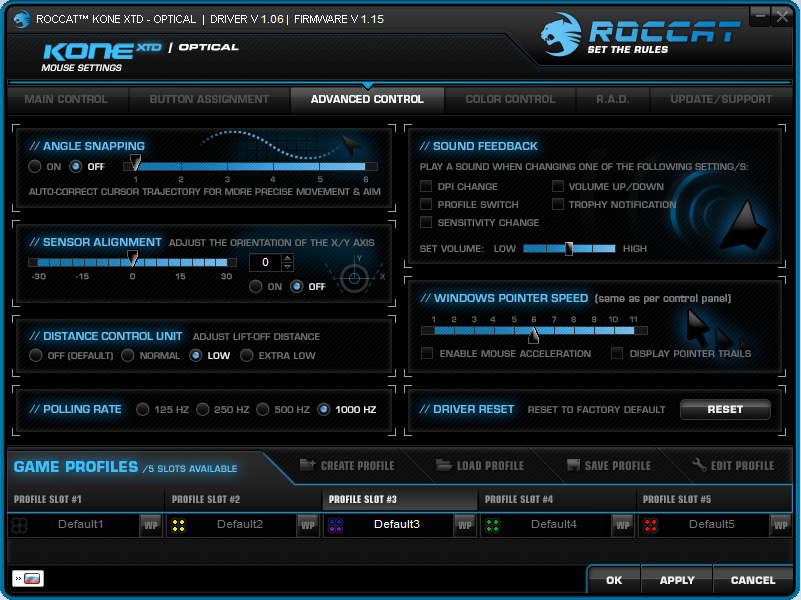
These settings are responsible for the behavior of the sensor and allow you to more finely adjust the mouse to your requirements. The first option in the laser mouse is the same function as the optics: the change in sensitivity along the axes. For an optical mouse, these values are configured in dpi, here it is adjusted using a coefficient (from -10 to 10 on each axis).
In optics, instead of setting along the axes, the setting for smoothing the movement of the cursor (Angle Snapping) is in progress. This feature is off by default. The more the value is set, the stronger the smoothing will be expressed. At the maximum value of 6, straight lines can be drawn.
The first picture - Angle Snapping = 0; second - Angle Snapping = 6


Next to the optics is another very interesting feature that is absent from the laser. This is the rotation of the vertical axis of the sensor by 30 degrees both clockwise and counterclockwise. Designed for those who like to keep the mouse strongly at an angle. As I wrote at the beginning, I keep the mouse also not quite “exactly”, and although I don’t use this function, it will be very useful for some.
Next is the setting of separation from the surface (LOD - Lift-off distance). Initially, the option is set to the Default position, in which case the height of separation from the surface is approximately 5 mm. Low and Extra Low values reduce the separation height to 1.5 - 2 mm (this also depends on the carpet used). Excellent result, it is very comfortable to work with such values. The laser mouse has a function that the optics does not have - the TCU (Tracking Control Unit): under-surface calibration. I’ll say it like this: if you have any problems with the sensor (the cursor is shaking when it is detached from the mat, there are some breakdowns on the color surface or the height of the interface is too high, even when the Low setting is set), then try to calibrate the laser under the surface . This is also true for those who do not use the rug at all. Of all the above problems, I only saw a cursor quiver when separated from the Control-carpet (when the laser still “reaches out” to the carpet, but there is no direct contact). I didn’t see such problems with optics, so there’s no need for calibration under the surface, although it would have to be implemented (by the way, the Razer DeathAdder 2013 and Logitech G502 have under-surface calibration, both have an optical sensor). Next comes the polling frequency of the usb port, sound alerts (which I immediately cut down - distracting), setting the pointer speed (which is available in the standard control panel in the “Mouse” section), the acceleration function (the faster the mouse moves, the longer the cursor will go screen), displaying the pointer path and resetting all-all settings to factory defaults (mouse usage statistics will not be reset).
Several functions (LOD setting, setting the usb port polling frequency) are not tied to any one profile, but act on the entire mouse at once.
Color control


Everything is simple and there is practically nothing interesting. You can choose one of the proposed 33 colors for each of their 4 light bulbs, you can choose one color for all light bulbs at once. There are various effects (flickering, breathing, imitation of a heartbeat and simply turning off all the LEDs), their set speed (3 positions) and a change of colors in one of the indicated directions. It's simple, it takes only a few minutes to poke and you will understand everything yourself. The latest version of the driver (only for the laser mouse) has been added Alien FX function. I downloaded the software (the latest version of the software contains both the driver and additional programs - there are 2 of them, as far as I remember, including AlienFX), tore out and installed only the driver from there, because I do not need all these bells and whistles. Alien FX, as I understand it, allows you to display on the LEDs of the mouse the current state of any indicators (armor and health, for example). With the program AlienFX, I did not understand, and without it, everything works fine. Experiment.
RAD - Roccat Achievement Display


The Germans once again demonstrate their attention to detail. Here you can find and display the complete statistics on the use of the mouse: the number of clicks on the main buttons (the dpi switch buttons, rocker clicks and presses of the button located in front of the wheel are not taken into account), the number of scrolls, the number of times the Easy-Shift and Easy-Aim functions used and the total distance traveled mice. It takes into account the actual distance traveled by the sensor, not the cursor on the screen. In the center is a display with your achievements. There are only 13. The first three are given for the number of uses of the Easy-Shift function, the second three for the total click on the buttons, the third three for the distance traveled, the fourth three for the number of wheel positions passed. The last achievement is an achievement for having discovered all the other achievements. Here is a button that resets all usage statistics to zero. As far as I know, no one else has such a thing.
Testing
It was quite difficult to come up with testing that would show the nuances of the sensors. Therefore, I made several videos and will try to draw attention to the differences that arose during the use of the mouse. For each mouse, two videos were recorded in CS: GO - one for control of the mouse, the other for accuracy. Videos were written in one day. It is best to look through Chrome, because 60 fps is played correctly there (the same Opera plays crookedly). Conditions for mice are the same.
: 1920x1080
@ 60 Hz
: 1600 dpi
Windows: 6/11
CS GO: 4.0
V-Sync: Off
LOD: Low
Tracking Control Unit [Laser only]: Off
Angle Snapping [Optical only]: Off
: Razer Goliathus 2013 Control Medium
, .
2 , :
- ( , )
- ( , - )
, . - - , . - . 9800 , . , . . . , . , . , , ( !), . , . , – Angle Snapping.
Perhaps it is in a few nuances that all the differences in these two mice lie. For me, smoothness and good control decide. If smoothing is required, then optics have such a function. If you did not notice the difference, then just listen to my opinion.
Personal impressions
, , , , . , - , : ?
, – . . , , .
: , . , .
: , , (, ), , .
: , , , .
Wishes
, , ( ).
1. . . . .
2. ( ) . , . , - ( Razer DeathAdder, , ).
3. ( – Roccat Kone Pure). – . ( -) Roccat Tyon. , / dpi.
4. .
5. . – .
Additional materials
| Roccat Kone XTD — CS:GO Control | youtu.be/uor06qmkNBg |
| Roccat Kone XTD Optical — CS:GO Control | youtu.be/stTJF3s0cw4 |
| youtu.be/5K3u6enJVkQ | |
| youtu.be/Agm5PSBKZ6k | |
| youtu.be/znyBMLj23fc |
Source: https://habr.com/ru/post/365381/
All Articles