CRM integration with Outlook in the free version of 3CX
In this article, we will describe how to launch a free IP PBX 3CX in your company combined with a mini-CRM system based on the very popular Microsoft Outlook email client. 3CX offers Microsoft Outlook integration out of the box. And, pay attention, not only in the Pro edition, but also in the Standard edition . Considering that this edition is offered free of charge for small companies, you get a very attractive offer to start your business!
After installing CRM integration, Outlook will open a window with information about the calling client. If the contact is not found, Outlook will offer to create a new card. At the end of the conversation, a new record of this call will be created in the Contact Activity Log. The integration extension also adds a button to call a contact in the top and context menu of Outlook.
The integration will work if the following conditions are met:
To install Outlook integration with 3CX, in the 3CX management console, go to Settings - CRM Integration - Client Side, select Outlook, and click Download Selected.
')

To assign an integration to a user, open its properties, go to the Integration tab, set Enable integration and select Outlook.zip from the list.

Complete these steps for all users who need to integrate with Outlook.
After that, the integration module will be transmitted over the network to the 3CX client for Windows. To do this, restart the client - it will load the integration module and register the extension for Outlook. Restarting Outlook, you will see the installation of the extension.
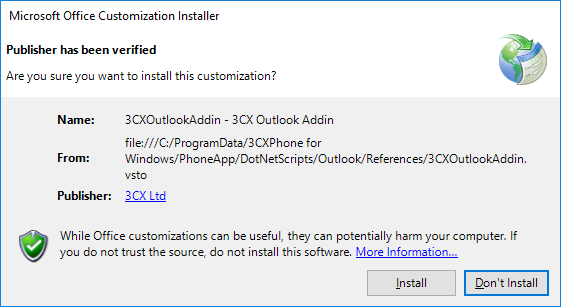
Install the extension. This completes the installation of 3CX CRM integration with Outlook.
To open the parameters of the 3CX integration module with Outlook, in the 3CX client for Windows, go to Settings - Extras. parameters - Integration.

The General section indicates when to open a contact card in Outlook: when making a call, when answering, or not at all. It also indicates at what minimum length of the number the card should be opened. This is done so that the integration does not open cards for internal subscribers with short numbers.

To automatically record a call in the Outlook Contact Activity Log, enable the Enable Journaling option. At the end of the conversation, a log will be created in the log with the call data. To create a new contact if Caller ID is not found, set the option Create new contact if not found.
In the Behavior section, it is recommended to set the maximum number length to match. A number arriving from an operator may have a different format and include a long-distance or international prefix. On the other hand, contacts with some additional prefixes that are missing in the incoming Caller ID can be entered in your Outlook. In any case, it is recommended to check the match for at least 7 last digits (i.e., by local number, if less than digits are not used in your local number). If you set the comparison by too many digits from the end of the number, the accuracy of contact detection will increase, but the determination itself may not always happen. Reducing the number of digits, you reduce the accuracy of determination, but the match will be found more often.
Before going to the Microsoft Outlook section, make sure that the extension for Outlook is already installed and Outlook is running. Otherwise, a message appears on the screen.

This section indicates the personal contacts folder or public folder in which the CRM integration module will look for matches. You can select several contact sources (directories), however, please note that the search will slow down.
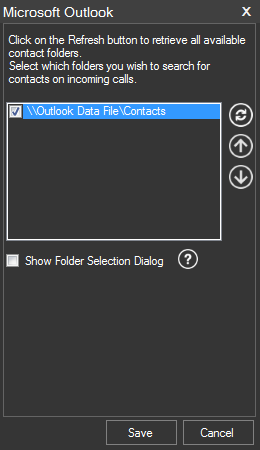
Set the Show Folder Selection Dialog option to show the selection of the folder to save the new contact if the contact was not found during the call.
When you receive a call, the Outlook window appears with a contact card. If a match is not found and the Create new contacts if not found option was previously set, a contact will be created, which you can then add to other information.
To make a call from Outlook, use the context menu of the contact or the button in the top menu that adds the 3CX extension. The call will be made from your 3CX client or desk phone.
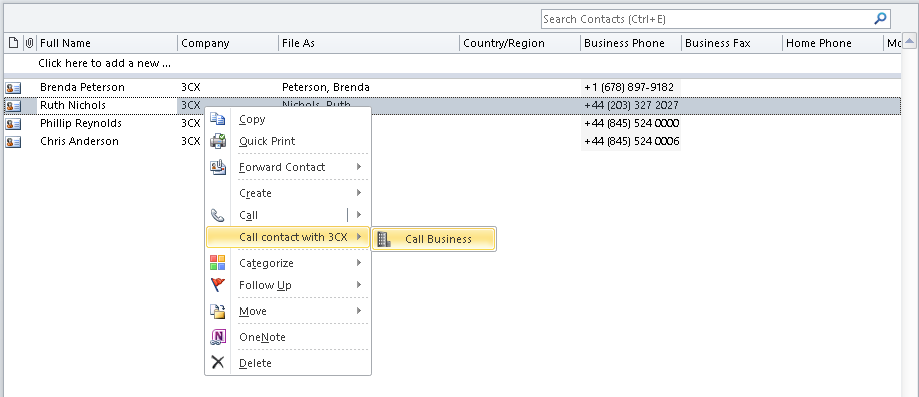
Please note: call logging works only in Outlook 2010. In newer versions of Outlook, there is no log and, therefore, is not supported in integration. The Enable Journaling option in the integration parameters includes logging of incoming, outgoing and missed calls in the activity tape of this contact.

To search for a contact, the integration module sequentially “scans” all selected Outlook contact folders. As a rule, it takes place almost instantly, but in large organizations, especially when using the Exchange server, this process can be delayed and seriously load the PC processor. Outlook at the same time "freezes". In most cases, the contacts folder is located directly in the root of the folder tree, so the integration module, by default, searches for it there. But if the contacts folder in your configuration is deeper, the module will not be able to detect it, and the folder will not be visible in the selection window in the 3CX client. However, you can change this behavior by editing the Windows3CXCRMUser.ini configuration file in the% AppData folder% 3CXPhone.
For example, if you have two contact folders:
And the parameter is set to ContactFolderLookupMaxDeepLevel = 1 (default value), in the integration settings in the 3CX client for Windows you will see only the folder:
\ ExchangeFolderB
But if you set the ContactFolderLookupMaxDeepLevel = 3 parameter, both folders will be shown.
Keep in mind that the contact search path should be as short as possible, since a long path will cause long search iterations and may “suspend” Outlook for a long time. But still this parameter is the only way out if your contacts are located in a non-standard place.
After installing CRM integration, Outlook will open a window with information about the calling client. If the contact is not found, Outlook will offer to create a new card. At the end of the conversation, a new record of this call will be created in the Contact Activity Log. The integration extension also adds a button to call a contact in the top and context menu of Outlook.
The integration will work if the following conditions are met:
- 3CX v15 and higher - for the Standard version it is necessary to download the 3CXPlugins integration installation . For the Pro version, integration starts from the 3CX management console.
- 3CX Client for Windows installed and running
- Microsoft Outlook versions 2010, 2013, 2016 (only these versions)
Installing CRM 3CX integration with Outlook
To install Outlook integration with 3CX, in the 3CX management console, go to Settings - CRM Integration - Client Side, select Outlook, and click Download Selected.
')

To assign an integration to a user, open its properties, go to the Integration tab, set Enable integration and select Outlook.zip from the list.

Complete these steps for all users who need to integrate with Outlook.
After that, the integration module will be transmitted over the network to the 3CX client for Windows. To do this, restart the client - it will load the integration module and register the extension for Outlook. Restarting Outlook, you will see the installation of the extension.
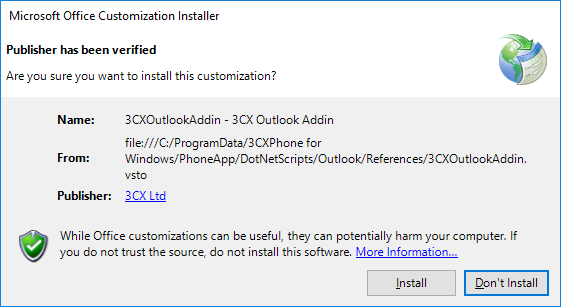
Install the extension. This completes the installation of 3CX CRM integration with Outlook.
Configuring CRM integration of 3CX with Outlook
To open the parameters of the 3CX integration module with Outlook, in the 3CX client for Windows, go to Settings - Extras. parameters - Integration.
General section

The General section indicates when to open a contact card in Outlook: when making a call, when answering, or not at all. It also indicates at what minimum length of the number the card should be opened. This is done so that the integration does not open cards for internal subscribers with short numbers.

To automatically record a call in the Outlook Contact Activity Log, enable the Enable Journaling option. At the end of the conversation, a log will be created in the log with the call data. To create a new contact if Caller ID is not found, set the option Create new contact if not found.
In the Behavior section, it is recommended to set the maximum number length to match. A number arriving from an operator may have a different format and include a long-distance or international prefix. On the other hand, contacts with some additional prefixes that are missing in the incoming Caller ID can be entered in your Outlook. In any case, it is recommended to check the match for at least 7 last digits (i.e., by local number, if less than digits are not used in your local number). If you set the comparison by too many digits from the end of the number, the accuracy of contact detection will increase, but the determination itself may not always happen. Reducing the number of digits, you reduce the accuracy of determination, but the match will be found more often.
Microsoft Outlook section
Before going to the Microsoft Outlook section, make sure that the extension for Outlook is already installed and Outlook is running. Otherwise, a message appears on the screen.

This section indicates the personal contacts folder or public folder in which the CRM integration module will look for matches. You can select several contact sources (directories), however, please note that the search will slow down.
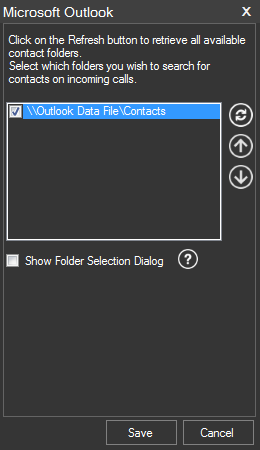
Set the Show Folder Selection Dialog option to show the selection of the folder to save the new contact if the contact was not found during the call.
Work CRM integration of 3CX with Outlook
When you receive a call, the Outlook window appears with a contact card. If a match is not found and the Create new contacts if not found option was previously set, a contact will be created, which you can then add to other information.
To make a call from Outlook, use the context menu of the contact or the button in the top menu that adds the 3CX extension. The call will be made from your 3CX client or desk phone.
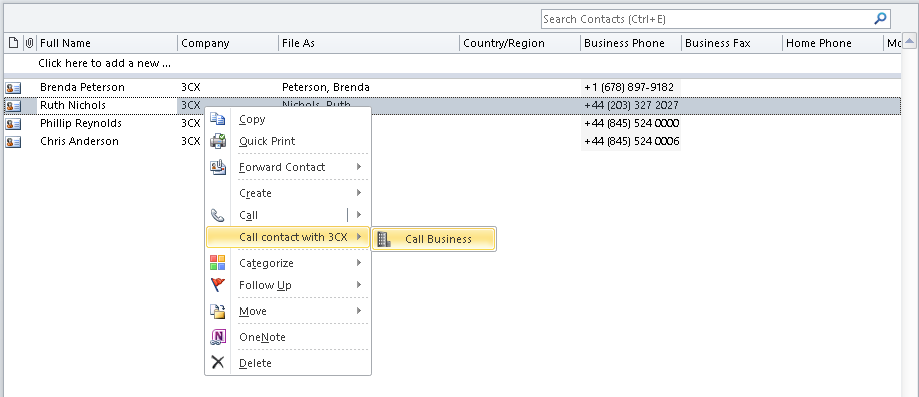
Problems and features of integration
Call Log in Outlook
Please note: call logging works only in Outlook 2010. In newer versions of Outlook, there is no log and, therefore, is not supported in integration. The Enable Journaling option in the integration parameters includes logging of incoming, outgoing and missed calls in the activity tape of this contact.

Search contacts in Outlook folders
To search for a contact, the integration module sequentially “scans” all selected Outlook contact folders. As a rule, it takes place almost instantly, but in large organizations, especially when using the Exchange server, this process can be delayed and seriously load the PC processor. Outlook at the same time "freezes". In most cases, the contacts folder is located directly in the root of the folder tree, so the integration module, by default, searches for it there. But if the contacts folder in your configuration is deeper, the module will not be able to detect it, and the folder will not be visible in the selection window in the 3CX client. However, you can change this behavior by editing the Windows3CXCRMUser.ini configuration file in the% AppData folder% 3CXPhone.
[Microsoft Outlook Add-in] ContactFolderLookupMaxDeepLevel=1 For example, if you have two contact folders:
- \ Exchange \ FolderA \ FolderA1 \ FolderA11
- \ Exchange \ FolderB
And the parameter is set to ContactFolderLookupMaxDeepLevel = 1 (default value), in the integration settings in the 3CX client for Windows you will see only the folder:
\ ExchangeFolderB
But if you set the ContactFolderLookupMaxDeepLevel = 3 parameter, both folders will be shown.
Keep in mind that the contact search path should be as short as possible, since a long path will cause long search iterations and may “suspend” Outlook for a long time. But still this parameter is the only way out if your contacts are located in a non-standard place.
Source: https://habr.com/ru/post/358920/
All Articles