Last chance to get a lifelong Windows 10 Pro without participating in the Insider program
UPD 2016: updated instructions for those who did not have the last time. 
As many know, shortly before the final release, Microsoft made an offer to all Technical Preview users to join the Insider program. It was necessary to be connected to the program until July 29. That train is gone. Now you can participate in Insider only current users of Windows 10.
For users of Windows 7 and 8, there is still a free upgrade to Windows 10, which is valid until July 29, 2016. And what about the rest? There is a way out, but there is only time leftuntil October 1, 2015 until the activation server is disconnected.
')
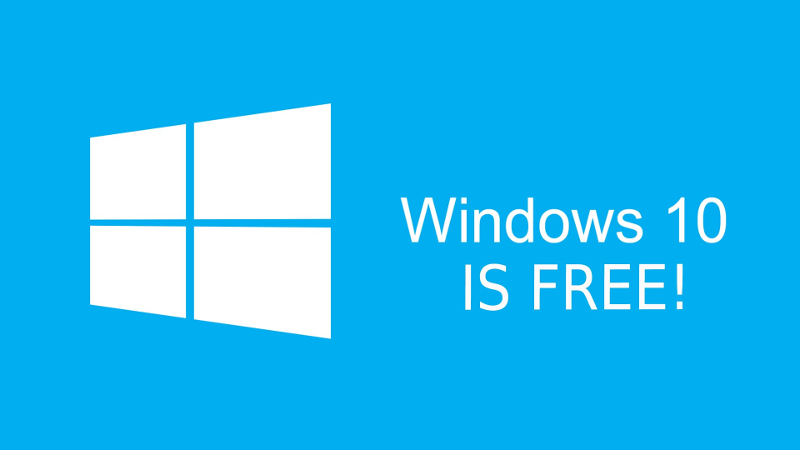
Today I will tell you how to get a lifelong Windows 10 Pro, while not having any of the previous versions of Windows.
Let's not waste time and get down to business right away. We will need:
We are looking for both images in the network and download. We copy Insider Preview image on the USB stick. To do this, you can use the utility Rufus .
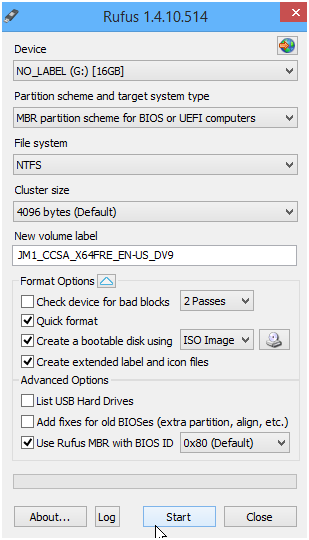
If you have two flash drives, immediately copy to the second image 1511 .
If you are from 2016, the Insider Preview installer will swear that it is outdated. To bypass, we need to set the date in BIOS / UEFI preceding October 1, 2015, for example, July 1, 2015. We pull out the network cable, otherwise the time will go back during installation and the installation will be interrupted.
Reboot the computer, and boot from the flash drive. The installation procedure is standard. Select "Custom: Install Windows only" .
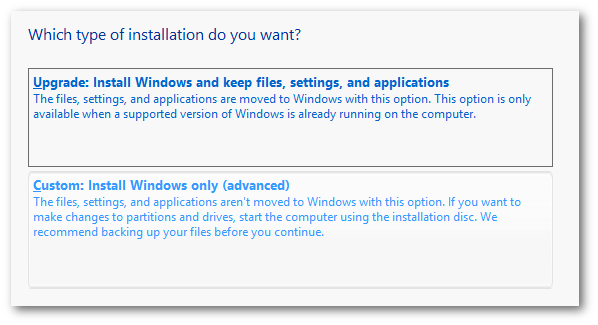
Delete all sections, click "Next" .
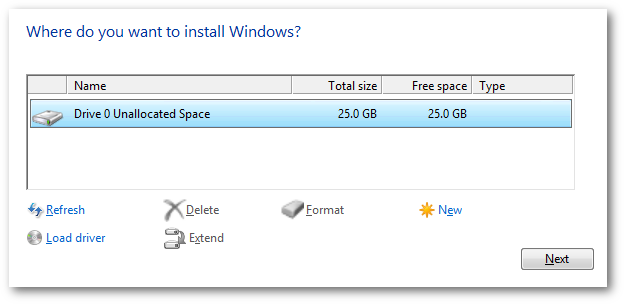
We are waiting for the installation to finish, invent a username and boot into the system.
Turn off time synchronization.
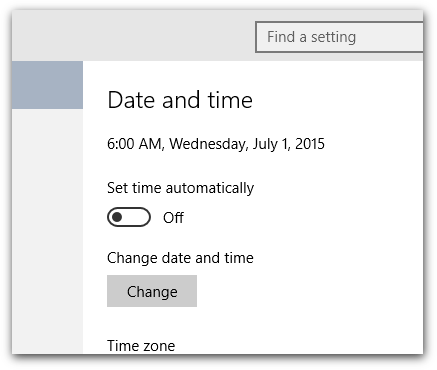
After July 29, the automatic activation of Insider Preview no longer works, we will have to do it manually. Then we call the context menu on the start button, select "Command Prompt (Admin)" .

We enter two teams. First:
We are waiting for the emergence of a dialogue that the key is accepted. Click "OK" .
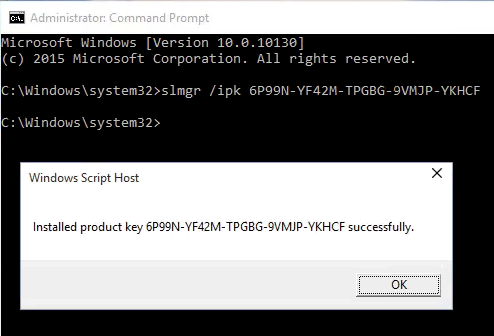
Connect the network, wait a few minutes. Now the second command:
We are waiting for the emergence of another dialogue (will appear within a minute) that the activation was successful. Click "OK" .

Call the context menu on the start button again, select “System” and check that the system is really activated.
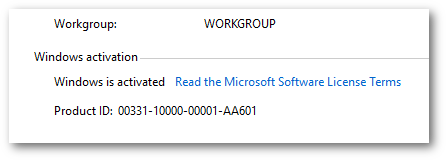
If you forgot to turn off time synchronization or see a dialog with the following error:
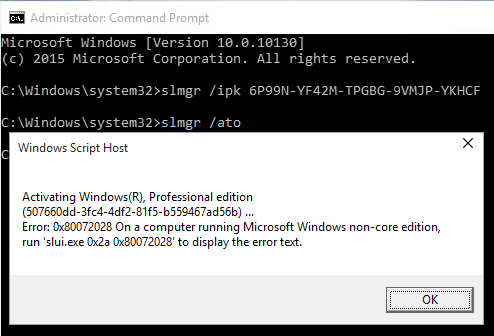
repeat the installation procedure Insider Preview again.
In the case, if you get this error for the umpteenth time - there is a possibility that the activation was successful and you just need to upgrade to the Pro version (a case from your own experience). When the upgrade is completed, the system activates itself when connected to the network.
From personal correspondence they sent me a simpler version:
Copy the 1511 image (if you have not already done so) to the USB flash drive. We insert the USB flash drive into the system with the newly installed Insider Preview . On the flash drive we find setup.exe and run.
In the “Get important updates” dialog that appears , select “Not right now” .

There will be a couple of minor issues about transferring files. We agree and wait for the end of the upgrade procedure.
Boot into the system, check again that the system is activated. At this stage, the activation becomes tied to a specific computer and has already been sent to Microsoft. This means that we can safely format the disk and make a clean installation. The system will automatically be activated again when you first connect to the Internet.
Reboot the computer and boot from the same flash drive.
We start the installation. We will see the Product Key input dialog.
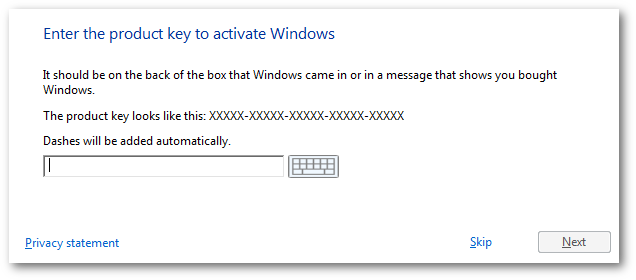
Press the "Skip" button.
Then everything is as usual, delete all sections, click "Next" , wait for the end of the installation. At some point, we will again be asked to enter the Product Key. We pretend to be rags and click "Do this later" .
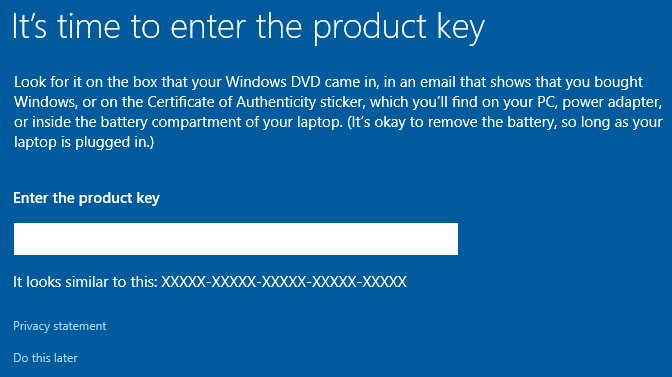
Then we come up with the user name and boot into the system.
Check that the system is activated.
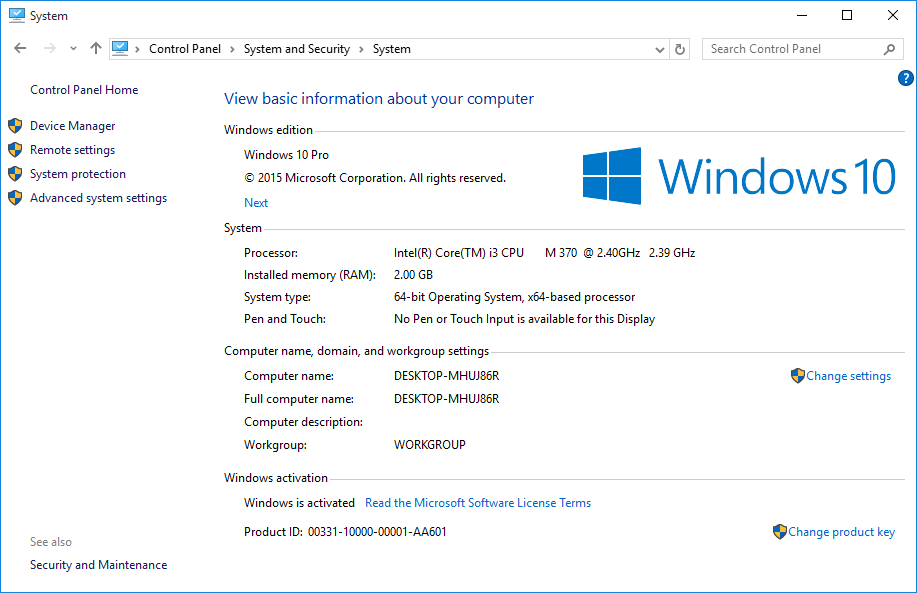
And voila.
I do not know in what form information about computers is stored in Microsoft and under what conditions it can be updated. You need to be careful, subsequent experiments with other versions of Windows can wipe the current activation and you will be left with nothing (there is already a precedent in the comments ).
I will quote the moderator wiki answers.microsoft.com :
Thus, those who managed to activate Insider Previews can upgrade to the final build.

As many know, shortly before the final release, Microsoft made an offer to all Technical Preview users to join the Insider program. It was necessary to be connected to the program until July 29. That train is gone. Now you can participate in Insider only current users of Windows 10.
For users of Windows 7 and 8, there is still a free upgrade to Windows 10, which is valid until July 29, 2016. And what about the rest? There is a way out, but there is only time left
')
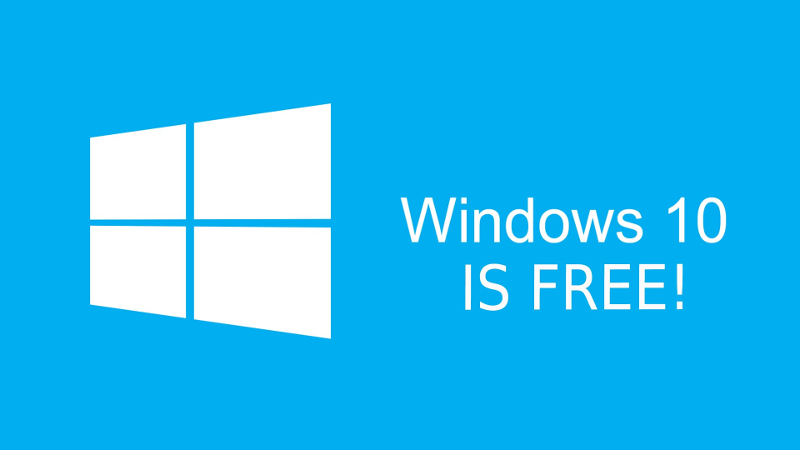
Today I will tell you how to get a lifelong Windows 10 Pro, while not having any of the previous versions of Windows.
Let's not waste time and get down to business right away. We will need:
- Windows 10 Insider Preview Build 10130 image (no links)
- Windows 10 Build 1511 image (links will not be)
- USB flash drive (preferably two) on 4GB (8GB for combined x86 + x64 images)
- The laptop / computer itself, where we will put
- Internet connection
0. Preparing flash drives
We are looking for both images in the network and download. We copy Insider Preview image on the USB stick. To do this, you can use the utility Rufus .
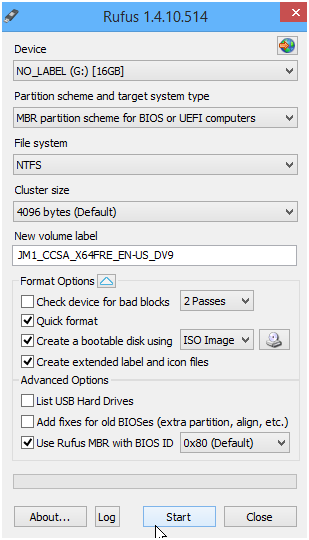
If you have two flash drives, immediately copy to the second image 1511 .
1. Install Insider Preview
If you are from 2016, the Insider Preview installer will swear that it is outdated. To bypass, we need to set the date in BIOS / UEFI preceding October 1, 2015, for example, July 1, 2015. We pull out the network cable, otherwise the time will go back during installation and the installation will be interrupted.
Reboot the computer, and boot from the flash drive. The installation procedure is standard. Select "Custom: Install Windows only" .
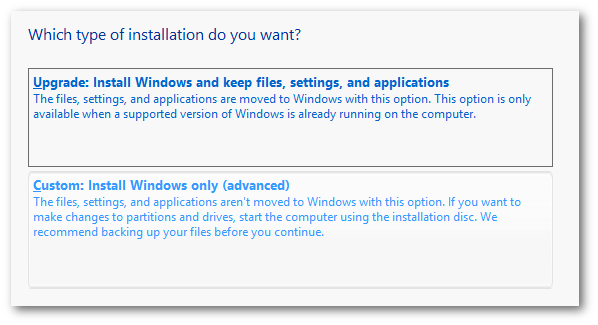
Delete all sections, click "Next" .
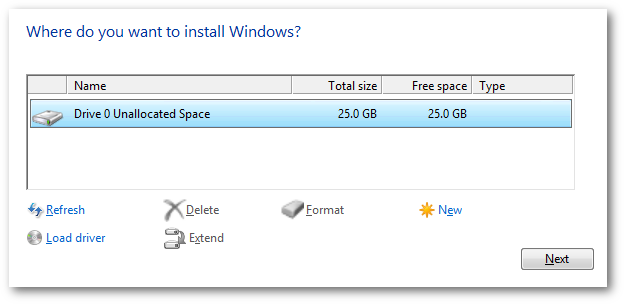
We are waiting for the installation to finish, invent a username and boot into the system.
Turn off time synchronization.
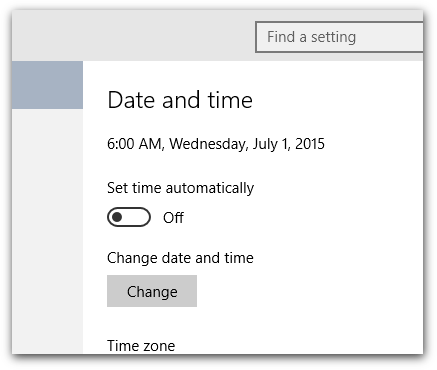
After July 29, the automatic activation of Insider Preview no longer works, we will have to do it manually. Then we call the context menu on the start button, select "Command Prompt (Admin)" .

We enter two teams. First:
slmgr /ipk 6P99N-YF42M-TPGBG-9VMJP-YKHCF We are waiting for the emergence of a dialogue that the key is accepted. Click "OK" .
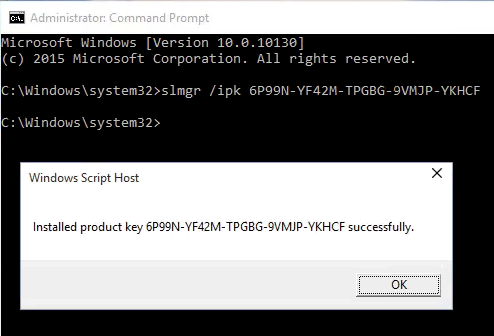
Connect the network, wait a few minutes. Now the second command:
slmgr /ato We are waiting for the emergence of another dialogue (will appear within a minute) that the activation was successful. Click "OK" .

Call the context menu on the start button again, select “System” and check that the system is really activated.
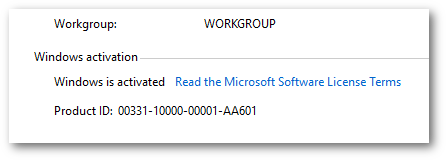
1.1 Something went wrong
If you forgot to turn off time synchronization or see a dialog with the following error:
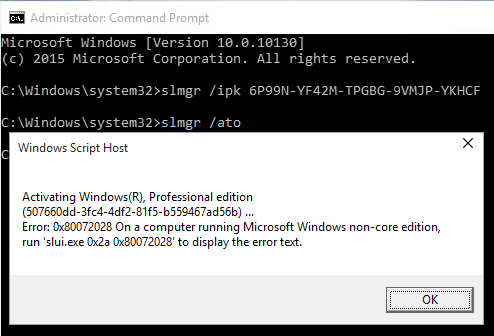
repeat the installation procedure Insider Preview again.
In the case, if you get this error for the umpteenth time - there is a possibility that the activation was successful and you just need to upgrade to the Pro version (a case from your own experience). When the upgrade is completed, the system activates itself when connected to the network.
From personal correspondence they sent me a simpler version:
if it does not roll the above , it is enough to demolish the slmgr / upk key , disconnect the network, substitute the key, reboot, change the time for a couple of days, enter the key, reboot, turn on the network and execute the activation command. I have twice this scheme worked.
2. Upgrade Insider Preview to Windows 10 Pro
Copy the 1511 image (if you have not already done so) to the USB flash drive. We insert the USB flash drive into the system with the newly installed Insider Preview . On the flash drive we find setup.exe and run.
In the “Get important updates” dialog that appears , select “Not right now” .

There will be a couple of minor issues about transferring files. We agree and wait for the end of the upgrade procedure.
Boot into the system, check again that the system is activated. At this stage, the activation becomes tied to a specific computer and has already been sent to Microsoft. This means that we can safely format the disk and make a clean installation. The system will automatically be activated again when you first connect to the Internet.
3. Clean install Windows 10 Pro
Reboot the computer and boot from the same flash drive.
We start the installation. We will see the Product Key input dialog.
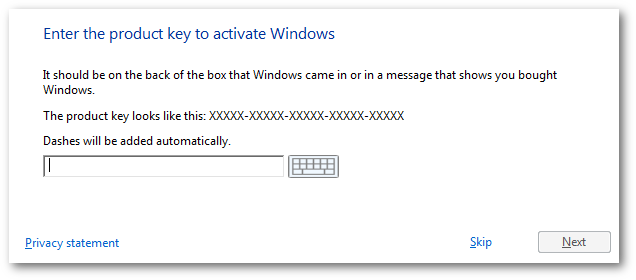
Press the "Skip" button.
Then everything is as usual, delete all sections, click "Next" , wait for the end of the installation. At some point, we will again be asked to enter the Product Key. We pretend to be rags and click "Do this later" .
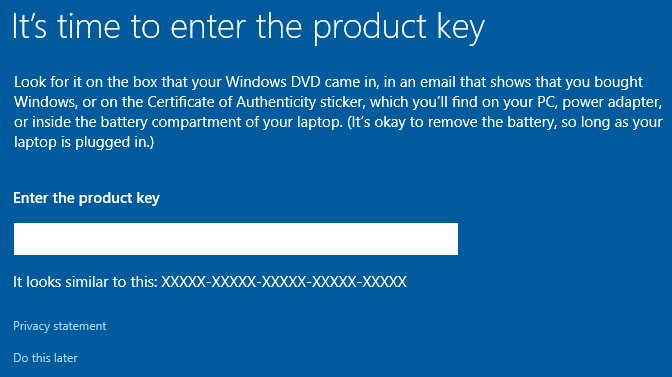
Then we come up with the user name and boot into the system.
Check that the system is activated.
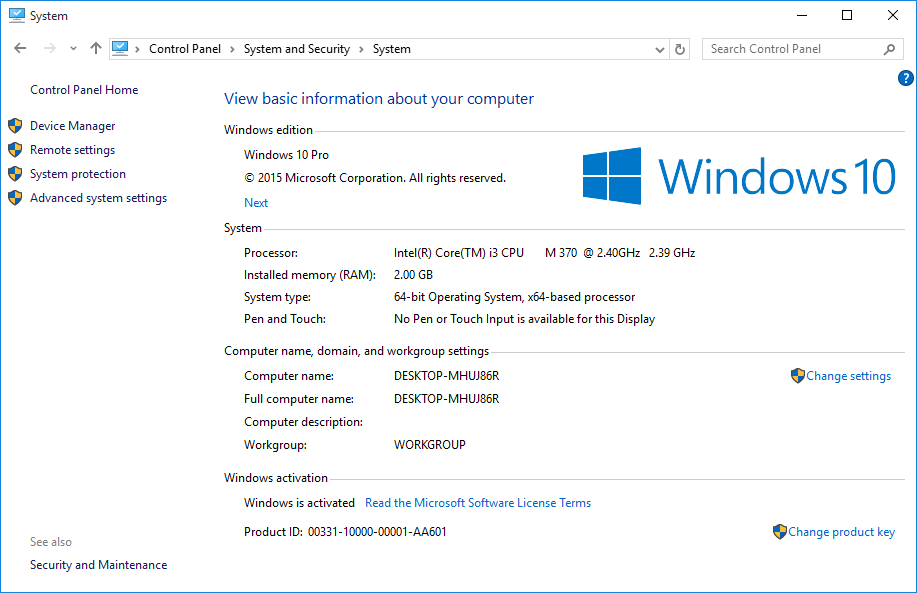
And voila.
Underwater rocks
I do not know in what form information about computers is stored in Microsoft and under what conditions it can be updated. You need to be careful, subsequent experiments with other versions of Windows can wipe the current activation and you will be left with nothing (there is already a precedent in the comments ).
Question of legality
I will quote the moderator wiki answers.microsoft.com :
"In order to activate Windows 10 build 10240 (RTM), you need to upgrade from a system that is genuine and activated: this includes Windows 7, Windows 8 / 8.1 and Windows 10 Insider Previews."
Thus, those who managed to activate Insider Previews can upgrade to the final build.
Source: https://habr.com/ru/post/355614/
All Articles