What's new in AppCode 2018.1
Hello!
This post, of course, about AppCode 2018.1. But no, this time it is also about the first update. We have a lot of new and useful things, all in pictures under the cut.
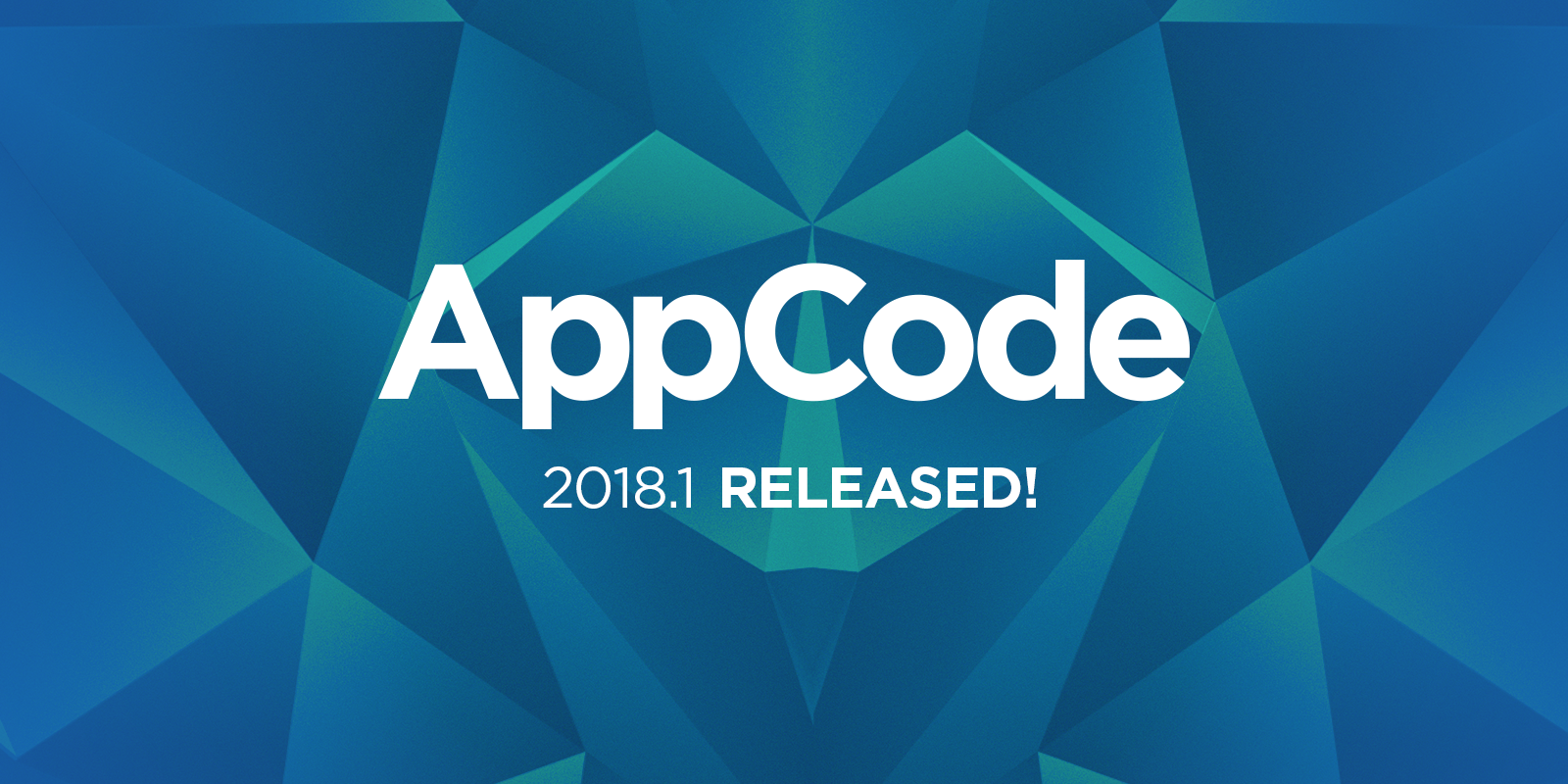
Swift
Swift 4.1
We have implemented support for most of Swift 4.1:
- SE-0185 (Synthesizing Equatable and Hashable conformance)
- SE-0143 (Conditional conformances)
- SE-0190 (Target environment platform condition):
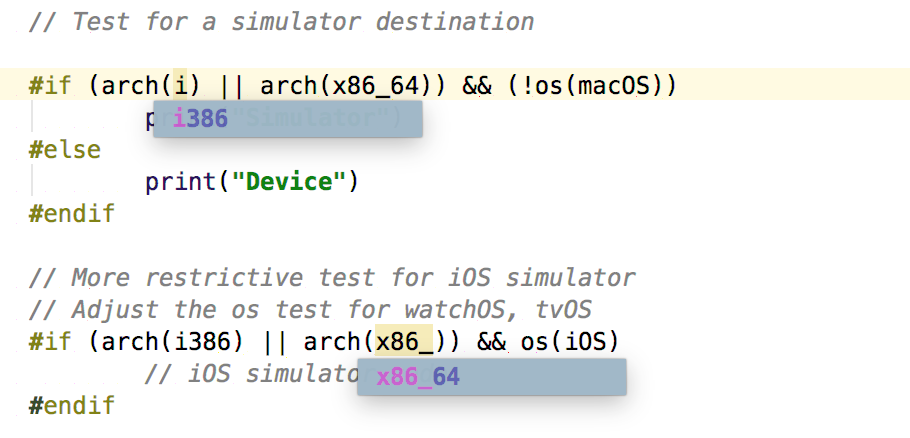
- SE-0075 (Build Configuration Import Test):
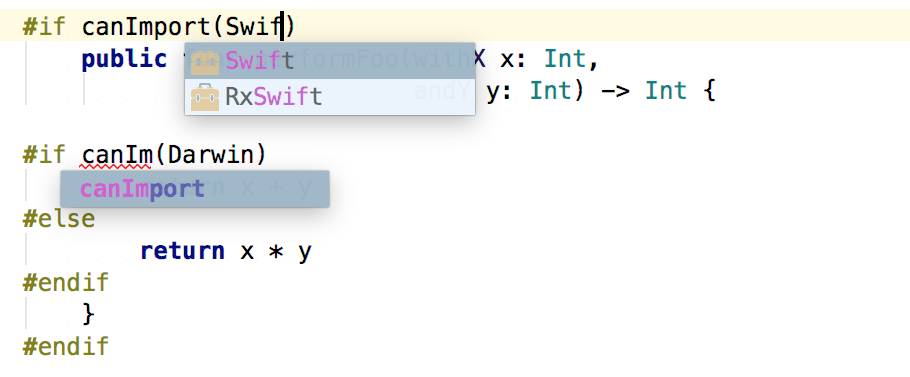
- SE-0186 (Remove ownership keyword support in protocols)
Swift 4.0 we basically did in AppCode 2017.3. If you are interested in how we are moving towards a brighter future of Swift 4.2 and 5.0 support, subscribe to this ticket and its next steps .
Implicitly connected modules
Here it is worth explaining with an example. If UIKit is connected, then CoreGraphics and Dispatch , for example, are automatically connected. All symbols from these libraries must be available. Logic dictates that both modules must be explicitly imported somewhere inside UIKit . But if we just recursively go through the whole tree of modules connected to UIKit , we will not find any imports.
Why? Because all of them are connected in the UIKit version on Objective-C, and in Swift they are forwarded implicitly. AppCode builds autocompletion and navigation based on the symbol tree - there are no required characters - there is no autocompletion or navigation for such libraries without explicit import. I think you can not even explain how much it is reflected in the work of the IDE.
In this release, we corrected everything:
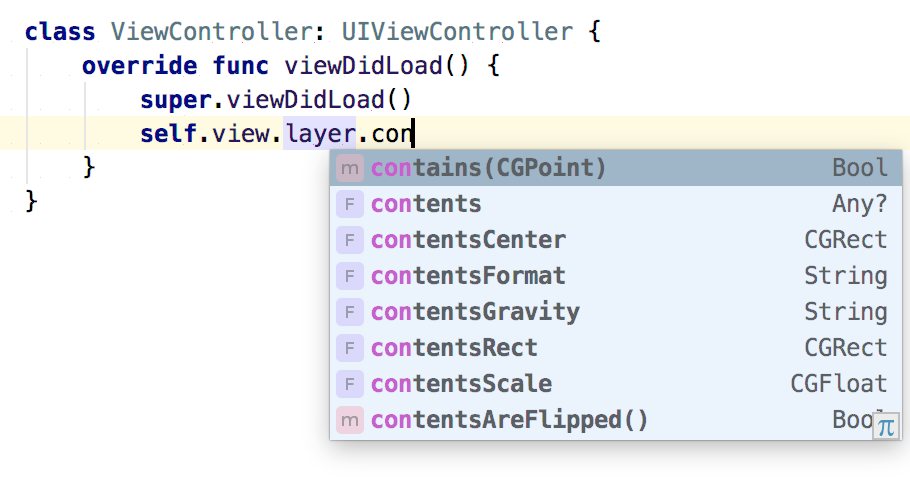
Along the way, we improved auto-completion navigation for some third-party libraries (for example, Firebase and PureLayout).
RxSwift support
At the heart of RxSwift is the construction described here . In AppCode 2018.1, we learned how to handle it correctly, which brought happy auto-completion and navigation to happy users:
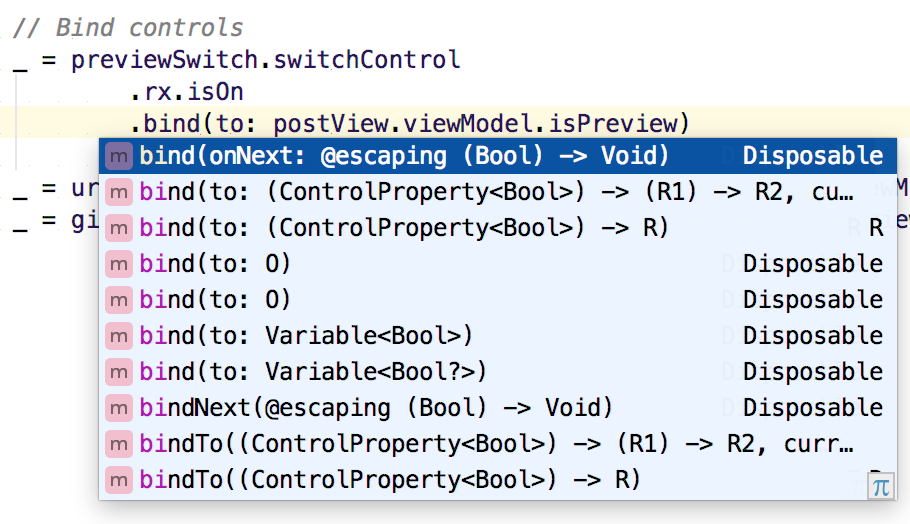
Some of the problems remain , we continue to work on them. To everyone who helped us on the #appcode-users channel in the RxSwift slake , - thanks!
Quick support
Made the correct and convenient display of tests:
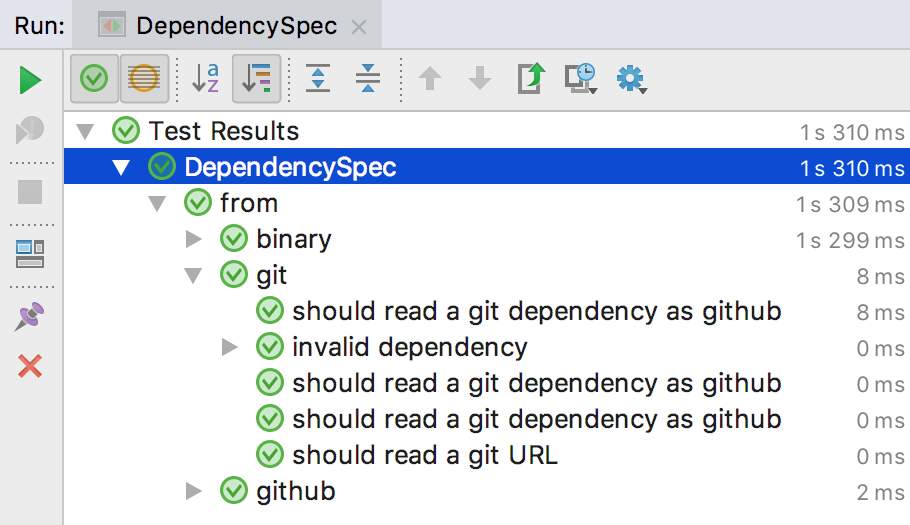
Implemented navigation to a specific place in the test:
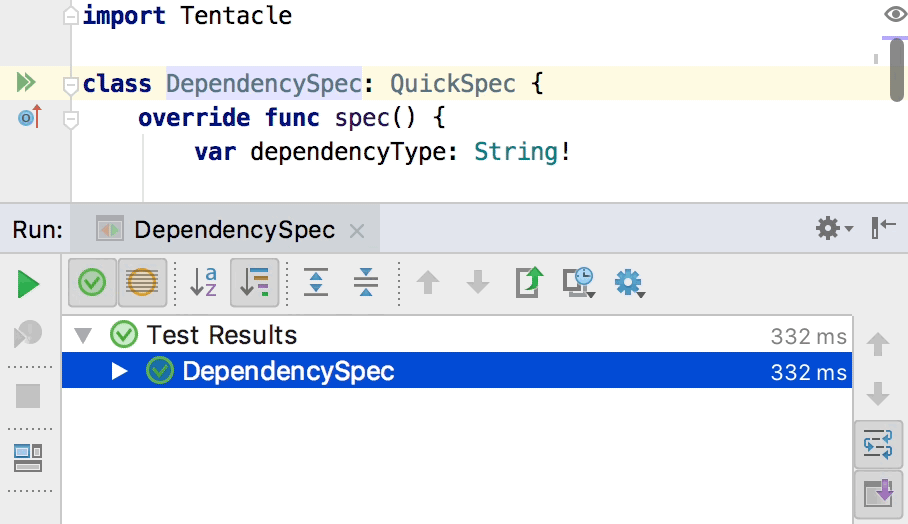
For Objective-C, we haven’t done the same thing yet , restarting failed tests cannot be done yet. But for the usual tests on XCTest , as well as Kiwi , Catch , Boost.Test and Google Test, this feature works, along with a bunch of others .
Formatting comments
Added some new settings in Preferences | Editor | Code Style | Swift | Code Generation for formatting comments:
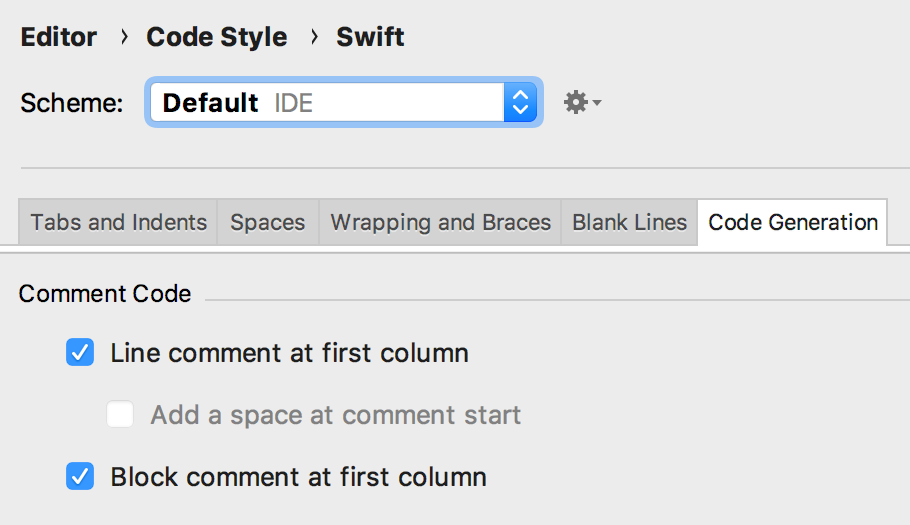
Corrected the display of multi-line comments in the Quick Documentation ( F1 ) popup:
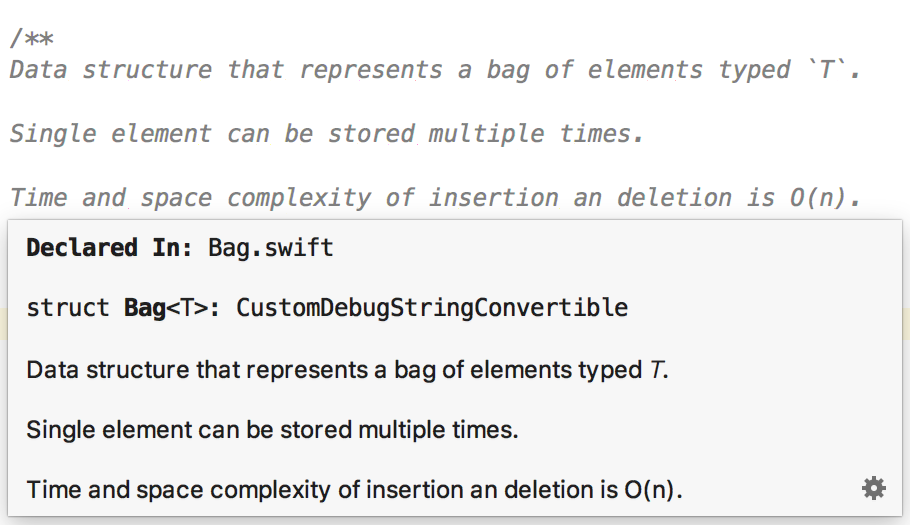
Mixed code (Objective-C / Swift)
Improved Objective-C / Swift translation:
- They began to convert the types
ClassandSEL/IMP, generic pointers and some types of parameters from here from Objective-C to Swift. - Refactoring Rename and Find Usages began to work for the properties of Swift-classes used in Objective-C.
We also accelerated the work of Go to class / symbol in projects with mixed code and finally fixed the problems with OCMock .
C ++
You can read about improvements in C / C ++ support in the post @ anastasiak2512 in the C ++ language support section, there are almost no differences in this part between AppCode and CLion.
Header maps
While the post was being written, AppCode 2018.1.1 was released. It added support for Xcode header maps , which automatically made the construction of symbols for the mass of projects (in particular, for those generated using BUCK ) more correct.
Wireless debugging
In Xcode 9, we added wireless debugging, and in AppCode 2018.1 we supported it. Now, if you configure the device in Xcode, AppCode will also show it and allow you to debug it and launch the application.
Location simulation
Added settings for location simulation in Run / Debug Configurations :
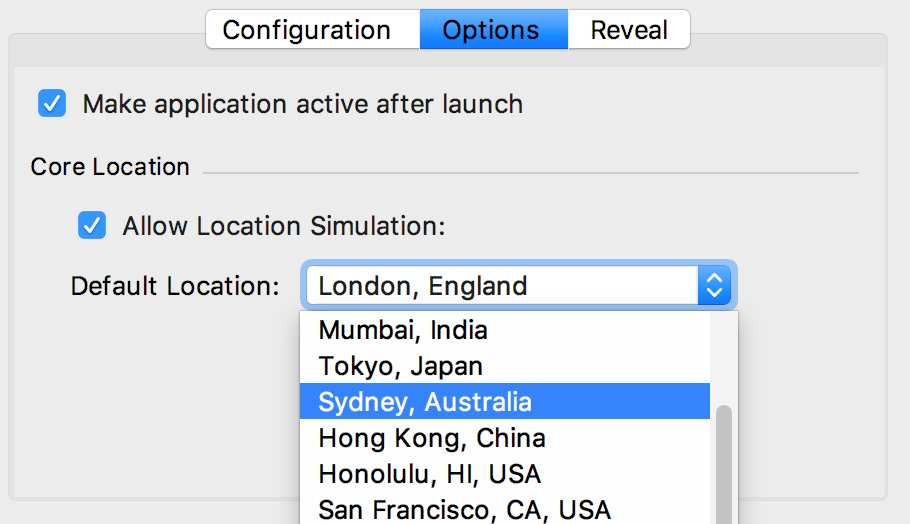
Implemented support for changing location when launching and debugging applications:
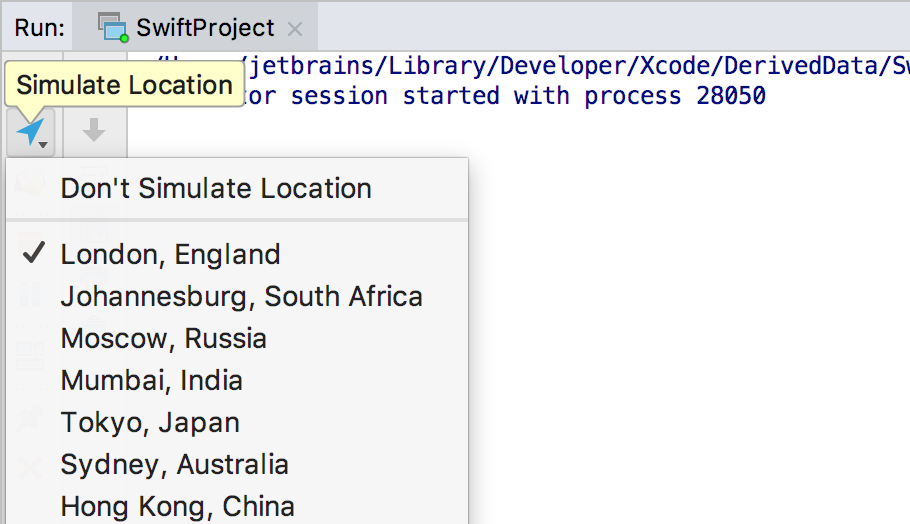
Supported settings for user-defined places:
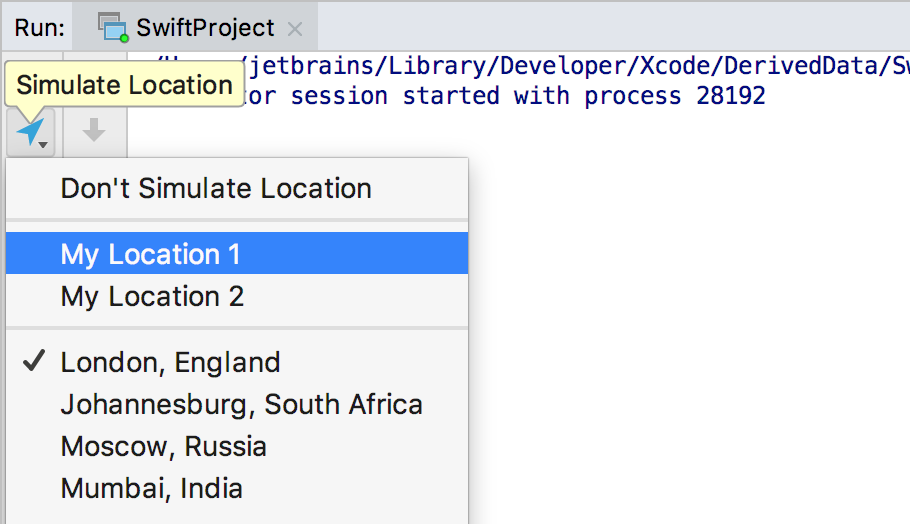
Began to automatically process .gpx files as XML:
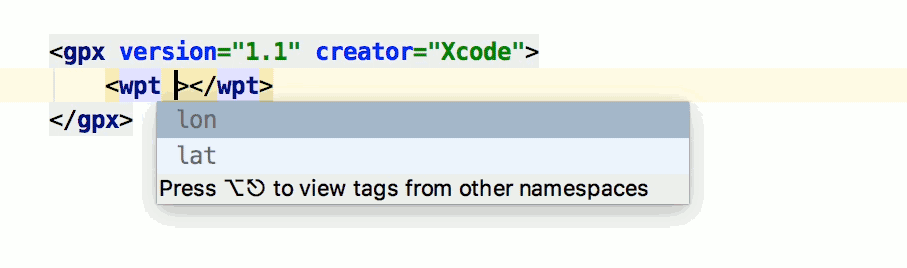
Project scopes
The project tree in AppCode had two display modes:
- Project (shows all files in the Xcode project)
- Files (all files in the directory where the project file is located, and related directories like DerivedSources )
Files view greatly facilitates the work with the project. You need to change some README.md or script - switched, opened, edited, returned to writing code. Given the number of plug-ins for different languages, it is convenient.
Project and Files is a special case of Project Scopes , which make it possible to filter out an arbitrary subset of project files. For example, to display only a part of the files in the Project view or to limit the scope of the inspection / search operation.
Now most standard filters can be used in the AppCode:
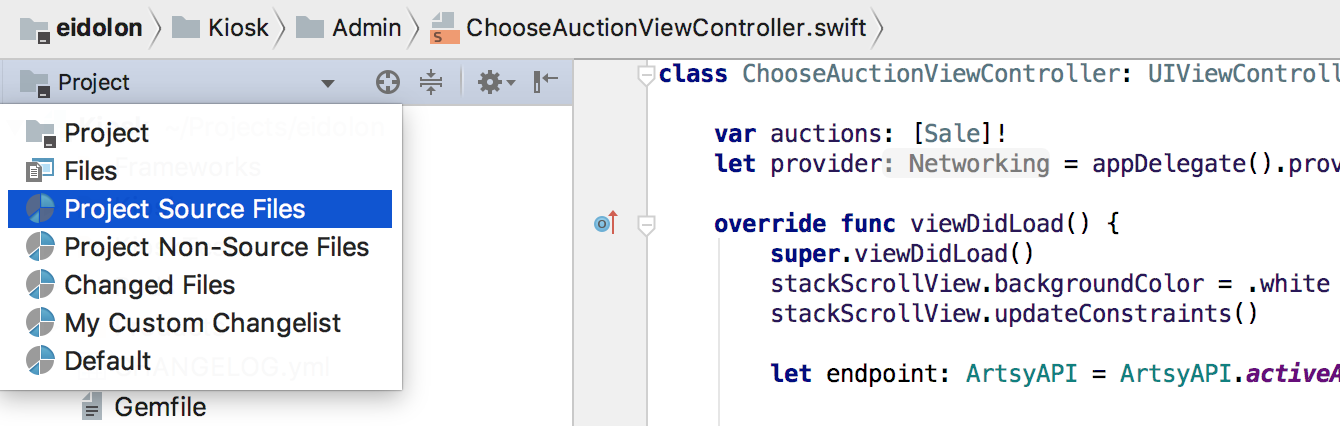
- Project Source Files - all files in the Xcode project.
- Project Non-Source Files - all files from the directory with the project file, not included in the Xcode project.
- Changed Files - is displayed in the list of filters, only if version control is enabled in the project, and includes all modified files.
- Default - includes all files from the default list of changes (custom lists are also shown):
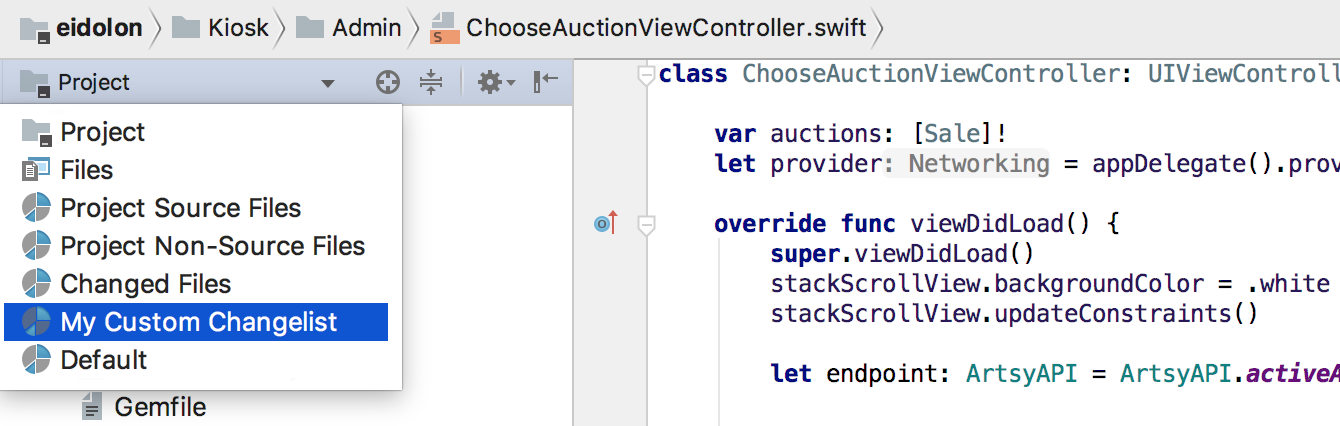
In Preferences | Appearance & Behavior | Scopes can create your own filters:

In Preferences | Appearance & Behavior | File Colors for each filter, you can set your own color when displayed in the Files mode :
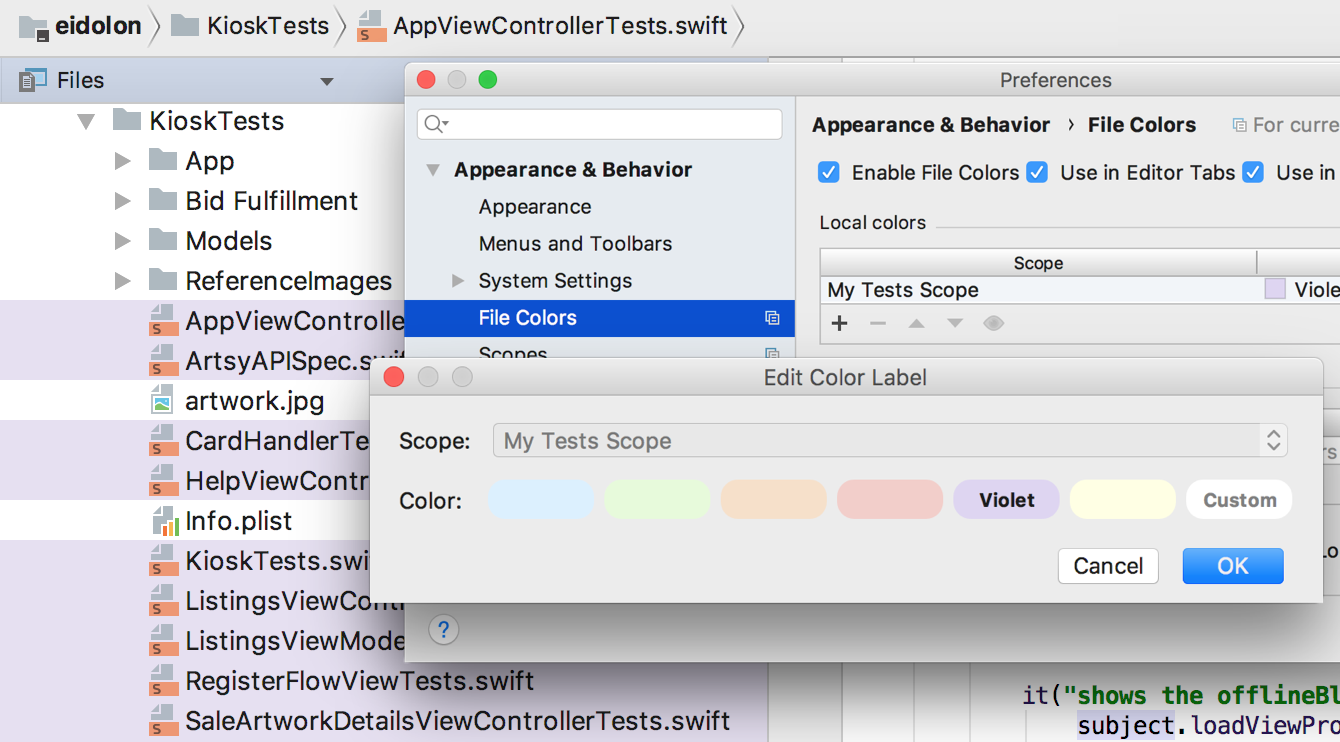
Migrating from Xcode
In this release, worked the most obvious:
- Began to automatically set more settings when you select the Xcode option on the screen for setting the theme and behavior of the IDE (shown at the very first launch of the IDE).
- We carried out the first iteration of the development of Xcode layouts .
- Improved import of color schemes and slightly modified the built-in color scheme of Xcode.
If you have ideas for improvements for each of the items, you should immediately create a ticket in our tracker and apply to it your settings exported using File → Export Settings ...
Any
- Added the folding of the
if/else,do/while,for,switchcontrol constructs in Objective-C / C / C ++ (⇧⌘.). - Recycled all the built-in color schemes, added a few platform (for example, Github ):
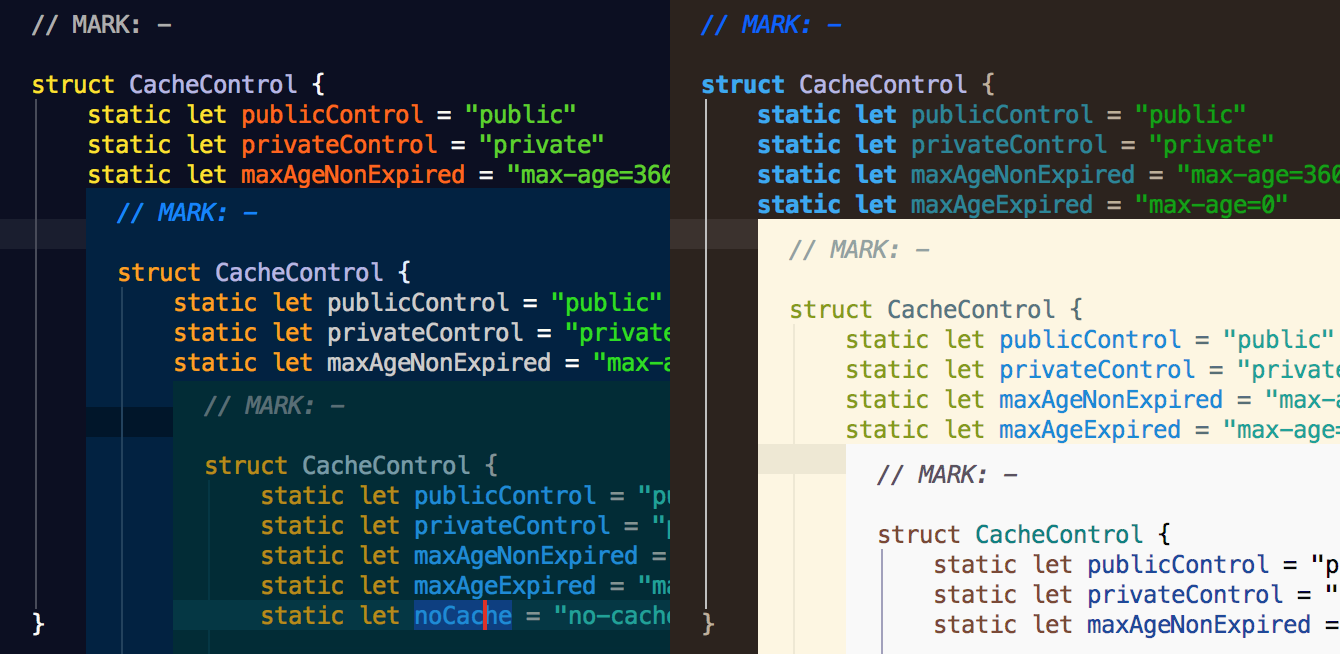
- It has become possible to include in the Git- commits only part of the changes.
That's all. Downloading - here , bugs - to the tracker , general questions are the easiest to raise right here in the comments!
')
Source: https://habr.com/ru/post/353468/
All Articles