Optimize the performance of sound projects
Working with sound is a resource-intensive process for your computer. Each sound engineer has repeatedly encountered the problem of “large projects”, with which the existing equipment does not allow working normally due to insufficient capacity. The most reliable way to achieve ideal performance in such cases is to redesign the sound path specifically for the needs of your level sound production .
But the solution is expensive and not in every situation possible. What to do to those who currently can not afford to upgrade?
The purpose of this manual is to collect a brief memo on how to improve the speed of the recording software in terms of hardware limitations.
Difficulty level: beginner.
')
Reading time: 15 minutes.
Consider a number of concepts related to optimization in order to give this question a bit of theory (if you are not interested in terminology, you can proceed to the next section).
Optimization - improving the way you use something.
Performance (eng. "Performance") - a characteristic of the ability of an object to successfully perform certain actions. The following discussion deals only with hardware and software performance, and not with the productivity of work on the project of the sound engineer himself (there we would already speak about software usability and personal performance indicators).
Hardware and software performance (“hardware & software performance”) is a qualitative or quantitative characteristic of the ability of a computer or software to solve a given task as a whole or at a specific point in time.
A sound project (hereinafter referred to as the “project”) is an arbitrary set of common audio tracks combined with an executable project file that stores information about the position, duration, and effects of a given set of tracks.
The hardware and software performance of the project is a characteristic of the ability of the PC, sound card, operating system, sound drivers, DAW and plug-ins to perform the tasks of the project without time loss and according to the sound engineer’s plan.
Optimization of the project APP - application of techniques to improve the hardware and software performance of the project in order to better solve the problems of working with sound.
CPU - the central processor of the PC.
DAW (Digital Audio Workstation) is a multifunctional sound recording program, also known as a “digital workstation”.
What generally happens at this moment? DAW and individual projects load significantly longer. With the increase in the number of tracks and plug-ins used, the load on the processor, RAM, hard disk and coolers is increasing. Playback does not occur immediately or even ceases to start, hot keys slowly respond to pressing, and all possible metrics are lit in red (technical aspect).

Fig. 1. Monitoring via Task Manager
Then the work becomes difficult or suspended, the problem gets into the field of attention of the sound engineer and begins to annoy (psychological aspect).
When iron fails, the most undesirable scenarios are:
This is what we would most like to avoid, but a simple waste of time itself can get on your nerves.
In fact, performance monitoring is one of the components of any serious work on sound, being performed simultaneously and automatically (by means of the operating system, the DAW itself or other applications), and by the person at the console.
The desirable option of checking is if you intentionally, periodically look at the relevant scales.
There is another approach - to check when we already felt this: “there was something to slow down” (that is, to engage in diagnostics only in the event of problems).
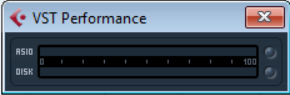
Fig. 2. “VST Performance” window in Cubase
What opportunities do we have for monitoring?
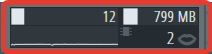
Fig. 3. CPU and memory load metrics in FL Studio
So, did you check the performance and the results did not suit you? Next we analyze the possibilities of real optimization.
Solutions to the problem of performance are obvious only at first glance, but in reality there is a huge space for your imagination. They are combined into 8 groups of methods, which are sorted by their intended frequency of use.
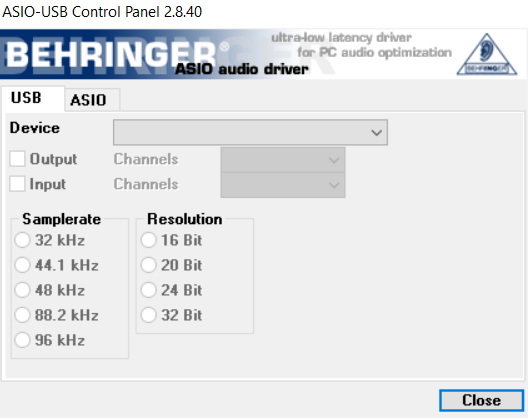
Fig. 4. Native ASIO Behringer Mixer
This section comes first because the methods described usually precede the work.
For obvious reasons, this section makes up the core, since it is designed for use in real time.
In the process of mixing / mastering
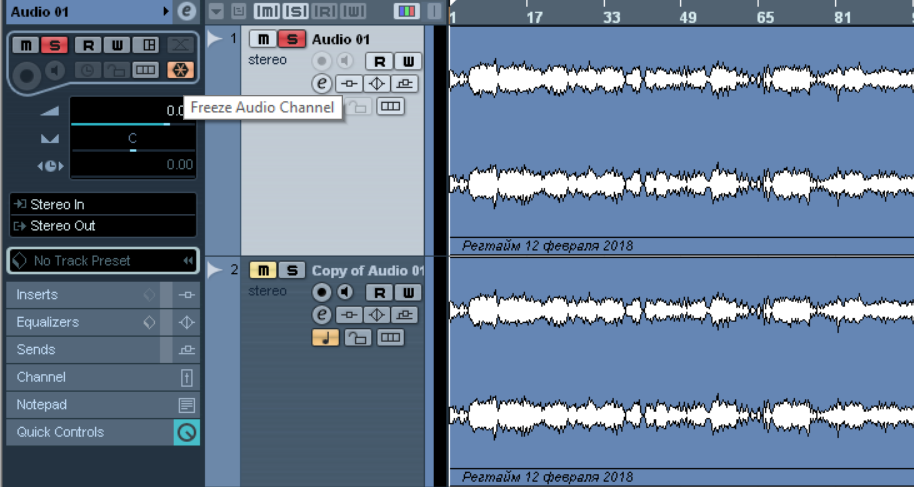
Fig. 5. Track Freeze in Cubase
In idle time
The methods above are basic, the following are included by the residual principle (however, in some cases they may become decisive).
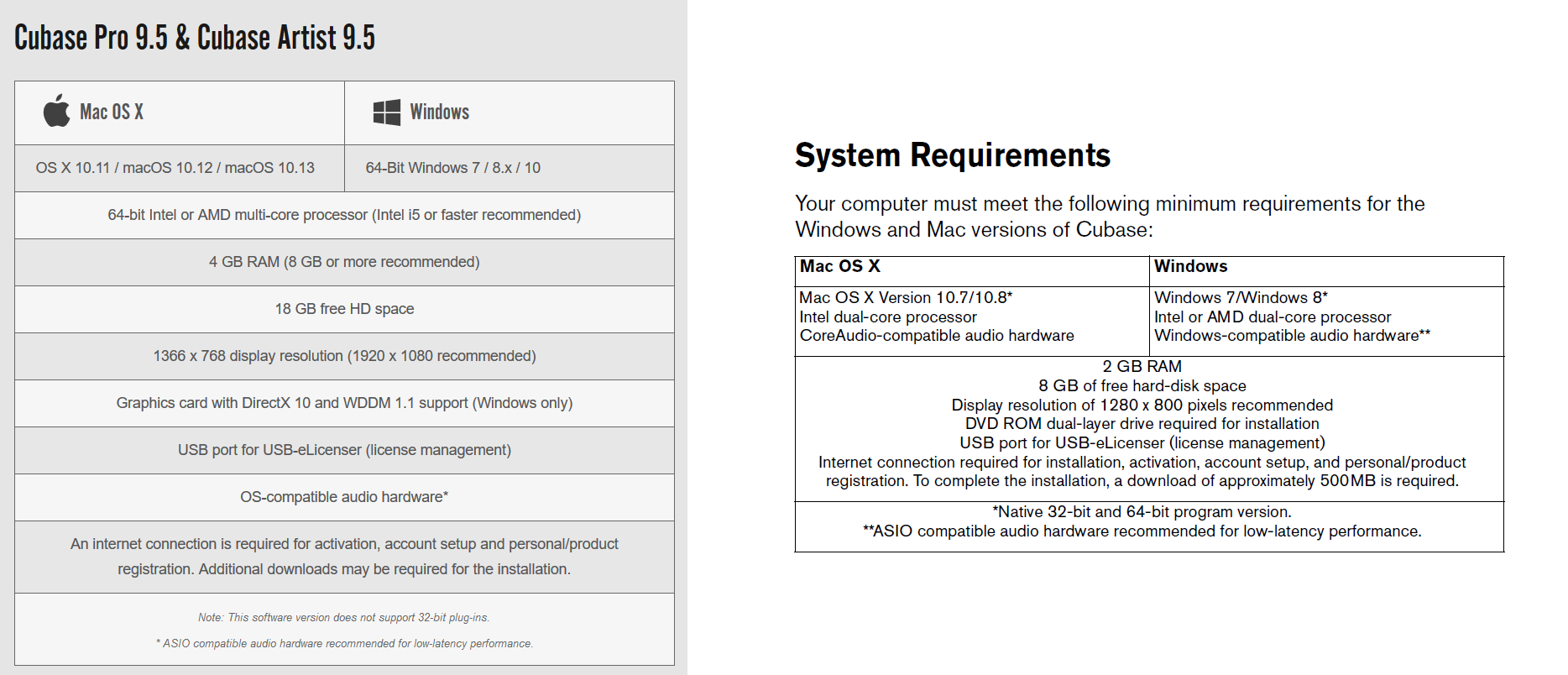
Fig. 6. Comparison of Cubase 9 and 7 system requirements. In this case, it may be more advantageous to use version 7 for performance.
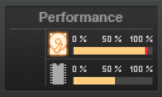
Fig. 7. Performance Monitoring in SONAR
If we do not change the PC and other components of the audio path completely, then at least partially. General recommendations:
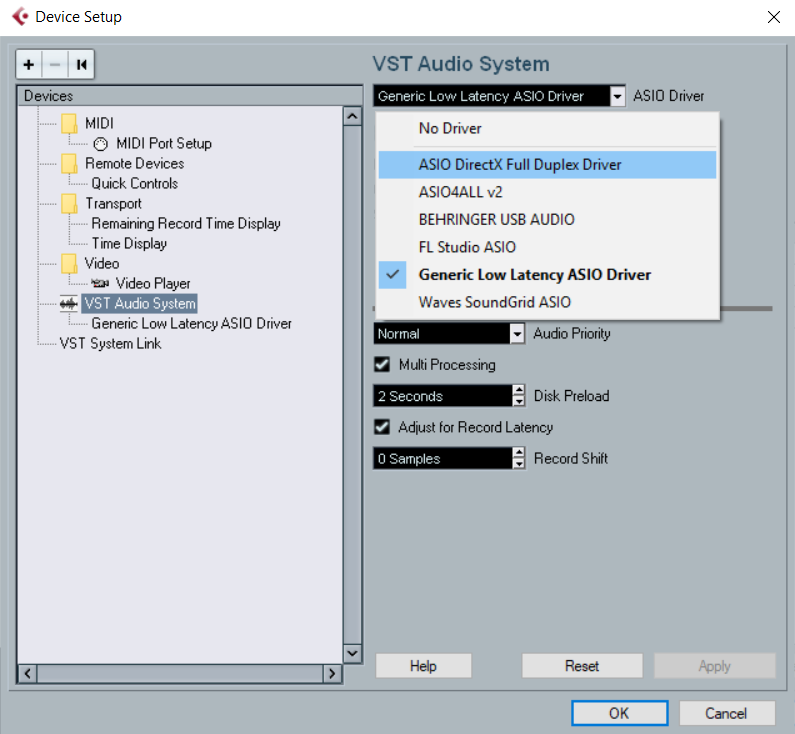
Fig. 8. ASIO palette to choose from
Note: this method is not just the latest here.
Different DAWs use PC resources in different ways. It is necessary to independently test other recording programs - in any case, this is a good and not at all a superfluous experience for any sound producer. Pay attention to the results of third-party tests (but your experience may be somewhat different from the test results).
It should be understood that all of the above are only half measures, only a struggle against the obvious moral and physical obsolescence of equipment. However, the working environment is different, and sometimes the smallest detail, like freezing a couple of extra tracks, can change the alignment.

Fig. 9. Load metric in Mixcraft
Below I suggest taking part in the survey, so that we can figure out the most popular ways to deal with brakes and overheating (a bit unrepresentative, but still interesting because). For those who first hear about any of the methods listed above, a survey can be considered a brief test of how to improve performance with sound.
Successful to all sessions in your studios and protect your PC from overheating :)
But the solution is expensive and not in every situation possible. What to do to those who currently can not afford to upgrade?
- Beginner level sounds, on which this article is designed, do not have premium equipment at all and may simply not have the means to replace components.
- Industry professionals may need to work with their proven equipment (or the studio owner may refuse to allocate funds to replace the outdated configuration, or personal components are very different from the workers).
- Habitual equipment can simply break down while working on an order for touchy customers; then, again, you have to look for workarounds - through the use of old technology.
- Finally, the main argument is that there is simply no universal limit for your creativity and for the number of tracks and effects used. Sometimes the plan exceeds the possibilities for its implementation, and here you need to cheat a little.
The purpose of this manual is to collect a brief memo on how to improve the speed of the recording software in terms of hardware limitations.
Difficulty level: beginner.
')
Reading time: 15 minutes.
Glossary
Consider a number of concepts related to optimization in order to give this question a bit of theory (if you are not interested in terminology, you can proceed to the next section).
Optimization - improving the way you use something.
Performance (eng. "Performance") - a characteristic of the ability of an object to successfully perform certain actions. The following discussion deals only with hardware and software performance, and not with the productivity of work on the project of the sound engineer himself (there we would already speak about software usability and personal performance indicators).
Hardware and software performance (“hardware & software performance”) is a qualitative or quantitative characteristic of the ability of a computer or software to solve a given task as a whole or at a specific point in time.
A sound project (hereinafter referred to as the “project”) is an arbitrary set of common audio tracks combined with an executable project file that stores information about the position, duration, and effects of a given set of tracks.
The hardware and software performance of the project is a characteristic of the ability of the PC, sound card, operating system, sound drivers, DAW and plug-ins to perform the tasks of the project without time loss and according to the sound engineer’s plan.
Optimization of the project APP - application of techniques to improve the hardware and software performance of the project in order to better solve the problems of working with sound.
CPU - the central processor of the PC.
DAW (Digital Audio Workstation) is a multifunctional sound recording program, also known as a “digital workstation”.
When equipment fails
What generally happens at this moment? DAW and individual projects load significantly longer. With the increase in the number of tracks and plug-ins used, the load on the processor, RAM, hard disk and coolers is increasing. Playback does not occur immediately or even ceases to start, hot keys slowly respond to pressing, and all possible metrics are lit in red (technical aspect).

Fig. 1. Monitoring via Task Manager
Then the work becomes difficult or suspended, the problem gets into the field of attention of the sound engineer and begins to annoy (psychological aspect).
When iron fails, the most undesirable scenarios are:
- long hang
- loss of a project or part of important changes in it (if there are not enough backups)
- faster wear of PC hardware
This is what we would most like to avoid, but a simple waste of time itself can get on your nerves.
Project Performance Monitoring
In fact, performance monitoring is one of the components of any serious work on sound, being performed simultaneously and automatically (by means of the operating system, the DAW itself or other applications), and by the person at the console.
The desirable option of checking is if you intentionally, periodically look at the relevant scales.
There is another approach - to check when we already felt this: “there was something to slow down” (that is, to engage in diagnostics only in the event of problems).
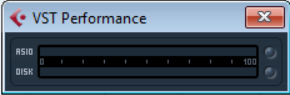
Fig. 2. “VST Performance” window in Cubase
What opportunities do we have for monitoring?
- Firstly, all DAWs provide us with scales reflecting the current load on the PC.
- Secondly, you can look at the system task manager (or its analogs - such as the utility utility or AIDA).
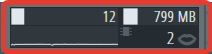
Fig. 3. CPU and memory load metrics in FL Studio
So, did you check the performance and the results did not suit you? Next we analyze the possibilities of real optimization.
Optimization methods
Solutions to the problem of performance are obvious only at first glance, but in reality there is a huge space for your imagination. They are combined into 8 groups of methods, which are sorted by their intended frequency of use.
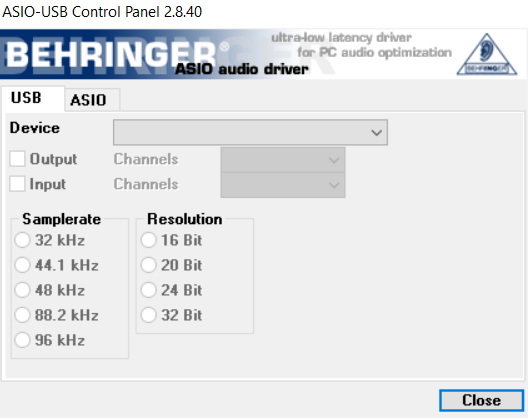
Fig. 4. Native ASIO Behringer Mixer
DAW settings
This section comes first because the methods described usually precede the work.
- We check that the multi-processor function is enabled.
- Before starting work, we set the optimal sampling rate (44.1 kHz or no more than 48-mi).
- We switch to another sound driver (as a rule, we have several to choose from: system driver, ASIO4ALL, ASIO sound card and ASIO of the DAW itself) and delve into its settings. The most important is the buffer size (Buffer Size) and frequency: increasing the buffer size and reducing the frequency, we increase the delay, but we win performance.
- We set a higher priority for the DAW in the task manager (there is a danger: if you put the highest one, you can take away resources from the system and cause the opposite effect).
Disable and remove
For obvious reasons, this section makes up the core, since it is designed for use in real time.
In the process of mixing / mastering
- Disable some plugins and tracks in the project.
- We freeze the necessary tracks for listening to temporarily irrelevant treatments (the “Freeze” function, which actually represents the rendering of the track, which eliminates the need to export it to the same project).
- Group the tracks of the same type and set common processing on them.
- Instead of unproductive plug-ins (especially those that combine a multitude of dissimilar functions), we include their analogues (including free ones).
- Instead of VST2-plug-ins, we include VST3 in the rack (there is a number of evidence in favor of the best performance of the latter).
- Looping playback of repetitive sounds instead of copying (as possible with DAW tools, there and with the help of a sampler). Note: Thanks to ChiginAV for the reminder.
- We enable automation of the use of plug-ins only on those sections of the tracks where it is necessary.
- We refuse to use ReWire.
- Disconnect useless external hardware (flash drive, USB drive).
- Disable unnecessary applications in the tray.
- Turning off the browser, if you still tried to surf.
- Turning off the visual effects of the operating system (menu transparency, moving desktop screensavers, widgets).
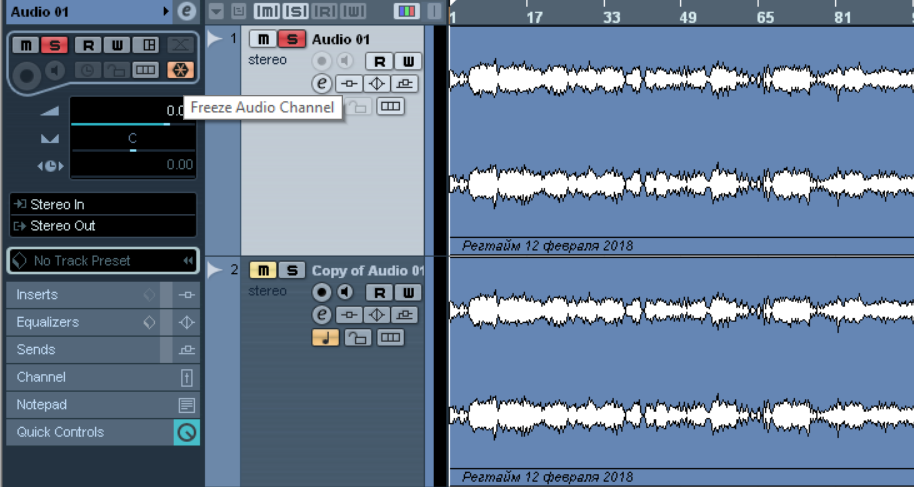
Fig. 5. Track Freeze in Cubase
In idle time
- Turn off the project or part of the plug-in, distill the computer to sleep or turn it off altogether.
Export
- We export temporarily irrelevant tracks in a lower quality (there is a nuance: if the quality is too low, then you will not be able to reduce).
- When recording vocals / voices: we export all the other tracks to one, open a new project and record the vocals under one single minus track. Then the voice is imported into the previous project (in general, projects can be split up in a similar way, and then synthesized back).
Restarts
- Restart DAW and / or operating system (only individual hung plugins can be used).
- Disable some of the plug-ins that are loaded at the start of the DAW and restart it to load only the necessary ones.
The methods above are basic, the following are included by the residual principle (however, in some cases they may become decisive).
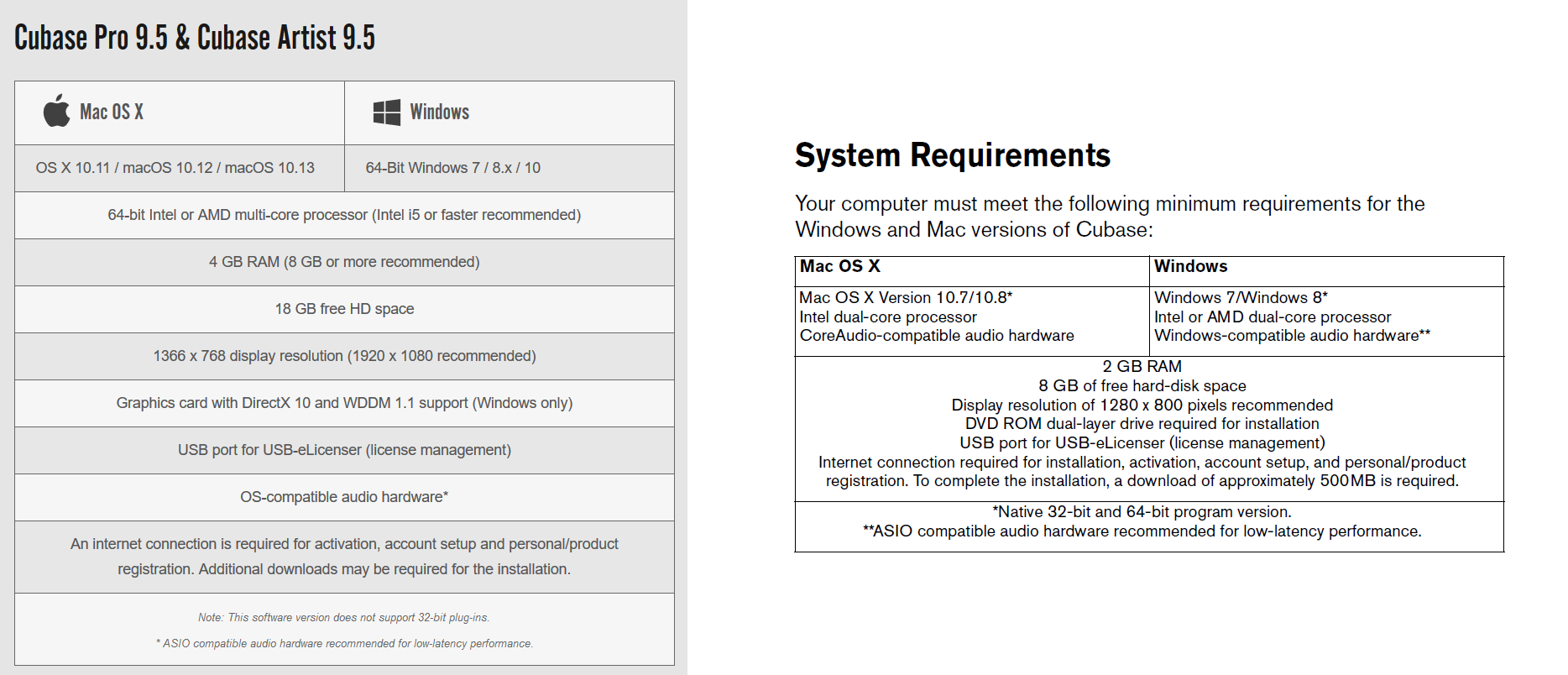
Fig. 6. Comparison of Cubase 9 and 7 system requirements. In this case, it may be more advantageous to use version 7 for performance.
Updates
- We update DAW and plug-ins or downgrade to old ones (often there is a situation when older versions are more productive. Look here for reviews, patch descriptions and recommended system requirements).
- We update the OS (selectively, only those updates that accurately improve performance, especially for large service packs).
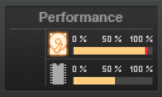
Fig. 7. Performance Monitoring in SONAR
Purge
- We clean the OS from garbage, especially the system disk, registry, startup at startup, hidden files, turn off unnecessary services.
- We disable unused PC modules in the BIOS (stationary disk drive, and, if necessary, also: Ethernet controller, built-in audio and video card) so that they do not start with the system.
- We wipe the equipment, especially various lattices for an air conclusion. Then we take the vacuum cleaner, remove the lid of the system unit and forward. We blow hard-to-reach places with compressed air, change CPU thermal grease.
Tuning
If we do not change the PC and other components of the audio path completely, then at least partially. General recommendations:
- Required: external sound card with support for your own ASIO.
- A processor with a higher clock frequency and a large number of cores (frequency takes precedence over the number of cores).
- Desktop cooling system: for desktop, I cut in more coolers, considering that each additional increases the total noise level by n decibels. In order not to install an unlimited number of them (for example, more than 5 taking into account additional mounts), you can find a semi-open lattice case, which will also provide better cooling.
- To cool the laptop we put it on the cooling pad.
- Different hard drives for the system and sound projects, ideally even divide by 3: the system, projects and libraries of samples. A good solution would be an SSD - both under the OS, and under the other components (although this is not about buying as many as 3 SSDs; you may have to choose :)).
- The main monitor with a larger diagonal will fit more tracks, which at least reduces the time of agony due to the brakes by reducing the time of the work itself, and an additional monitor, even a cheap and small one, will help to unload the main window from the plug-in windows.
- "Temporary tuning": we borrow equipment from a friend or for rent in order to complete an important project, which will be cheaper than buying our own.
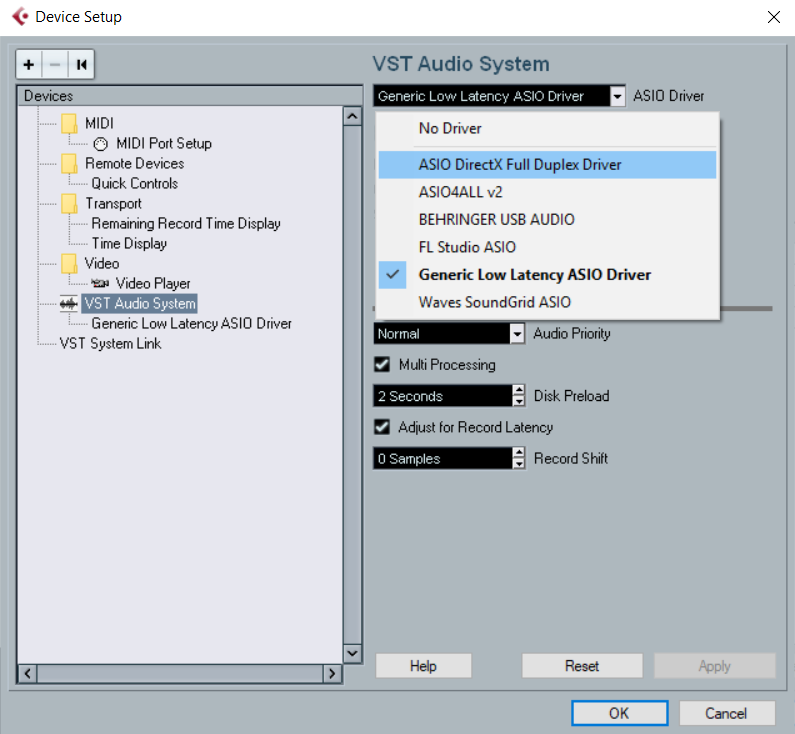
Fig. 8. ASIO palette to choose from
Change to another DAW
Note: this method is not just the latest here.
Different DAWs use PC resources in different ways. It is necessary to independently test other recording programs - in any case, this is a good and not at all a superfluous experience for any sound producer. Pay attention to the results of third-party tests (but your experience may be somewhat different from the test results).
Conclusion
It should be understood that all of the above are only half measures, only a struggle against the obvious moral and physical obsolescence of equipment. However, the working environment is different, and sometimes the smallest detail, like freezing a couple of extra tracks, can change the alignment.

Fig. 9. Load metric in Mixcraft
useful links
- The article “Steinberg Cubase: Optimizing Sound Settings” on Wikisound.
- DAW Bench is a site with performance tests on various project configurations (“benchmarks”).
- The article “Getting the most of your computer” (Cakewalk SONAR documentation).
- The article "DAW Components" on the Steinberg website (the word "performance" occurs as many as 15 times).
- Description of VST3 technology on the Steinberg website.
- Performance comparison of Cubase versions on Ultimate Outsider.
- The article "Windows 10 for professional audio" from PCAudioLabs.
- The article "Improving DAW Performance" at SameSound.
- The article “Increasing the performance of a musician’s computer until it stops” on SoundKart.RU
Below I suggest taking part in the survey, so that we can figure out the most popular ways to deal with brakes and overheating (a bit unrepresentative, but still interesting because). For those who first hear about any of the methods listed above, a survey can be considered a brief test of how to improve performance with sound.
Successful to all sessions in your studios and protect your PC from overheating :)
Source: https://habr.com/ru/post/351354/
All Articles