Notes on meeting VR platform requirements

In this article I would like to share with you some small solutions that I used in developing an entertainment application for several VR platforms. The application itself is a video player (360 / 4K, FullHD / 2D, 2K / 3-Screen, streaming video stream, downloading to a file for offline playback). The application menu is made in stylized 3D scenes for a specific movie. 3-Screen is the Barco Escape format, where the video consists of three screens.
I needed to develop applications for platforms:
')
- Oculus rift
- Oculus / Samsung GearVR
- Steam HTC Vive
- Google daydream
- iOS Cardboard
- Viveport HTC Vive
Testing equipment:
- Samsung S6 (as minimum for GearVR)
- PC-desktop: i5-4590 / 8Gb / nVidia 970 (Oculus Rift / HTC Vive)
- Samsung S8 (for Google Daydream)
- iPhone 7 (for iOS)
Optimization
Rift Virtual Reality Check (VRC) Guidelines and Mobile Virtual Reality Check (VRC) Guidelines - as the most demanding of hardware is best suited for the requirements basis If you pass the review in Oculus then you will have no questions on performance on other platforms. The application should work stably for 45 minutes with a performance of 60 fps on GearVR and with a performance of 90 fps on Rift. For a start, you can fasten a hand-written frame counter and show it under the gun:
FPSCounter
using UnityEngine; using UnityEngine.UI; public class FPSCounter : MonoBehaviour { public float updateInterval = 0.5F; public string tOut; public Text text; private float accum = 0f; // FPS accumulated over the interval private int frames = 0; // Frames drawn over the interval private float timeleft = 0f; // Left time for current interval private void Start() { timeleft = updateInterval; } private void Update() { timeleft -= Time.deltaTime; accum += Time.timeScale / Time.deltaTime; ++frames; if (timeleft <= 0.0) { float fps = accum / frames; tOut = string.Format("{0:F0} FPS", fps); timeleft = updateInterval; accum = 0f; frames = 0; } if (text != null) { text.text = tOut; } } } But it is better to use the Oculus Debug Tool , where in the process of work statistics will be taken and drawn on the graph in real time over the application - utilities exist for both mobile devices and desktop (works with HTC Vive):

Adhering to the standard rules, we managed to achieve proper performance:
- polygon minimum
- baking light and reflections in textures (the camera does not imply movement)
- avoid transparency
- avoid multi-materials
- avoid overloaded shaders
- periodically test on devices right in the process of modeling the scene

When a 2D video is played on the stage, it is “projected” onto the screen, from which it is supposed to glow.

For this, I had to write a special shader. The material has a standard Diffuse texture, one illumination texture from the “sun”, another illumination texture from the “screen”, the blend lighting parameter and the average color from the screen (reduced video frame texture). At the beginning of playback, there is a smooth blending from daylight to screen, and then each video frame is compressed to the same color with which the lighting is painted.

Shader ColorLightmap
Shader "Onix/Unlit/ColorLightmap" { Properties { _Diffuse("Diffuse", 2D) = "white" {} [HideInInspector] _texcoord( "", 2D ) = "white" {} _LightmapWhite("LightmapWhite", 2D) = "white" {} [HideInInspector] _texcoord2( "", 2D ) = "white" {} _LightmapDark("LightmapDark", 2D) = "white" {} _LightColor("LightColor", 2D) = "white" {} _LightValue("LightValue", Range( 0 , 1)) = 0 } SubShader { Tags { "RenderType"="Opaque" "LightMode" = "ForwardBase" } LOD 100 Cull Off Pass { CGPROGRAM #pragma target 3.0 #pragma vertex vert #pragma fragment frag #include "UnityCG.cginc" struct appdata { float4 vertex : POSITION; float4 texcoord : TEXCOORD0; float4 texcoord1 : TEXCOORD1; UNITY_VERTEX_INPUT_INSTANCE_ID }; struct v2f { float4 vertex : SV_POSITION; float4 texcoord : TEXCOORD0; float4 lightColor : COLOR; UNITY_VERTEX_OUTPUT_STEREO }; uniform sampler2D _Diffuse; uniform float4 _Diffuse_ST; uniform sampler2D _LightmapWhite; uniform float4 _LightmapWhite_ST; uniform sampler2D _LightmapDark; uniform float4 _LightmapDark_ST; uniform sampler2D _LightColor; uniform float _LightValue; v2f vert ( appdata v ) { v2f o; UNITY_SETUP_INSTANCE_ID(v); UNITY_INITIALIZE_VERTEX_OUTPUT_STEREO(o); o.texcoord.xy = v.texcoord.xy; o.texcoord.zw = v.texcoord1.xy; // ase common template code o.vertex.xyz += float3(0,0,0) ; o.vertex = UnityObjectToClipPos(v.vertex); o.lightColor = tex2Dlod(_LightColor, float4(0.5, 0.5, 0, 16.0)); return o; } fixed4 frag (v2f i ) : SV_Target { fixed4 myColorVar; // ase common template code float2 uv_Diffuse = i.texcoord.xy * _Diffuse_ST.xy + _Diffuse_ST.zw; float2 uv2_LightmapWhite = i.texcoord.zw * _LightmapWhite_ST.xy + _LightmapWhite_ST.zw; float2 uv2_LightmapDark = i.texcoord.zw * _LightmapDark_ST.xy + _LightmapDark_ST.zw; float4 lerpResult4 = lerp( tex2D( _LightmapWhite, uv2_LightmapWhite ) , ( tex2D( _LightmapDark, uv2_LightmapDark ) * i.lightColor) , _LightValue); float4 blendOpSrc10 = tex2D( _Diffuse, uv_Diffuse ); float4 blendOpDest10 = lerpResult4; myColorVar = ( saturate( ( blendOpDest10 > 0.5 ? ( 1.0 - ( 1.0 - 2.0 * ( blendOpDest10 - 0.5 ) ) * ( 1.0 - blendOpSrc10 ) ) : ( 2.0 * blendOpDest10 * blendOpSrc10 ) ) )); return myColorVar; } ENDCG } } CustomEditor "ASEMaterialInspector" } The texture from the frame is the fastest to get and scale with RenderTexture and Graphics.Blit:
Frame scaling
Texture texture = subPlayer.TextureProducer.GetTexture(); if (texture != null) { if (_videoFrame == null) { _videoFrame = new RenderTexture(32, 32, 0, RenderTextureFormat.ARGB32); _videoFrame.useMipMap = true; _videoFrame.autoGenerateMips = true; _videoFrame.Create(); } _videoFrame.DiscardContents(); // blit to RT so we can average over some pixels Graphics.Blit(texture, _videoFrame); } Smoothing
If your picture is still “pixel” - you need to apply anti-aliasing, turn on mipmaps. You can also use ResolutionScale for supported devices:
ResolutionScale
if (OVRPlugin.tiledMultiResSupported) { UnityEngine.XR.XRSettings.eyeTextureResolutionScale = 1.2f; OVRPlugin.tiledMultiResLevel = OVRPlugin.TiledMultiResLevel.LMSMedium; } else { UnityEngine.XR.XRSettings.eyeTextureResolutionScale = 1.1f; } For antialiasing on a font in a UI, you can use a shader:
Shader AAFont
Shader "UI/AAFont" { Properties { [PerRendererData] _MainTex("Sprite Texture", 2D) = "white" {} _Color("Tint", Color) = (1,1,1,1) _StencilComp("Stencil Comparison", Float) = 8 _Stencil("Stencil ID", Float) = 0 _StencilOp("Stencil Operation", Float) = 0 _StencilWriteMask("Stencil Write Mask", Float) = 255 _StencilReadMask("Stencil Read Mask", Float) = 255 _ColorMask("Color Mask", Float) = 15 [Toggle(UNITY_UI_ALPHACLIP)] _UseUIAlphaClip("Use Alpha Clip", Float) = 0 } SubShader { Tags { "Queue" = "Transparent" "IgnoreProjector" = "True" "RenderType" = "Transparent" "PreviewType" = "Plane" "CanUseSpriteAtlas" = "True" } Stencil { Ref[_Stencil] Comp[_StencilComp] Pass[_StencilOp] ReadMask[_StencilReadMask] WriteMask[_StencilWriteMask] } Cull Off Lighting Off ZWrite Off ZTest[unity_GUIZTestMode] Blend SrcAlpha OneMinusSrcAlpha ColorMask[_ColorMask] Pass { Name "Default" CGPROGRAM #pragma vertex vert #pragma fragment frag #pragma target 2.0 #include "UnityCG.cginc" #include "UnityUI.cginc" #pragma multi_compile __ UNITY_UI_CLIP_RECT #pragma multi_compile __ UNITY_UI_ALPHACLIP struct appdata_t { float4 vertex : POSITION; float4 color : COLOR; float2 texcoord : TEXCOORD0; UNITY_VERTEX_INPUT_INSTANCE_ID }; struct v2f { float4 vertex : SV_POSITION; fixed4 color : COLOR; float2 texcoord : TEXCOORD0; float4 worldPosition : TEXCOORD1; UNITY_VERTEX_OUTPUT_STEREO }; fixed4 _Color; fixed4 _TextureSampleAdd; float4 _ClipRect; v2f vert(appdata_t v) { v2f OUT; UNITY_SETUP_INSTANCE_ID(v); UNITY_INITIALIZE_VERTEX_OUTPUT_STEREO(OUT); OUT.worldPosition = v.vertex; OUT.vertex = UnityObjectToClipPos(OUT.worldPosition); OUT.texcoord = v.texcoord; OUT.color = v.color * _Color; return OUT; } sampler2D _MainTex; fixed4 frag(v2f IN) : SV_Target { float2 dx = ddx(IN.texcoord) * 0.25; float2 dy = ddy(IN.texcoord) * 0.25; float4 tex0 = tex2D(_MainTex, IN.texcoord + dx + dy); float4 tex1 = tex2D(_MainTex, IN.texcoord + dx - dy); float4 tex2 = tex2D(_MainTex, IN.texcoord - dx + dy); float4 tex3 = tex2D(_MainTex, IN.texcoord - dx - dy); float4 tex = (tex0 + tex1 + tex2 + tex3) * 0.25; half4 color = (tex + _TextureSampleAdd) * IN.color; #ifdef UNITY_UI_CLIP_RECT color.a *= UnityGet2DClipping(IN.worldPosition.xy, _ClipRect); #endif #ifdef UNITY_UI_ALPHACLIP clip(color.a - 0.001); #endif return color; } ENDCG } } } User interface
The CurvedUI plugin does an excellent job of quickly switching input methods on different VR platforms, as well as allowing the curvature of the canvas to a curved shape that is more pleasant for VR (sorry for breaking Dynamic batching).

Playing video
Not long ago, Unity has improved and fixed many of the shortcomings of its Video Player. Let ease of use, compatibility with different platforms and performance improved, but not enough to use it in the current application (due to problems with large file support, performance, codec support, video streaming). Having tried many different solutions, I stopped at AVProVideo . He is the only one who could provide adequate performance on both mobile devices and desktop solutions.
Before publishing, do not forget to install Hardware Decoding. To build the Oculus Rift, you need to install Use Unity Audio and add the Audio Output component - this way the user will hear the audio in the VR headset and not in the default Windows device (some users may have non-standard configurations).

360 video is played on the sphere around the user, 3-Screen on a 3-plane mesh.
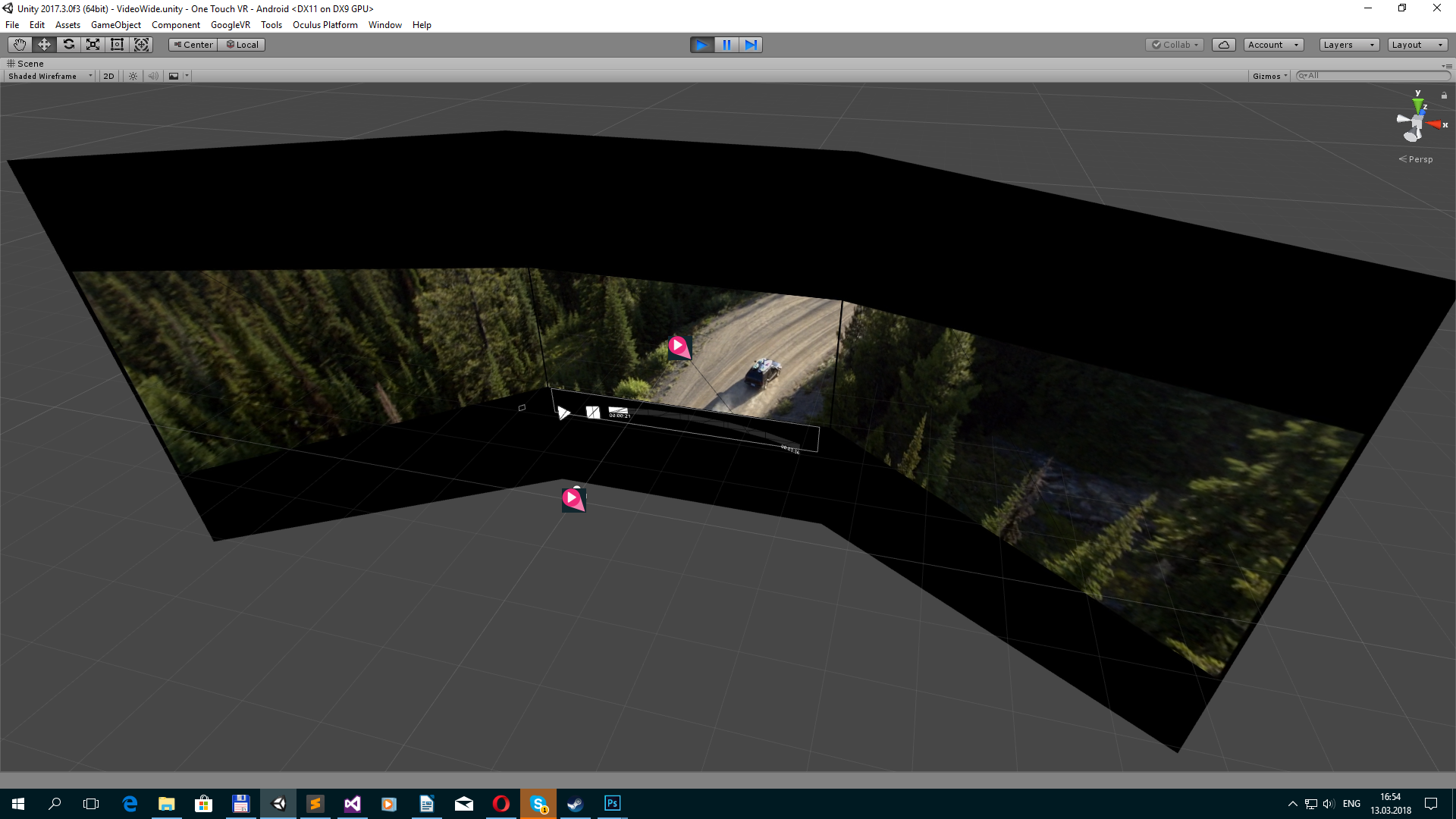
File upload
You can upload files using WebClient and, in practice, standard methods.
Download File
private void DownloadFile() { ServicePointManager.ServerCertificateValidationCallback = MyRemoteCertificateValidationCallback; _webClient = new WebClient(); _webClient.DownloadFileCompleted += new System.ComponentModel.AsyncCompletedEventHandler(AsyncCallDownloadComplete); _webClient.DownloadProgressChanged += new DownloadProgressChangedEventHandler(AsyncCallDownloadProgress); _webClient.DownloadFileAsync(new Uri(videoData.path), _lclPath); _isDownloading = true; } private void AsyncCallDownloadComplete(object sender, System.ComponentModel.AsyncCompletedEventArgs e) { _isDownloading = false; if (e.Error == null) { _dwnloadProgress = 1f; } else { _dwnloadProgress = 0f; File.Delete(_lclPath); Debug.Log(e.Error.Message); } } private void AsyncCallDownloadProgress(object sender, DownloadProgressChangedEventArgs e) { _dwnloadProgress = (float)e.ProgressPercentage / 100f; if (e.ProgressPercentage == 100) { _isDownloading = false; _dwnloadProgress = 1f; } } Additionally, you may need to verify the certificate:
Remote Certificate Validation
using System.Net; using System.Net.Security; using System.Security.Cryptography.X509Certificates; //To validate SSL certificates public static bool MyRemoteCertificateValidationCallback(System.Object sender, X509Certificate certificate, X509Chain chain, SslPolicyErrors sslPolicyErrors) { bool isOk = true; // If there are errors in the certificate chain, look at each error to determine the cause. if (sslPolicyErrors != SslPolicyErrors.None) { for (int i = 0; i < chain.ChainStatus.Length; i++) { if (chain.ChainStatus[i].Status != X509ChainStatusFlags.RevocationStatusUnknown) { chain.ChainPolicy.RevocationFlag = X509RevocationFlag.EntireChain; chain.ChainPolicy.RevocationMode = X509RevocationMode.Online; chain.ChainPolicy.UrlRetrievalTimeout = new TimeSpan(0, 1, 0); chain.ChainPolicy.VerificationFlags = X509VerificationFlags.AllFlags; bool chainIsValid = chain.Build((X509Certificate2)certificate); if (!chainIsValid) { isOk = false; } } } } return isOk; } You can save along the way:
Data path
_lclPath = Application.persistentDataPath + filename; Notes
And now a list of small notes and solutions that may be needed when porting or developing an application on a VR platform. I wanted to use only standard plug-ins for VR, which are already included in the editor, but as it turned out, this is not possible. To meet the requirements of the platform you will have to integrate plugins from the platform to implement some of the buns.
Oculus The application must support the ReCenter function:
ReCenter
private void Update() { if (OVRPlugin.shouldRecenter) { ReCenter(); } } private void ReCenter() { UnityEngine.XR.InputTracking.Recenter(); } Gearvr. The application should offer its exit menu from the application:
Confirm Quit
//OVRManager.PlatformUIConfirmQuit(); //or OVRPlugin.ShowUI(OVRPlugin.PlatformUI.ConfirmQuit); If you need to disable the positioning of the helmet in space, you can use this script. Attention! It contradicts the requirements of the platform.
VRMoveHack
using UnityEngine; public class VRMoveHack : MonoBehaviour { public Transform vrroot; private Transform mTransform; private Vector3 initialPosition; private void Awake() { mTransform = GetComponent<Transform>(); initialPosition = mTransform.position; //Disabling position breaks the head model on Gear VR, and is against the Rift store guidelines. //I would recommend instead of disabling positional tracking, to give a bubble on rift of ~1m that if the player leaves the screen fades to black. //If you have to disable positional tracking, at least add back in the head model, which consists of a position shift of 0.075f * camera up + 0.0805f * camera forward. initialPosition += (mTransform.up * 0.075f) + (mTransform.forward * 0.0805f); } private void LateUpdate() { Vector3 vrpos; vrpos = mTransform.TransformPoint(vrroot.localPosition); vrpos = mTransform.InverseTransformPoint(vrpos); mTransform.position = initialPosition - vrpos; } } Daydream. For the Daydream platform, when you click on the icon back, the application should exit, here is a script that can help with the back button on all platforms:
Escape / Back
using UnityEngine; public class EscapeScene : MonoBehaviour { public static System.Action OnEscape; private void Update() { #if MYGOOGLEVR if (Input.GetKeyDown(KeyCode.Escape)) Application.Quit(); if (GvrControllerInput.AppButtonDown) #else if (Input.GetKeyDown(KeyCode.Escape) || Input.GetButtonDown("Cancel") || Input.GetKeyDown(KeyCode.JoystickButton2)) #endif { if (OnEscape != null) OnEscape.Invoke(); } } } Gearvr. Your application will not be checked on the latest versions of the OS and can be rejected. Build with Mininum API Level: Android 5.0 (API level 21), otherwise write in the comments to the review that you need to test the application on devices with the latest OS version.
GearVR / Rift. In order not to get an incomprehensible failure due to VRC.Mobile.Security, load the assembly into the ALPHA and RC channel, as well as the STORE before release.
iOS. Do not forget to attach a document / contract regarding the use of third-party content, if you use one. I was lucky to get to the “experienced” reviewer, whom I described with text and screenshots of how to use the cardboard system, where to go to test in-apps and the operation of the application.
Viveport. For the platform, it is desirable to integrate the SDK to enable DRM. You can use an automatic Wrapper-based DRM, but only if you are not using the implemented with .Net framework. I did if the application fails validation - it closes.
Steam. The store does not contain a section for entertainment applications, so video content is best published separately in the Video section, or in the Software section. Perhaps that is why the Maski application is located in the Software / Video Production section.
Feature. If you make a site request for “feature”. Your application will be considered in more detail. They may ask to remove help (Google), add additional icons to user interface buttons (Google), ask for more anti-aliasing (Oculus), ask to make some elements of the environment dynamic, for example, waves on water (Oculus).
Oculus: Review my project / code. Oculus has the ability to request engineers to review your project. You provide the source code, and in a couple of days you get a project with changes, optimization tips and improvements. Some of them may be common, and some will be specific, which can only be implemented on the Oculus platform.
If necessary, you need to check whether there is access to the Internet and display a message to the user. It is necessary to display any information about the error or when a scene or content is loaded for a long time (“Loading”, ”Buffering”, ”Check your internet connection and try again.”, Etc.). Otherwise, the application will be considered faulty.
Internet reachability
if (Application.internetReachability == NetworkReachability.NotReachable) When removing a VR helmet, the application should pause. To catch this event, you can use the standard method:
Application pause
private void OnApplicationPause(bool pause) { //do pause } Source: https://habr.com/ru/post/351146/
All Articles