Creating a network with Internet access in GNS3 on Windows 10
GNS3 (Graphical Network Simulator) is a graphical network simulator that allows you to simulate a virtual network from routers and virtual machines. An indispensable tool for learning and testing. It works on almost all platforms. Great for creating stands on desktop machines.
Depending on the hardware platform on which GNS3 will be used, it is possible to build complex projects consisting of Cisco routers, Cisco ASA, Juniper routers, as well as servers running network operating systems.
GNS3 has two serious flaws:
In addition, you need somewhere else to get the images of iOS. GNS is practically a virtual router and it also needs software to run, which is IOS.
')
The program window and its structure are presented below.

Since the task goes beyond the network modeling inside the emulator, we need to prepare the operating system for further interaction with GNS3. To do this, we need to configure a network that communicates with GNS3, and not with external data transfer protocols. All networks that are connected to a computer are aimed at transferring files outside its system. The machine translates the files into bits, collects them into packets, marks and sends via TCP / IP to the network. The receiving machine does not communicate with the network, but with the transmitted packet. It unpacks it all using the same TCP / IP protocol and provides the file to the user through its file system. Our task is to send traffic in such a way that the computer simulates the network inside itself and analyzes the response to its own request on the network. The task is not simple, but there is also a complicating facto - Wi-Fi. Cable networks are easy to build on an emulator, just like wireless ones, and it is not so easy to emulate a network that works according to certain transfer simplification principles. To solve this problem, create a loop-back adapter. This is a network that addresses itself. To create a loop-back network in Windows Win + R and enter hdwwiz.exe
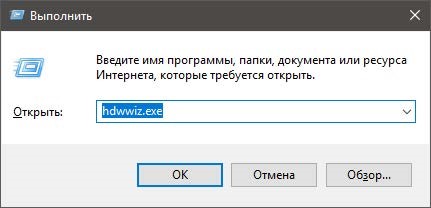
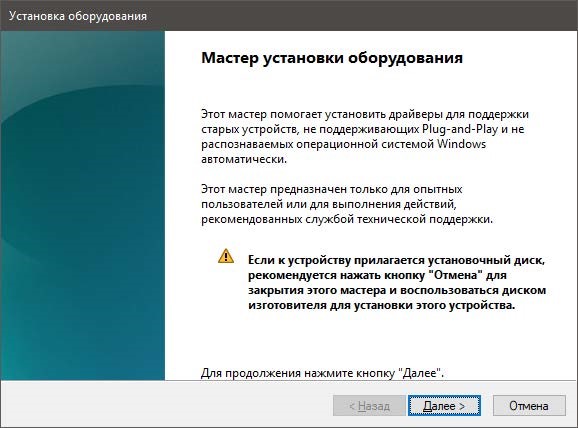
Press the "Next" button and select the item "Installing the equipment selected from the list manually." Immediately I will make a reservation that I used the Windows 10 operating system (64 bits) in this lab, since it is the last and most relevant.
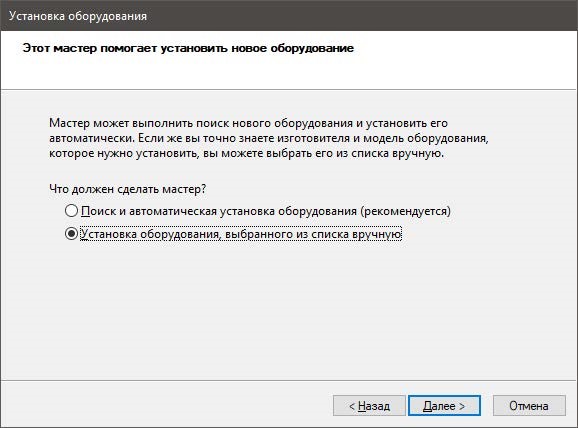
Click the "Next" button and select "Network adapters"

Press the "Next" button and select Microsoft in the left menu, and in the right - “Microsoft KM-TEST Locking Adapter”

Next, perform the installation and go to the adapter settings. To do this, go to "Start" -> "Control Panel" -> "Network and Internet" -> "Network and Sharing Center" -> "Change adapter settings".
Next, we need to configure the system so that our lookback network has access to the Internet. To do this, go to the properties of the wireless network and in the “Access” tab, check the “Allow other network users to use the Internet connection of this computer” box and “Allow other network users to manage public access to the Internet connection”. If you have several networks, choose the closed network created by us, since the way will not work with other networks.
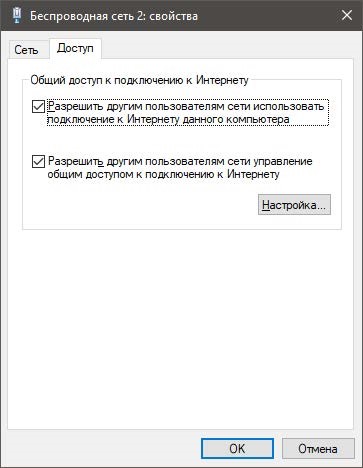
If you did everything right, then you should have two networks with such decoding:

In my case, “Wireless Network 2” is a Wi-Fi network, and “Ethernet 3” is a closed network.
Preparatory work with the system is over. I will not tell you how to install ISO images on GNS3, since each user has its own versions and each system has its own stable routers. I used version 0.87 and the c3660 router, since in my version it is the most stable router.
Drag the router and the cloud to the workspace to get the scheme as in the figure below
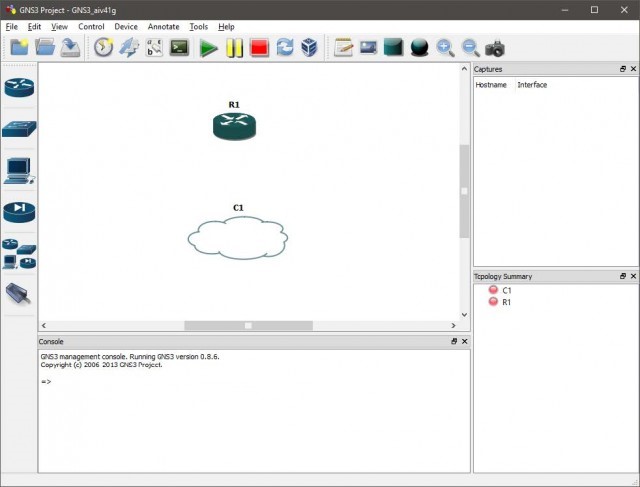
Set up the cloud. Going to the NIO Ethernet tab (Network Input Output Ethernet), select our closed network and click the “Add” button and then OK.

We connect the cloud and router with the FastEthernet cable and launch the router by pressing the green “Play” button.
Configure the router. Enter the sequence of commands:
We will analyze each team.
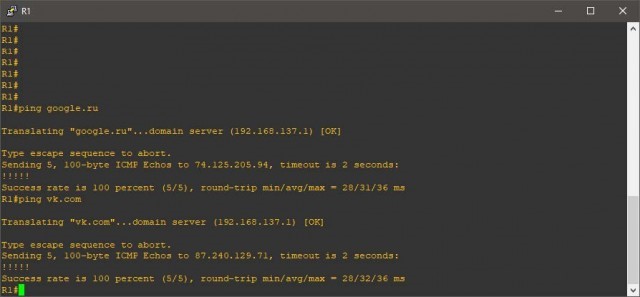
As you can see on the screen, everything works.
Additionally, I will attach a dump of the settings of the router, since the procedure turned out to be more complicated than it seems at first glance.
Depending on the hardware platform on which GNS3 will be used, it is possible to build complex projects consisting of Cisco routers, Cisco ASA, Juniper routers, as well as servers running network operating systems.
GNS3 has two serious flaws:
- Strongly demanding of CPU and memory. 10 routers will already seriously load the PC. CPU usage can be reduced using the Idle PC mechanism. Without this, 3-4 would hardly have gone.
- Very poorly support L2 features. There is only the similarity of switches, on which you can configure the Access / Trunk ports and switch cards for routers, the L2-functionality of which is also very limited.
In addition, you need somewhere else to get the images of iOS. GNS is practically a virtual router and it also needs software to run, which is IOS.
')
The program window and its structure are presented below.

Since the task goes beyond the network modeling inside the emulator, we need to prepare the operating system for further interaction with GNS3. To do this, we need to configure a network that communicates with GNS3, and not with external data transfer protocols. All networks that are connected to a computer are aimed at transferring files outside its system. The machine translates the files into bits, collects them into packets, marks and sends via TCP / IP to the network. The receiving machine does not communicate with the network, but with the transmitted packet. It unpacks it all using the same TCP / IP protocol and provides the file to the user through its file system. Our task is to send traffic in such a way that the computer simulates the network inside itself and analyzes the response to its own request on the network. The task is not simple, but there is also a complicating facto - Wi-Fi. Cable networks are easy to build on an emulator, just like wireless ones, and it is not so easy to emulate a network that works according to certain transfer simplification principles. To solve this problem, create a loop-back adapter. This is a network that addresses itself. To create a loop-back network in Windows Win + R and enter hdwwiz.exe
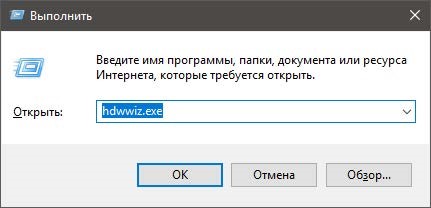
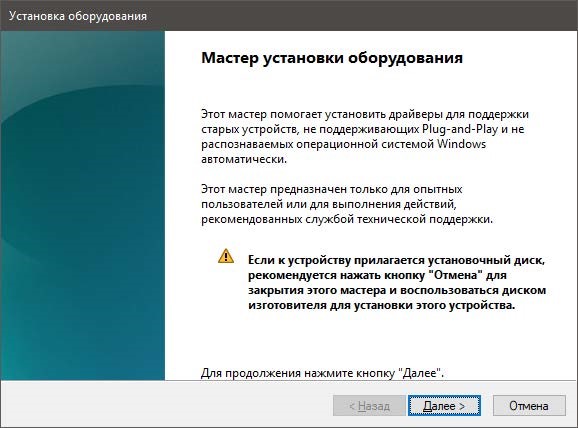
Press the "Next" button and select the item "Installing the equipment selected from the list manually." Immediately I will make a reservation that I used the Windows 10 operating system (64 bits) in this lab, since it is the last and most relevant.
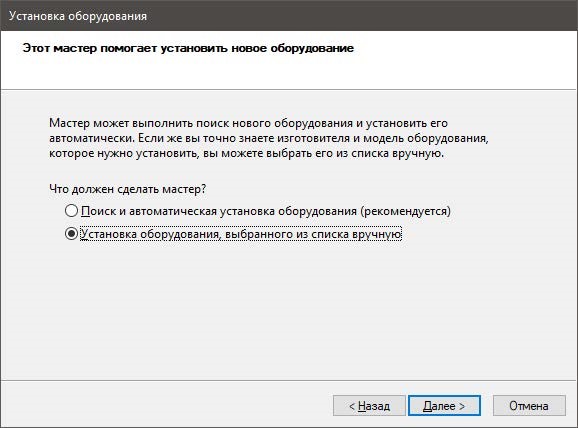
Click the "Next" button and select "Network adapters"

Press the "Next" button and select Microsoft in the left menu, and in the right - “Microsoft KM-TEST Locking Adapter”

Next, perform the installation and go to the adapter settings. To do this, go to "Start" -> "Control Panel" -> "Network and Internet" -> "Network and Sharing Center" -> "Change adapter settings".
Next, we need to configure the system so that our lookback network has access to the Internet. To do this, go to the properties of the wireless network and in the “Access” tab, check the “Allow other network users to use the Internet connection of this computer” box and “Allow other network users to manage public access to the Internet connection”. If you have several networks, choose the closed network created by us, since the way will not work with other networks.
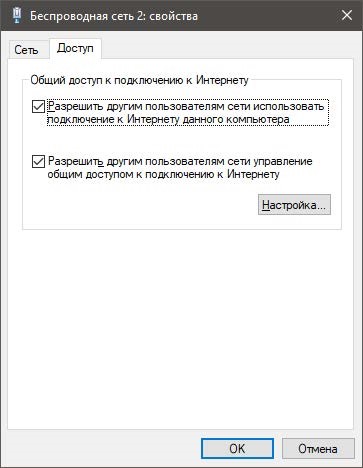
If you did everything right, then you should have two networks with such decoding:

In my case, “Wireless Network 2” is a Wi-Fi network, and “Ethernet 3” is a closed network.
Preparatory work with the system is over. I will not tell you how to install ISO images on GNS3, since each user has its own versions and each system has its own stable routers. I used version 0.87 and the c3660 router, since in my version it is the most stable router.
Drag the router and the cloud to the workspace to get the scheme as in the figure below
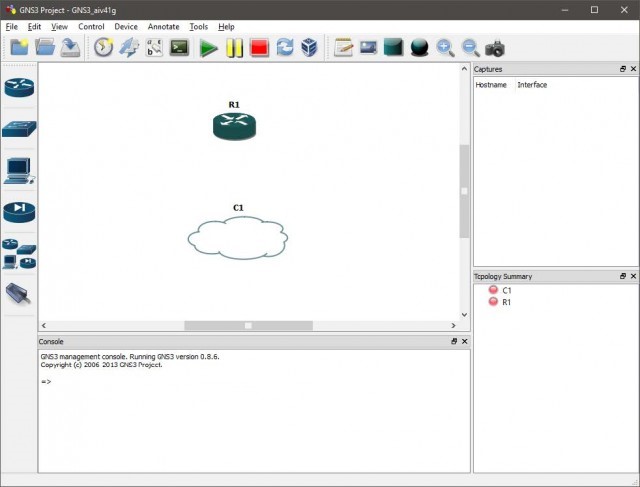
Set up the cloud. Going to the NIO Ethernet tab (Network Input Output Ethernet), select our closed network and click the “Add” button and then OK.

We connect the cloud and router with the FastEthernet cable and launch the router by pressing the green “Play” button.
Configure the router. Enter the sequence of commands:
conf t int fa 0/0 no shut ip address dhcp ip domain-lookup We will analyze each team.
conf t (global configuration mode)It remains to check whether there is an Internet connection. To do this, ping any site. For example, google.
int fa 0/0 (interface configuration mode)
no shut (interface enable command)
ip address dhcp (indicates that the interface receives an IP address via DHCP)
ip domain-lookup (permissions of host names to IP addresses and vice versa)
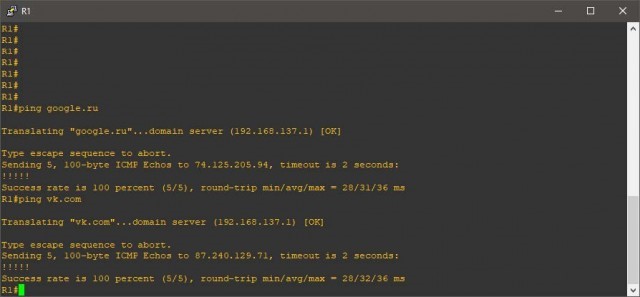
As you can see on the screen, everything works.
Additionally, I will attach a dump of the settings of the router, since the procedure turned out to be more complicated than it seems at first glance.
Connected to Dynamips VM "R1" (ID 0, type c3600) - Console port Press ENTER to get the prompt. This product contains cryptographic features and is subject to United States and local country laws governing import, export, transfer and use. Delivery of Cisco cryptographic products does not imply third-party authority to import, export, distribute or use encryption. Importers, exporters, distributors and users are responsible for compliance with US and local country laws. By using this product you agree to comply with applicable laws and regulations. If you are unable to comply with US and local laws, return this product immediately. A summary of US laws governing Cisco cryptographic products may be found at: http://www.cisco.com/wwl/export/crypto/tool/stqrg.html If you require further assistance please contact us by sending email to export@cisco.com. Cisco 3660 (R527x) processor (revision 1.0) with 124928K/6144K bytes of memory. Processor board ID FTX0945W0MY R527x CPU at 250MHz, Implementation 40, Rev 1.2, 512KB L2 Cache 3660 Chassis type: ENTERPRISE 2 FastEthernet interfaces DRAM configuration is 64 bits wide with parity enabled. 125K bytes of NVRAM. 8192K bytes of processor board System flash (Read/Write) SETUP: new interface FastEthernet0/0 placed in "shutdown" state SETUP: new interface FastEthernet0/1 placed in "shutdown" state Press RETURN to get started! *Mar 1 00:00:03.091: %LINEPROTO-5-UPDOWN: Line protocol on Interface VoIP-Null0, changed state to up *Mar 1 00:00:03.183: %SYS-5-CONFIG_I: Configured from memory by console *Mar 1 00:00:03.319: %LINEPROTO-5-UPDOWN: Line protocol on Interface IPv6-mpls, changed state to up *Mar 1 00:00:03.463: %SYS-5-RESTART: System restarted -- Cisco IOS Software, 3600 Software (C3660-A3JK9S-M), Version 12.4(15)T14, RELEASE SOFTWARE (fc2) Technical Support: http://www.cisco.com/techsupport Copyright (c) 1986-2010 by Cisco Systems, Inc. Compiled Tue 17-Aug-10 11:00 by prod_rel_team *Mar 1 00:00:03.467: %SNMP-5-COLDSTART: SNMP agent on host R1 is undergoing a cold start *Mar 1 00:00:03.491: %LINK-5-CHANGED: Interface FastEthernet0/0, changed state to administratively down *Mar 1 00:00:03.503: %CRYPTO-6-GDOI_ON_OFF: GDOI is OFF *Mar 1 00:00:03.507: %CRYPTO-6-ISAKMP_ON_OFF: ISAKMP is OFF *Mar 1 00:00:03.507: %CRYPTO-6-GDOI_ON_OFF: GDOI is OFF *Mar 1 00:00:03.507: %CRYPTO-6-ISAKMP_ON_OFF: ISAKMP is OFF *Mar 1 00:00:03.543: %LINK-5-CHANGED: Interface FastEthernet0/1, changed state to administratively down *Mar 1 00:00:04.491: %LINEPROTO-5-UPDOWN: Line protocol on Interface FastEthernet0/0, changed state to down *Mar 1 00:00:04.543: %LINEPROTO-5-UPDOWN: Line protocol on Interface FastEthernet0/1, changed state to down R1# R1#conf t Enter configuration commands, one per line. End with CNTL/Z. R1(config)#int fa 0/0 R1(config-if)#no shut R1(config-if)# *Mar 1 00:00:45.887: %LINK-3-UPDOWN: Interface FastEthernet0/0, changed state to up *Mar 1 00:00:46.887: %LINEPROTO-5-UPDOWN: Line protocol on Interface FastEthernet0/0, changed state to up R1(config-if)#ip address dhcp R1(config-if)# *Mar 1 00:01:13.071: %DHCP-6-ADDRESS_ASSIGN: Interface FastEthernet0/0 assigned DHCP address 192.168.137.31, mask 255.255.255.0, hostname R1 R1(config-if)#ip domain-lookup R1(config)#^Z R1# *Mar 1 00:02:15.551: %SYS-5-CONFIG_I: Configured from console by console R1#ping google.ru Translating "google.ru"...domain server (192.168.137.1) [OK] Type escape sequence to abort. Sending 5, 100-byte ICMP Echos to 173.194.73.94, timeout is 2 seconds: !!!!! Success rate is 100 percent (5/5), round-trip min/avg/max = 28/35/44 ms R1# Source: https://habr.com/ru/post/350730/
All Articles