Veeam Agent for Microsoft Windows Overview: Version 2.1
Simultaneously with Veeam Backup & Replication 9.5 Update 3, new versions of the Veeam Agent for Windows and Linux were published. These solutions for backup of physical machines can now work both autonomously and centrally under the control of the Veeam backup server. Today I will talk a little about the new features of Veeam Agent for Microsoft Windows , which were not covered in the last post . For this, welcome under cat.

Veeam Agent for Microsoft Windows version 2.1 can back up to Microsoft OneDrive cloud storage using a personal or corporate (OneDrive for Business) account.
Backup in OneDrive today has the following implementation features:
Important! In this version, backup in OneDrive is available only for agents that work autonomously (that is, not under the control of Veeam Backup & Replication).
')
In addition, if you decide that a standalone Veeam Agent should start working under Veeam Backup & Replication from a certain point, then it will be impossible to import backups created by this agent into OneDrive during stand-alone work into the console.
To back up to the cloud storage, you need to select the appropriate options in the backup setup wizard:
It will be possible to restore the machine or the necessary files from a backup stored on OneDrive (supported only for paid licenses).
There are several limitations on functionality, for example:
More information about all this is described in the user manual (in English).
By default, the Veeam Agent uses a built-in mechanism for tracking modified blocks. In brief his work is illustrated by the following picture:
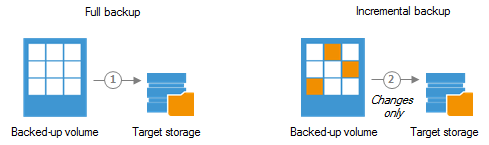
If it is not possible to identify which files have changed (for example, a digest is not received from the backup file), then you have to read all the blocks, which can significantly slow down the backup. This mechanism works only for NTFS volumes.
In the new version of Veeam Agent for Microsoft Windows , another mechanism is implemented - the driver for tracking modified blocks Veeam Change Block Tracking Driver (Veeam CBT Driver), which can work with NTFS, FAT and ReFS file systems. The driver helps speed up incremental backup of machines where applications work with large databases.
Important! Veeam CBT Driver is designed for server versions of Windows OS and works in the presence of a paid agent license Server .
If such a driver is used, the data about the modified blocks are recorded in specially designed files with the .VCT extension. These files are stored on the machine where the Veeam Agent works, in the C: \ ProgramData \ Veeam \ EndpointData \ CtStore folder .
During the backup job, the Veeam Agent uses these files to retrieve information about changed blocks and copy only them. SVT data can be “dumped” as described here .
In a scenario with centralized agent management:
In a script with a standalone agent:

Note: For the Veeam CBT driver to work on a machine with Windows Server 2008 R2, you need to install Windows Update KB3033929 on the machine.
More information about the driver of CBT can be read here .
Veeam Agent can work with the following versions:
Note: If the agent is running Veeam Backup & Replication, it will also support Windows Server failover clusters, SQL Server failover clusters, and SQL Server Always-On Availability Groups (including for SQL Server 2017).
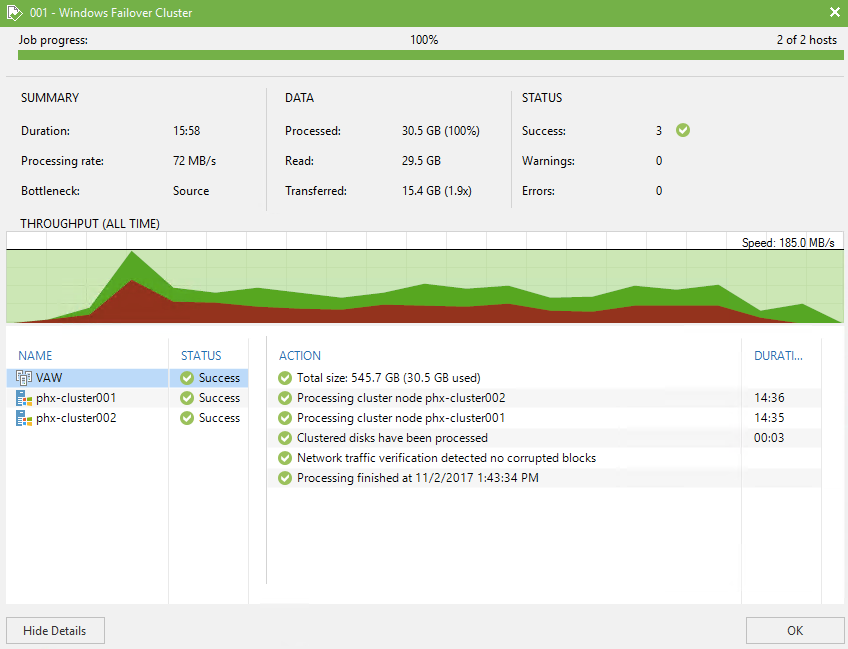

Backing up to Microsoft OneDrive
Veeam Agent for Microsoft Windows version 2.1 can back up to Microsoft OneDrive cloud storage using a personal or corporate (OneDrive for Business) account.
Backup in OneDrive today has the following implementation features:
- In the free version of Veeam Agent, only backup of the system state is supported.
- in the paid version, both backup of the whole machine and file level backup are supported
- backup of server versions of Windows OS is not supported yet (it is possible to have a Server license, but it must be installed on a machine with a desktop OS)
Important! In this version, backup in OneDrive is available only for agents that work autonomously (that is, not under the control of Veeam Backup & Replication).
')
In addition, if you decide that a standalone Veeam Agent should start working under Veeam Backup & Replication from a certain point, then it will be impossible to import backups created by this agent into OneDrive during stand-alone work into the console.
To back up to the cloud storage, you need to select the appropriate options in the backup setup wizard:
- In the Destination step, select Microsoft OneDrive .
- In the next step, click Click to sign in Microsoft OneDrive , in the browser window, enter the Microsoft account with which we will connect to OneDrive, and click Sign in .
- If you need to use another account, click Click to sign out and set a new one.
Note: If you have OneDrive synchronization and folders configured on your local machine, it is highly recommended to exclude the VeeamBackup folder from this process (this can be done by logging into the OneDrive client). If this is not done, the backups will also be on the local machine, taking up space on it.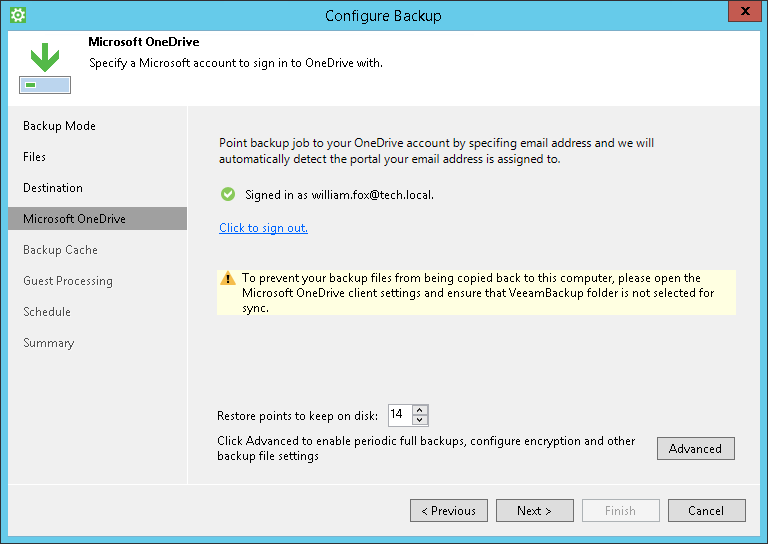
- We set the storage policy:
- For Free and Workstation licenses, you will need to specify how many days to keep backups, counting down from the time the machine was last used.
- For the Server license, you will need to specify how many recovery points you need to store, starting from the last created point.
- We pass through the steps of the wizard to completion.
It will be possible to restore the machine or the necessary files from a backup stored on OneDrive (supported only for paid licenses).
There are several limitations on functionality, for example:
- it is impossible to create a separate full backup in OneDrive (always only a chain)
- backups in SQL and Oracle database transaction logs are not supported in OneDrive
More information about all this is described in the user manual (in English).
Ability to select CBT mechanism (for servers)
By default, the Veeam Agent uses a built-in mechanism for tracking modified blocks. In brief his work is illustrated by the following picture:
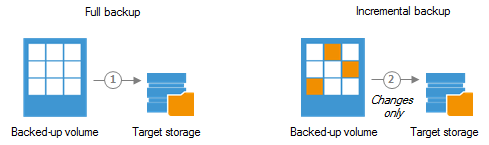
- During the creation of a full backup, Veeam reads the Master File Table (MFT) of the volume whose backup is being performed. Based on the records of this table, a digest is created with file system metadata. Veeam transfers these digests to the storage location of the backup and writes them into a backup file.
- When creating an incremental Veeam backup:
- Reads the Master File Table (MFT) of the volume whose backup is being performed and creates a new digest with metadata.
- Receives digests from the backup created during the previous session.
- Compares them with the new digest, identifying files whose blocks have changed from the previous session.
- Reads from VSS-snapshot only blocks related to these files.
If it is not possible to identify which files have changed (for example, a digest is not received from the backup file), then you have to read all the blocks, which can significantly slow down the backup. This mechanism works only for NTFS volumes.
In the new version of Veeam Agent for Microsoft Windows , another mechanism is implemented - the driver for tracking modified blocks Veeam Change Block Tracking Driver (Veeam CBT Driver), which can work with NTFS, FAT and ReFS file systems. The driver helps speed up incremental backup of machines where applications work with large databases.
Important! Veeam CBT Driver is designed for server versions of Windows OS and works in the presence of a paid agent license Server .
If such a driver is used, the data about the modified blocks are recorded in specially designed files with the .VCT extension. These files are stored on the machine where the Veeam Agent works, in the C: \ ProgramData \ Veeam \ EndpointData \ CtStore folder .
During the backup job, the Veeam Agent uses these files to retrieve information about changed blocks and copy only them. SVT data can be “dumped” as described here .
Driver installation
In a scenario with centralized agent management:
- in the Options step of the wizard configuration wizard, select the Install changed block tracking driver on Windows Server OS option
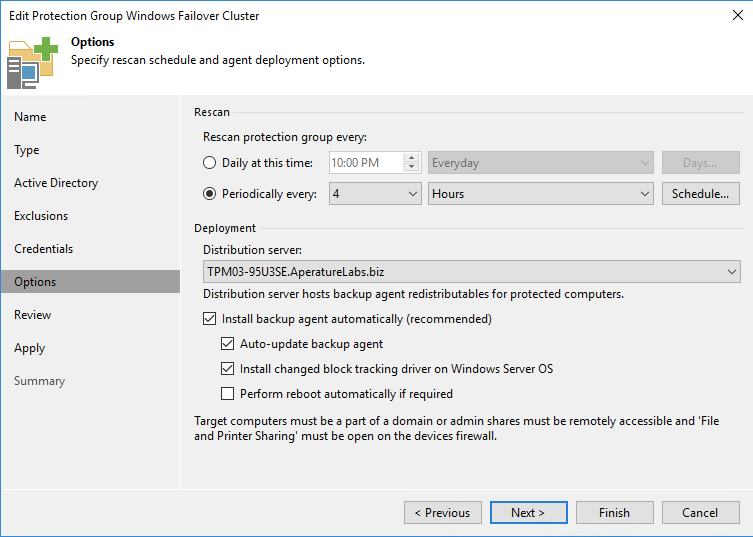
- or in the Veeam Backup & Replication console, select the required server in the Inventory view and click Install driver for it

In a script with a standalone agent:
- open the management console, go to the Settings tab and click Install CBT driver .
- To complete the installation you will need to restart the machine.

Note: For the Veeam CBT driver to work on a machine with Windows Server 2008 R2, you need to install Windows Update KB3033929 on the machine.
More information about the driver of CBT can be read here .
Support for newer versions of Windows and SQL Server
Veeam Agent can work with the following versions:
- Windows 10 Fall Creators Update
- Windows Server 2016 version 1709
- Microsoft SQL Server 2017
Note: If the agent is running Veeam Backup & Replication, it will also support Windows Server failover clusters, SQL Server failover clusters, and SQL Server Always-On Availability Groups (including for SQL Server 2017).
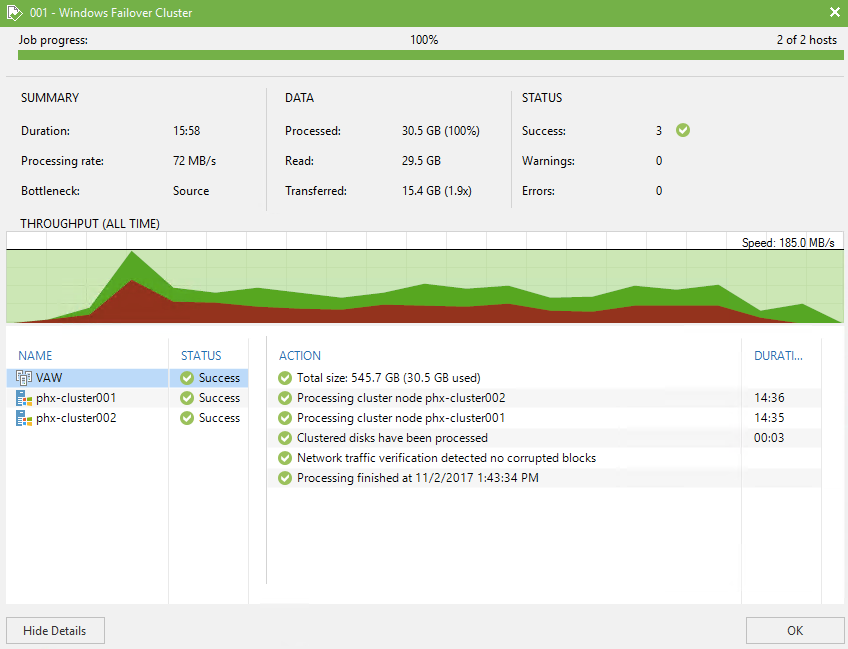
What else to read and see
Source: https://habr.com/ru/post/348302/
All Articles