New to the New Year: a review of Veeam Backup & Replication 9.5 Update 3
It seems that quite recently we published the announcement of the new functionality of Veeam Backup & Replication - and now Update 3 for version 9.5 is available for use. It implemented, in particular:
The management of the Veeam Agents agents was described in some detail in the announcement , and a full manual was written for the release (though only in English). Today I will add a few touches to the review of new products. So, welcome under cat.

Of course, the main feature, as announced, is the ability to use a single console to manage backup and recovery of both virtual and physical machines.
To do this, the infrastructure must be:
')
We add the physical machines to logical containers — Protection groups — and then set up a backup for these groups. All this we discussed in detail in the previous post on this topic. Let me remind you that when setting up a backup task, you can select the type of machine (workstation or server, and for Windows also a cluster), after which Veeam will ask you to specify the operation mode of the task, that is, who will start and monitor the backup - by Veeam Backup or by an agent. Two options are possible:
Managed by backup server - centralized control from the server side. In the documentation, a job with this mode of operation appears as job .
The settings for this task will be stored in the Veeam Backup & Replication database. Veeam backup server will be responsible for the task launch, resource allocation and other operations, and the task will be managed only through the Veeam Backup & Replication console.
Actually, the agent will perform all the “mechanical work”: creating a snapshot volume, reading and transferring data, and the control functions are useless, so you will not see the Veeam Agent UI interface on the protected machine.
Note: This mode of operation is only available if you are going to back up physical servers or clusters.

Managed by agent - control over the task is performed by the agent. That is, there is actually autonomous work under the control of a local agent.
Selecting this option leads to the creation of a so-called backup policy ( backup policy ) - this is what it is called in the documentation. A policy is a saved set of backup job settings and works as a template. And instead of manually setting the task on each machine individually, you can simply apply the template to several machines at once - for this you need to include them in the protection group, for which backup this mode is selected.
As a result, the backup will work even when disconnected from the central server Veeam backup. Therefore, the Managed by agent option is used for workstations \ laptop computers and servers that do not have a permanent connection to the Veeam backup server.
At the same time, on the machine with the agent, its control panel (UI) will also be available, so besides being able to change the backup settings on the server, you can run the backup task manually on the agent and see its statistics. Of course, the statistics and reports on the work of the agents are also available in the Veeam Backup & Replication console.
From the Veeam Backup & Replication console, you can also launch the Veeam Recovery Media Recovery Media Wizard.
In addition, from backups created by agents managed from a single console, you can do the following:

A detailed guide to working with the Veeam Agent for Windows and the Veeam Agent for Linux from the Veeam Backup & Replication console can be found here (while in English).
In addition, the updated Veeam ONE can monitor the work of agents running Veeam Backup & Replication and provides built-in reports for them.
In addition, we have pleased VMware Cloud on AWS cloud infrastructure users. Now you can back up and replicate for virtual machines deployed in the VMware cloud on Amazon Web Services. You can read more here (in English. Language).
Now in the properties of repositories and other objects included in the backup infrastructure, you can specify where they are located (in which country or region).
This will help administrators to quickly navigate the infrastructure, as well as ensure compliance with the requirements of data retention laws, such as the General Data Protection Regulation (GDPR).
Location can be set for:
To specify the location of objects, you need to perform several steps:
Information about the location of objects is stored in the configuration database Veeam Backup & Replication.
Useful: If you have several Veeam Backup & Replication servers and you need to store a single list of locations on all servers, it is convenient to use the list export to an XML file and the subsequent import.
When "moving" VM from one location to another, Veeam displays a warning and records the corresponding message in the task session, as well as in the Windows Event log. For example, if you back up VMs running on a host in Germany to a repository located in Australia, you will see a message about a possible violation of data sovereignty.

For more information about specifying a location, read the user documentation for VMware or Hyper-V (while in English).
The newest version supports backup using hardware snapshots and recovery using Veeam Explorer for Storage Snapshots for IBM Storwize storage systems, IBM SAN Volume Controller (SVC) and others based on IBM Spectrum Virtualize - among them, Lenovo Storage V series and IBM / Cisco VersaStack.

Implemented a full range of features:
And for storage vendors, there is now a Universal Storage Integration API, so now almost any of them can integrate their system with Veeam Backup & Replication, creating their own plugin.
Download the latest version of Veeam Backup & Replication here . And next time I will talk about new versions of Veeam Agents, which were released simultaneously with Veeam Backup & Replication, as well as what was updated in Veeam ONE.
- integration with Veeam Agents to protect virtual and physical machines from a single console
- VMware Cloud on AWS support
- integration with IBM Spectrum Virtualize storage system and Lenovo Storage V Series
The management of the Veeam Agents agents was described in some detail in the announcement , and a full manual was written for the release (though only in English). Today I will add a few touches to the review of new products. So, welcome under cat.

Backup of physical machines from the Veeam Backup & Replication console
Of course, the main feature, as announced, is the ability to use a single console to manage backup and recovery of both virtual and physical machines.
To do this, the infrastructure must be:
')
- Server with Veeam Backup & Replication 9.5 Update 3, which, in addition to the license of Veeam Backup & Replication, must be installed licenses for the relevant agents (Veeam Agent for Windows and / or Veeam Agent for Linux).
Note: In order to simply go through the wizard to create a protective group (that is, to see how to add physical machines to the infrastructure), the free version of the agent is enough, but beyond this the free functionality does not extend. - Physical machines that meet the requirements for automatically installing Veeam Agents on them — these requirements are listed here .
- Open ports as indicated here .
We add the physical machines to logical containers — Protection groups — and then set up a backup for these groups. All this we discussed in detail in the previous post on this topic. Let me remind you that when setting up a backup task, you can select the type of machine (workstation or server, and for Windows also a cluster), after which Veeam will ask you to specify the operation mode of the task, that is, who will start and monitor the backup - by Veeam Backup or by an agent. Two options are possible:
Managed by backup server - centralized control from the server side. In the documentation, a job with this mode of operation appears as job .
The settings for this task will be stored in the Veeam Backup & Replication database. Veeam backup server will be responsible for the task launch, resource allocation and other operations, and the task will be managed only through the Veeam Backup & Replication console.
Actually, the agent will perform all the “mechanical work”: creating a snapshot volume, reading and transferring data, and the control functions are useless, so you will not see the Veeam Agent UI interface on the protected machine.
Note: This mode of operation is only available if you are going to back up physical servers or clusters.

Managed by agent - control over the task is performed by the agent. That is, there is actually autonomous work under the control of a local agent.
Selecting this option leads to the creation of a so-called backup policy ( backup policy ) - this is what it is called in the documentation. A policy is a saved set of backup job settings and works as a template. And instead of manually setting the task on each machine individually, you can simply apply the template to several machines at once - for this you need to include them in the protection group, for which backup this mode is selected.
- In the case of Veeam Agent for Windows, the settings are saved as a configuration file on the Veeam backup server and then applied on the necessary machines.
- In the case of Veeam Agent for Linux, the settings are saved to the database of this agent.
As a result, the backup will work even when disconnected from the central server Veeam backup. Therefore, the Managed by agent option is used for workstations \ laptop computers and servers that do not have a permanent connection to the Veeam backup server.
At the same time, on the machine with the agent, its control panel (UI) will also be available, so besides being able to change the backup settings on the server, you can run the backup task manually on the agent and see its statistics. Of course, the statistics and reports on the work of the agents are also available in the Veeam Backup & Replication console.
Recovery options
From the Veeam Backup & Replication console, you can also launch the Veeam Recovery Media Recovery Media Wizard.
In addition, from backups created by agents managed from a single console, you can do the following:
- recover using Instant Recovery in a virtual machine running Hyper-V
- recover in the Microsoft Azure cloud
- recover guest OS files
- restore application objects using Veeam Explorers tools
- export disks to VMDK, VHD, VHDX format

A detailed guide to working with the Veeam Agent for Windows and the Veeam Agent for Linux from the Veeam Backup & Replication console can be found here (while in English).
In addition, the updated Veeam ONE can monitor the work of agents running Veeam Backup & Replication and provides built-in reports for them.
Support for new platforms and systems
- Starting with Veeam Backup & Replication 9.5 Update 3, the following are supported:
- Microsoft Windows Server 2016 Version 1709
- VMware vCloud Director 9
- Microsoft SQL Server 2017
- Implemented support for 4TB drives in Microsoft Azure, supported by the regions of Microsoft Azure Germany and Microsoft Azure China.
- The list of supported tape devices has also been updated - now it includes LTO-8 devices.
In addition, we have pleased VMware Cloud on AWS cloud infrastructure users. Now you can back up and replicate for virtual machines deployed in the VMware cloud on Amazon Web Services. You can read more here (in English. Language).
Specifying the location of infrastructure
Now in the properties of repositories and other objects included in the backup infrastructure, you can specify where they are located (in which country or region).
This will help administrators to quickly navigate the infrastructure, as well as ensure compliance with the requirements of data retention laws, such as the General Data Protection Regulation (GDPR).
Location can be set for:
- Virtual infrastructure objects, including vCenter Servers, data centers, clusters, hosts, SCVMM servers.
- Veeam infrastructure objects, including regular and scalable repositories, tape libraries and offline storage.
- Protective groups (if using agent management from a single console).
To specify the location of objects, you need to perform several steps:
- In the Backup Infrastructure or Inventory view, select an object (for example, a repository), right-click and select the command Location> Manage locations .
- In the opened window with the list of locations, click Add to add the desired one, then enter its name, for example, UK .
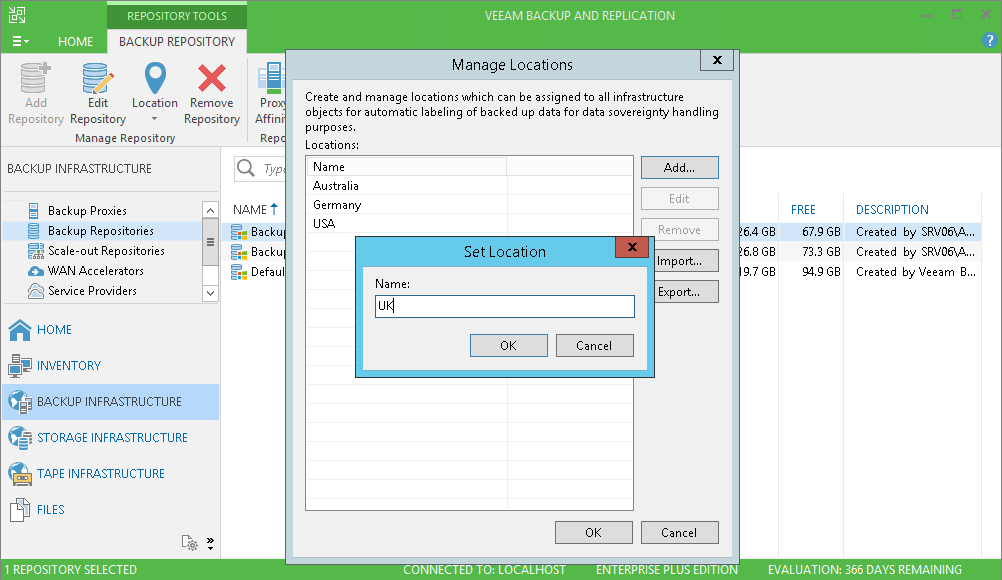
- Click OK to save our list, and close the dialog.
- Then we select the object again, right-click and now we select Location> <desired location>
Information about the location of objects is stored in the configuration database Veeam Backup & Replication.
Useful: If you have several Veeam Backup & Replication servers and you need to store a single list of locations on all servers, it is convenient to use the list export to an XML file and the subsequent import.
When "moving" VM from one location to another, Veeam displays a warning and records the corresponding message in the task session, as well as in the Windows Event log. For example, if you back up VMs running on a host in Germany to a repository located in Australia, you will see a message about a possible violation of data sovereignty.

For more information about specifying a location, read the user documentation for VMware or Hyper-V (while in English).
Integration with IBM Spectrum Virtualize and Lenovo Storage V Series storage systems
The newest version supports backup using hardware snapshots and recovery using Veeam Explorer for Storage Snapshots for IBM Storwize storage systems, IBM SAN Volume Controller (SVC) and others based on IBM Spectrum Virtualize - among them, Lenovo Storage V series and IBM / Cisco VersaStack.

Implemented a full range of features:
- Efficient (and “minimally invasive” for virtual infrastructure) backup using hardware snapshots.
- Quick recovery of entire VMs or individual files using the Veeam Explorer for Storage Snapshots tool.
- You can also use hardware snapshots to configure the sandbox On-Demand Sandbox
- In the Veeam console, you can configure both regular backup tasks and tasks for creating hardware snapshots (snapshot-only job) on the primary and secondary storage systems.
And for storage vendors, there is now a Universal Storage Integration API, so now almost any of them can integrate their system with Veeam Backup & Replication, creating their own plugin.
Download the latest version of Veeam Backup & Replication here . And next time I will talk about new versions of Veeam Agents, which were released simultaneously with Veeam Backup & Replication, as well as what was updated in Veeam ONE.
useful links
Source: https://habr.com/ru/post/345712/
All Articles