What's new in DataGrip 2017.3
Hello! DataGrip closes the release chain of our IDEs, although you could already try what I’m talking about in other products: there is database support in all of our IDEs except WebStorm (because it’s cheaper), CLion and AppCode (because they don’t ask) .
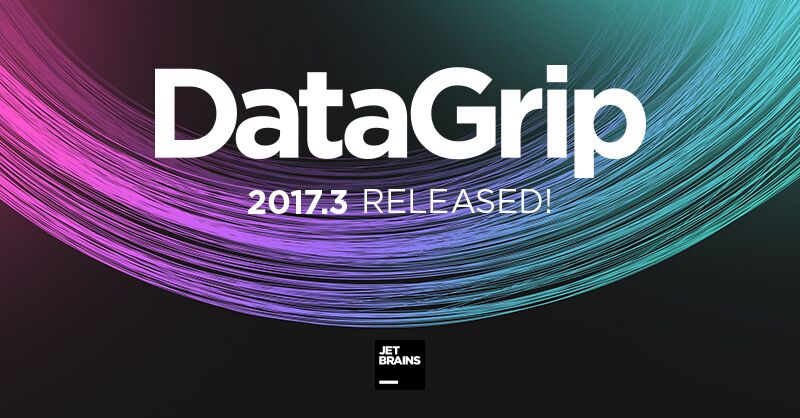
Not every day we close the ticket with a number less than 100. Now you can group data sources by pressing F6 .
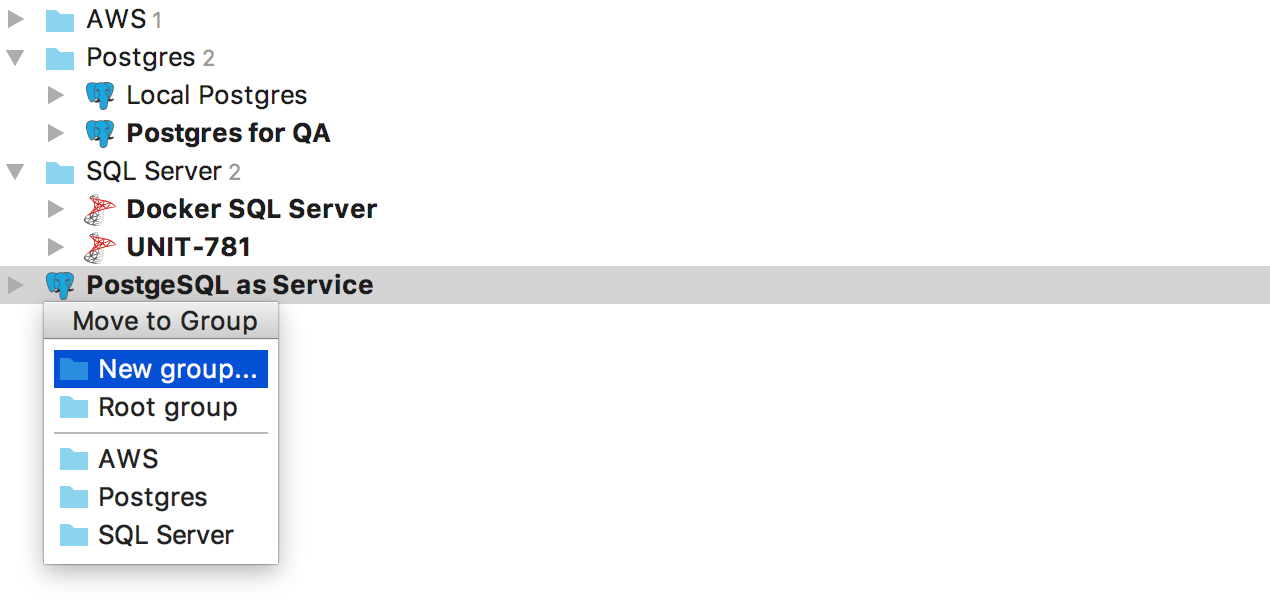
The group is an attribute of the data source, so you cannot create an empty folder and add sources to it. To create a new group, select New Group in the menu that appears on F6 .
We replaced Schemas ... in the database tree with a lightweight hover that shows how many schemes are visible and how many of them are visible. To add new schemes, click on the hover.
')
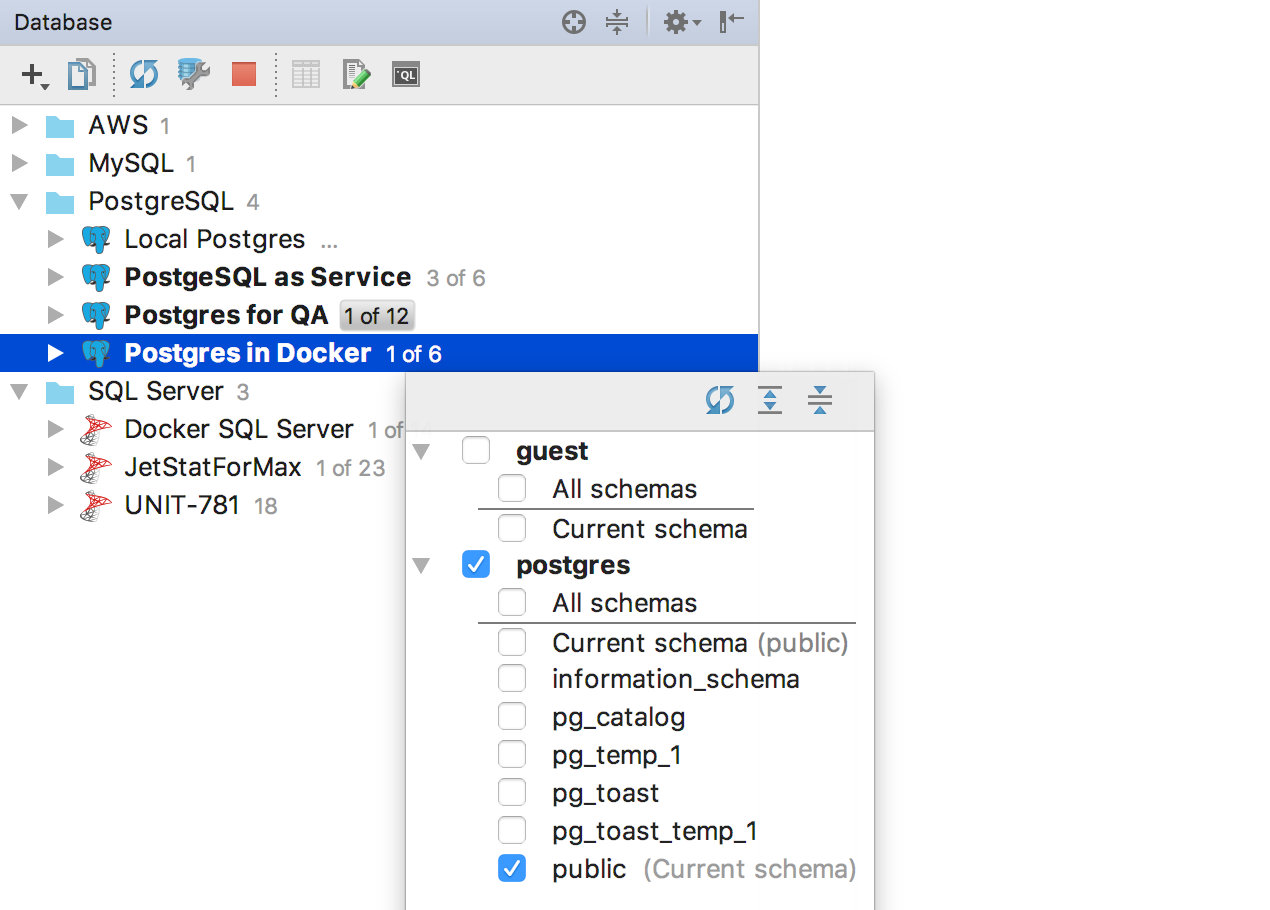
Or use the context menu item Database tools → Manage selected schemas . Another option: Alt + Enter → Manage selected schemas.
Users and roles are now displayed in the object tree.
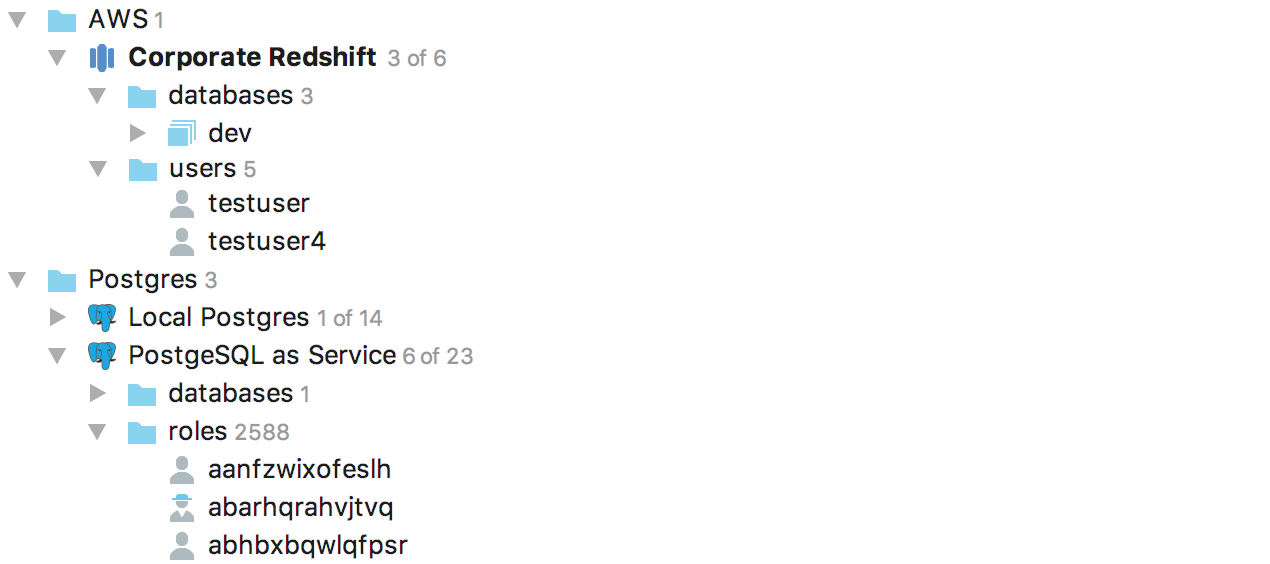
Added support for third-party data wrappers and, as a result, third-party tables for PostgreSQL .

Now in the editor, you can drag a few objects from the tree.
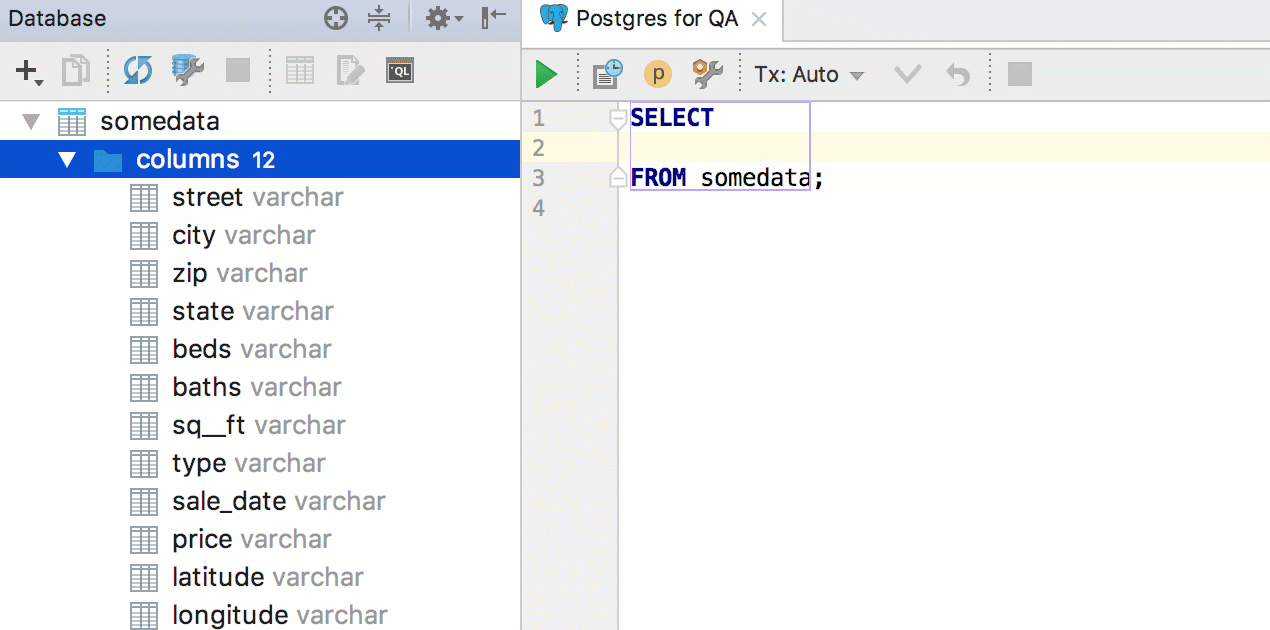
But if all the columns of the table are needed, Alt + Enter is more suitable on the asterisk → Expand column list .
SQL-generator creates DDL-scripts for objects from the tree. You can select multiple objects, and you can generate DDL for the entire schema. To do this, press Ctrl / Cmd + Alt + G or in the context menu of the object SQL Scripts → SQL Generator ...
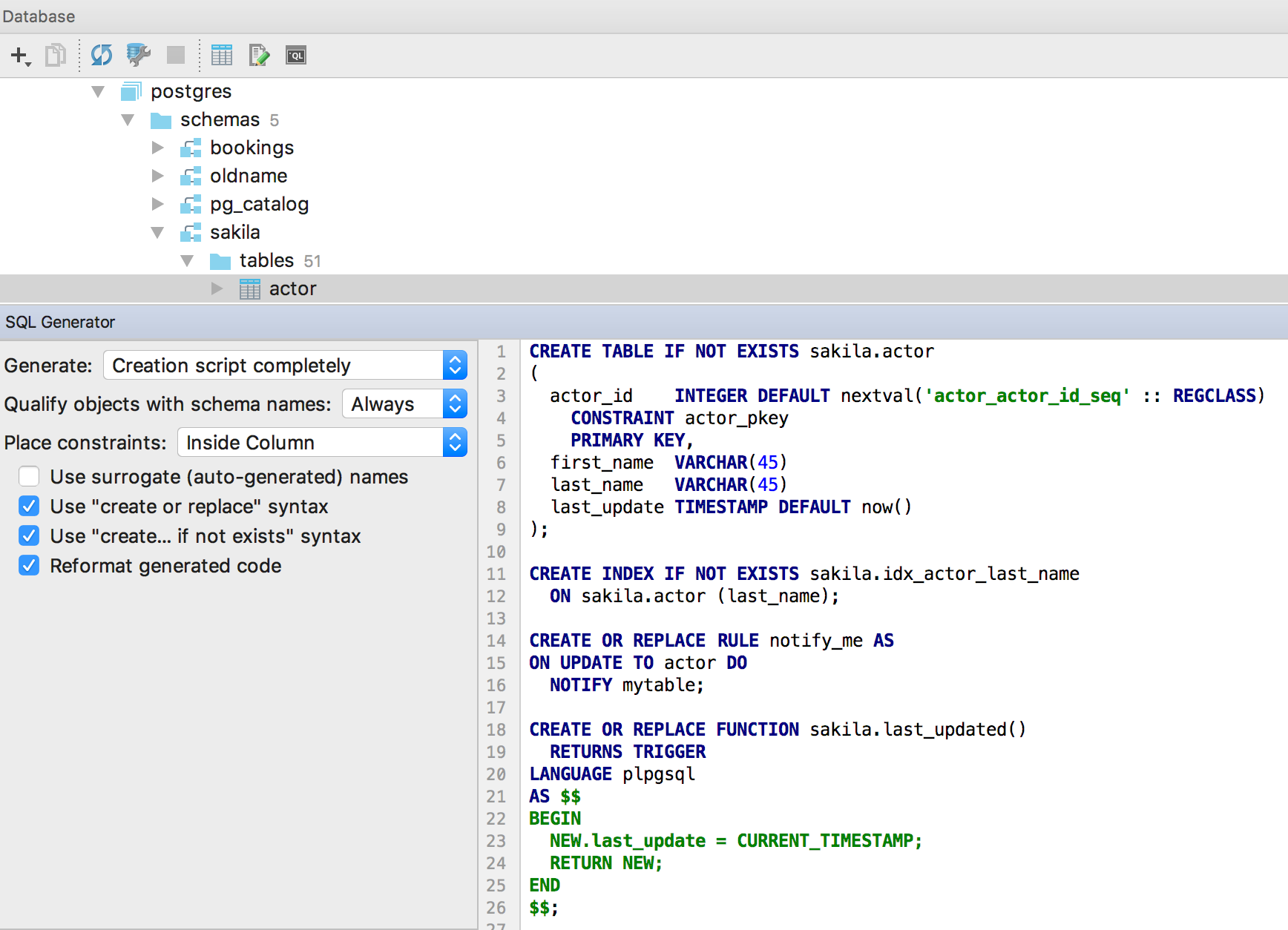
Improved autocompletion for JOIN , now the condition for foreign keys is proposed not after ON , but immediately. Even aliases substitutes :)
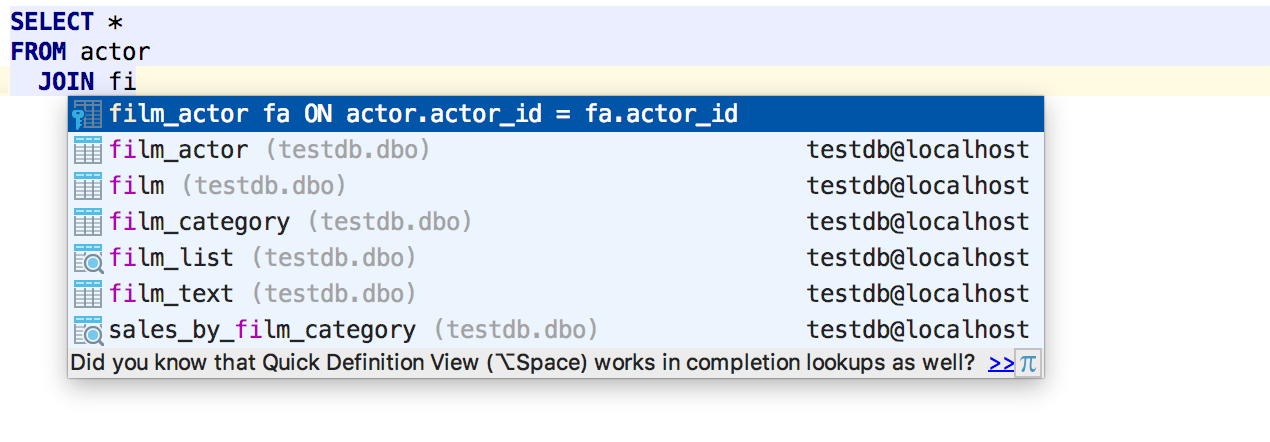
They also supported PostgreSQL 10 grammar.
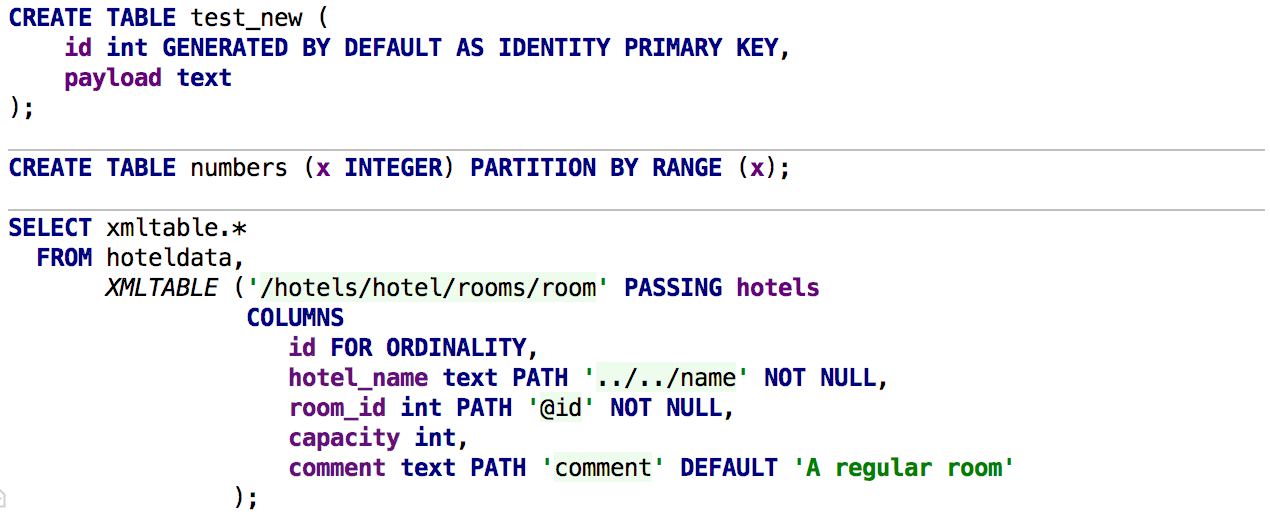
It is better to run large scripts from the context menu, because if you open them, the IDE can analyze the code for a long time. Now in this menu, select not only the data source, but also the scheme.
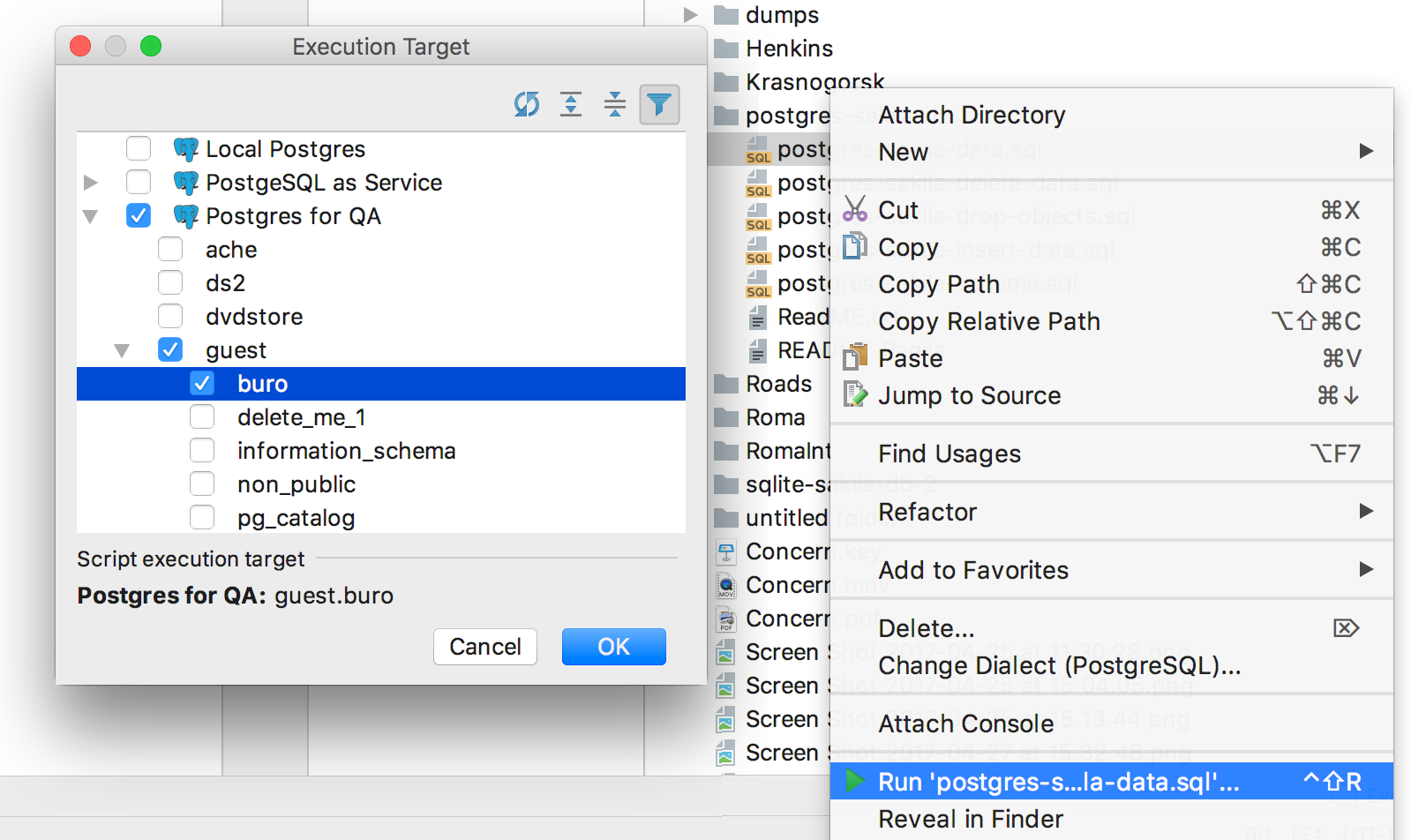
And if you attach a console to the file, a menu appears with data sources and all the consoles that are created for them.
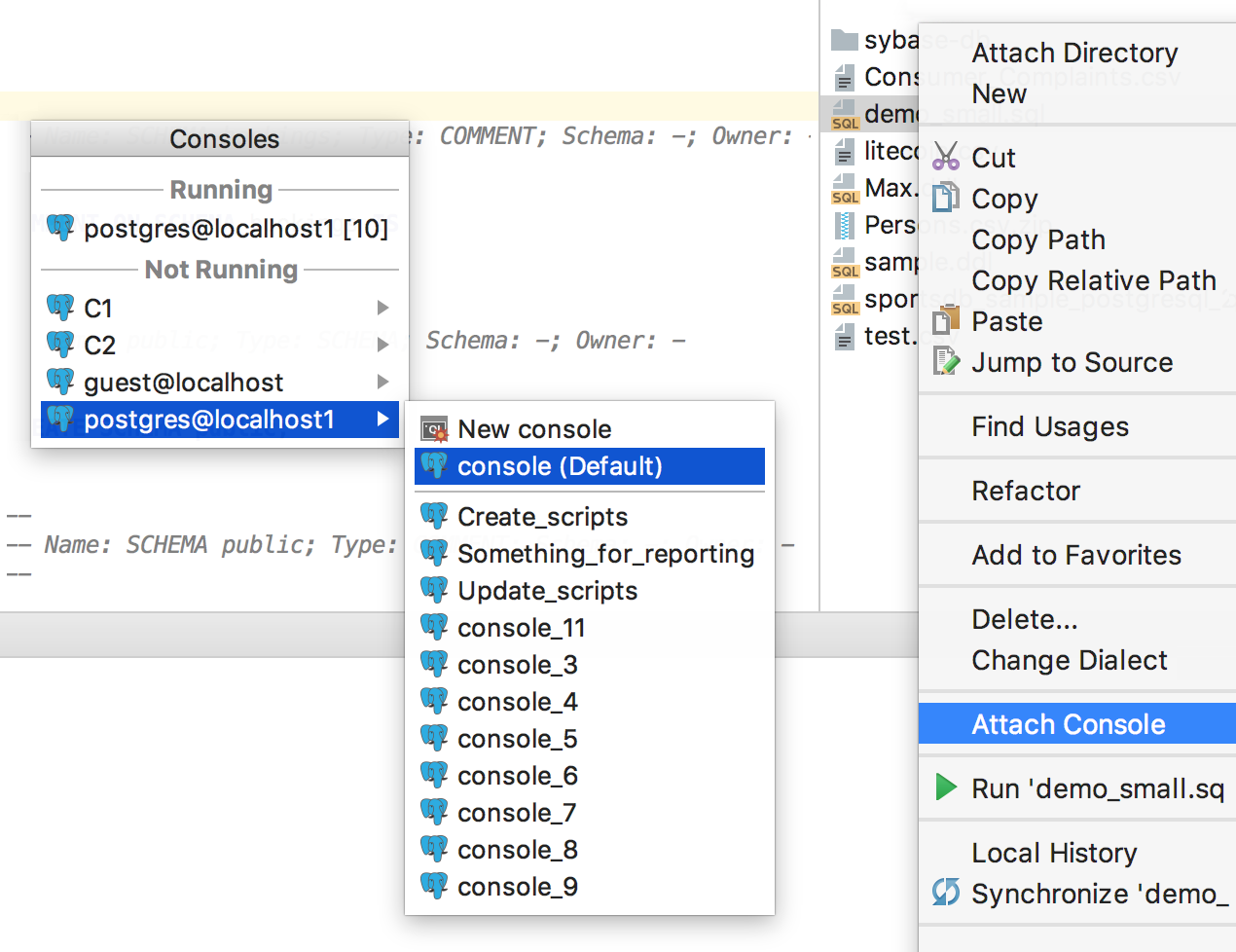
There used to be one custom behavior for executing queries — now three. Each can be assigned a separate key combination. For example, the fact that by default (Ctrl / Cmd + Enter) will ask - what kind of request to execute, if there are several. And on another shortcut you can assign the execution of the entire script.
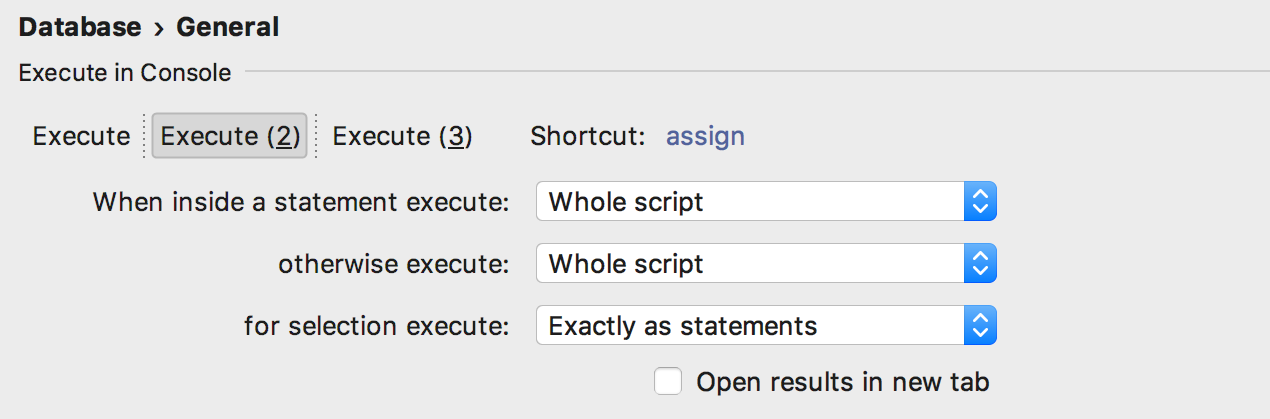
Added action Set Current Schema for those who do not want to drive a mouse to switch the schema for the SQL editor in the upper right corner.
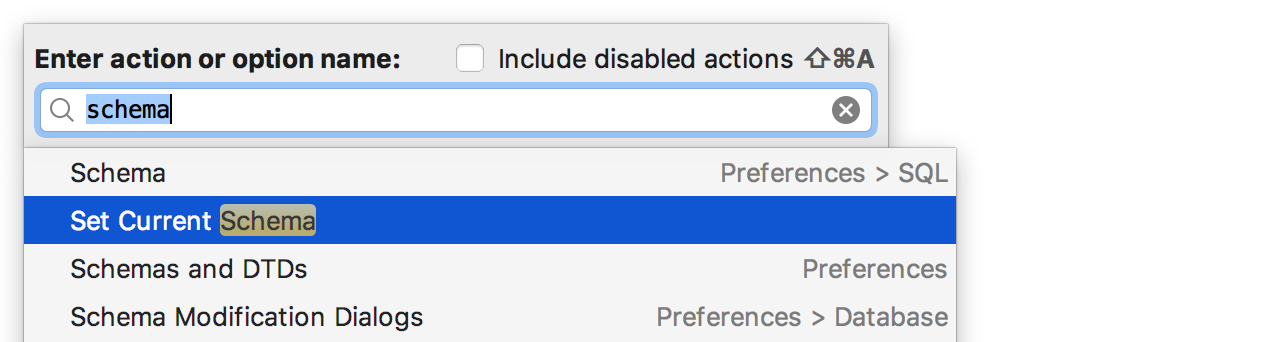
For example, I assigned the Ctrl / Cmd + Up key combination to it. In the platform, it shows the navigation bar, but if someone uses it, my advice is to use Recent Files with Ctrl / Cmd + E.
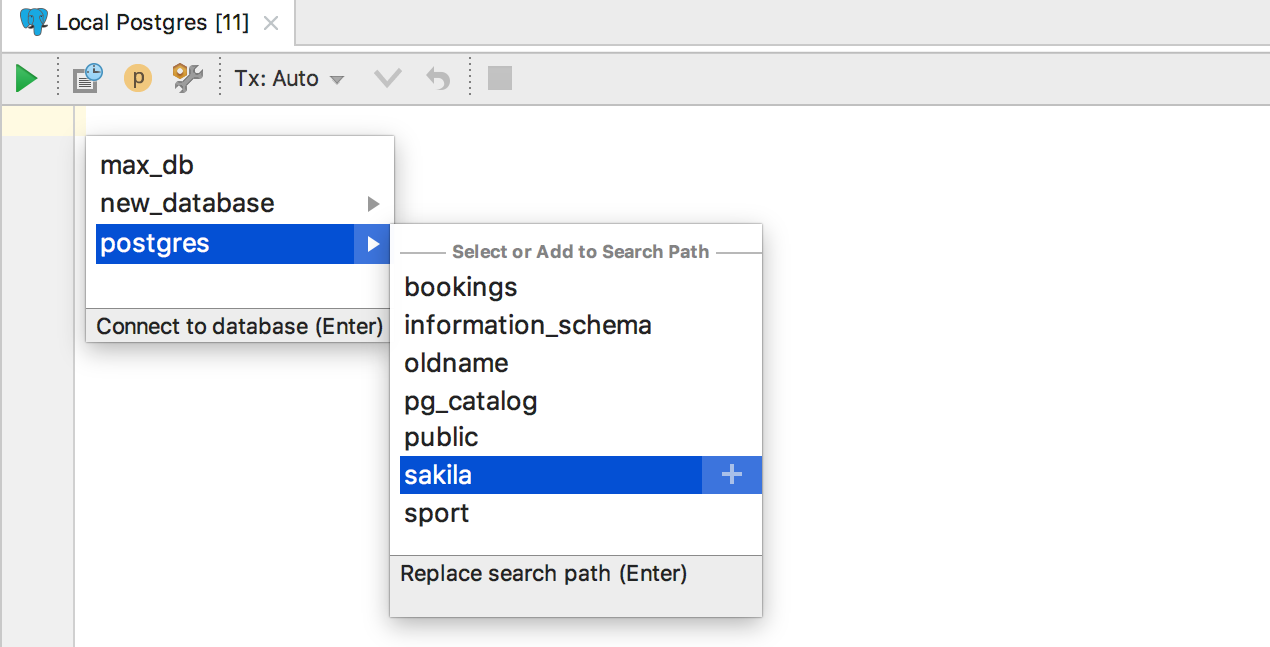
Added new features in SSH tunneling:
- Reading OpenSSH config files (~ / .ssh / config and / etc / ssh / ssh_config).
- Dialog box for One Time Password.
- Using SSH-agent and Pageant for authentication.
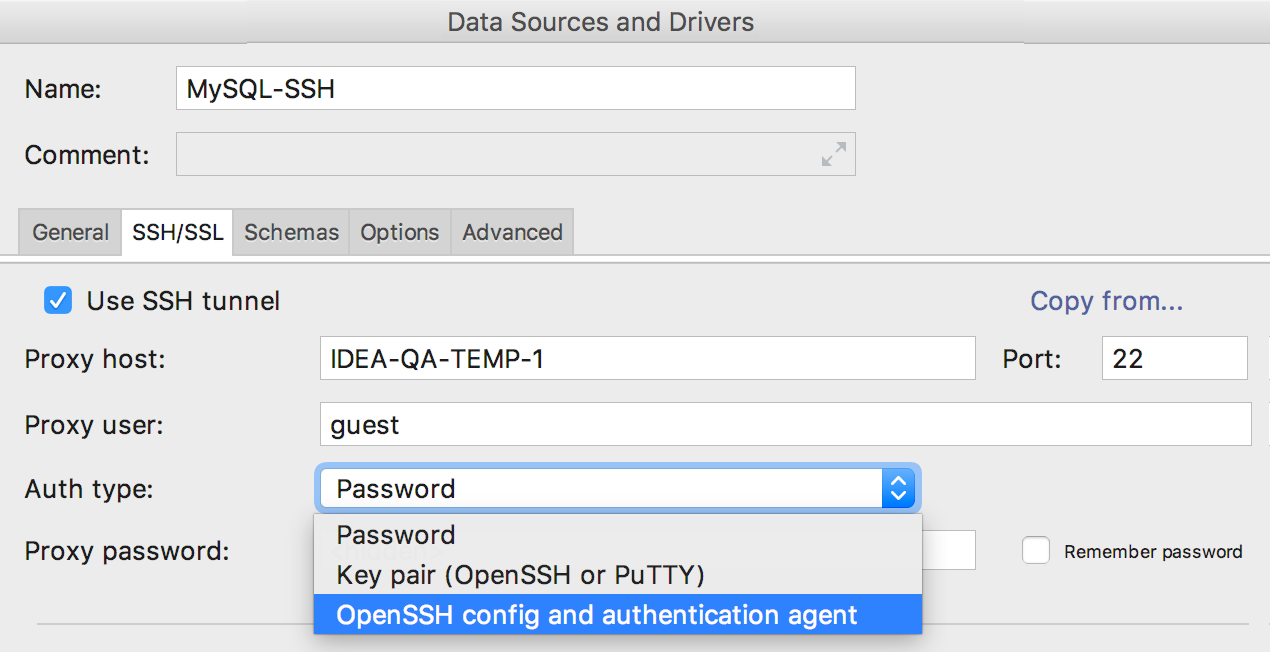
We also maintained the Exasol database.
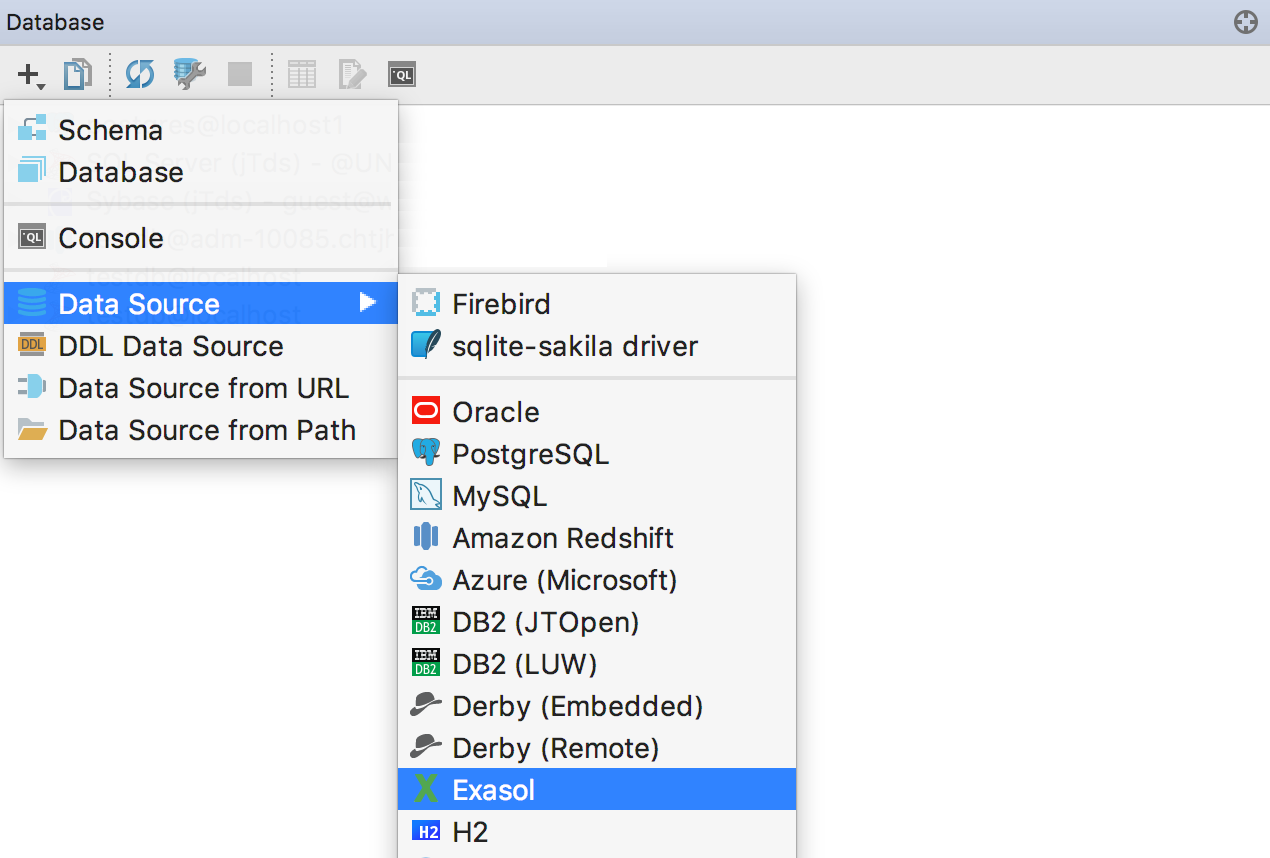
We were asked to make an insert from Excel. In general, this means being able to insert values in CSV format. Prompt DataGrip, in what format you will insert values, or allow to be determined automatically.
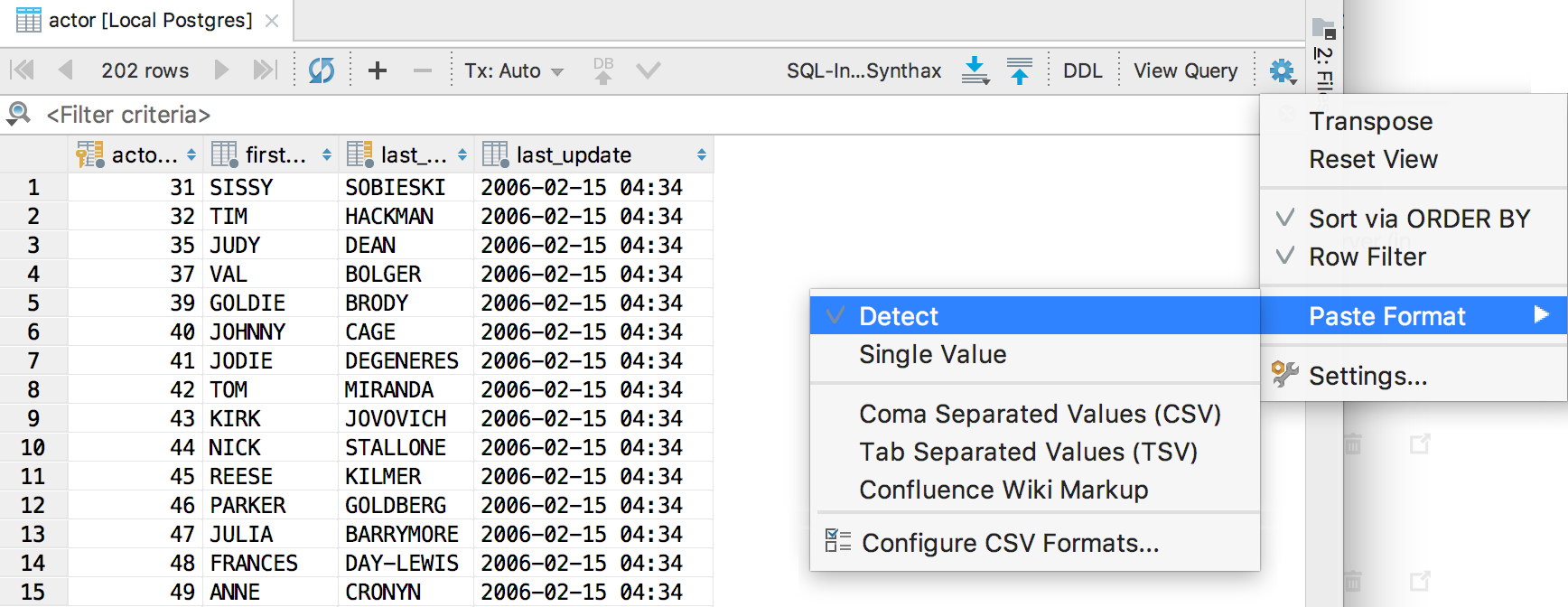
And forward!
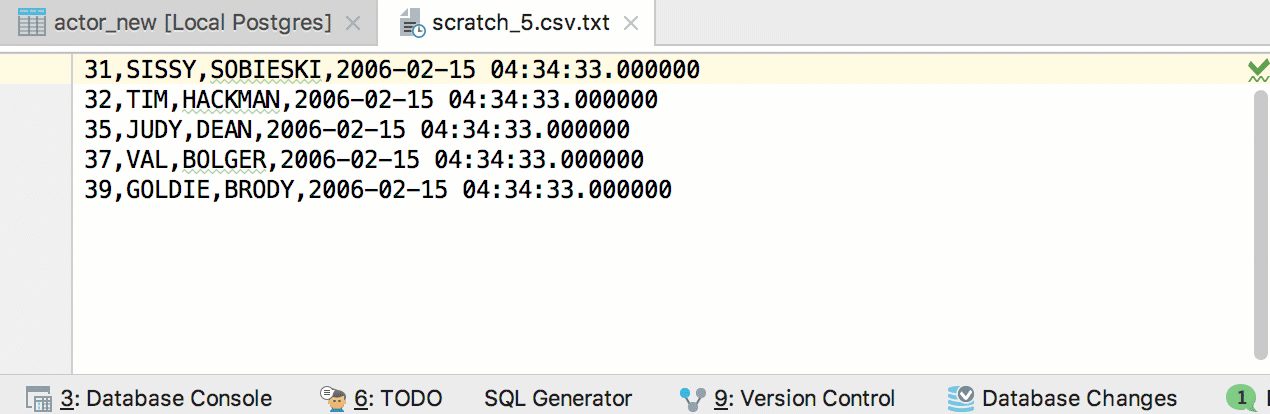
Numbers are now aligned to the right.
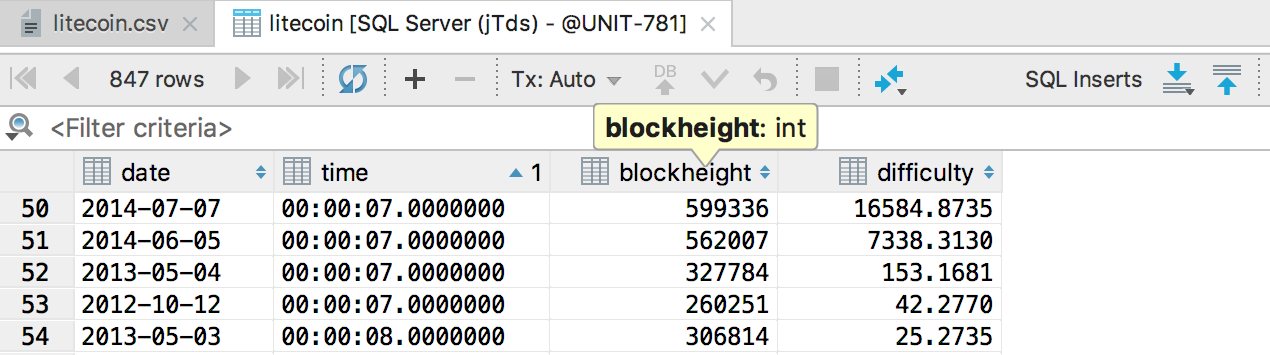
Tabs are restored after closing IDE. Displaying data in them is not the best idea if you have ten tabs open with heavy query results. Load data into tabs by the key combination Ctrl + F5 / Cmd + R.
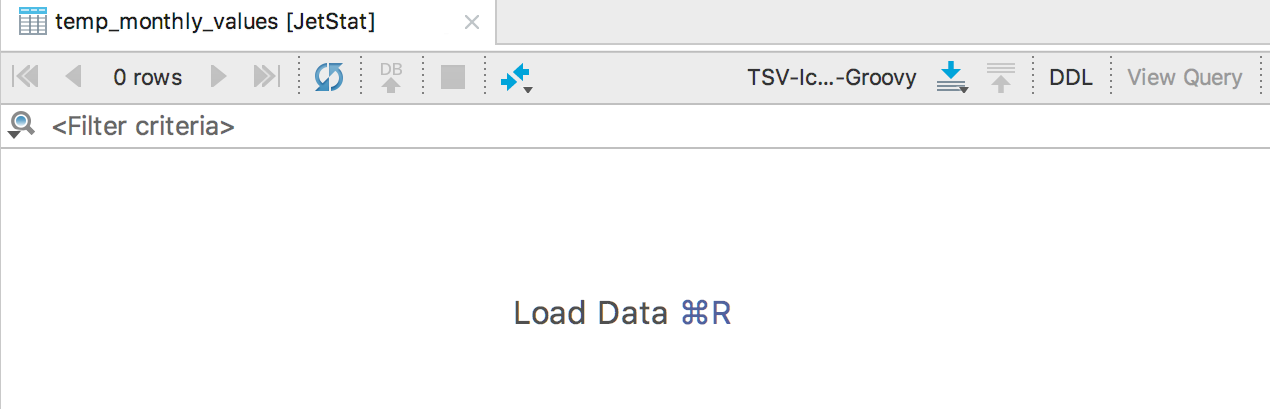
Compare the contents of two or three cells by Shift + Ctrl / Cmd + D.
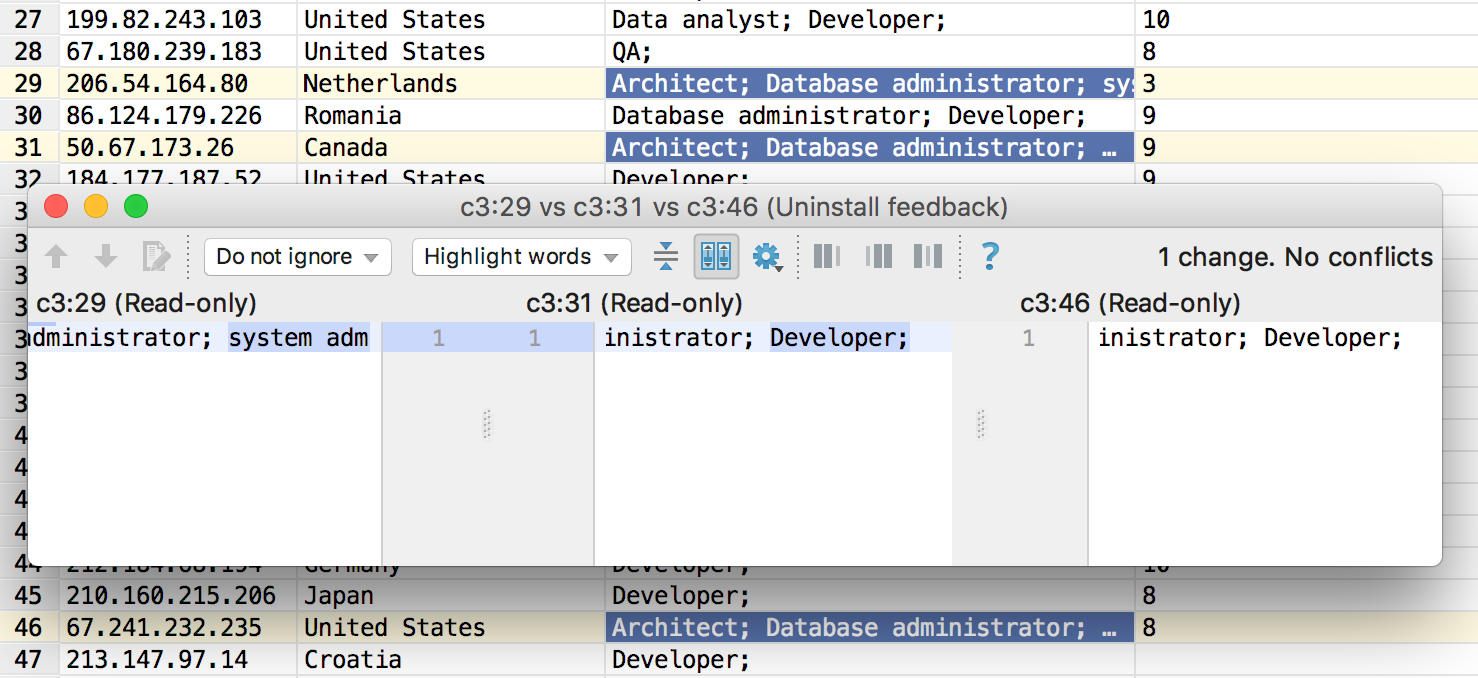
In one of the previous updates, we redid the navigation - what is called Navigate to declaration in the platform (Ctrl / Cmd + B or Ctrl / Cmd + Click ), began to open the DDL editor, and not show the object in the tree.
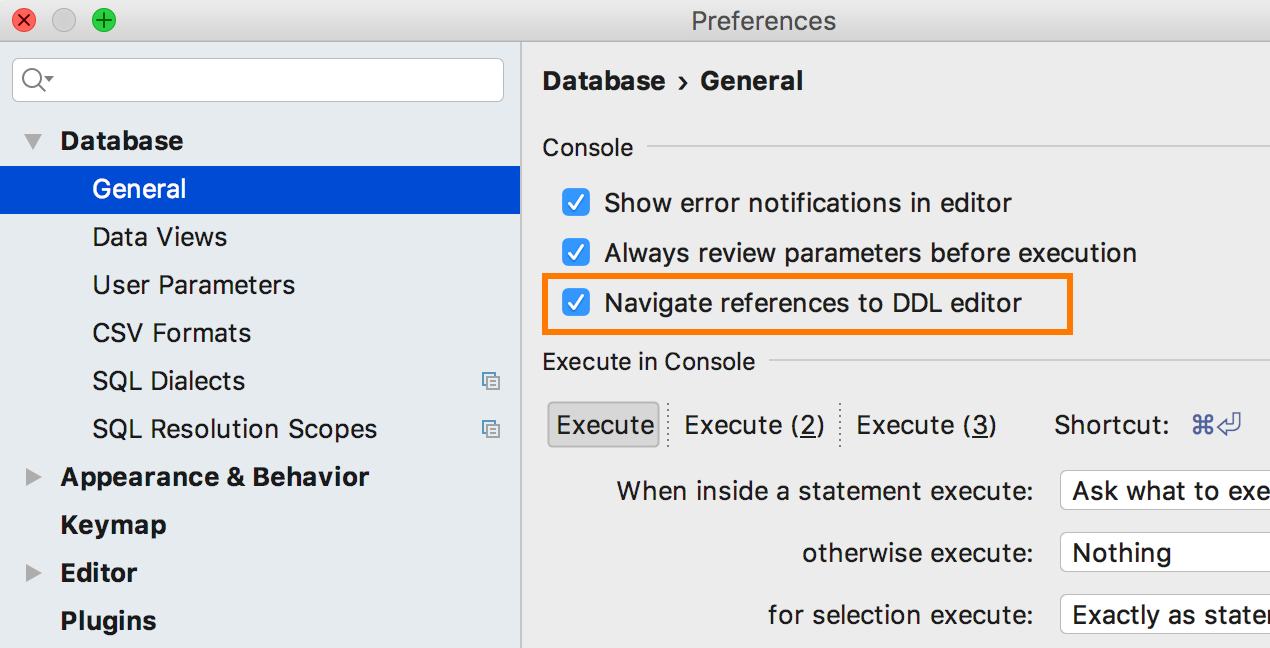
For those who are used to the old behavior, they added a setting: Navigate references to DDL editor . By combining disabling this option with the Auto-scroll from Editor option , customize the behavior of the Navigate to declaration action:
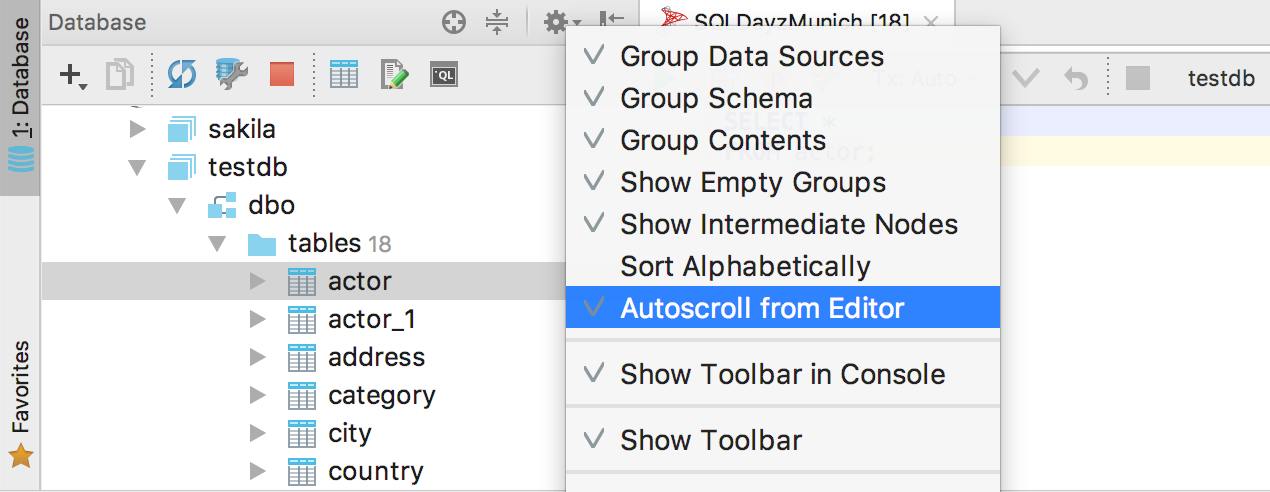
Navigate references to DDL editor On
Auto-scroll from Editor On
The object's DDL editor opens, and the object itself is highlighted in the database tree. Focus in the DDL editor.
Navigate references to DDL editor On
Auto-scroll from Editor Off
The object's DDL editor opens, nothing is selected in the tree.
Navigate references to DDL editor Off.
The object is highlighted in the database tree.
Do not forget about the Select in database view action that selects an object in the tree - find it by Find Action (Ctrl / Cmd + Shift + A). I assign the Ctrl / Alt + D key combination to it, the default shortcut key is not.
Now we hope that all the desired navigation scripts are covered. Write, if not.
All associated consoles appeared in the context menu of the data source.
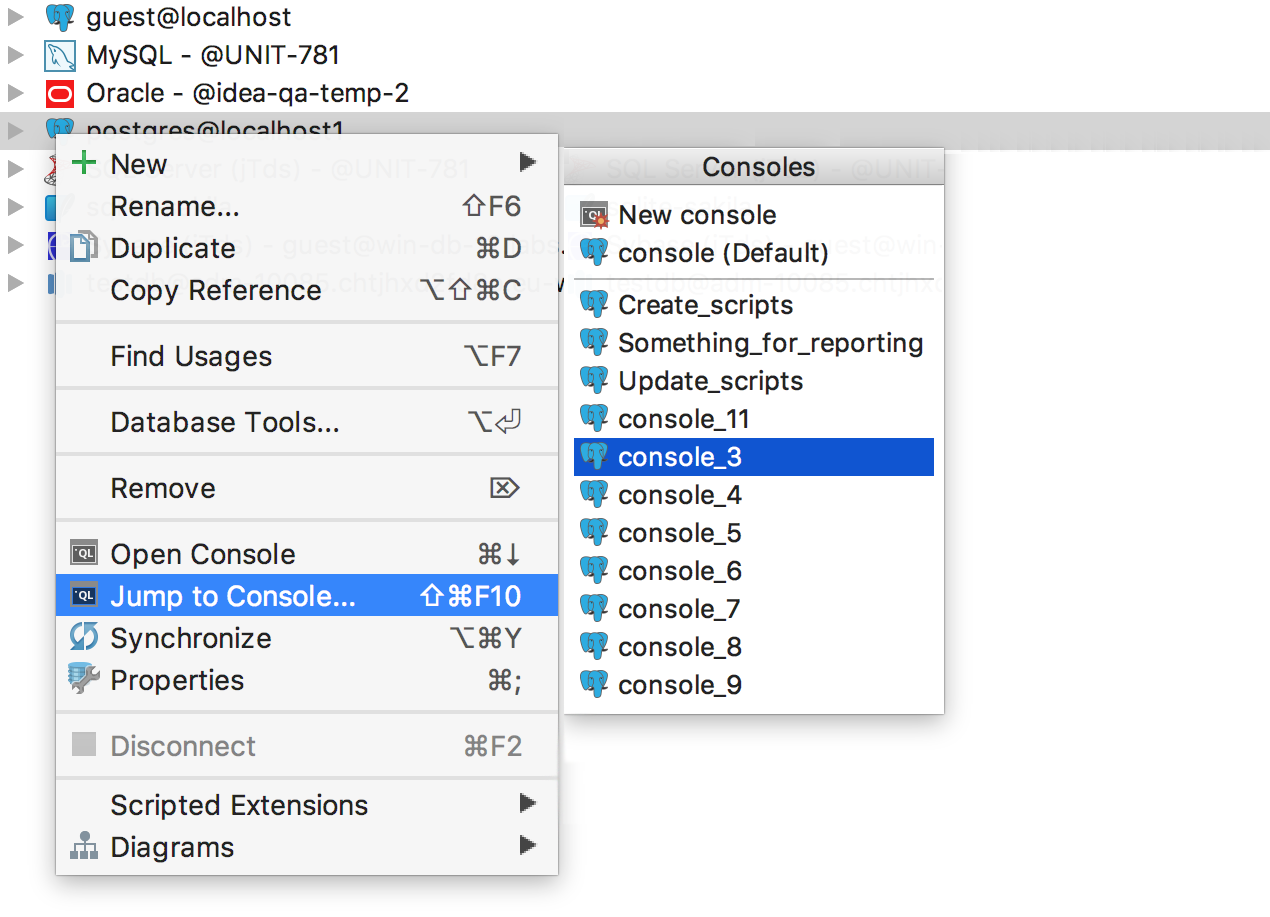
Scratch files and consoles are now in the Files tab, and not in a separate one.
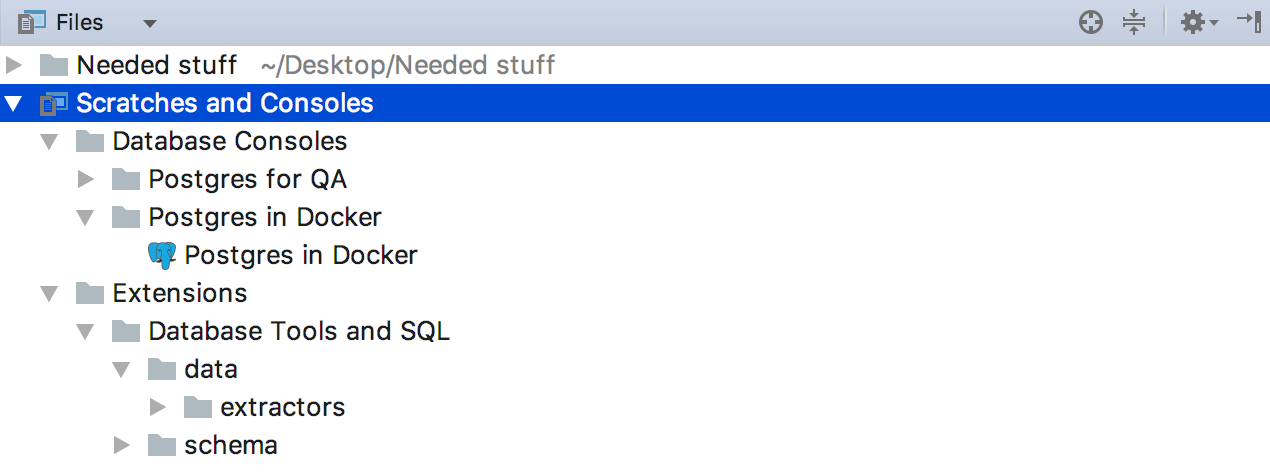
- Generating DDL for tables does not include views .
- Generation DDL for MySQL works with shielded quotes. But it can work for a long time: more information here .
- Generating DDL for a function in PostgreSQL includes all attributes (except obj_file and ink_symbol ).
- Sync settings between computers .
- The time is displayed in UTC.
- Improved PIVOT support.
- Opening an asterisk works with table aliases.
- SQL extractors take into account the style of the code from the settings.
- Ability to specify the current scheme for unsupported databases.
- In Replace in path, you can replace several selected entries at once.
We are waiting for your opinion on Twitter or here in the comments.
Maxim Sobolevsky and the DataGrip team
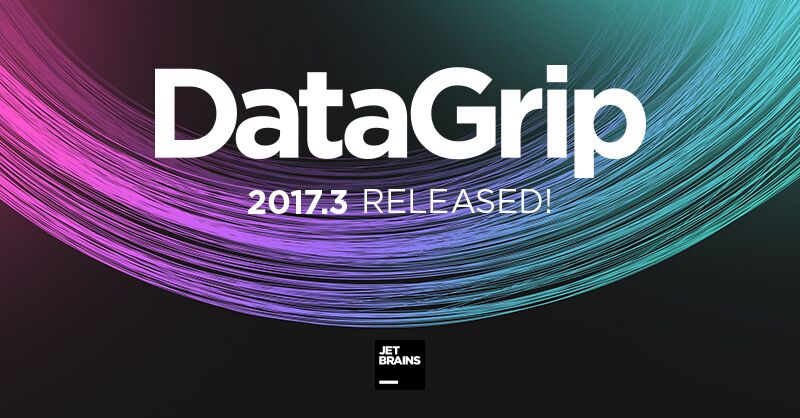
Database objects
Not every day we close the ticket with a number less than 100. Now you can group data sources by pressing F6 .
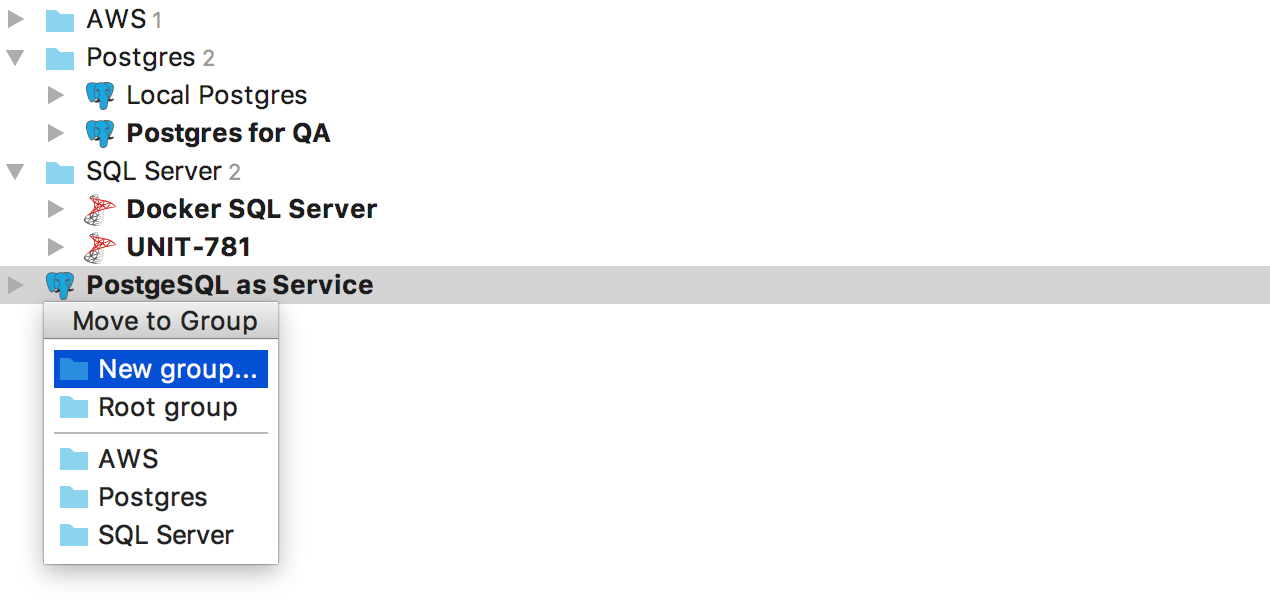
The group is an attribute of the data source, so you cannot create an empty folder and add sources to it. To create a new group, select New Group in the menu that appears on F6 .
We replaced Schemas ... in the database tree with a lightweight hover that shows how many schemes are visible and how many of them are visible. To add new schemes, click on the hover.
')
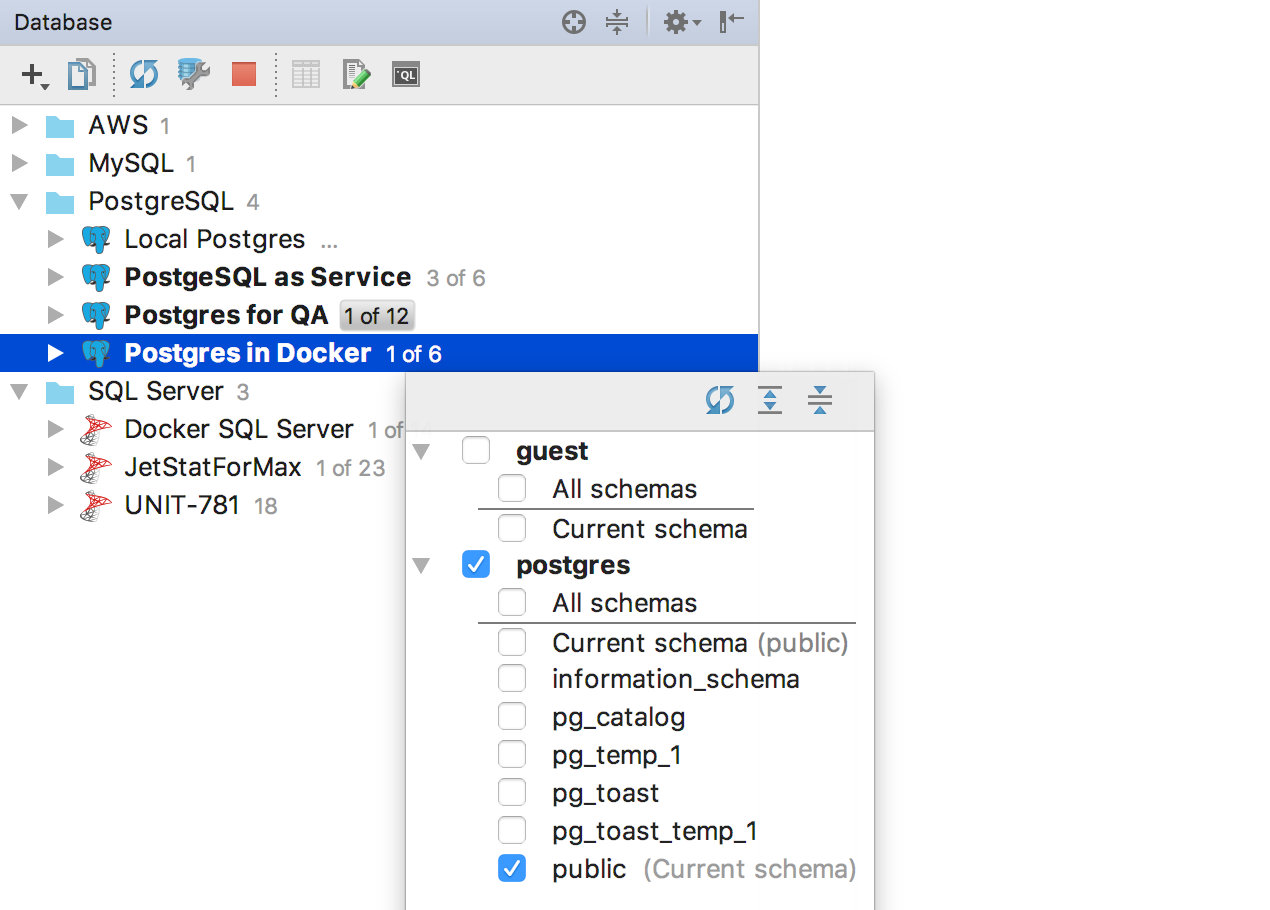
Or use the context menu item Database tools → Manage selected schemas . Another option: Alt + Enter → Manage selected schemas.
Users and roles are now displayed in the object tree.
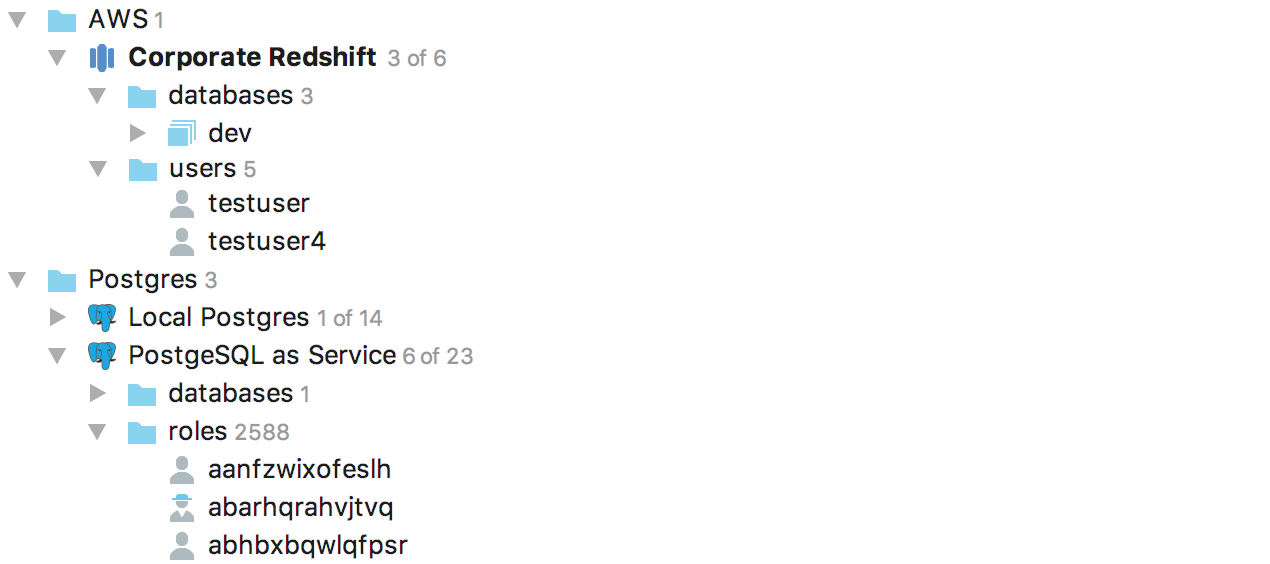
Added support for third-party data wrappers and, as a result, third-party tables for PostgreSQL .

Now in the editor, you can drag a few objects from the tree.
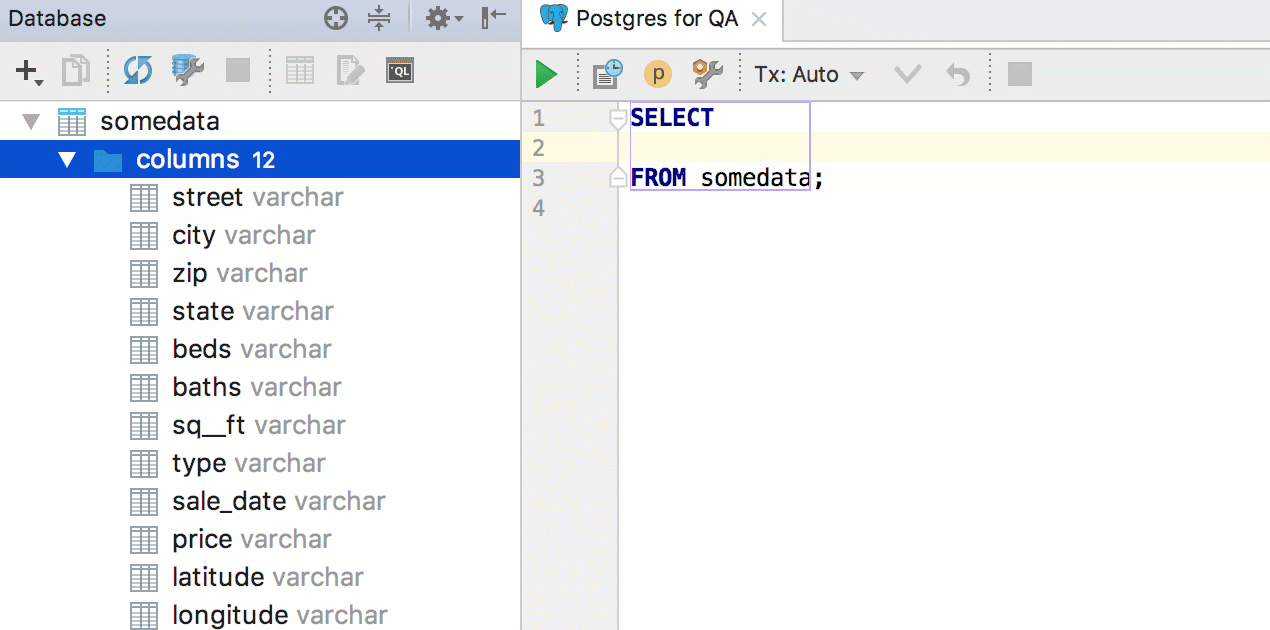
But if all the columns of the table are needed, Alt + Enter is more suitable on the asterisk → Expand column list .
SQL
SQL-generator creates DDL-scripts for objects from the tree. You can select multiple objects, and you can generate DDL for the entire schema. To do this, press Ctrl / Cmd + Alt + G or in the context menu of the object SQL Scripts → SQL Generator ...
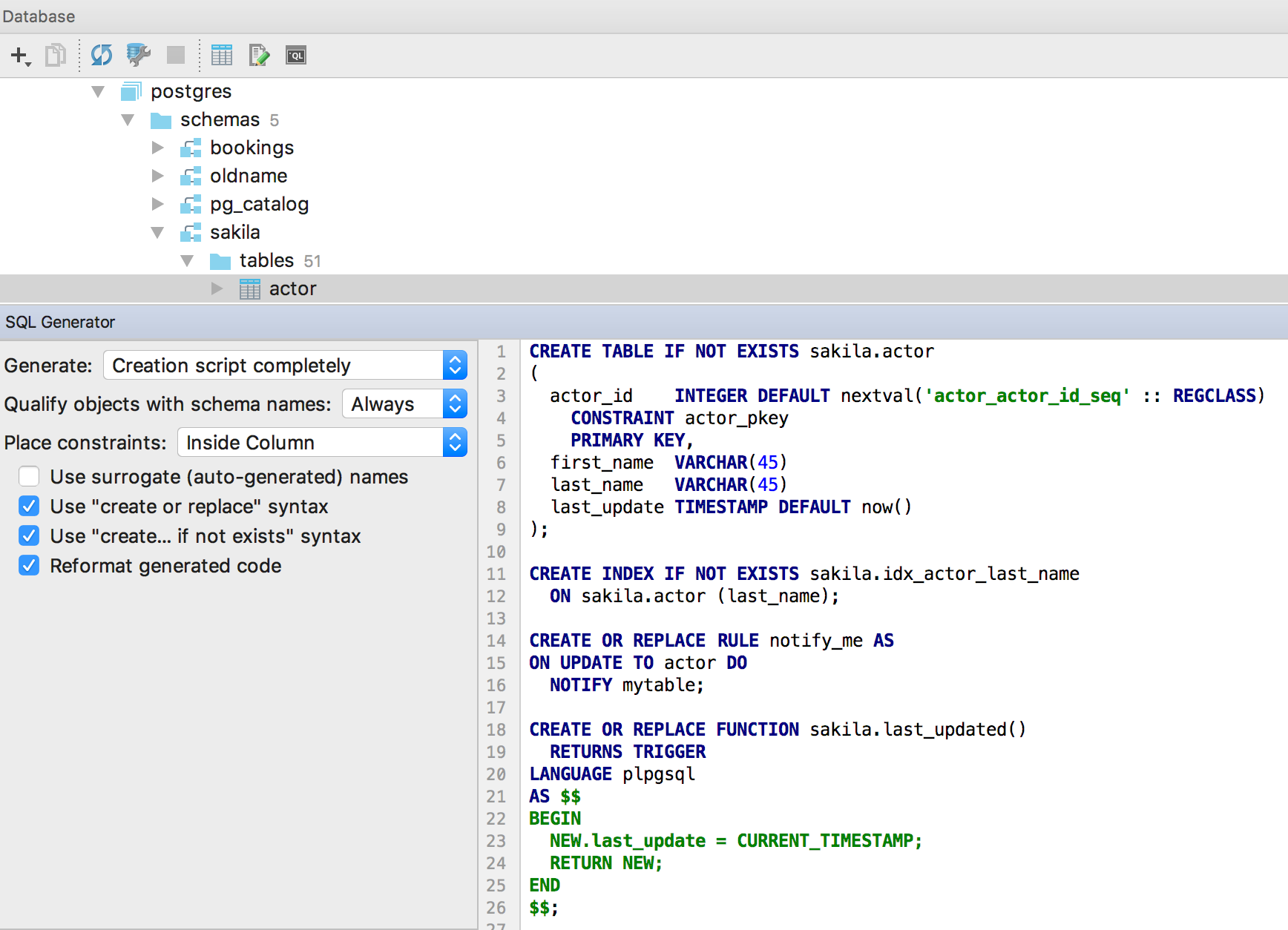
Improved autocompletion for JOIN , now the condition for foreign keys is proposed not after ON , but immediately. Even aliases substitutes :)
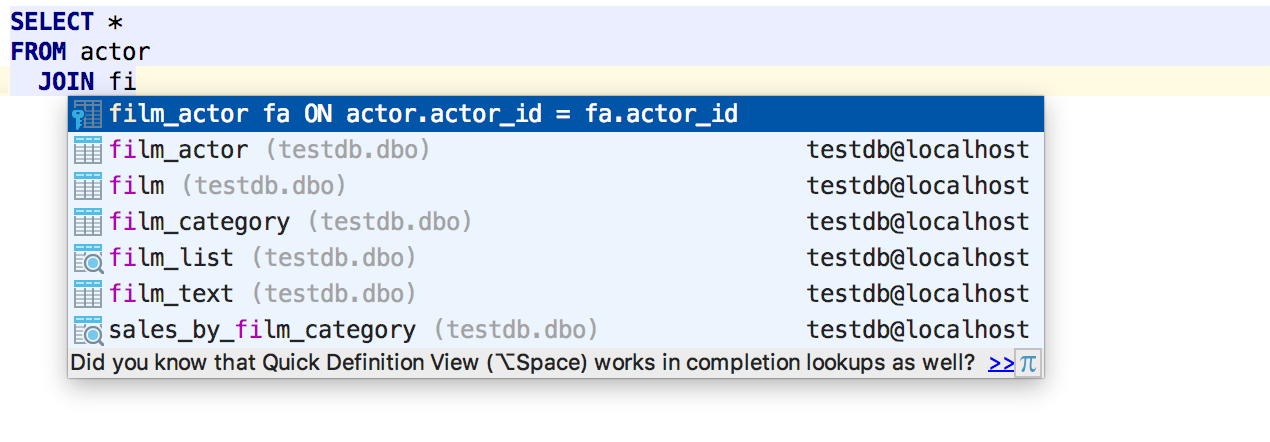
They also supported PostgreSQL 10 grammar.
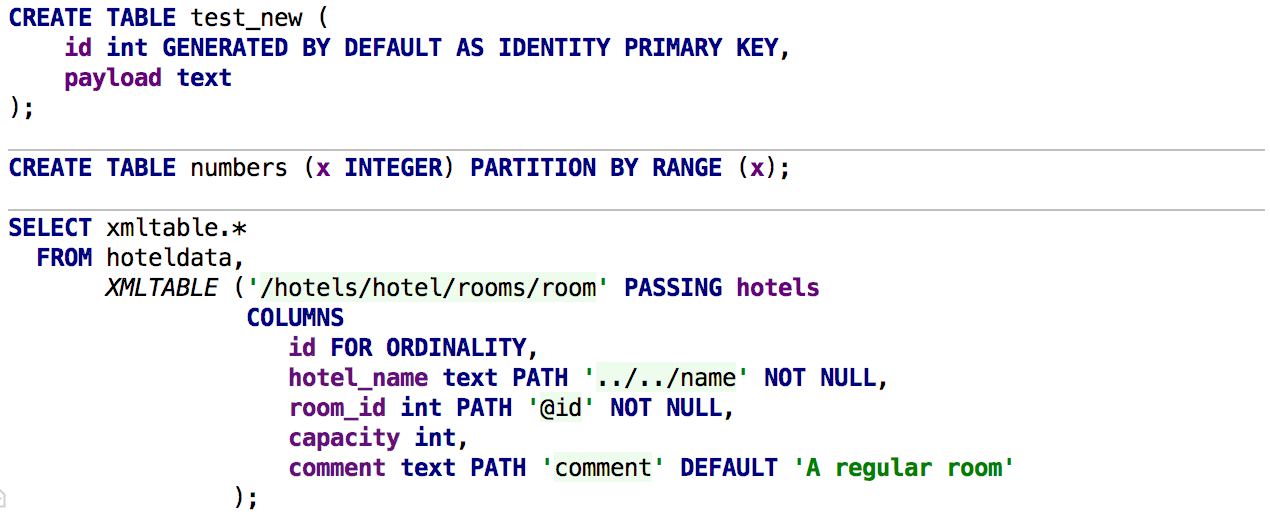
Query execution
It is better to run large scripts from the context menu, because if you open them, the IDE can analyze the code for a long time. Now in this menu, select not only the data source, but also the scheme.
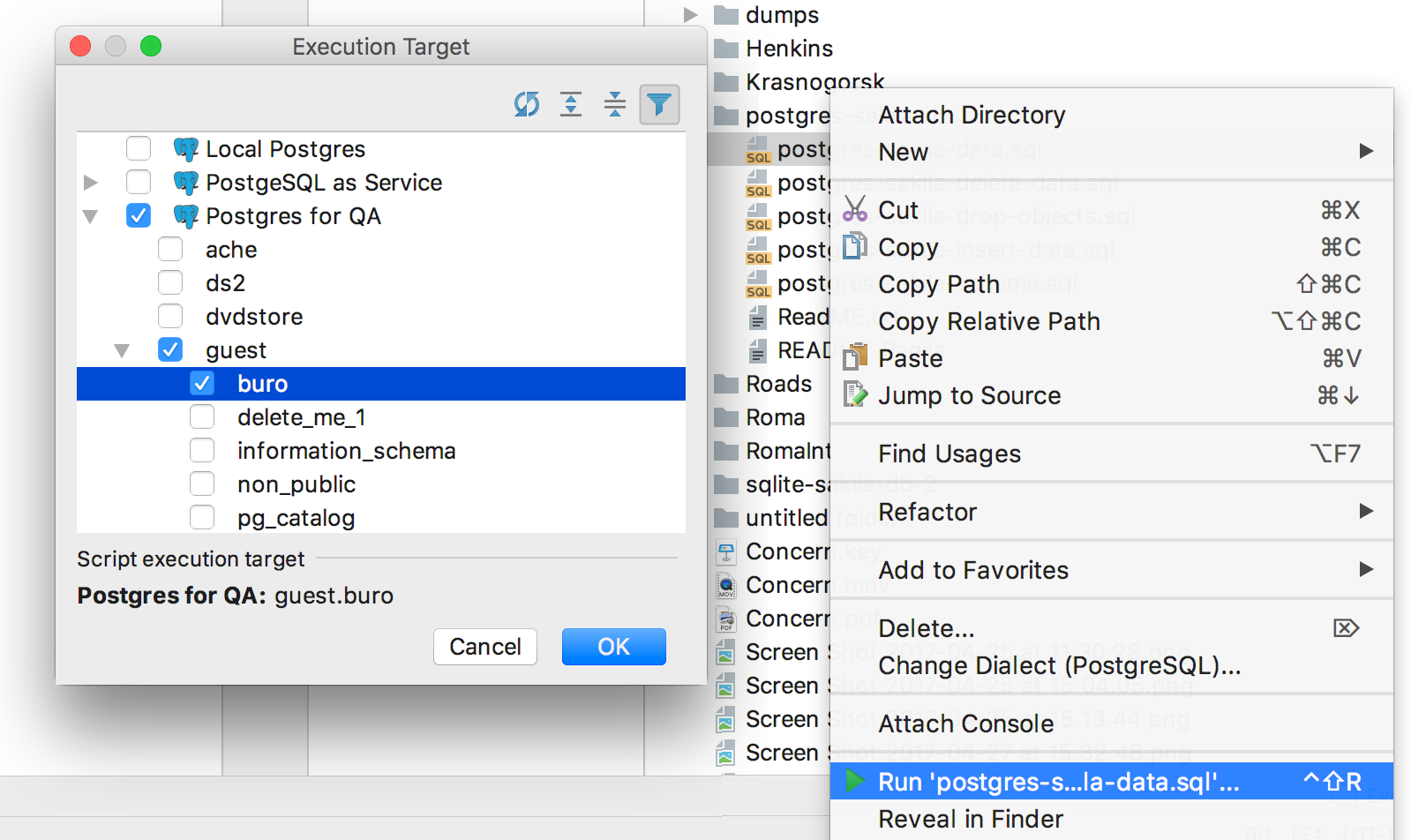
And if you attach a console to the file, a menu appears with data sources and all the consoles that are created for them.
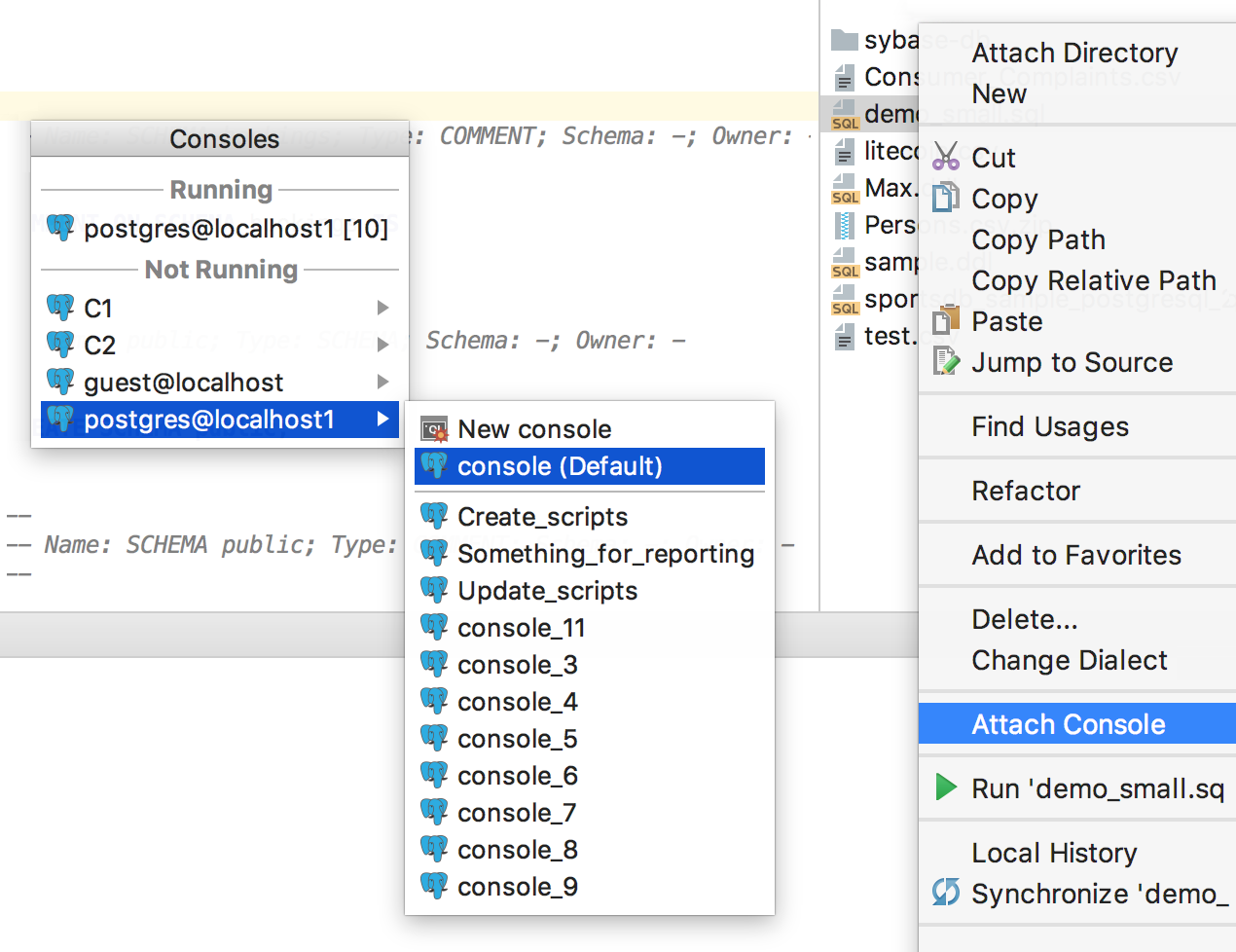
There used to be one custom behavior for executing queries — now three. Each can be assigned a separate key combination. For example, the fact that by default (Ctrl / Cmd + Enter) will ask - what kind of request to execute, if there are several. And on another shortcut you can assign the execution of the entire script.
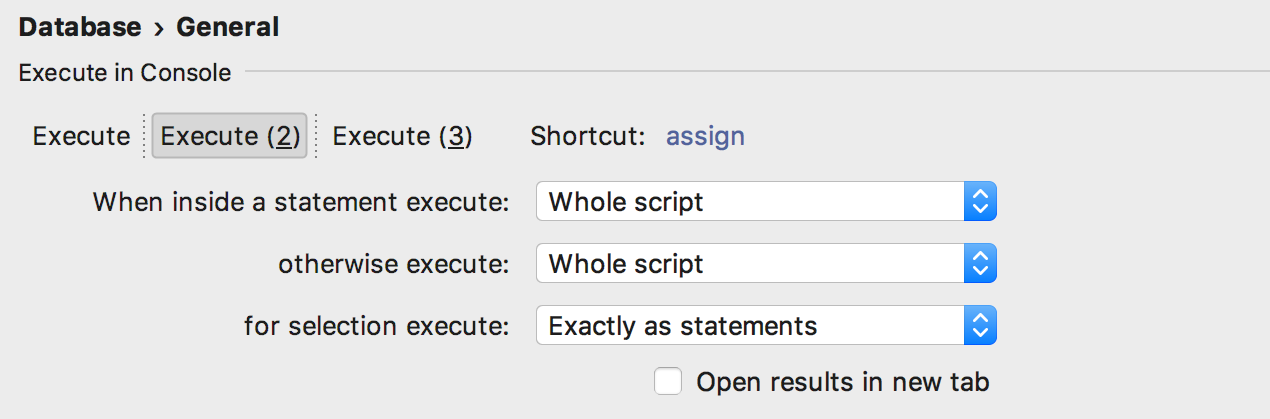
Added action Set Current Schema for those who do not want to drive a mouse to switch the schema for the SQL editor in the upper right corner.
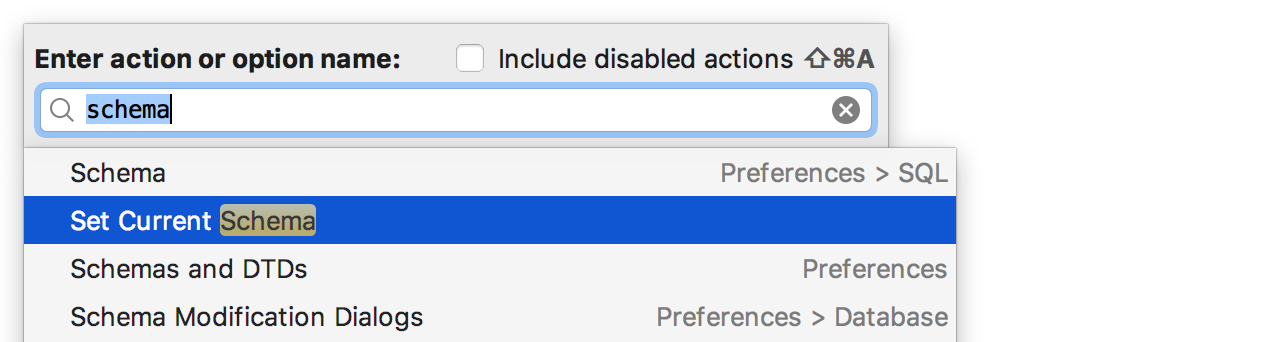
For example, I assigned the Ctrl / Cmd + Up key combination to it. In the platform, it shows the navigation bar, but if someone uses it, my advice is to use Recent Files with Ctrl / Cmd + E.
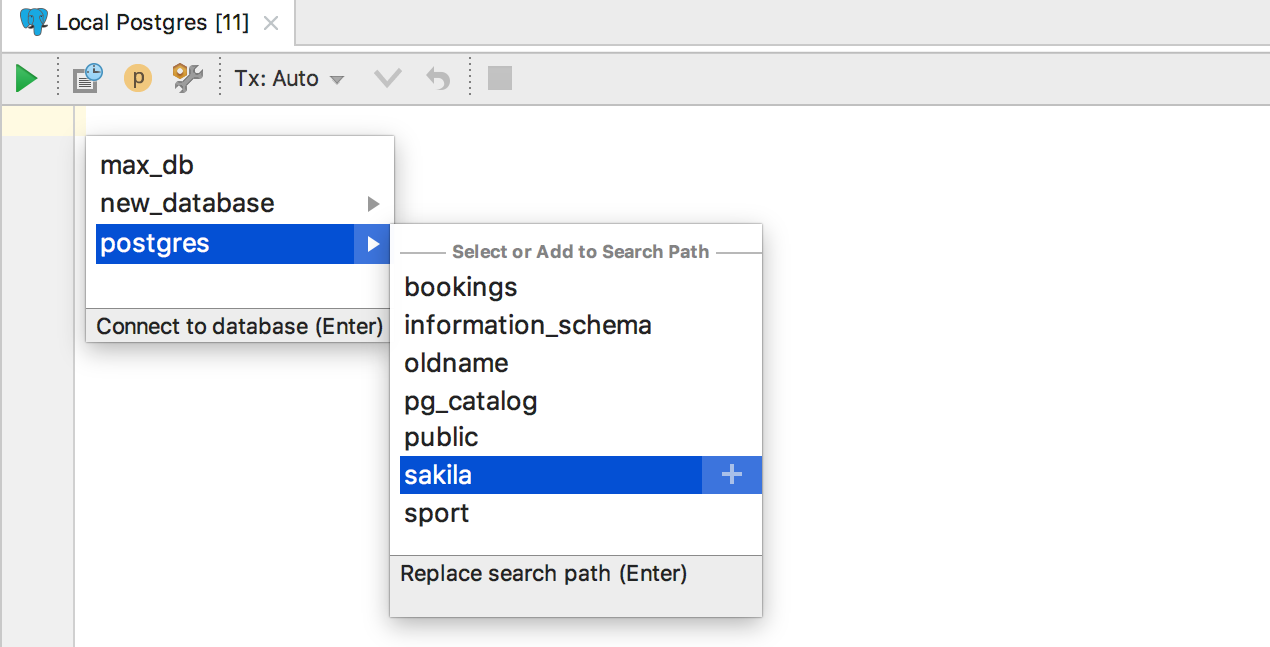
Connection to base
Added new features in SSH tunneling:
- Reading OpenSSH config files (~ / .ssh / config and / etc / ssh / ssh_config).
- Dialog box for One Time Password.
- Using SSH-agent and Pageant for authentication.
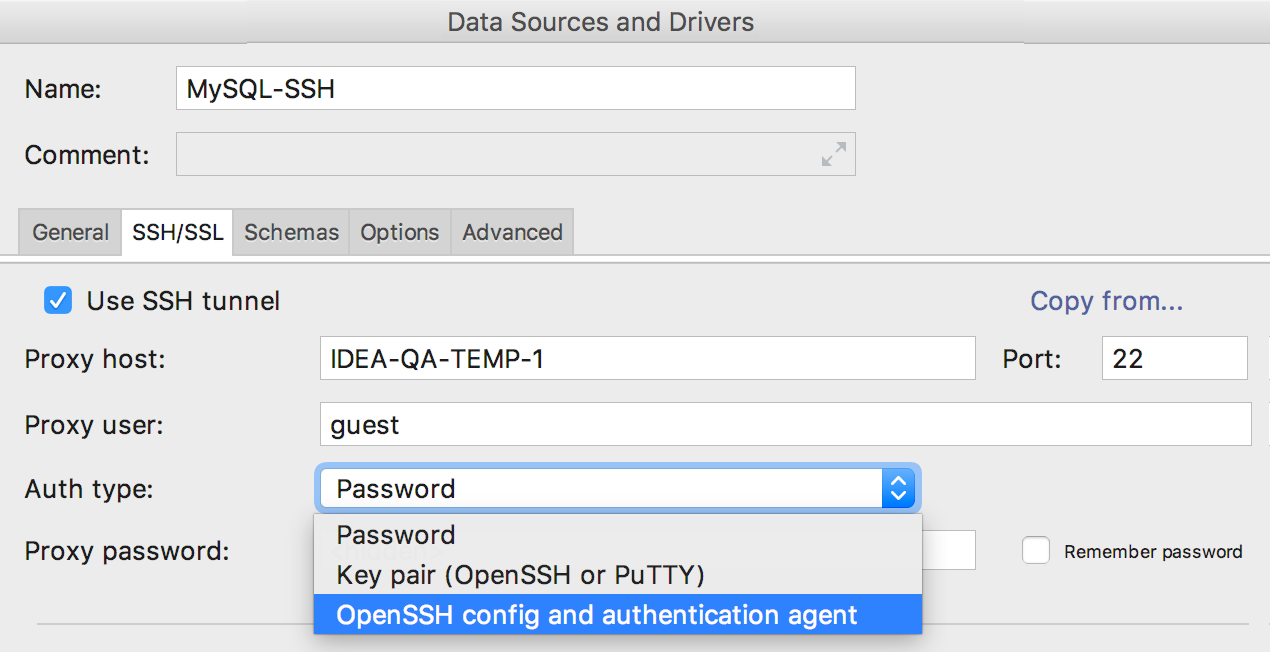
We also maintained the Exasol database.
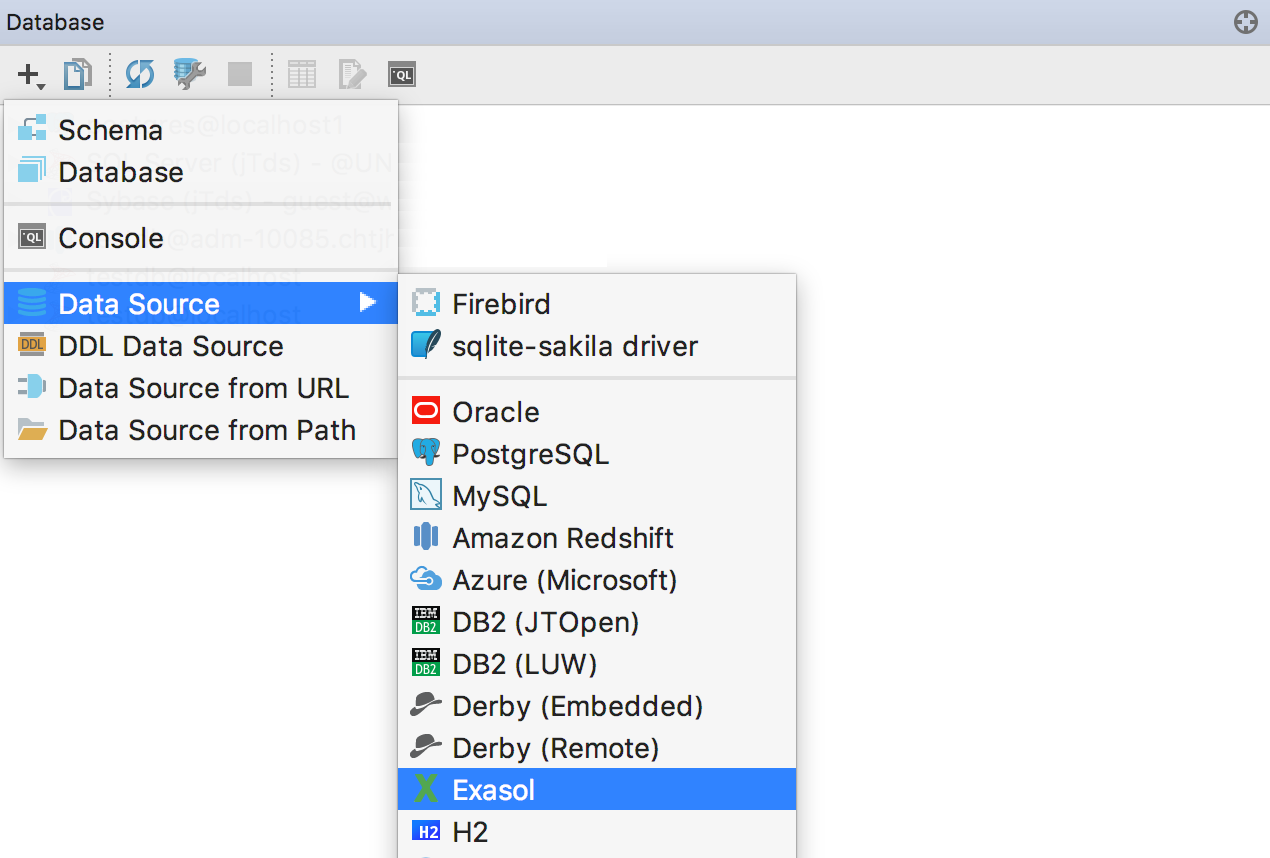
Data editor
We were asked to make an insert from Excel. In general, this means being able to insert values in CSV format. Prompt DataGrip, in what format you will insert values, or allow to be determined automatically.
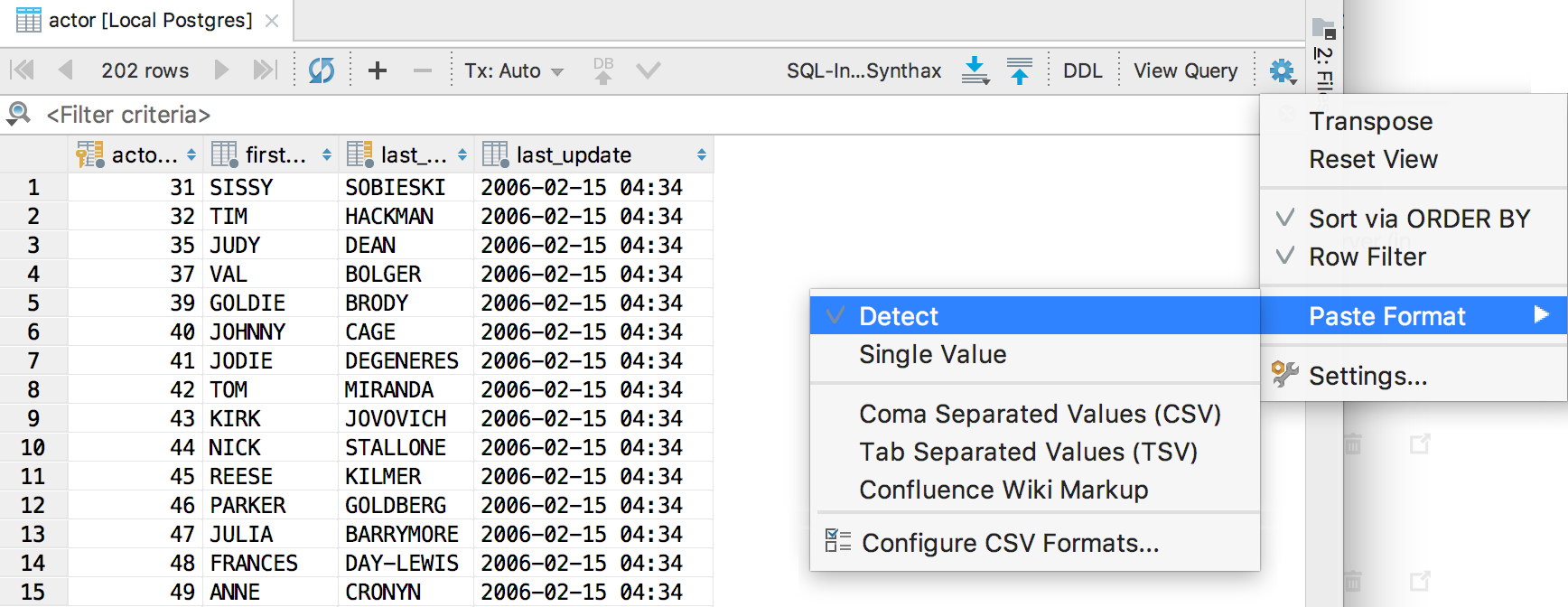
And forward!
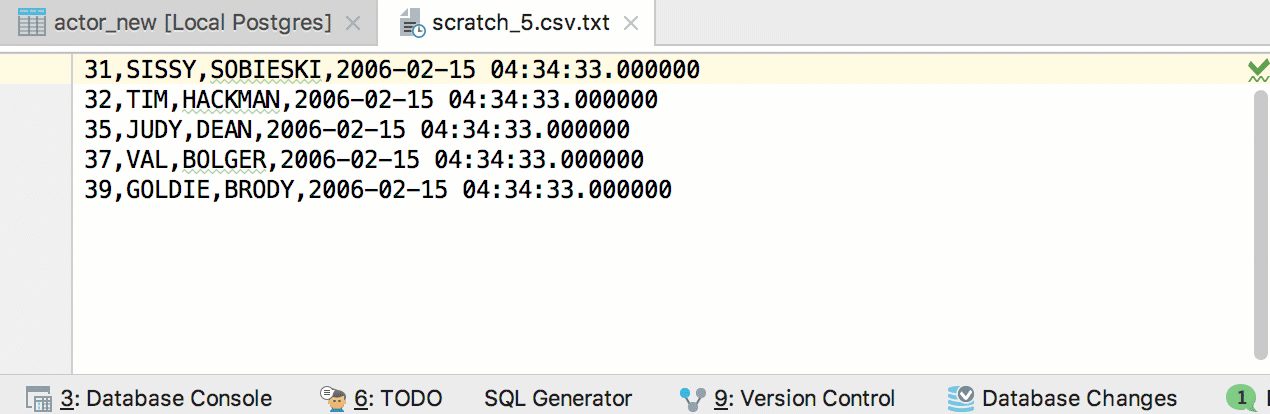
Numbers are now aligned to the right.
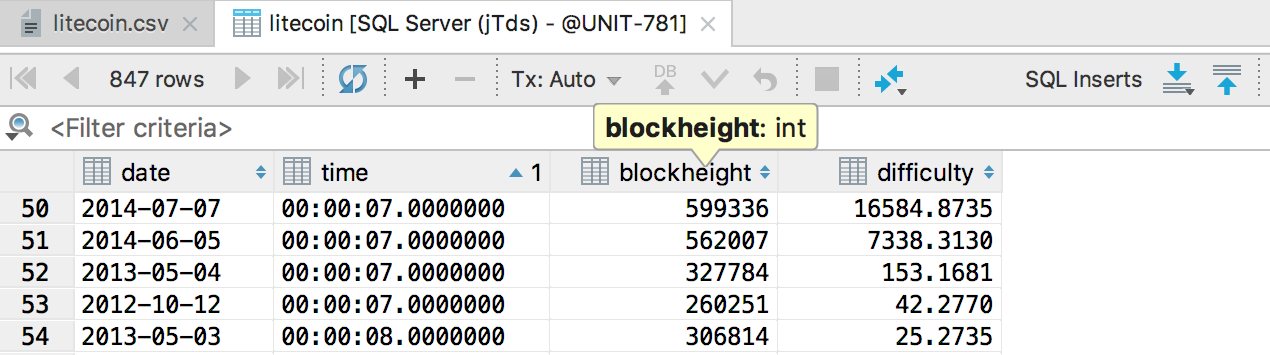
Tabs are restored after closing IDE. Displaying data in them is not the best idea if you have ten tabs open with heavy query results. Load data into tabs by the key combination Ctrl + F5 / Cmd + R.
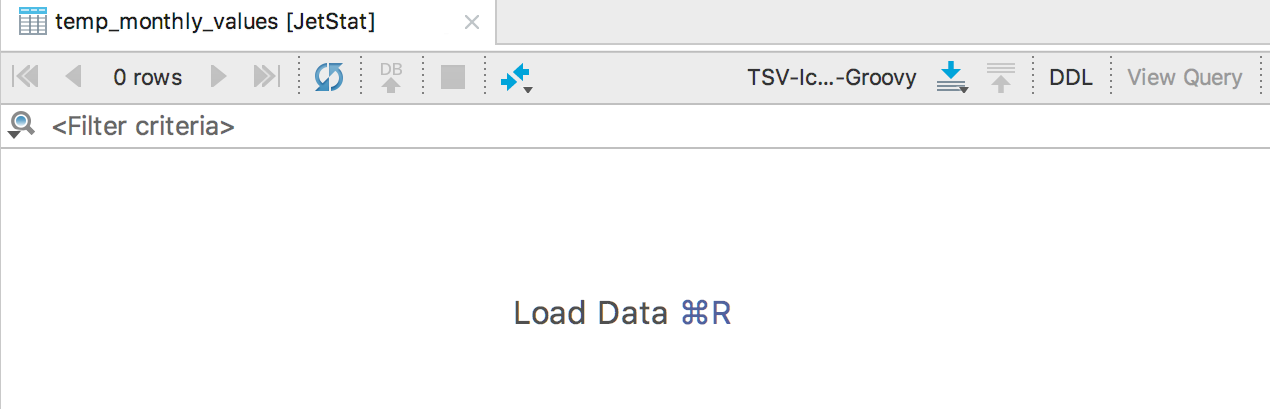
Compare the contents of two or three cells by Shift + Ctrl / Cmd + D.
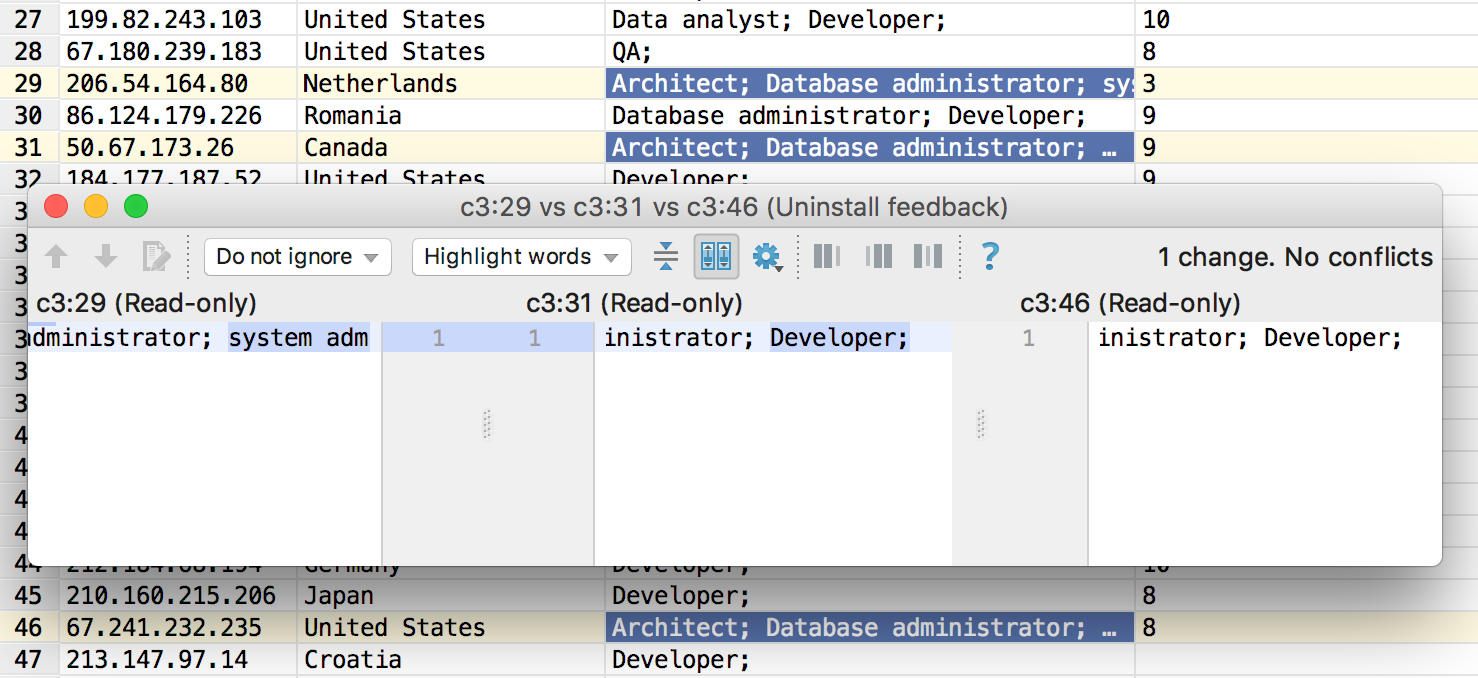
Navigation
In one of the previous updates, we redid the navigation - what is called Navigate to declaration in the platform (Ctrl / Cmd + B or Ctrl / Cmd + Click ), began to open the DDL editor, and not show the object in the tree.
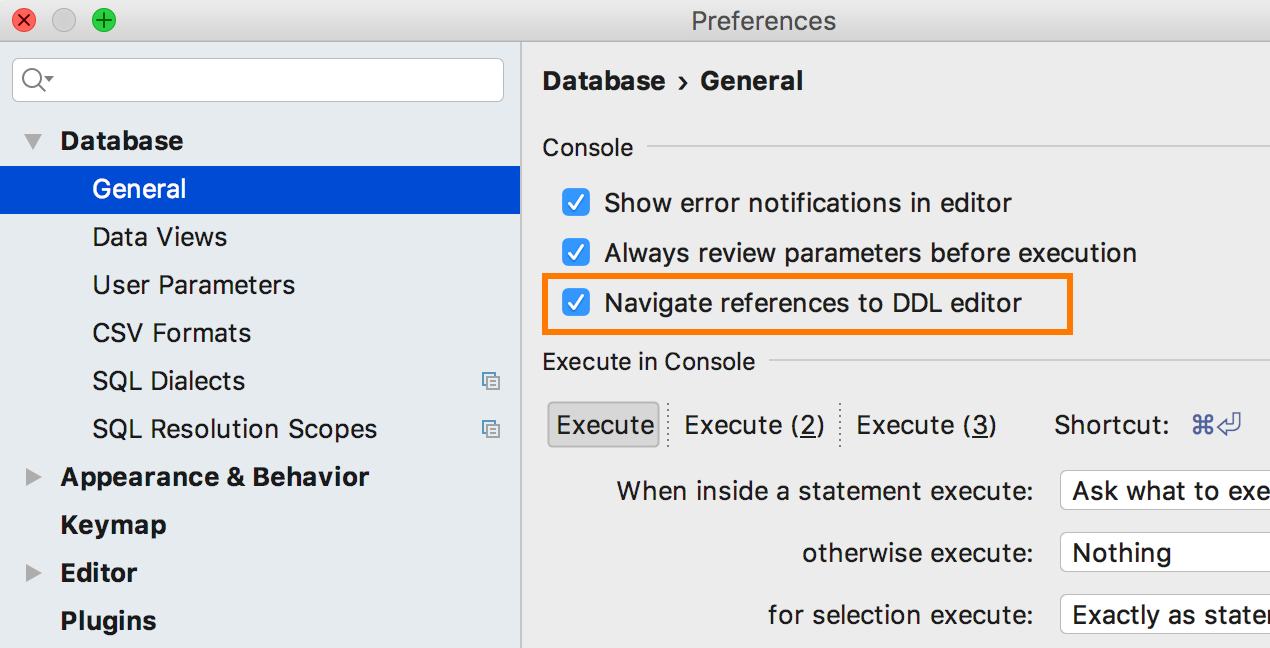
For those who are used to the old behavior, they added a setting: Navigate references to DDL editor . By combining disabling this option with the Auto-scroll from Editor option , customize the behavior of the Navigate to declaration action:
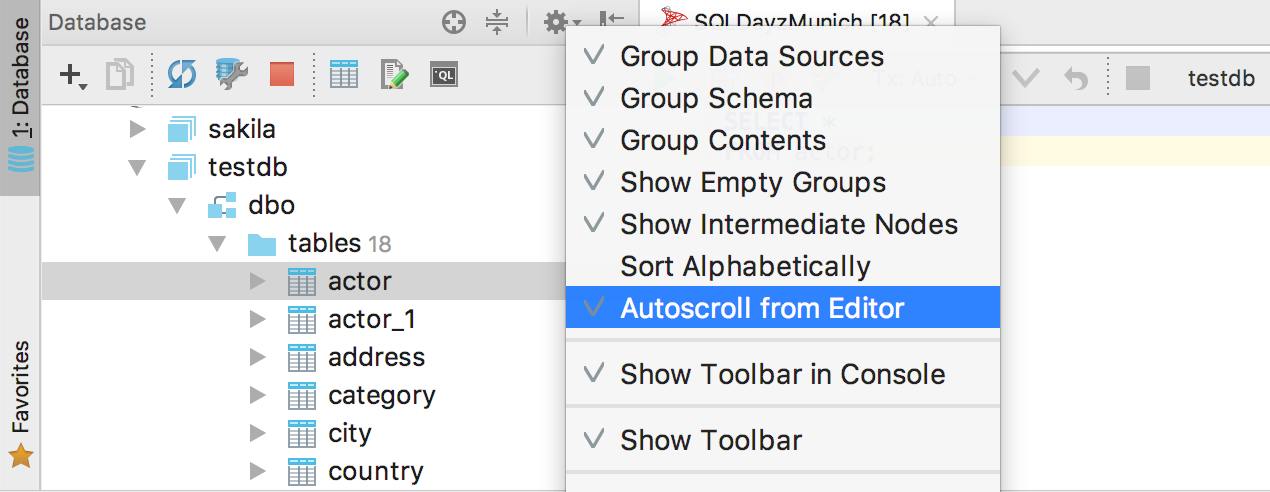
Navigate references to DDL editor On
Auto-scroll from Editor On
The object's DDL editor opens, and the object itself is highlighted in the database tree. Focus in the DDL editor.
Navigate references to DDL editor On
Auto-scroll from Editor Off
The object's DDL editor opens, nothing is selected in the tree.
Navigate references to DDL editor Off.
The object is highlighted in the database tree.
Do not forget about the Select in database view action that selects an object in the tree - find it by Find Action (Ctrl / Cmd + Shift + A). I assign the Ctrl / Alt + D key combination to it, the default shortcut key is not.
Now we hope that all the desired navigation scripts are covered. Write, if not.
All associated consoles appeared in the context menu of the data source.
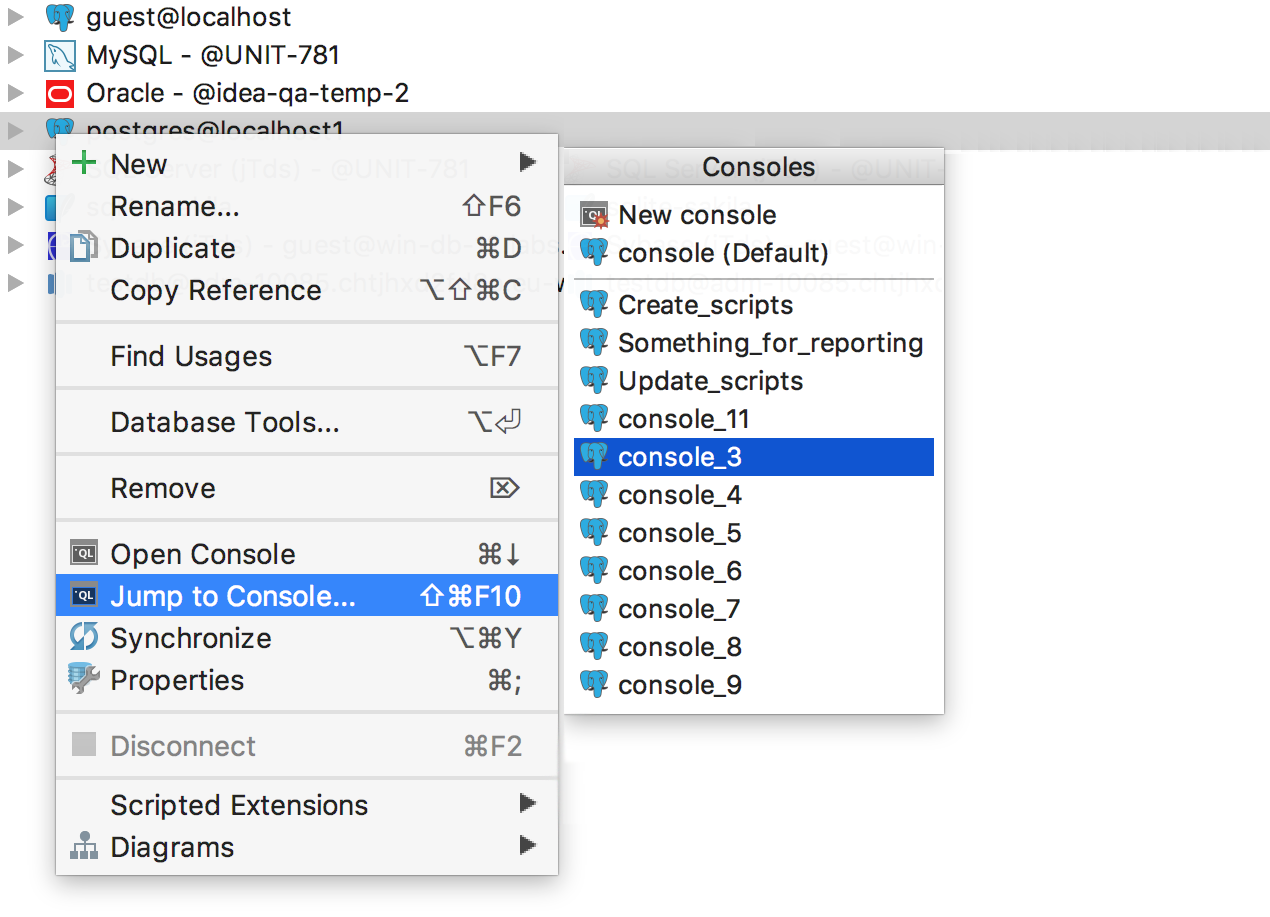
Scratch files and consoles are now in the Files tab, and not in a separate one.
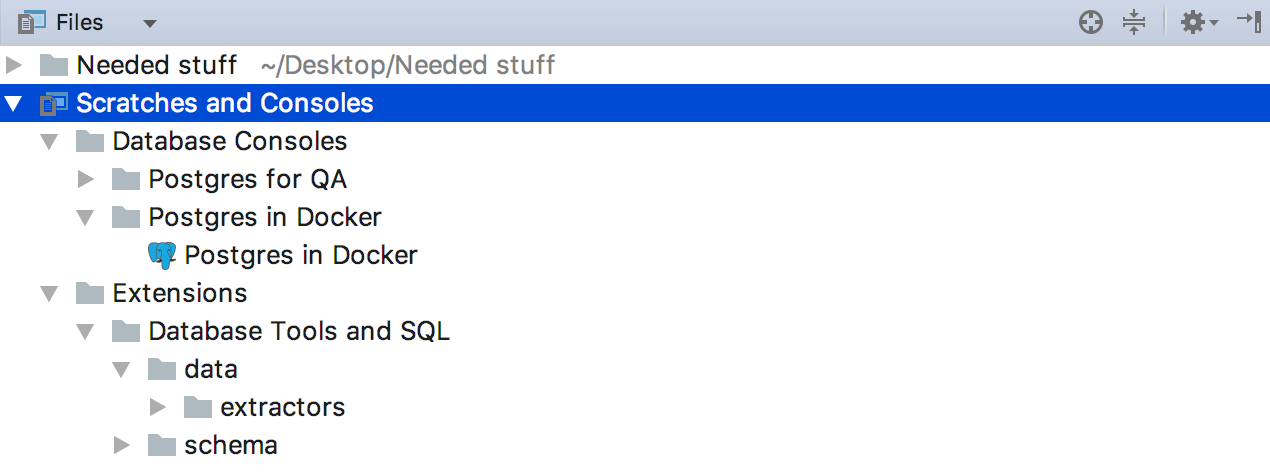
Rest
- Generating DDL for tables does not include views .
- Generation DDL for MySQL works with shielded quotes. But it can work for a long time: more information here .
- Generating DDL for a function in PostgreSQL includes all attributes (except obj_file and ink_symbol ).
- Sync settings between computers .
- The time is displayed in UTC.
- Improved PIVOT support.
- Opening an asterisk works with table aliases.
- SQL extractors take into account the style of the code from the settings.
- Ability to specify the current scheme for unsupported databases.
- In Replace in path, you can replace several selected entries at once.
We are waiting for your opinion on Twitter or here in the comments.
Maxim Sobolevsky and the DataGrip team
Source: https://habr.com/ru/post/344216/
All Articles