Configure Powershell API Connection to the Azure Pack Infrastructure Cloud
In this article we will look at how to set up a connection to the Azure Pack Infrastructure cloud through the Powershell API.

Working with the REST API will be discussed in the following articles.
At the end of the article a discount on the cloud.
Open a Powershell terminal.
If you are working locally - as an administrator , if remotely - first run the command:
')
which will enable WinRM and change the security descriptor configuration to allow the execution of remote commands.
To install the Azure Pack management module, run the following command:
You will be asked to allow the installation of the NuGet provider. You need to agree by typing Y and pressing Enter.
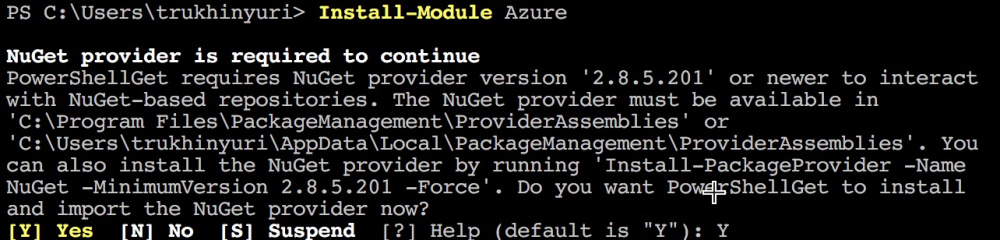
Then they will be asked to allow installation of the package from the PSGallery repository. You need to agree by typing A and pressing Enter.

Log in to the Azure Pack Infrastructure control panel: https://portal.infoboxcloud.com .

Now go to https://portal.infoboxcloud.com/publishsettings - the certificate download (file * .publishsettings) will start automatically. Save it to your hard drive.

Enable execution of all types of scripts:
Import the Azure module:
Add a new environment with the command:
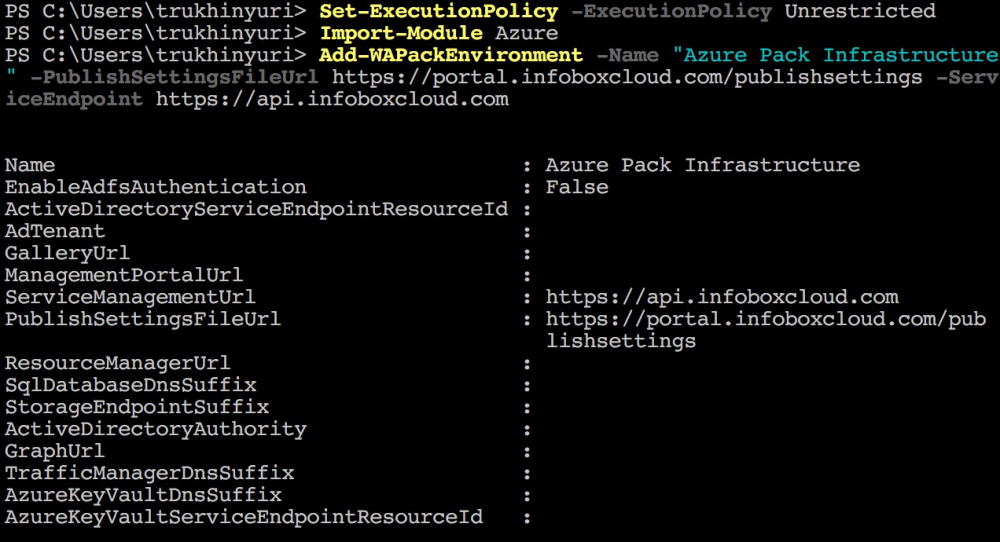
Import the command management certificate:
where "C: \ Users \ trukhinyuri \ wap \ yuritrukhincom-credentials.publishsettings" replace the path to the publishsettings file.

That's all. You can begin to manage the infrastructure.
A list of all available commands can be obtained by running the command:
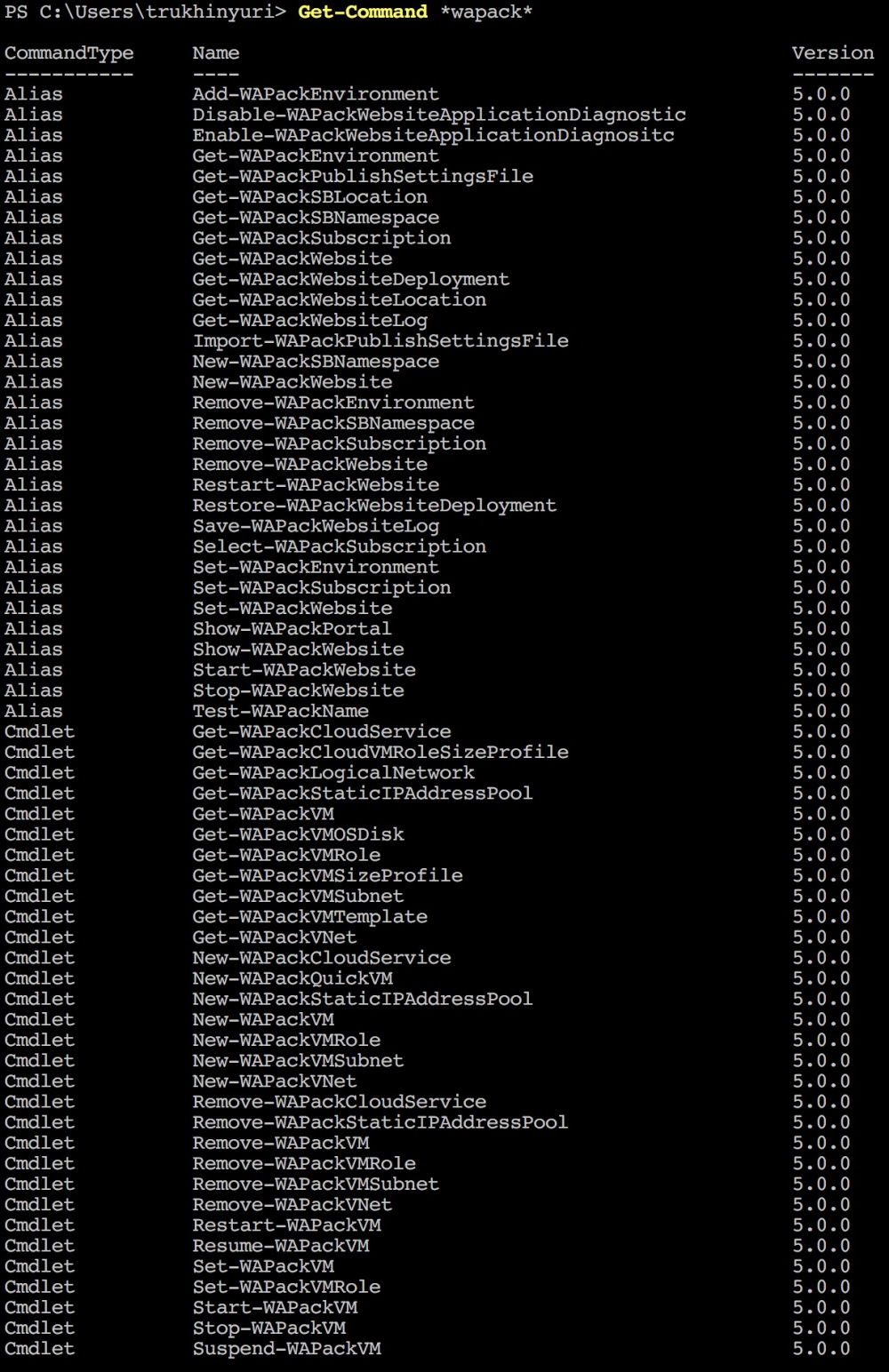
You can get an example of use with the command:
where is the name of the cmdlet you want to learn more about.
For an easy start, we offer a 25% discount when ordering clouds until December 15, 2017. The discount is valid until March 1, 2018.
To receive the discount, fill out the form https://infoboxcloud.ru/request and enter “I want a 25% discount for an easy start” in the comment field. It is also recommended to specify the required number of servers, for each the number of CPU cores, the amount of RAM, disk and the required OS. Calculating the cost can be done on a calculator or we will execute it for you and prepare a commercial offer.
Successes!

Working with the REST API will be discussed in the following articles.
At the end of the article a discount on the cloud.
Install Powershell Module to manage your Azure Pack
Open a Powershell terminal.
If you are working locally - as an administrator , if remotely - first run the command:
')
Enable-PSRemoting which will enable WinRM and change the security descriptor configuration to allow the execution of remote commands.
To install the Azure Pack management module, run the following command:
Install–Module Azure You will be asked to allow the installation of the NuGet provider. You need to agree by typing Y and pressing Enter.
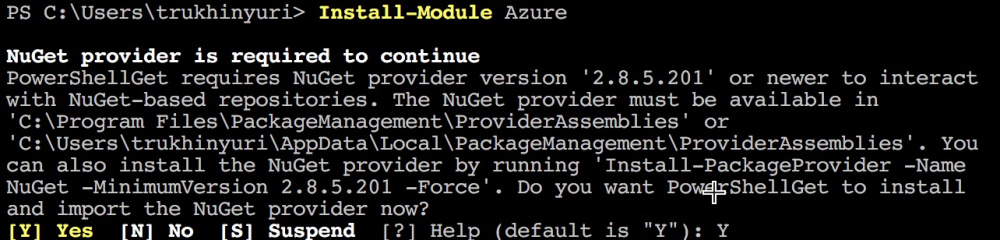
Then they will be asked to allow installation of the package from the PSGallery repository. You need to agree by typing A and pressing Enter.

Obtain an Azure Pack management certificate
Log in to the Azure Pack Infrastructure control panel: https://portal.infoboxcloud.com .

Now go to https://portal.infoboxcloud.com/publishsettings - the certificate download (file * .publishsettings) will start automatically. Save it to your hard drive.

Connect to Azure Pack Infrastructure from Powershell
Enable execution of all types of scripts:
Set-ExecutionPolicy -ExecutionPolicy Unrestricted Import the Azure module:
Import-Module Azure Add a new environment with the command:
Add-WAPackEnvironment -Name "Azure Pack Infrastructure" -PublishSettingsFileUrl https://portal.infoboxcloud.com/publishsettings -ServiceEndpoint https://api.infoboxcloud.com 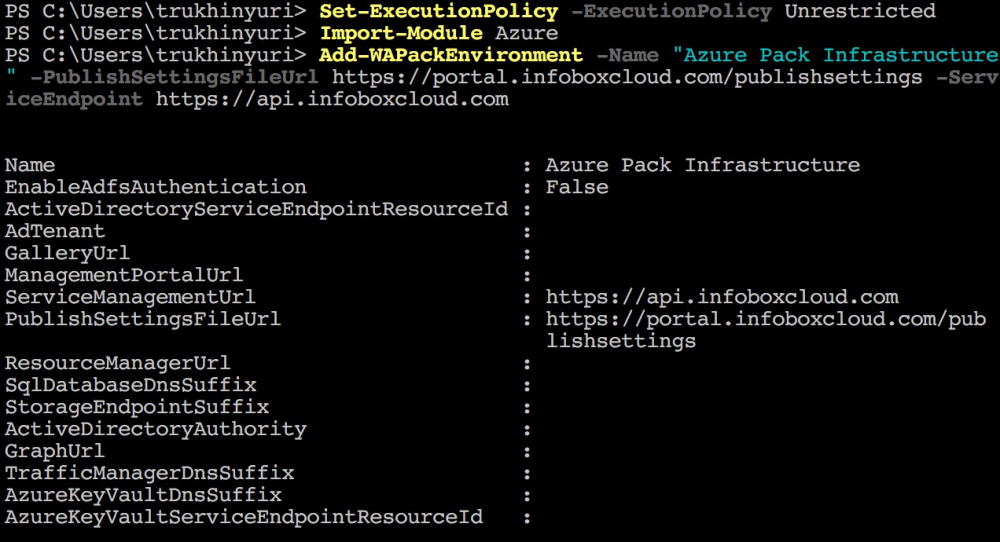
Import the command management certificate:
Import-WAPackPublishSettingsFile "C:\Users\trukhinyuri\wap\yuritrukhincom-credentials.publishsettings" -Environment "Azure Pack Infrastructure" where "C: \ Users \ trukhinyuri \ wap \ yuritrukhincom-credentials.publishsettings" replace the path to the publishsettings file.

That's all. You can begin to manage the infrastructure.
Powershell API Features
A list of all available commands can be obtained by running the command:
Get-Command *wapack* 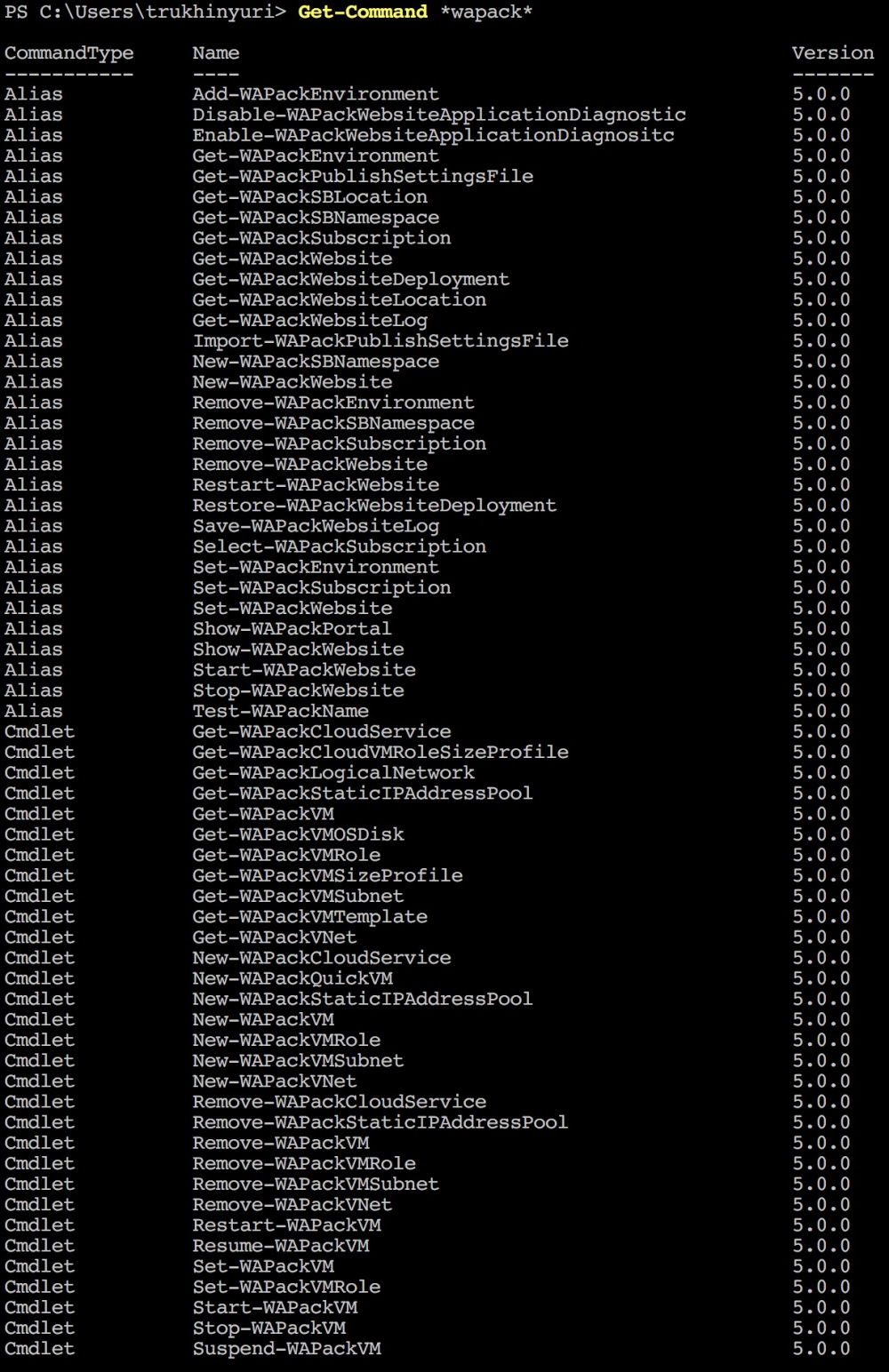
You can get an example of use with the command:
get-help <CMDLETNAME> -Examples where is the name of the cmdlet you want to learn more about.
Cloud discount
For an easy start, we offer a 25% discount when ordering clouds until December 15, 2017. The discount is valid until March 1, 2018.
To receive the discount, fill out the form https://infoboxcloud.ru/request and enter “I want a 25% discount for an easy start” in the comment field. It is also recommended to specify the required number of servers, for each the number of CPU cores, the amount of RAM, disk and the required OS. Calculating the cost can be done on a calculator or we will execute it for you and prepare a commercial offer.
Successes!
Source: https://habr.com/ru/post/343256/
All Articles