Check Point R80.10 API. Management through CLI, scripts and not only

I am sure that everyone who has ever worked with Check Point has a complaint about the impossibility of editing the configuration from the command line . This is especially wild for those who have previously worked with Cisco ASA, where absolutely everything can be configured in the CLI. Check Point is the opposite - all security settings were made exclusively from the graphical interface. However, it’s not at all convenient to do some things through the GUI (even as convenient as Check Point). For example, the task of adding 100 new hosts or networks turns into a long and tedious procedure. For each object, you have to click the mouse several times and type in the ip-address. The same goes for creating a group of sites or mass enabling / disabling IPS signatures. In this case, it is likely to make a mistake.
A relatively recent “miracle” happened. With the release of the new version of Gaia R80 , the possibility of using the API was announced, which opens up broad possibilities for automating settings, administration, monitoring, etc. Now you can:
')
- create objects;
- add or edit access-lists;
- enable / disable blades;
- configure network interfaces;
- install policies;
- and much more.
To be honest, I do not understand how this news passed by Habr. In this article we will briefly describe how to use the API and give some practical examples of CheckPoint configuration using scripts .
At once I would like to make a reservation, the API is used only for the Management server. Those. it is still impossible to manage gateways without the Management Server.
Who, in principle, can this API be useful for?
- System administrators who want to simplify or automate routine tasks for configuring Check Point;
- Companies that want to integrate Check Point with other solutions (virtualization systems, ticket systems, configuration management systems, etc.);
- System integrators who want to standardize settings or create additional products associated with Check Point.
Typical scheme
And so, let's imagine a typical scheme with Check Point:
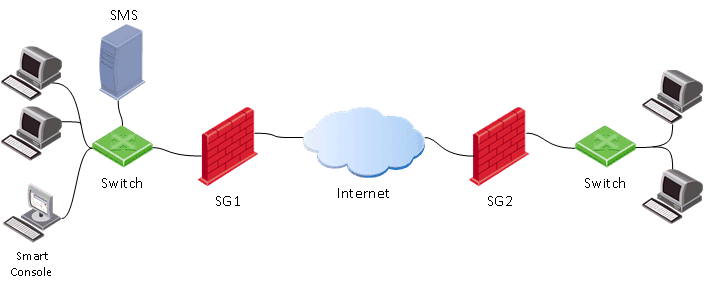
As usual, we have a gateway ( SG ), a management server ( SMS ) and an administrator console ( SmartConsole ). In this case, the usual gateway configuration process is as follows:

Those. you first need to start SmartConsole on the administrator’s computer, through which we connect to the Management server ( SMS ). On the SMS, the security settings are made, and then they are applied ( install policy ) to the gateway ( SG ).
When using the Management API , we can, in principle, skip the first item (launch SmartConsole) and apply API commands directly to the Management server (SMS).
Ways to use API
There are four basic ways to edit a configuration using the API:
1) Using the mgmt_cli utility
Example - # mgmt_cli add host name host1 ip-address 192.168.2.100
This command is run from the command line of the Management server (SMS). I think the command syntax is clear - host1 is created with the address 192.168.2.100.
2) Enter the command API via clish (in expert mode)
In fact, all you need is to log in at the command line ( mgmt login ) under the account that is used when connecting via SmartConsole (or root account). Then you can enter API commands (in this case there is no need to use the utility mgmt_cli before each command). You can create full BASH scripts . An example of a script that creates a host:
Bash script
#!/bin/bash main() { clear #LOGIN (don't ask for username and password, user is already logged in to Management server as 'root' user) mgmt_cli login --root true > id_add_host.txt on_error_print_and_exit "Error: Failed to login, check that the server is up and running (run 'api status')" #READ HOST NAME printf "Enter host name:\n" read -e host_name on_empty_input_print_and_exit "$host_name" "Error: The host's name cannot be empty." #READ IP ADDRESS printf "\nEnter host IP address:\n" read -e ip on_empty_input_print_and_exit "$ip" "Error: The host's IP address cannot be empty." #CREATE HOST printf "Creating new host: $host_name with IP address: $ip\n" new_host_response=$(mgmt_cli add host name $host_name ip-address $ip -s id_add_host.txt 2> /dev/null) on_error_print_and_exit "Error: Failed to create host object. \n$new_host_response" #PUBLISH THE CHANGES printf "\nPublishing the changes\n" mgmt_cli publish --root true -s id_add_host.txt &> /dev/null on_error_print_and_exit "Error: Failed to publish the changes." #LOGOUT logout printf "Done.\n" } logout(){ mgmt_cli logout --root true -s id_add_host.txt &> /dev/null } on_error_print_and_exit(){ if [ $? -ne 0 ]; then handle_error "$1" fi } handle_error(){ printf "\n$1\n" #print error message mgmt_cli discard --root true -s id_add_host.txt &> /dev/null logout exit 1 } on_empty_input_print_and_exit(){ if [ -z "$1" ]; then printf "$2\n" #print error message logout exit 0 fi } # Script starts here. Call function "main". main If interested, then you can watch the corresponding video:
3) Via SmartConsole, opening the CLI window
All you need to do is launch the CLI window directly from the SmartConsole , as shown in the image below.

In this window, you can immediately begin to enter API commands.
4) Web Services. Use HTTPS Post request (REST API)
In our opinion, this is one of the most promising ways, since allows you to “build” entire management server management applications (I apologize for the tautology). Below we consider this method in more detail.
To recap:
- API + cli is more suitable for people who are used to Cisco;
- API + shell to use scripts and perform routine tasks;
- REST API for automation.
Enable API
By default, the API is enabled on management servers with more than 4GB RAM and standalone configurations with more than 8GB RAM. You can check the status using the command: api status
If it turns out that api is turned off, then it is quite simple to enable it via SmartConsole: Manage & Settings> Blades> Management API> Advanced Settings
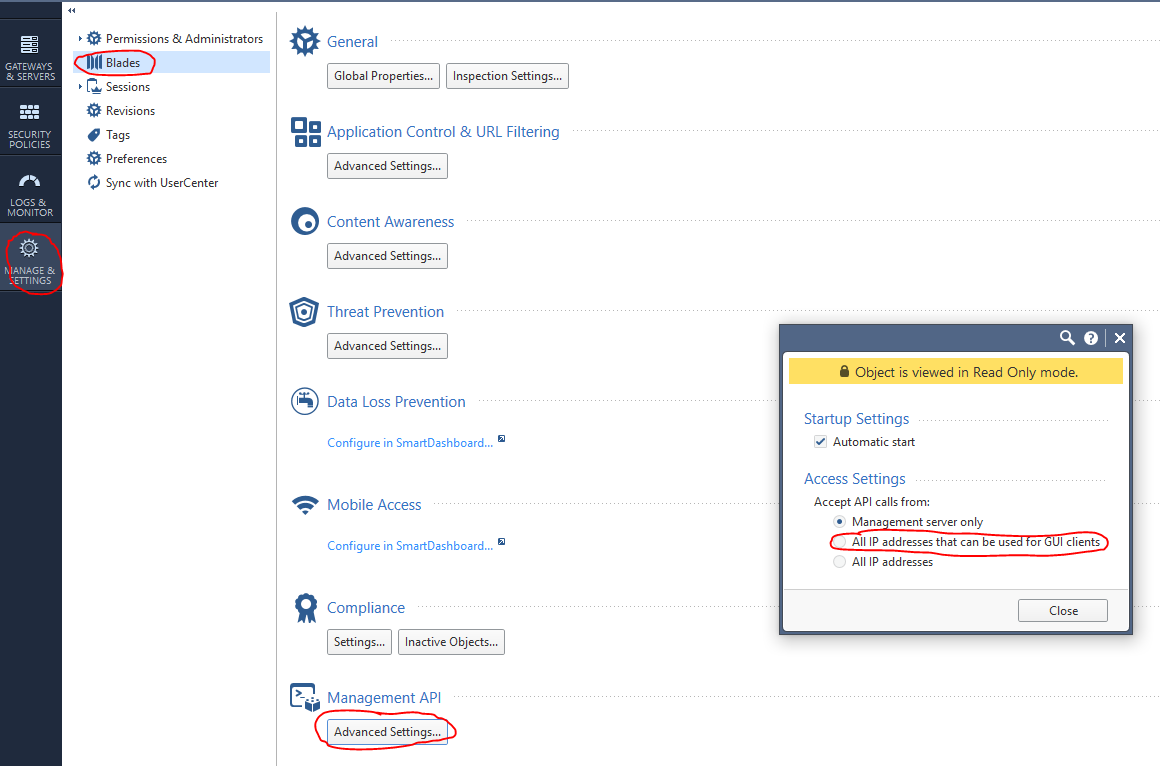
Then publish the changes and execute the api restart command.
Web requests + Python
For executing API commands, you can use Web requests using Python and the requests , json libraries. In general, the structure of a web request consists of three parts:
1) Address
(https://<managemenet server>:<port>/web_api/<command>)2) HTTP Headers
content-Type: application/json x-chkp-sid: <session ID token as returned by the login command>3) Request payload
Text in JSON format containing the different parameters
An example for calling various commands:
def api_call(ip_addr, port, command, json_payload, sid): url = 'https://' + ip_addr + ':' + str(port) + '/web_api/' + command if sid == “”: request_headers = {'Content-Type' : 'application/json'} else: request_headers = {'Content-Type' : 'application/json', 'X-chkp-sid' : sid} r = requests.post(url,data=json.dumps(json_payload), headers=request_headers,verify=False) return r.json() 'xxx.xxx.xxx.xxx' -> Ip address GAIA Here are some typical tasks that most often come across when administering Check Point.
1) An example of authorization functions and logout:
Script
payload = {'user': 'your_user', 'password' : 'your_password'} response = api_call('xxx.xxx.xxx.xxx', 443, 'login',payload, '') return response["sid"] response = api_call('xxx.xxx.xxx.xxx', 443,'logout', {} ,sid) return response["message"] 2) Enable blades and network setup:
Script
new_gateway_data = {'name':'CPGleb','anti-bot':True,'anti-virus' : True,'application-control':True,'ips':True,'url-filtering':True,'interfaces': [{'name':"eth0",'topology':'external','ipv4-address': 'xxx.xxx.xxx.xxx',"ipv4-network-mask": "255.255.255.0"}, {'name':"eth1",'topology':'internal','ipv4-address': 'xxx.xxx.xxx.xxx',"ipv4-network-mask": "255.255.255.0"}]} new_gateway_result = api_call('xxx.xxx.xxx.xxx', 443,'set-simple-gateway', new_gateway_data ,sid) print(json.dumps(new_gateway_result)) 3) Changing firewall rules:
Script
new_access_data={'name':'Cleanup rule','layer':'Network','action':'Accept'} new_access_result = api_call('xxx.xxx.xxx.xxx', 443,'set-access-rule', new_access_data ,sid) print(json.dumps(new_access_result)) 4) Adding Application layer:
Script
add_access_layer_application={ 'name' : 'application123',"applications-and-url-filtering" : True,"firewall" : False} add_access_layer_application_result = api_call('xxx.xxx.xxx.xxx', 443,'add-access-layer', add_access_layer_application ,sid) print(json.dumps(add_access_layer_application_result)) set_package_layer={"name" : "Standard","access":True,"access-layers" : {"add" : [ { "name" : "application123","position" :2}]} ,"installation-targets" : "CPGleb"} set_package_layer_result = api_call('xxx.xxx.xxx.xxx', 443,'set-package', set_package_layer ,sid) print(json.dumps(set_package_layer_result)) 5) Publish and install policy, check command execution (task-id):
Script
publish_result = api_call('xxx.xxx.xxx.xxx', 443,"publish", {},sid) print("publish result: " + json.dumps(publish_result)) new_policy = {'policy-package':'Standard','access':True,'targets':['CPGleb']} new_policy_result = api_call('xxx.xxx.xxx.xxx', 443,'install-policy', new_policy ,sid) print(json.dumps(new_policy_result) task_id=(json.dumps(new_policy_result ["task-id"])) len_str=len(task_id) task_id=task_id[1:(len_str-1)] show_task_id ={'task-id':(task_id)} show_task=api_call('xxx.xxx.xxx.xxx',443,'show-task',show_task_id,sid) print(json.dumps(show_task)) 6) Add host:
Script
new_host_data = {'name':'JohnDoePc', 'ip-address': '192.168.0.10'} new_host_result = api_call('xxx.xxx.xxx.xxx', 443,'add-host', new_host_data ,sid) print(json.dumps(new_host_result)) 7) Add a Threat Prevention field:
Script
set_package_layer={'name':'Standard','threat-prevention' :True,'installation-targets':'CPGleb'} set_package_layer_result = api_call('xxx.xxx.xxx.xxx', 443,'set-package',set_package_layer,sid) print(json.dumps(set_package_layer_result)) 8) View a list of sessions
Script
new_session_data = {'limit':'50', 'offset':'0','details-level' : 'standard'} new_session_result = api_call('xxx.xxx.xxx.xxx', 443,'show-sessions', new_session_data ,sid) print(json.dumps(new_session_result)) 9) Create a new profile:
Script
add_threat_profile={'name':'Apeiron', "active-protections-performance-impact" : "low","active-protections-severity" : "low or above","confidence-level-medium" : "prevent", "confidence-level-high" : "prevent", "threat-emulation" : True,"anti-virus" : True,"anti-bot" : True,"ips" : True, "ips-settings" : { "newly-updated-protections" : "staging","exclude-protection-with-performance-impact" : True,"exclude-protection-with-performance-impact-mode" : "High or lower"}, "overrides" : [ {"protection" : "3Com Network Supervisor Directory Traversal","capture-packets" : True,"action" : "Prevent","track" : "Log"}, {"protection" : "7-Zip ARJ Archive Handling Buffer Overflow", "capture-packets" : True,"action" : "Prevent","track" : "Log"} ]} add_threat_profile_result=api_call('xxx.xxx.xxx.xxx',443,'add-threat-profile',add_threat_profile,sid) print(json.dumps(add_threat_profile_result)) 10) Change the action for IPS signatures:
Script
set_threat_protection={ "name" : "3Com Network Supervisor Directory Traversal", "overrides" : [{ "profile" : "Apeiron","action" : "Detect","track" : "Log","capture-packets" : True}, { "profile" : "Apeiron", "action" : "Detect", "track" : "Log", "capture-packets" : False} ]} set_threat_protection_result=api_call('xxx.xxx.xxx.xxx',443,'set-threat-protection',set_threat_protection,sid) print(json.dumps(set_threat_protection_result)) 11) Add your service:
Script
add_service_udp={ "name" : "Dota2_udp", "port" : '27000-27030', "keep-connections-open-after-policy-installation" : False, "session-timeout" : 0, "match-for-any" : True, "sync-connections-on-cluster" : True, "aggressive-aging" : {"enable" : True, "timeout" : 360,"use-default-timeout" : False }, "accept-replies" : False} add_service_udp_results=api_call('xxx.xxx.xxx.xxx',443,"add-service-udp",add_service_udp,sid) print(json.dumps(add_service_udp_results)) 12) Add a category, site or group:
Script
add_application_site_category={ "name" : "Valve","description" : "Valve Games"} add_application_site_category_results=api_call('xxx.xxx.xxx.xxx',443,"add-application-site-category",add_application_site_category,sid) print(json.dumps(add_application_site_category_results)) add_application_site={ "name" : "Dota2", "primary-category" : "Valve", "description" : "Dotka", "url-list" : [ "www.dota2.ru" ], "urls-defined-as-regular-expression" : False} add_application_site_results=api_call('xxx.xxx.xxx.xxx',443,"add-application-site " , add_application_site , sid) print(json.dumps(add_application_site_results)) add_application_site_group={"name" : "Games","members" : [ "Dota2"]} add_application_site_group_results=api_call('xxx.xxx.xxx.xxx',443,"add-application-site-group",add_application_site_group,sid) print(json.dumps(add_application_site_group_results)) In addition, using the Web API, you can add and delete networks, hosts, access roles, etc. It is possible to configure Antivirus, Antibot, IPS, VPN blades . It is even possible to install licenses using the run-script command. All API Check Point commands are available here .
Check Point API + Postman
It is also convenient to use Check Point Web API in conjunction with Postman . Postman has desktop versions for Windows, Linux and MacOS. In addition, there is a plugin for Google Chrome. We will use it. First you need to find Postman in the Google Chrome Store and install:
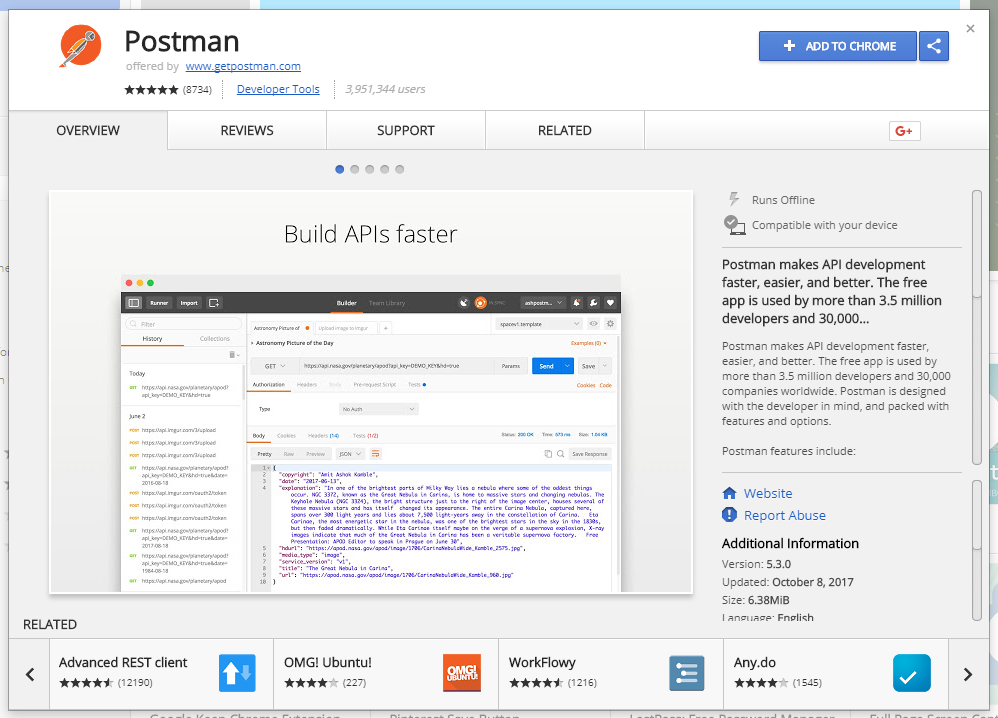
Using this utility, we will be able to form Web requests to the Check Point API. In order not to memorize all API commands, it is possible to import the so-called collection (s), which already contain all the necessary commands:
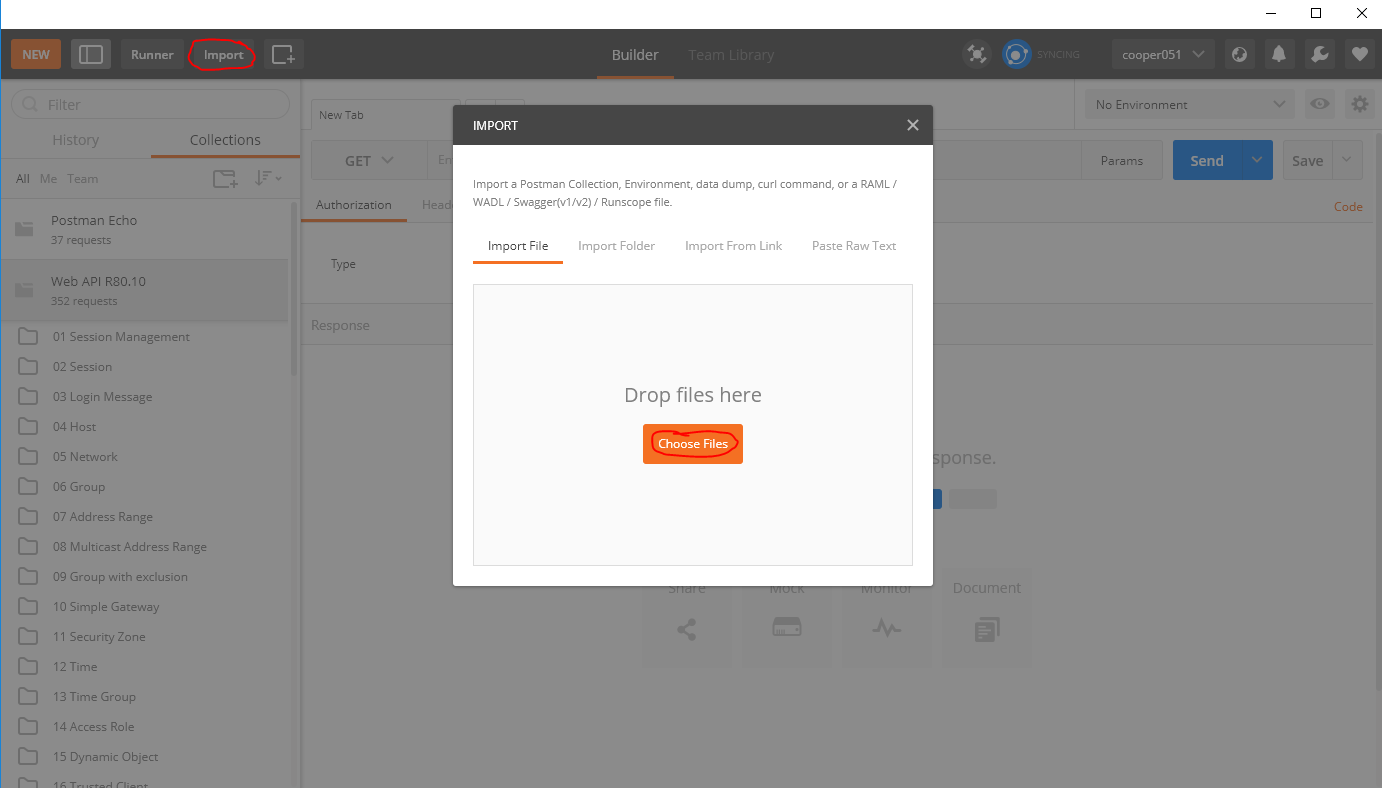
Here you will find a collection for R80.10 . After the import, API command templates will be available to us:
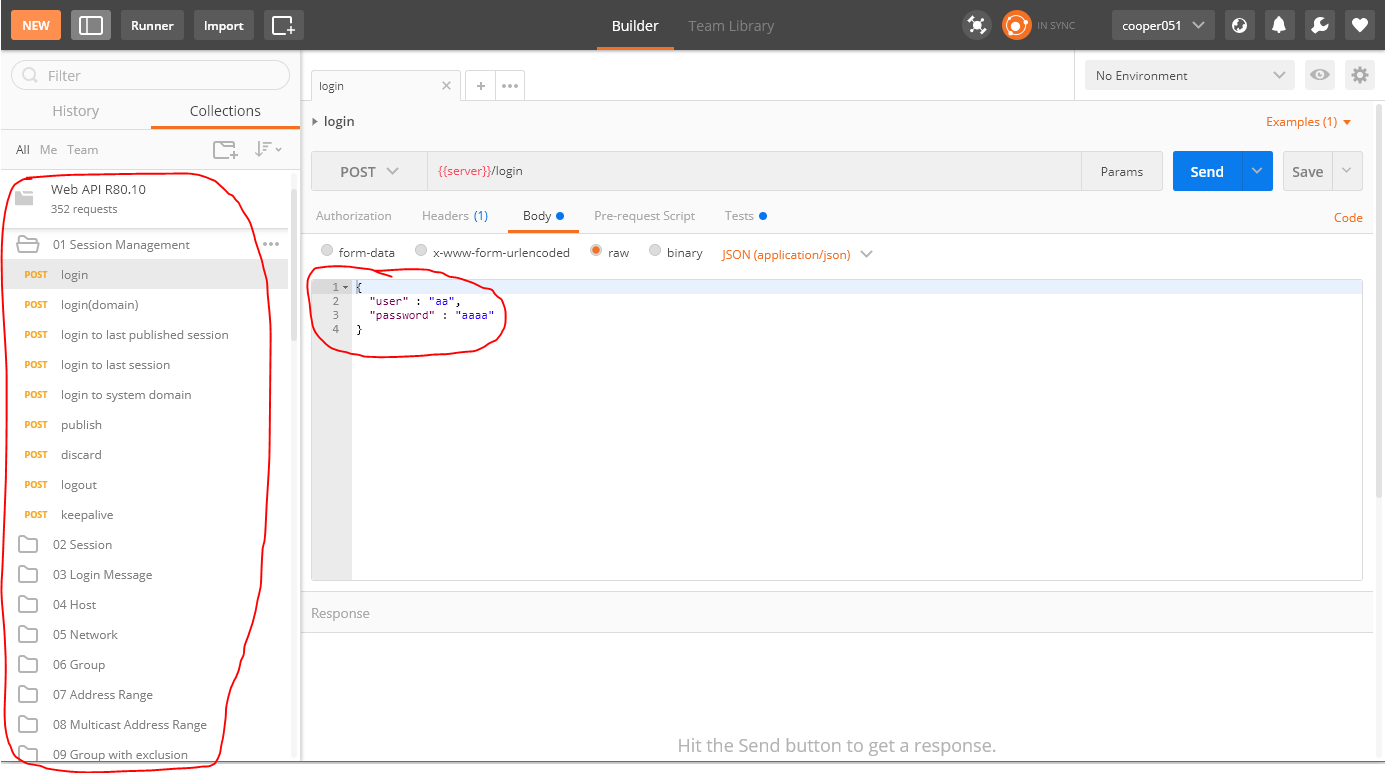
In my opinion, it is very convenient. You can quickly start developing applications using the Check Point API.
Check Point + Ansible
I would also like to note that there is Ansible module for CheckPoint API. The module allows you to manage configurations, but it is not so convenient for solving exotic problems. Writing scripts in any programming language provides more flexible and convenient solutions.
Conclusion
On this, perhaps we will finish our small review of the Check Point API. In my opinion, this function was very welcome and necessary. The advent of the API opens up very wide opportunities for both system administrators and system integrators who work with Check Point products. Orchestration, automation, feedback from SIEM ... all this is now possible.
PS As always, you can find more articles about Check Point in our Habr blog or in a blog on the site .
Source: https://habr.com/ru/post/339924/
All Articles