How to make a good movie for the App Store and Google Play
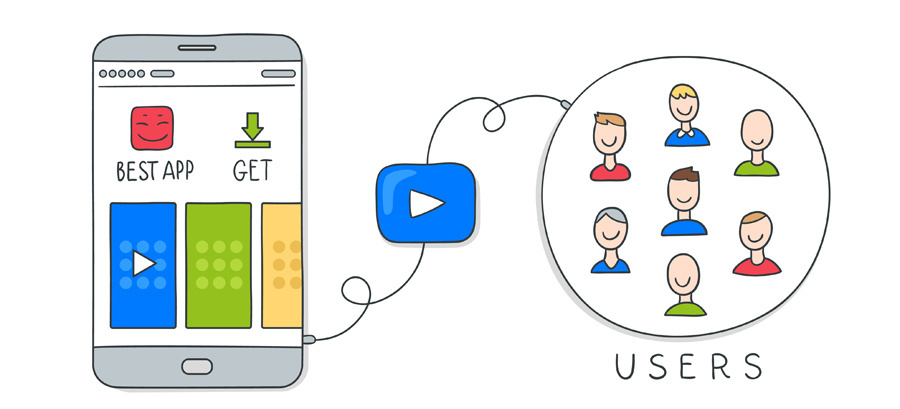
Video is a powerful tool for promoting your application, and with the release of iOS 11, its role becomes even more important. We at Alconost made recommendations that should be followed when creating videos for the iOS App Store and the Google Play Store. There are important differences between these two storages that you should be aware of in order to increase the return on video usage. We will tell you how to make a video for the application page in the App Store, taking into account all the innovations of iOS 11 and how the videos for Google Play are different.
App stores are visited by two main types of users: the first evaluate the product based on the first impression (“resolute visitors”, as StoreMaven calls them), and the second look at the many elements in the listing before making the installation decision (“visitors-researchers”).
Having a good video will be useful when working with the second type of users and does not harm the interaction with the first type.
')
Resolute users will see the play button above the picture in the Play Store and can simply rate the graphics without starting the video. In iOS (from iOS 11), automatically starting video will most likely attract their attention for at least a couple of seconds (due to changing images).
Visitors-researchers with the help of video viewing will want to learn as much as possible about what is unique in your application. Thanks to the ability to post up to 3 previews (App Preview) on the iOS 11 App Store, they will be able to see even more than they expect!
But interesting statistics from StoreMaven . After analyzing 120 million sessions, analysts at StoreMaven concluded that the video can increase the installation rate of the application by more than 25%, and the users who watched the video install the application 3 times as often. The mobile development industry has yet to observe the effects of changes in iOS 11 (especially for games in which the preview with a landscape (horizontal) orientation is beginning to look a lot like game trailers or video ads to attract customers).
How to make a good video for mobile storage
There are some differences between videos on the App Store and videos on the Google Play Store. But there are general best practices and pitfalls. Let's explore them!
Check out the competition - see what has been done for other applications from your category and draw inspiration from it.
Take a strong start - regardless of whether the video plays automatically (as it happens in iOS 11) or not, the first few seconds are crucial for attracting users.
Do not try to show everything - try to create relatively short videos. Your application may have a lot of cool features and benefits, but you only need to focus on the main ones. The duration of the video in the App Store should not exceed 30 seconds. During this time, you need to give the viewer the most complete picture of the application.
In our experience, so that the viewer has time to realize what is happening on the screen, it is desirable to devote each option to at least 3 seconds, and preferably 4-5. On the transitions between scenes (change screens) will also take a split second. Plus, besides the scenes dedicated to specific options, you will surely have a starting and closing saver (say, 3 seconds each) and a scene with the application's starting window (even if at least 3 seconds). The bottom line for the demonstration of specific options will be about 20 seconds. If each scene is given at least 4 seconds, you can only show 5 options . Therefore, when working on a video, many developers will have to make a willful decision in the spirit of “saying nothing in the video about the feature we were working on for a month”.
Optimize video for silent mode - many users mute or make it as quiet as possible, so make sure they can understand the above video message even with the sound turned off. Here come to the aid dies with texts explaining the essence of what is happening in the frame. It is advisable to make the text on the dies large enough so that it is easy to read even on a small screen. The clarity and brevity of texts on the dice is an absolute plus. It is also desirable to accurately synchronize the change of dies or inscriptions on them with a change of screenshots.
Display relevant content - do not overload users with information, but be sure to provide enough information for them to assess the full potential of your application or game. The App Store may reject your video during the moderation phase if the video contains episodes that are not directly related to the functionality of the application. For example, if your application solves any user problem, it is better not to add an animated episode on the topic “how uncomfortable it was for the user before” - just as not to show the user (neither real nor animated), whose life improved after installing the application. Show only the contents of the application - and exactly those functions with which the user will actively interact.
Remember the expert syndrome - some users just look at your application or maybe just its concept. Make sure that the potential user understands everything, even if he is a beginner. If your application belongs to a narrow thematic category (for example, a fitness application or an economic simulator), you have a choice: to acquaint the viewer with the genre by the example of your application - or to talk about the functionality of the application without thinking about the user's lack of knowledge about the genre itself. It makes sense to make this choice at the earliest stage of creating a video - simultaneously with the definition of the target audience of the video.
Optimize for small screens - in the case of iOS, you don’t have a choice, since the previews are mostly screenshots of the application. But for the Play Store, make sure that everything looks good - including on a small screen!
Don't forget about the call to action - it sounds trite, but make sure that you include the call to action in the video to let people see what you expect from them (for example, “Download today” or “Play now”). This applies not only to the slogan in the final screensaver, but also to the inscriptions on the plates, if you add them to the video.
7 major differences between videos in the App Store and Play Store
There are some pretty fundamental differences between the previews of applications (App Previews - videos that are used in the iOS App Store and tvOS App Store) and promotional videos (Promo videos - videos that are used in the Google Play Store).
Here are the 7 main ones.
Localization note: the ability to display localized video was usually one of the main differences between the two sites. This could not be done in iOS (since the same video is displayed for all users), but it can be implemented in the Google Play Store. So, with the version of iOS 11, developers finally got the opportunity to localize each of the thumbnails and manage their presence and order.
| Application Preview (App Previews in iOS App Store) | Promo videos (Promo videos on Google Play Store) | |
| Format | Depends on the device. Full list of permissions here (in the section "App Preview Resolutions ”). iOS 11: can be up to 3 previews. | YouTube video. Recommended resolution is 1920x1080. |
| Recommendations | The statement is required, in accordance with rather strict / restrictive recommendations . Recommendations App Store is worth exploring as closely as possible. Moderation Policy App Store pretty strict: if the moderators do not accept the video, you will have to to redo | Approval not required, recommendations in the form of short tips |
| Placement and display | IOS versions up to 11: the video playback button is superimposed on the poster frame, serving as the first screenshot. iOS 11 and later: autoplay, mute, looping The first preview is played automatically and in the results. search, and in the App Store listing. | Video playback button superimposed on the graphic object (feature graphic), opening the YouTube video. Not displayed in search results. |
| Duration | Up to 30 seconds | Not limited |
| Update | Application update required | May be changed at any time. |
| Testing | There is no way to perform A / B testing without third-party tools. | Can be tested with the Google Experiment Tool. Play store |
| Video statistics | No statistics available | YouTube Analytics |
Let's take a closer look at some of these differences in the examples.
Format
Since the application previews depend on the device, they also depend on the orientation of the application. The portrait application will produce a vertical video (9:16), and a landscape video horizontal application (16: 9).
All promotional videos on the Play Store are landscape oriented (16: 9), as they are all YouTube videos.
This is a significant difference, due to which you will have to make 2 different videos that will not be interchangeable in the portrait application. If you use the iOS preview for the portrait app on the Google Play Store, you will receive not only videos with the wrong user interface, but also with two large black areas on each side.

iOS App Preview reproduced on YouTube
You also cannot use your promo video from the Google Play Store in the iOS App Store, as it will not be approved by Apple (Apple's recommendations require the iOS application to be shown).
Placement and display
The best way to understand the mechanisms of video placement in each of the sites is to see it with your own eyes.
iOS App Store
In iOS up to version 11, a frame with a poster (with a video playback button) is displayed in the search results along with one screenshot. In the list of applications, the frame with the poster is also the first screenshot.
In iOS 11, the first preview is played automatically without sound and is looped into the search results along with two screenshots. In the list of applications, previews (up to 3 pieces) are displayed first, before screenshots. Each preview is automatically reproduced once at the moment when it is in focus (that is, the second preview will start at the moment when you use the swipe to see it).
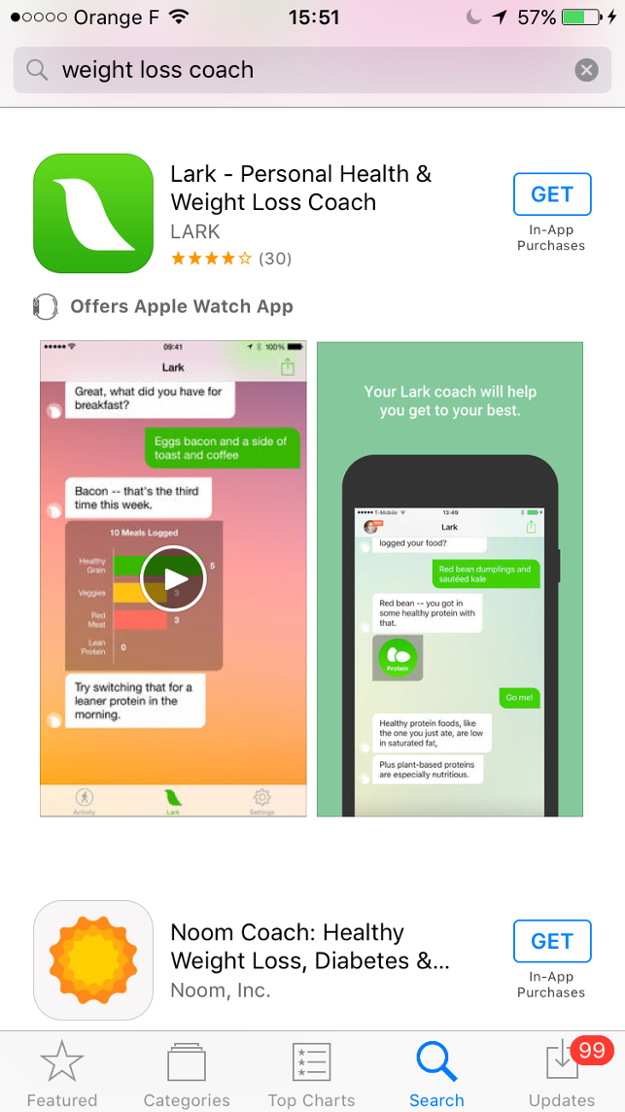
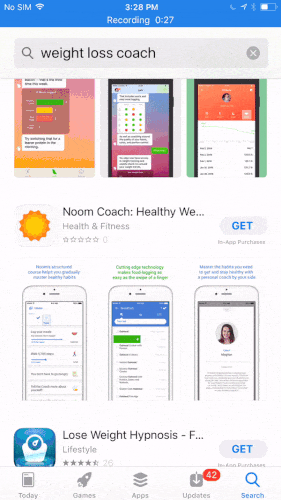
Autoplay preview in iOS 11 search results

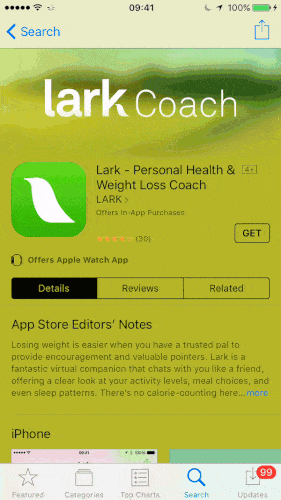
iOS to version 11: you need to click the play button to see a preview
Perhaps Apple is still testing some points, since for some applications, the preview is not displayed with screenshots, but below in the section “A Closer Look”.
Google Play Store
In the Google Play Store, except for a pair of cleverly designed Google test pages (as well as in some “branded search” results), the graphic object and video are not displayed in the search results. Screenshots will not illustrate this.
In the list of applications, the play button is placed above the image of the application, which is the first visual element located above. As soon as the user clicks this button, the YouTube video will be played.
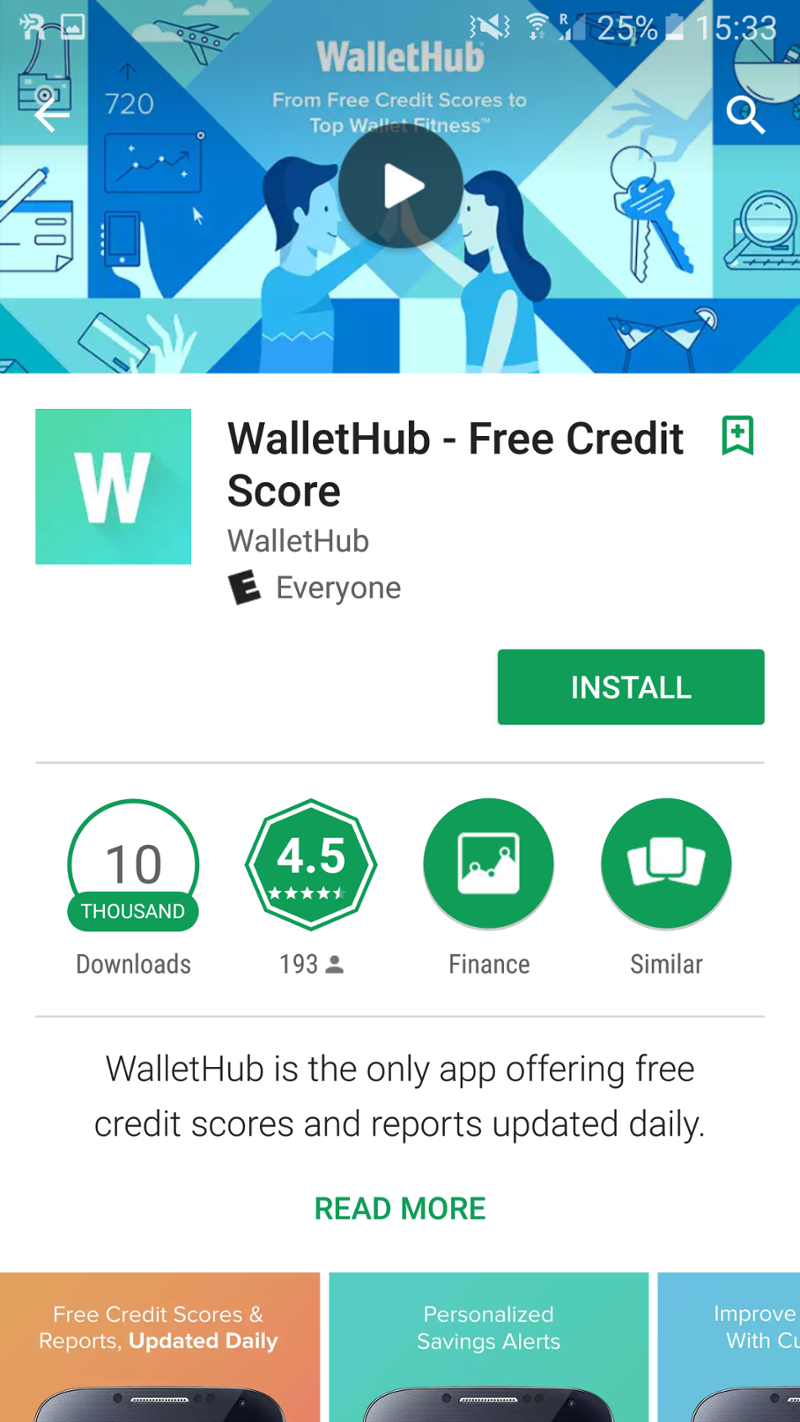
Testing
iOS App Store
iTunes Connect does not allow you to test viewing a listing with a single video, without a video or with various video options.
The only way to evaluate the effect of having a video is to compare the values before and after: keep your marketing activity as stable and constant as possible, and compare the results 1-2 weeks before and 1-2 weeks after.
Using third-party tools such as Splitmetrics, StoreMaven or Testnet, you can get a little more insider information: these tools “recreate” the listing of the mobile page on the page, after which you can send paid traffic to it. Changes in iOS 11 led to the emergence of a new restriction, which makes it impossible to track the effect of video on search results.
Google Play Store
Thanks to the application page optimization tool using experiments, you can conduct A / B testing of your video (up to 4 options). By checking YouTube analytics, you can also get an idea of the behavior of the viewer (viewing time, when people stop watching videos, etc.).
Conclusion
Video is something that actively attracts the attention of the user of mobile stores. Viewing a preview of the developer’s hand is also because within the video you can quickly teach the user something new, and tell him about what is unique in your application.
In connection with the release of iOS 11 it will be very interesting to see whether the video for applications will become even more popular than it is now? We will find out soon.
about the author
Alconost is engaged in the localization of applications, sites and games in 68 languages. Language translators, linguistic testing, cloud platform with API, continuous localization, 24/7 project managers, any formats of string resources.
We also make advertising and training videos - for websites selling, image, advertising, training, teasers, expliners, trailers for Google Play and the App Store.
Read more: https://alconost.com
In preparing the article used materials blog Prioridata
Source: https://habr.com/ru/post/338294/
All Articles