Introduction to kube-spawn - a utility for creating local Kubernetes-clusters
Note trans. : kube-spawn is a fairly new (announced in August) Open Source project created by the German company Kinvolk for local launch of Kubernetes clusters. It is written in Go, works with Kubernetes versions 1.7.0+, uses the capabilities of kubeadm and systemd-nspawn, and is focused only on the GNU / Linux operating system. Unlike Minikube, it does not start a virtual machine for Kubernetes, which means that the overhead will be minimal and all processes running inside the containers can be seen on the host machine (including through top / htop). The article below is the announcement of this utility, published by one of the company's employees (Chris Kühl) in the corporate blog.
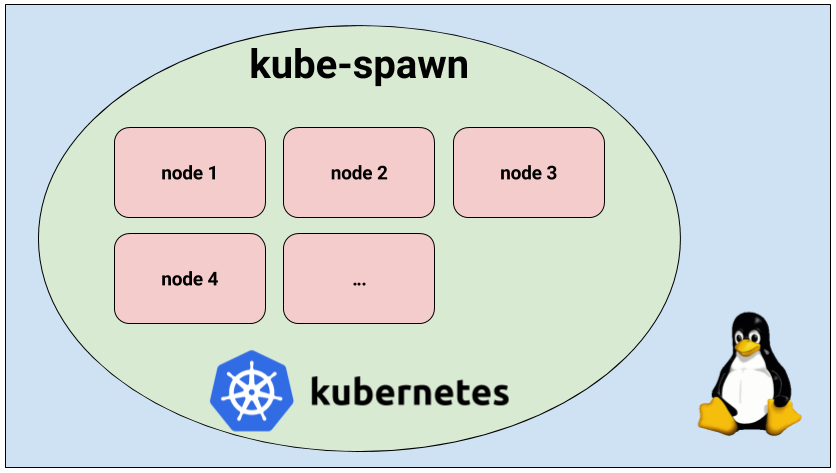
kube-spawn is a tool for simply launching a local cluster of Kubernetes from multiple nodes on a Linux machine. Initially, it was created primarily for the developers of Kubernetes himself, but over time it turned into a utility that is great for trying and exploring Kubernetes. This article offers a general introduction to kube-spawn and shows how to use this tool.
')
kube-spawn aims to be the easiest way to conduct tests and other experiments with Kubernetes in Linux. This project came about because of the difficulties that arose when starting a Kubernetes cluster with many nodes on development machines. Utilities that offer the necessary functionality usually do not provide environments in which Kubernetes will be subsequently launched, that is, a full-fledged operating system GNU / Linux.
So let's run the cluster. In kube-spawn, one command is enough to get an image of the Container Linux , prepare the nodes and expand the cluster. These steps can be performed separately using
When the command has finished executing, you will receive a cluster of Kubernetes with 3 nodes. We'll have to wait until the nodes are ready for use.
Now you can see that all nodes are ready. Moving on.
We will check the cluster performance by deploying the Sock Shop demo microservice application created in Weaveworks . Sock Shop is a complex application consisting of microservices and using many components that can usually be found in real installations. Thus, it allows you to check that everything really works, and provides a more substantial ground for research than a simple “hello world”.
To continue, you will need to clone the
Now everything is ready for deployment. But the first thing to do is create a
Now everything is really ready for application deployment:
After performing these operations, you have to wait until all the subs appear:
When all of them are ready, it remains to find out which port and IP address to go in to gain access to the store. To find out the port, let's see where the frontend services are being forwarded:
It can be seen that the
Remember that the first node is the master, and all the rest are the workers (workers). In our case, it is enough to open the browser and go to the address
When the sock purchases are finished, you can stop the cluster:
For those who prefer “guided tours”, watch the video on YouTube (about 7 minutes in English - approx. Transl.) .
As mentioned in the video, kube-spawn creates a .kube-spawn directory in the current directory, in which you will find several files and directories in
We hope you also find the kube-spawn utility useful. For us, this is the simplest way to check for changes to Kubernetes or to deploy a cluster to learn Kubernetes.
Many improvements can still be made to kube-spawn (and some of them are very obvious). Very welcome pull requests!
PS from the translator . About the installation and other features of kube-spawn is written in the project's GitHub repository . Read also in our blog:
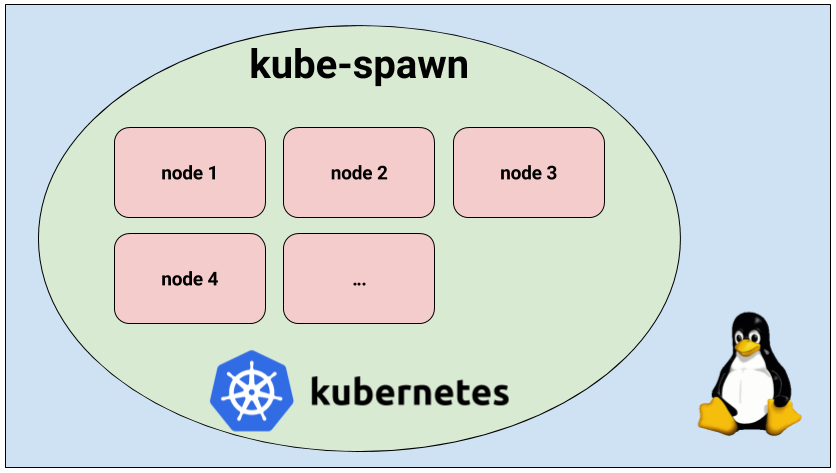
kube-spawn is a tool for simply launching a local cluster of Kubernetes from multiple nodes on a Linux machine. Initially, it was created primarily for the developers of Kubernetes himself, but over time it turned into a utility that is great for trying and exploring Kubernetes. This article offers a general introduction to kube-spawn and shows how to use this tool.
')
Overview
kube-spawn aims to be the easiest way to conduct tests and other experiments with Kubernetes in Linux. This project came about because of the difficulties that arose when starting a Kubernetes cluster with many nodes on development machines. Utilities that offer the necessary functionality usually do not provide environments in which Kubernetes will be subsequently launched, that is, a full-fledged operating system GNU / Linux.
Starting Kubernetes cluster with kube-spawn
So let's run the cluster. In kube-spawn, one command is enough to get an image of the Container Linux , prepare the nodes and expand the cluster. These steps can be performed separately using
machinectl pull-raw and the kube-spawn setup and init subcommands. However, the up subcommand will do everything for us: $ sudo GOPATH=$GOPATH CNI_PATH=$GOPATH/bin ./kube-spawn up --nodes=3 When the command has finished executing, you will receive a cluster of Kubernetes with 3 nodes. We'll have to wait until the nodes are ready for use.
$ export KUBECONFIG=$GOPATH/src/github.com/kinvolk/kube-spawn/.kube-spawn/default/kubeconfig $ kubectl get nodes NAME STATUS AGE VERSION kube-spawn-0 Ready 1m v1.7.0 kube-spawn-1 Ready 1m v1.7.0 kube-spawn-2 Ready 1m v1.7.0 Now you can see that all nodes are ready. Moving on.
Demo application
We will check the cluster performance by deploying the Sock Shop demo microservice application created in Weaveworks . Sock Shop is a complex application consisting of microservices and using many components that can usually be found in real installations. Thus, it allows you to check that everything really works, and provides a more substantial ground for research than a simple “hello world”.
Application cloning
To continue, you will need to clone the
microservices-demo repository and go to the deploy/kubernetes : $ cd ~/repos $ git clone https://github.com/microservices-demo/microservices-demo.git sock-shop $ cd sock-shop/deploy/kubernetes/ Application deployment
Now everything is ready for deployment. But the first thing to do is create a
sock-shop namespace - the deployment assumes its presence: $ kubectl create namespace sock-shop namespace "sock-shop" created Now everything is really ready for application deployment:
$ kubectl create -f complete-demo.yaml deployment "carts-db" created service "carts-db" created deployment "carts" created service "carts" created deployment "catalogue-db" created service "catalogue-db" created deployment "catalogue" created service "catalogue" created deployment "front-end" created service "front-end" created deployment "orders-db" created service "orders-db" created deployment "orders" created service "orders" created deployment "payment" created service "payment" created deployment "queue-master" created service "queue-master" created deployment "rabbitmq" created service "rabbitmq" created deployment "shipping" created service "shipping" created deployment "user-db" created service "user-db" created deployment "user" created service "user" created After performing these operations, you have to wait until all the subs appear:
$ watch kubectl -n sock-shop get pods NAME READY STATUS RESTARTS AGE carts-2469883122-nd0g1 1/1 Running 0 1m carts-db-1721187500-392vt 1/1 Running 0 1m catalogue-4293036822-d79cm 1/1 Running 0 1m catalogue-db-1846494424-njq7h 1/1 Running 0 1m front-end-2337481689-v8m2h 1/1 Running 0 1m orders-733484335-mg0lh 1/1 Running 0 1m orders-db-3728196820-9v07l 1/1 Running 0 1m payment-3050936124-rgvjj 1/1 Running 0 1m queue-master-2067646375-7xx9x 1/1 Running 0 1m rabbitmq-241640118-8htht 1/1 Running 0 1m shipping-2463450563-n47k7 1/1 Running 0 1m user-1574605338-p1djk 1/1 Running 0 1m user-db-3152184577-c8r1f 1/1 Running 0 1m Access to sock shop
When all of them are ready, it remains to find out which port and IP address to go in to gain access to the store. To find out the port, let's see where the frontend services are being forwarded:
$ kubectl -n sock-shop get svc NAME CLUSTER-IP EXTERNAL-IP PORT(S) AGE carts 10.110.14.144 <none> 80/TCP 3m carts-db 10.104.115.89 <none> 27017/TCP 3m catalogue 10.110.157.8 <none> 80/TCP 3m catalogue-db 10.99.103.79 <none> 3306/TCP 3m front-end 10.105.224.192 <nodes> 80:30001/TCP 3m orders 10.101.177.247 <none> 80/TCP 3m orders-db 10.109.209.178 <none> 27017/TCP 3m payment 10.107.53.203 <none> 80/TCP 3m queue-master 10.111.63.76 <none> 80/TCP 3m rabbitmq 10.110.136.97 <none> 5672/TCP 3m shipping 10.96.117.56 <none> 80/TCP 3m user 10.101.85.39 <none> 80/TCP 3m user-db 10.107.82.6 <none> 27017/TCP 3m It can be seen that the
front-end ( front-end ) uses port 30001 and external IP-address. This means that we can reach its services through the IP address of any worker (port) and port 30001. You can get the IP addresses of all nodes in the cluster through the machinectl : $ machinectl MACHINE CLASS SERVICE OS VERSION ADDRESSES kube-spawn-0 container systemd-nspawn coreos 1492.1.0 10.22.0.137... kube-spawn-1 container systemd-nspawn coreos 1492.1.0 10.22.0.138... kube-spawn-2 container systemd-nspawn coreos 1492.1.0 10.22.0.139... Remember that the first node is the master, and all the rest are the workers (workers). In our case, it is enough to open the browser and go to the address
10.22.0.138:30001 or 10.22.0.139:30001 , where the shop selling socks will greet us.Stop cluster
When the sock purchases are finished, you can stop the cluster:
$ sudo ./kube-spawn stop 2017/08/10 01:58:00 turning off machines [kube-spawn-0 kube-spawn-1 kube-spawn-2]... 2017/08/10 01:58:00 All nodes are stopped. Demonstration with instructions
For those who prefer “guided tours”, watch the video on YouTube (about 7 minutes in English - approx. Transl.) .
As mentioned in the video, kube-spawn creates a .kube-spawn directory in the current directory, in which you will find several files and directories in
default . In order not to be limited by the size of each OS Container, we mount /var/lib/docker each node here. Because of this, we can use the disk space of the host machine. Finally, at the moment we do not have a clean command. Those who want to completely cover the traces of kube-spawn activity can execute the command rm -rf .kube-spawn/ .Conclusion
We hope you also find the kube-spawn utility useful. For us, this is the simplest way to check for changes to Kubernetes or to deploy a cluster to learn Kubernetes.
Many improvements can still be made to kube-spawn (and some of them are very obvious). Very welcome pull requests!
PS from the translator . About the installation and other features of kube-spawn is written in the project's GitHub repository . Read also in our blog:
- “ Getting started in Kubernetes using Minikube ” (translation) ;
- " Our experience with Kubernetes in small projects " (video of the report, which includes an introduction to the technical device Kubernetes);
- " We write the operator for Kubernetes at Golang " (translation) ;
- “ How does the Kubernetes scheduler actually work? " (Translation) .
Source: https://habr.com/ru/post/338132/
All Articles