Aliases bash for Laravel

Bash aliases (“pseudonyms”) are shortcuts to files that allow you to refer to another command through more memorable words, abbreviations, or symbols. For example, if you use Git, you can run git-status many times during the day, so to save time and the number of keystrokes, you can assign an alias to it that will trigger the correct command.
I have seen many unusual pseudonyms over the years, and many of them are unique to humans. Labels that make sense for one can completely confuse the other. That's what makes them so funny.
To get an idea of what others are doing, I asked the community to share their aliases with me, and many responded to me. I was surprised how many people make aliases for the Artisan team. However, each has its own label template, for example, "
a ", " pa " or " art " for the php artisan team. There is another unique team - " nah ":')
nah='git reset --hard;git clean -df' This is a real demonstration: imagine that you started working on a new function and, perhaps, added several new files, and after lunch, we decided that everything was done incorrectly. Running the command "
nah ", you will return the code to the previous state, deleting all the changes made. It is very convenient and useful!How to create your own aliases
For those who do not create bash aliases, the process is quite simple. First, with a text editor, open the file
~/.bashrc , located in your home directory. Then uncomment or add the following lines: if [ -f ~/.bash_aliases ]; then . ~/.bash_aliases fi The command says that it is necessary to load the file
~/.bash_aliases , if it exists, so you can put all your aliases (aliases) in it and facilitate their sharing. Finally, create the file ~/.bash_aliases and add the following as your first alias: alias art="php artisan" Save the changes and execute the following command in the terminal:
source ~/.bashrc Now you can use the "
art " alias.Just remember that every time you change the
~/.bash_aliases you need to run this command, or restart the terminal to apply the changes.Community Aliases for Laravel
The following is a list of aliases used by the Laravel community:
Wavehack
# Laravel artisan() { if [ -f bin/artisan ]; then php bin/artisan "$@" else php artisan "$@" fi } alias serve='artisan serve' alias tinker='artisan tinker' # Misc PHP t() { if [ -f vendor/bin/phpunit ]; then vendor/bin/phpunit "$@" else phpunit "$@" fi } bmadigan
nah='git reset --hard;git clean -df' vm='ssh vagrant@127.0.0.1 -p 2222' Tainmar
pa='php artisan' Mohamed said
alias dracarys="git reset --hard && git clean -df" alias copyssh="pbcopy < $HOME/.ssh/id_rsa.pub" alias reloadcli="source $HOME/.zshrc" alias zshrc="/Applications/Sublime\ Text.app/Contents/SharedSupport/bin/subl ~/.zshrc " alias shrug="echo '¯\_(ツ)_/¯' | pbcopy"; alias fight="echo '(ง'̀-'́)ง' | pbcopy"; *** This one opens a PR from the current branch function openpr() { br=`git branch | grep "*"` repo=$1 parentBranch=$2 open -a /Applications/Google\ Chrome.app https://github.com/${repo/* /}/compare/${parentBranch/* /}...themsaid:${br/* /}\?expand\=1 } Jeffrey way
alias gl="git log --graph --pretty=format:'%Cred%h%Creset -%C(yellow)%d%Creset %s %Cgreen(%cr) %C(bold blue)<%an>%Creset' --abbrev-commit" alias wip="git add . && git commit -m 'wip'" alias nah="git reset --hard && git clean -df" alias p="phpunit" alias pf="phpunit --filter " alias art="php artisan" alias migrate="php artisan migrate" Bill mitchell
alias a="php artisan" alias pu="vendor/bin/phpunit" alias puf="vendor/bin/phpunit --filter " alias pug="vendor/bin/phpunit --group " alias cdo="composer dump-autoload -o" alias serve="php artisan serve" Jesus amieiro
alias pa='php artisan' alias par:l='php artisan route:list' alias pam='php artisan migrate' alias pam:r='php artisan migrate:refresh' alias pam:rs='php artisan migrate:refresh --seed' alias cu='composer update' alias ci='composer install' alias cda='composer dump-autoload -o' alias vu='cd ~/Homestead && vagrant up' alias vs='vagrant suspend' alias vssh='vagrant ssh' Piotr
alias artisan = "php artisan" alias db-reset="php artisan migrate:reset && php artisan migrate --seed" freekmurze
alias a="php artisan" paulredmond
alias _='sudo' alias art='php artisan' alias tinker='php artisan tinker' alias ll="ls -lh" alias la='ls -lAh' alias c='composer' alias iphp='psysh' # repl alias g='git' alias gs='git status' alias d='docker' alias dc='docker-compose' alias dm='docker-machine' alias k='kubectl' alias publicip='dig +short myip.opendns.com @resolver1.opendns.com' alias chrome="/Applications/Google\ Chrome.app/Contents/MacOS/Google\ Chrome" # Show file and folder permissions as octal # Usage: `octal file.txt` or `octal my/path` alias octal="stat -f '%A %a %N'" # Mac conveniences for Linux alias pbcopy='xclip -selection clipboard' alias pbpaste='xclip -selection clipboard -o' if type "xdg-open" &> /dev/null; then alias open="xdg-open" fi TJ Miller
nah: aliased to git reset --hard && git clean -fd aa: aliased to php artisan sebastiaanluca
# Hub (extend git commands) alias git=hub # Directories alias ll='ls -FGlAhp' alias ..="cd ../" alias ...="cd ../../" alias ....="cd ../../../" alias .....="cd ../../../../" alias df="df -h" alias diskusage="df" alias fu="du -ch" alias folderusage="fu" alias tfu="du -sh" alias totalfolderusage="tfu" alias finder='open -a 'Finder' .' # Vagrant alias vagrantgo="vagrant up && vagrant ssh" alias vgo="vagrantgo" alias vhalt="vagrant halt" alias vreload="vagrant reload && vgo" # PHP alias c='composer' alias cr='composer require' alias cda='composer dumpautoload' alias co='composer outdated --direct' alias update-global-composer='cd ~/.composer && composer update' alias composer-update-global='update-global-composer' alias a='php artisan' alias pa='php artisan' alias phpa='php artisan' alias art='php artisan' alias arti='php artisan' alias test='vendor/bin/phpunit' alias y='yarn' alias yr='yarn run' # Homestead alias edithomestead='open -a "Visual Studio Code" ~/Homestead/Homestead.yaml' alias homesteadedit='edithomestead' alias dev-homestead='cd ~/Homestead && vgo' alias homestead-update='cd ~/Homestead && vagrant box update && git pull origin master' alias update-homestead='homestead-update' # Various alias editaliases='open -a "Visual Studio Code" ~/.bash_aliases' alias showpublickey='cat ~/.ssh/id_ed25519.pub' alias ip="curl icanhazip.com" alias localip="ifconfig | grep -Eo 'inet (addr:)?([0-9]*\.){3}[0-9]*' | grep -Eo '([0-9]*\.){3}[0-9]*' | grep -v '127.0.0.1'" alias copy='rsync -avv --stats --human-readable --itemize-changes --progress --partial' # Functions mkcdir () { mkdir -p -- "$1" && cd -P -- "$1" } function homestead() { ( cd ~/Homestead && vagrant $* ) } Alexander Melihov
alias ars="php artisan serve" alias art="php artisan tinker" jordonbaade
alias l="php artisan" Deleu
alias unit='php vendor/phpunit/phpunit/phpunit' alias unitreport='php -d xdebug.profiler_enable=On vendor/phpunit/phpunit/phpunit --coverage-html=./public/report' alias laravel-installer='composer create-project --prefer-dist laravel/laravel' curieuxmurray
alias artisan="php artisan" alias cclear='php artisan cache:clear' # now with 5.5 alias fresh="artisan migrate:fresh --seed" wilburpowery
alias pf="phpunit --filter" alias artisan="php artisan" alias tinker="php artisan tinker" waunakeesoccer1
alias mfs="php artisan migrate:fresh --seed' From translator
I myself use the following aliases:
alias art="php artisan" alias da="composer dumpauto" alias migrate="php artisan migrate" Windows aliases
In the Windows operating system, aliases are set using the
doskey . For example: doskey art=php artisan $* But there is one “BUT”: the next time you open the Windows command line, it will “forget” them. To fix this problem is very easy.
For convenience, go to the folder with your
%USERPROFILE% account and create a dos_aliases.bat file in it.Inside the file, we write the commands we need, for example:
doskey art=php artisan $* The “dollar with an asterisk” gives the alias an understanding that any arguments and / or parameters can be passed to it, for example,
art -V to display the kernel version of the engine.Next, in the start menu, find the command line (cmd.exe), right-click on it and create a shortcut, saving it to the desktop. Then click on this shortcut with the right mouse button, selecting "Properties" in the drop-down menu (in English "Properties" or "Eigenschaften" in German), then in the "Target" field ("Target" in English, or "Ziel" in German depending on the OS localization used), where we see the
%windir%\system32\cmd.exe , append /k %USERPROFILE%\dos_aliases.bat . Thus, we force our file to be loaded each time the command line is launched, opening it with this shortcut.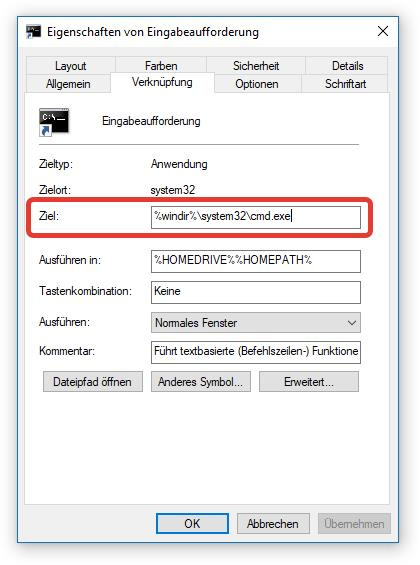
Completely the line will look like this:
%windir%\system32\cmd.exe /k %USERPROFILE%\dos_aliases.bat After that, save and run the command line using the label we edited. Voila!
Openserver
For those using the OpenServer console, things are even simpler: the console configuration is stored in the
%ConEmuBaseDir%\CmdInit.cmd .Of course, if you enter the path, the operating system will swear. This is because it does not know about the existence of this path - it is used inside the OpenServer environment so as not to clutter up the system.
So, we find the file we need in the folder with the OpenServer installed:
\modules\conemu\ConEmu\CmdInit.bat .Open it with a text editor and in the bottom of the file we add our command:
doskey art=php artisan $* Save and run the console. Profit!
By analogy, you can add absolutely any commands that will simplify your life by reducing the time to enter them.
Windows powershell
We start the Windows PowerShell shell as an administrator and check the rights to run individual scripts with the extension `ps1` by running the command:
Get-ExecutionPolicy The default policy is `Restricted`, which prohibits the execution of any scripts. We will replace it with `RemoteSigned`, which allows running all scripts except those downloaded from the network:
Set-ExecutionPolicy RemoteSigned Next, create a script that will automatically run with PowerShell:
New-Item -type file $PROFILE At this point, an error may occur, because the " WindowsPowerShell " directory is not found in the "My Documents" folder - we will create it ... yes, manually. After we repeat the command.
Go to the `% USERPROFILE% \ Documents \ WindowsPowerShell` folder and open the` Microsoft.PowerShell_profile.ps1` file with a text editor. We will enter our teams into it.
Firstly, I immediately registered the transition to the correct directory:
cd "f:\dev\domains\" And below are aliases such as:
art = php artisan migrate = php artisan migrate down = php artisan down up = php artisan up cclear = php artisan cache:clear da = composer dumpauto docup = docker-compose up -d nginx mysql redis beanstalkd docdown = docker-compose kill doc = docker-compose exec workspace bash In order to set a command with a parameter in PowerShell, you need to use a function, within which the received arguments will be passed on. Thus, the alias of the `art` command in PowerShell takes the form:
function Call-Art { php artisan $args } New-Alias -Name art -Value Call-Art And to conclude the article with a complete list of my aliases in Windows PowerShell:
# Set Main Directory cd "f:\dev\domains\" # Artisan Commands. function Call-Art { php artisan $args } New-Alias -Name art -Value Call-Art # Run the database migrations. function Call-Art-Migrate { php artisan migrate } New-Alias -Name migrate -Value Call-Art-Migrate # Put the application into maintenance mode. function Call-Art-Down { php artisan down } New-Alias -Name down -Value Call-Art-Down # Bring the application out of maintenance mode. function Call-Art-Up { php artisan up } New-Alias -Name up -Value Call-Art-Up # Flush the application cache function Call-Art-Cache-Clear { php artisan cache:clear } New-Alias -Name cclear -Value Call-Art-Cache-Clear # Composer Dump-Autoload. function Call-Composer-Dump-Autoload { composer dumpauto } New-Alias -Name da -Value Call-Composer-Dump-Autoload # Start the Docker function Call-Start-Docker { docker-compose up -d nginx mysql redis beanstalkd } New-Alias -Name docup -Value Call-Start-Docker # Kill the Docker function Call-Kill-Docker { docker-compose kill } New-Alias -Name docdown -Value Call-Kill-Docker # Enter the Docker function Call-Enter-Docker { docker-compose exec workspace bash } New-Alias -Name doc -Value Call-Enter-Docker From now on, every time the shell starts, our file will be automatically loaded, allowing you to use your favorite commands.
Source: https://habr.com/ru/post/336446/
All Articles