10 working methods in the terminal Linux, which very few people know
A close acquaintance with the capabilities of the terminal is one of the hallmarks of a person who is well versed in Linux. Although it is difficult to remember some things, there are rather simple but effective techniques that can improve the quality and speed of work in the terminal. Perhaps every Linux user sooner or later acquires his own list of valuable little things. Hopefully, some of those ten Linux command line tricks that we want to share with you will be on your personal list of useful commands.

We all use the
Here we first located in the
')
To repeat the previous command, just enter
This technique is very useful precisely in situations similar to that considered when the command entered earlier must be executed with the superuser rights.
In order to execute a command until it is successfully completed, use the command return code in this construction:
For example:
The command in this example will be repeated until the
To monitor the progress of the file transfer, use the
You can schedule Linux tasks using the
To view pending jobs, use the
By calling the
Here is what we got.
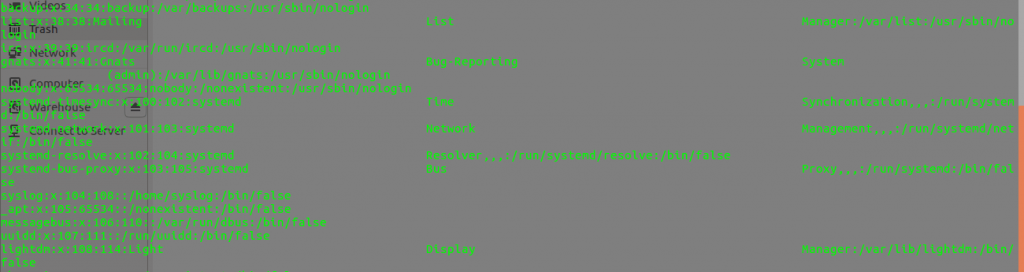
Command output organized as a table
The
For incremental reverse search in command history use the key combination
Transferring large files between computers is not an easy task. You can simplify it by compressing files using the
Want to know how long your laptop battery lasts when the processor is fully loaded? Try the following command:
If you need to quickly rename or move many files with suffixes - try a command like this:
Here's how to decipher it:
The following is an example of renaming files with a specific extension in batch mode:
We talked about several techniques for interacting with the Linux command line. We hope you have found something here that will help you simplify and speed up your daily work.
Dear readers! What would you add to our list of non-obvious Linux command line utilities?

№1. Go to the previous directory
We all use the
cd .. to go to the parent directory. And to go to the previous directory, you can use the command cd - . This technique is similar to the "Back" button. test@linoxide:~/Downloads$ cd - /home/eyramm test@linoxide:~$ cd - /home/eyramm/Downloads test@linoxide:~/Downloads$ Here we first located in the
Downloads directory, then moved to the Home directory, and finally returned to the Downloads directory.')
№2. Repeat last command
To repeat the previous command, just enter
!! . In this example, we will repeat the previous command with superuser rights. $ apt install vlc E: Could not open lock file /var/lib/dpkg/lock - open (13: Permission denied) E: Unable to lock the administration directory (/var/lib/dpkg/), are you root? $ sudo !! sudo apt install vlc vlc is already the newest version (2.2.2-5ubuntu0.16.04.3). This technique is very useful precisely in situations similar to that considered when the command entered earlier must be executed with the superuser rights.
Number 3. Repeated execution of a command until successful completion
In order to execute a command until it is successfully completed, use the command return code in this construction:
while ! [command]; do sleep 1; done For example:
$ while ! ./run.sh; do sleep 1; done cat: run.sh: No such file or directory cat: run.sh: No such file or directory linoxide.com The command in this example will be repeated until the
run.sh file is run.sh and its contents are displayed.№4. View file transfer progress
To monitor the progress of the file transfer, use the
pv command: $ pv access.log | gzip > access.log.gz 611MB 0:00:11 [58.3MB/s] [=> ] 15% ETA 0:00:59 №5. Scheduling tasks
You can schedule Linux tasks using the
at command: echo wget https://sample.site/test.mp4 | at 2:00 PM To view pending jobs, use the
atq command.№6. Data output in the form of a table
By calling the
ls , or anything else that displays data on the screen, you may encounter long lists that require long-term scrolling to view. What is displayed on the screen can easily be organized as a table with the help of the column -t command. For example: $ cat /etc/passwd | column -t Here is what we got.
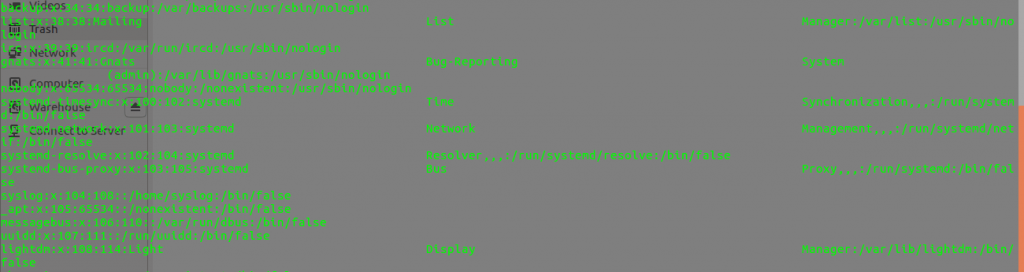
Command output organized as a table
№7. Useful keyboard shortcuts
The
clear command clears the terminal screen. The key combination Ctrl + L allows you to achieve the same faster.Alt + . key combination Alt + . allows you to navigate through previously entered commands. The key combination Ctrl + U removes from the line everything that is already entered into it. For example, you can try this to clear the password entered on the command line.For incremental reverse search in command history use the key combination
Ctrl + R№8. Compress, split and encrypt files
Transferring large files between computers is not an easy task. You can simplify it by compressing files using the
zip command, or, if the files are just very large, you can create a multi-volume archive. If you also need to encrypt the files, use the -e key. $ zip -re test.zip AdbeRdr11010_en_US.exe run.sh Smart_Switch_pc_setup.exe Enter password: Verify password: adding: AdbeRdr11010_en_US.exe (deflated 0%) adding: run.sh (stored 0%) adding: Smart_Switch_pc_setup.exe (deflated 2%) №9. Stress Test Laptop Battery
Want to know how long your laptop battery lasts when the processor is fully loaded? Try the following command:
$ cat /dev/urandom > /dev/null №10. Rename or move files
If you need to quickly rename or move many files with suffixes - try a command like this:
$ cp /home/sample.txt{,-old} Here's how to decipher it:
$ cp /home/sample.txt /home/sample.txt-old The following is an example of renaming files with a specific extension in batch mode:
$ ls text_comes_here_1.txt text_comes_here_2.txt text_comes_here_3.txt text_comes_here_4.txt $ rename 's/comes_here/goes_there/' *.txt $ ls text_goes_there_1.txt text_goes_there_2.txt text_goes_there_3.txt Results
We talked about several techniques for interacting with the Linux command line. We hope you have found something here that will help you simplify and speed up your daily work.
Dear readers! What would you add to our list of non-obvious Linux command line utilities?
Source: https://habr.com/ru/post/336060/
All Articles