We are testing a new mechanism for synchronization of settings JetBrains IDEs
Hi, Habr!
If you have ever worked with JetBrains IDEs from different computers, you might have a problem that you had to re-specify the IDE settings (keyboard shortcuts, syntax highlighting, appearance, plug-ins, and other settings).
So far, this problem has been partially solved by the built-in Settings Repository plugin. In order for the plugin to synchronize the settings, you must create a Git repository yourself (on GitHub or another service) and specify it in the IDE.
')
An obvious disadvantage of this approach is the need to tinker with the Git repository on your own. Not to mention the fact that, in the case of using a public repository, your settings may be available to other users.
In order to make the process of synchronization of settings more convenient and safe, we are developing a new mechanism, which is partially based on the Settings Repository, but uses a repository on the JetBrains side for storing the settings. Access to this repository is provided through the JetBrains Account (JBA).
In addition to a more convenient way to store, the new mechanism allows you to synchronize not only the settings, but also installed plugins.
What is a JetBrains Account
JetBrains Account can be used to manage licenses, access to forums , JetBrains blogs and plugin repository . Learn more about how JetBrains Account works here (in English).
Plugin access
The new plugin is called IDE Settings Sync and is compatible since version 2017.2.1. Considering the early stage of readiness of the plug-in, access to it can only be obtained by invitation only.
If you already have an invitation, you can invite your colleagues and friends through the form on the JetBrains Account website.
If you do not have an invitation, you can ask for it by sending an email to idea-cloudconfig@jetbrains.com . At the same time, the letter should be sent from the mailbox attached to your JetBrains Account.
If you do not have a JetBrains Account, you can easily create it on the JetBrains Account website. When creating a JetBrains Account, we recommend that you specify the same mailbox that is specified in the data of your purchased licenses.
Limitations of the plugin at the moment
The plugin is available only for paid products (IntelliJ IDEA Ultimate, PhpStorm, PyCharm, CLion, RubyMine, Rider, etc.)
The plugin is not working together with the License Server (we are working on it).
To make the plugin work, you need to
1. Receive an invitation letter
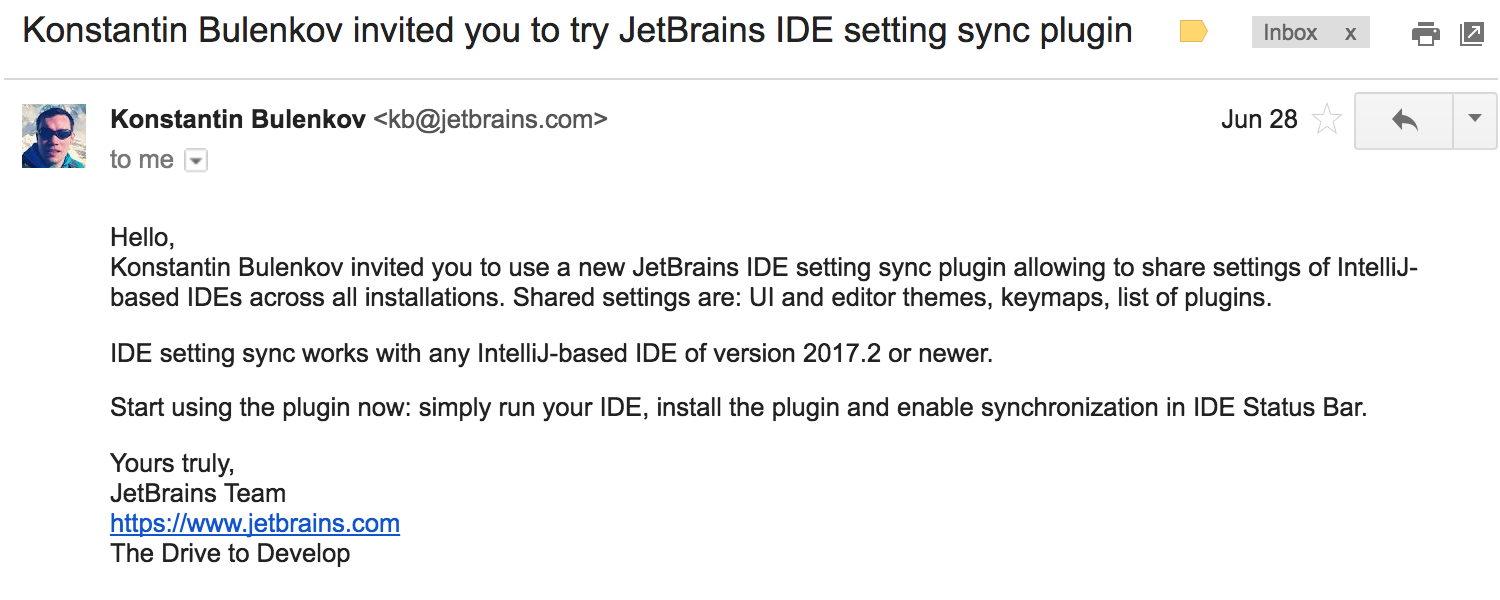
2. Install the plugin
3. Log in to IDE (or Toolbox App ) with JetBrains Account
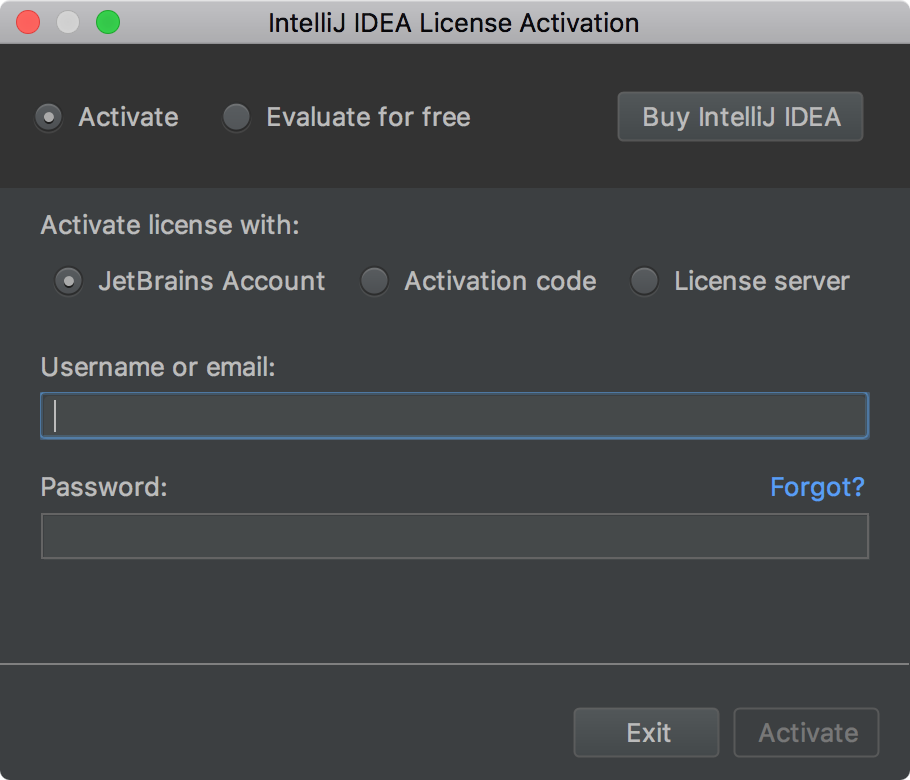
4. Enable sync
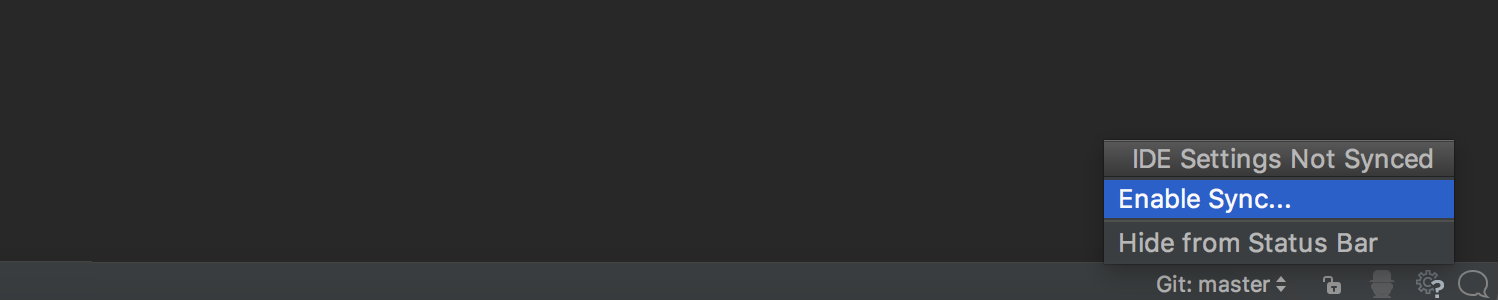
5. Send an invitation to a good friend.

Feedback
Given that the plugin is still in active development, errors are possible. In case you run into problems, write us comments about them on the page of the plugin or directly to the tracker .
I and the authors of the plugin will be happy to answer questions.
Program with pleasure!
If you have ever worked with JetBrains IDEs from different computers, you might have a problem that you had to re-specify the IDE settings (keyboard shortcuts, syntax highlighting, appearance, plug-ins, and other settings).
So far, this problem has been partially solved by the built-in Settings Repository plugin. In order for the plugin to synchronize the settings, you must create a Git repository yourself (on GitHub or another service) and specify it in the IDE.
')
An obvious disadvantage of this approach is the need to tinker with the Git repository on your own. Not to mention the fact that, in the case of using a public repository, your settings may be available to other users.
In order to make the process of synchronization of settings more convenient and safe, we are developing a new mechanism, which is partially based on the Settings Repository, but uses a repository on the JetBrains side for storing the settings. Access to this repository is provided through the JetBrains Account (JBA).
In addition to a more convenient way to store, the new mechanism allows you to synchronize not only the settings, but also installed plugins.
What is a JetBrains Account
JetBrains Account can be used to manage licenses, access to forums , JetBrains blogs and plugin repository . Learn more about how JetBrains Account works here (in English).
Plugin access
The new plugin is called IDE Settings Sync and is compatible since version 2017.2.1. Considering the early stage of readiness of the plug-in, access to it can only be obtained by invitation only.
If you already have an invitation, you can invite your colleagues and friends through the form on the JetBrains Account website.
If you do not have an invitation, you can ask for it by sending an email to idea-cloudconfig@jetbrains.com . At the same time, the letter should be sent from the mailbox attached to your JetBrains Account.
If you do not have a JetBrains Account, you can easily create it on the JetBrains Account website. When creating a JetBrains Account, we recommend that you specify the same mailbox that is specified in the data of your purchased licenses.
Limitations of the plugin at the moment
The plugin is available only for paid products (IntelliJ IDEA Ultimate, PhpStorm, PyCharm, CLion, RubyMine, Rider, etc.)
The plugin is not working together with the License Server (we are working on it).
To make the plugin work, you need to
1. Receive an invitation letter
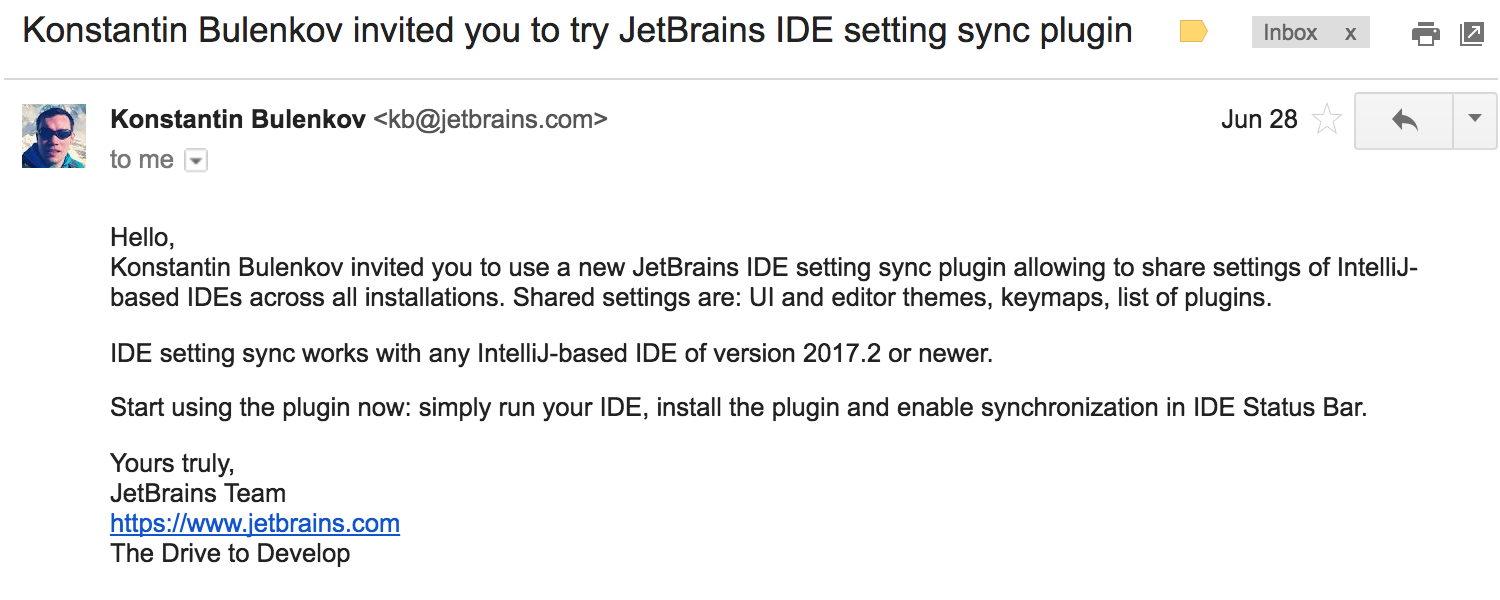
2. Install the plugin
3. Log in to IDE (or Toolbox App ) with JetBrains Account
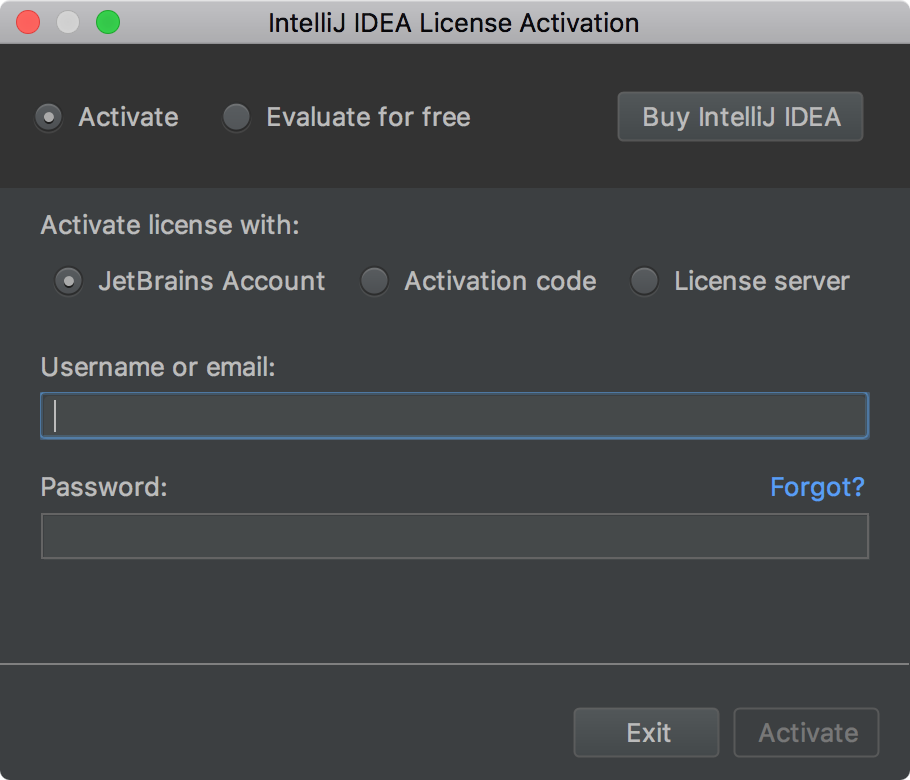
4. Enable sync
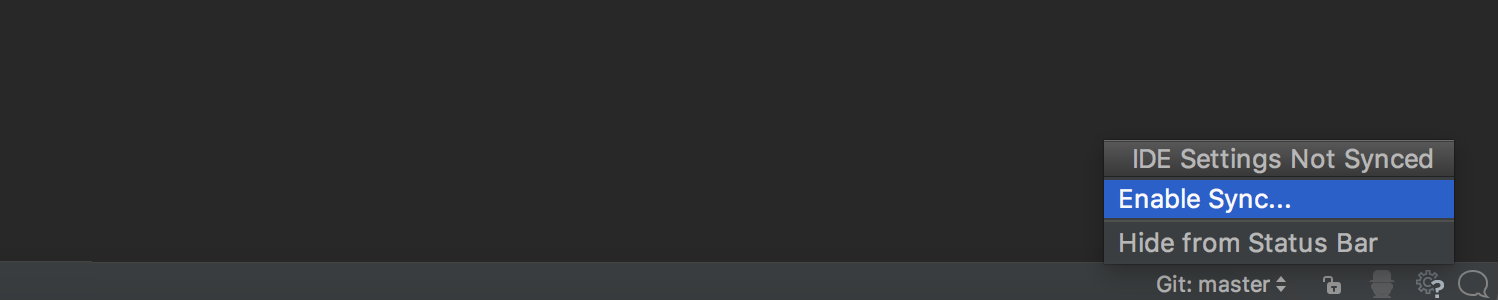
5. Send an invitation to a good friend.

Feedback
Given that the plugin is still in active development, errors are possible. In case you run into problems, write us comments about them on the page of the plugin or directly to the tracker .
I and the authors of the plugin will be happy to answer questions.
Program with pleasure!
Source: https://habr.com/ru/post/335646/
All Articles