Rotational Tag Family for Autodesk Revit Downloadable Families
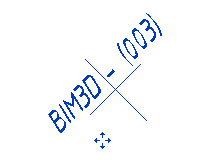
Created a family of marks (tag family), for marking loaded families, which can be rotated to a user-defined degree. As is known for loadable families, the option “Rotate with component” in the corresponding marks does not work and the marks are arranged only vertically or horizontally.
You can download the family of the brand for the downloadable family with a custom turn by clicking the link here and at the bottom of the page. And now how it works and how to edit such a brand.
Detailed description
Brand category and parameters:
')
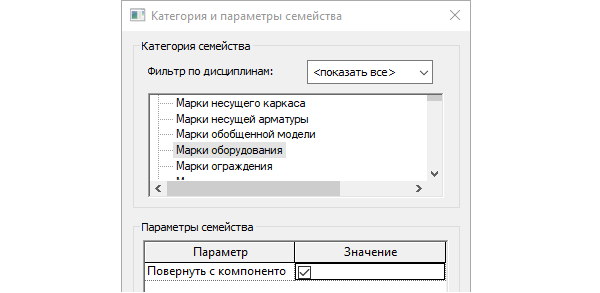
You can change the category to your own, the jackdaw in the “Rotate with component” parameter does not matter, I remind you that this is not a mark for loaded families, which already can rotate behind the component.
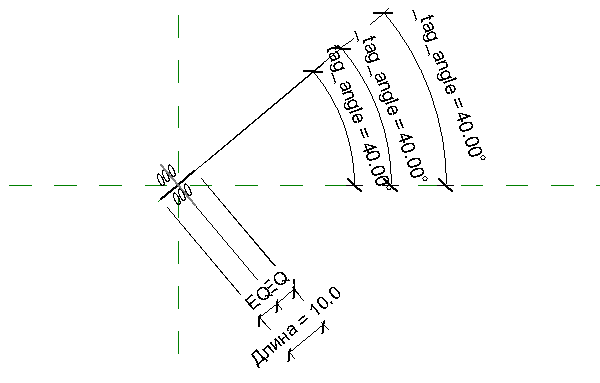
Here is the family of the brand. The _tag_angle parameter indirectly controls the rotation of the mark and its parts. And directly the user specifies the angle of rotation in the tag_angle parameter:

Yes. Revit does not like direct moves. I need an extra check on whether the user or client program for Revit has entered a 360 degree angle. You may need other conditions to validate user input. The _tag_angle parameter is responsible for ensuring that the family will work with the correct data.
In no case do not try to edit existing tags in the "Tag" group, one movement and everything will break. It is better to make a backup copy of the family to understand how this group is arranged, and to make changes to the “Tag” group, place the same group next to it from the project manager and edit it. The main group change too.

You can turn a copy of the “Tag” group to the right by 40 degrees in order for it to be located exactly. And now a few words about how the Tag group works.
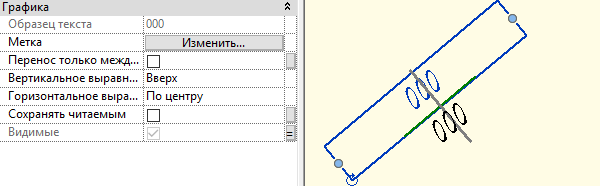
We have two labels, with the “Keep Readable” option off and the “Visible” controllable option. The upper mark is responsible for showing the mark when the angle is less than or equal to 90 degrees and greater than 270, the lower mark is when the angle is greater than 90 and less than or equal to 270. The green auxiliary line is responsible for snapping to the corner and the underline line of the main group, and the invisible line for correct calculation. brand dimensions. Do not change these lines.

Do not delete the tags, but edit them by placing the necessary parameters there. The value of the upper label must coincide with the values of the lower label, because in fact it is the same thing, it is only shown at different angles of rotation. If you need to add different modes of visibility, you should use the parameters a, b for them, which should determine when the upper mark is turned on and when the lower mark turns on. You can add new labels for different conditions, but the principle of their display should be the following: the visibility of one upper mark is controlled by parameter a, the visibility of one lower mark is controlled by parameter b.
When the copy of the “Tag” group is edited, delete it. The main group will receive the changes automatically. In the working family we do not need duplicates. Now we can place the family into the project and make the types we need with turning angles.
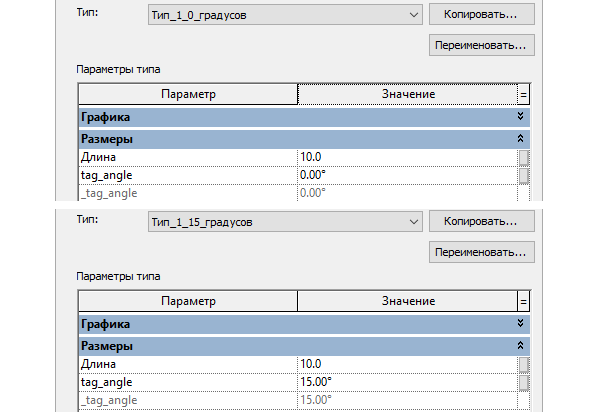
We place stamps, choose the desired type and see the result:
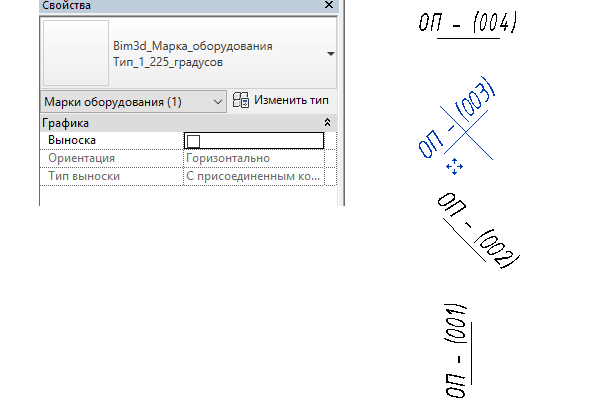
Brief instruction
- Open family.
- Do not edit already posted items.
- Place in any place a copy of the group “Tag” from the project manager and edit this group. A copy of the group can be leveled smoothly for convenience. The main group to be corrected afterwards.
- In the group, the lower label duplicates the upper one, as it should be. When the angle is less than or equal to 90 degrees and greater than 270, the upper mark is shown, the lower mark is shown when the angle is greater than 90 and less than or equal to 270 and then the mark is correctly positioned in the project.
- Tags do not delete - edit existing ones. Visibility labels can not be changed, not understanding how it works.
- The angle can be changed in the project as you like, but in the family it is easier to observe the changes when given to 40 degrees.
- A copy of the group "Tag" after editing delete.
Download the Turn Brand Family for Downloadable Revit Families.
Source: https://habr.com/ru/post/334812/
All Articles