Details about the new version of Veeam Backup for Microsoft Office 365 and briefly about the ticket draw for VMworld 2017
Veeam recently launched a beta program for the new version of Veeam Backup for Microsoft Office 365. This news is particularly relevant in light of the latest reports from Microsoft , according to which revenue from sales of corporate subscriptions to the cloudy Office 365 for the past quarter for the first time exceeded the revenue from licenses for traditional offline- Office applications.
In our blog, we talked about version 1.0 of the Veeam solution for backing up and restoring Exchange Online data. With version 1.5, it will be possible to back up and restore mail not only for the cloud, but also for the local Exchange or for the hybrid organization.
The new version is scheduled for release at the end of the current quarter and, we hope, will especially please service providers. But not only them - after all, in addition to the new distributed architecture and an improved interface, it offers a set of PowerShell cmdlets and a RESTful API to automate the work of administrators.
')
For details, welcome under cat.
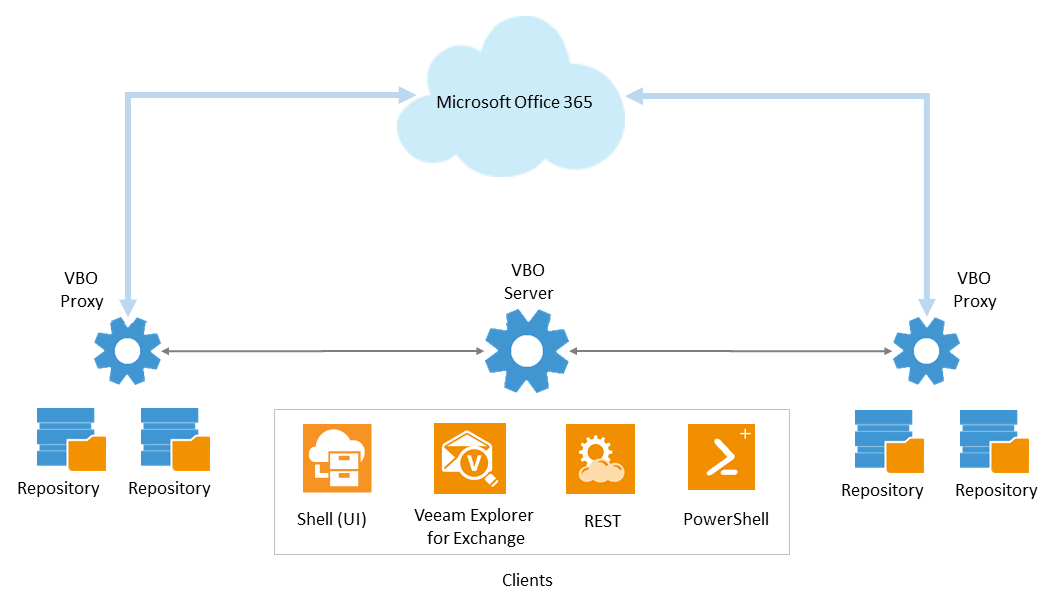
So, today in the program:
Compared with the first version, the architecture has been significantly reworked and now allows scaling the solution for large organizations and service providers. How can this be done? Here are the key points:
In the picture it all looks something like this:

You can customize tasks based on the structure of your organization — for example, backing up the head office, a particular department (marketing, sales, finance, etc.), local branches and remote branches, etc. to a separate repository. If you are a service provider, please note that now you can add data from different users to different repositories, which was not allowed by the previous version.
Veeam Explorer for Microsoft Exchange is still used to restore emails, shared folders, tasks, and calendars.
VERY IMPORTANT! The beta version requires a clean installation. 1.5 beta upgrade from release 1.0 is not supported. Also, the upgrade from beta version to release 1.5 will not be supported. Be careful!
Now more about the components.
This central component is installed on a physical or virtual machine running Windows 7 and above. The machine must meet the following requirements:
The server functions include managing licenses and general settings (in particular, settings for task completion notifications and proxy status, selection of folders that should not be backed up - for example, Junk E-mail), task management, configuration database storage, ensuring RESTful API operation , etc.
Important! Recommended file systems for VBO365 server deployment - NTFS and ReFS. Using FAT32 is not recommended because it limits the size of the configuration base to 4 gigabytes.
The interface has a new view called Backup Infrastructure . It is made in the image and likeness of a similar representation in Veeam Backup & Replication: the navigation tree displays the objects that make up the backup infrastructure of Veeam Backup for MS Office 365 — proxy servers and repositories. Using the menu commands located on the respective tabs, you can add, delete and edit the properties of these objects.

This is a new component of the architecture that allows you to optimize data processing by unloading the management server, as well as scale the solution as needed. You can use a physical or virtual machine running Windows 7 or higher as a proxy. The requirements for it are similar to the requirements for the management server. When planning the installation, note the following:

Right-click or the Add Proxy command from the corresponding tab of the menu will launch a 3-step configuration wizard:
After that, the question will be asked - do we want to immediately configure and repository for the new proxy?
We answer Yes and proceed.
The repository serves as a storage location for backup data. You can set up backup tasks so that each task adds data to its repository.
Important: The same proxy server can work with multiple repositories.
We also create a repository using the 3-step wizard. First, we specify the name, choose which proxy server and which way the repository will be located:

Naturally, each repository will have its own storage policy. By default, data is stored for 3 years, but you can set the value you need - from several days to an arbitrarily long time.
I draw your attention to the types of storage that Veeam Backup for Microsoft Office 365 supports as a repository:
The path to the default repository associated with the default proxy on the Veeam Backup for Office 365 server will be as follows: : \ VeeamRepository .
Note: It is not recommended to use the same repository with which Veeam Backup & Replication works, if you have one. This is due to the fact that Veeam Backup for Microsoft Office 365 and Veeam Backup & Replication have a completely different backup data structure, as well as different retention policies for repository contents.
Veeam Backup for Microsoft Office 365 collects mail data from the Exchange organization using Exchange Web Services and PowerShell, and saves this data to the repository. Data transfer goes through a proxy server specified in the settings of the task; SSL is used for transmission.
Note: Naturally, the “all-in-one” scenario is also possible, that is, on the local server you have both the control and the default proxy with the default repository.
The following structure is formed and maintained in the repository:

As we see, there are folders where the mail backup is added - they are named according to the time of the last change of this mail. That is, the letters that have undergone the latest change in 2016 will fall into the folder named 2016 . And if the letter was modified, say, on May 26, 2015, then it will fall into the folder 2015 .
The Repository.xml file stores configuration settings, including the proxy and control server IDs.
Inside the repository folders are the following files:

In version 1.5, the number of threads configured by default will be increased to 64 . Users are given the opportunity to set the value of this parameter in the properties of the proxy server. Here you can also specify a bandwidth limit for the channel used by this proxy (by default there are no restrictions).

In the event of the termination of the management server, the proxy responsible for the backup tasks will work autonomously for 48 hours in order to complete its tasks. If the proxy itself fell, then you will receive an e-mail notification about it (if configured), and as soon as its work is restored, run the Rescan command to update its data in the database.
The new version is not only the cloud-based organization of Microsoft Office 365, but also the local organization of Microsoft Exchange. A hybrid organization script is also supported, which helps in the migration of mailboxes.

With PowerShell and the RESTful API, end users and service providers can automate common tasks.
To work with the RESTful API, you need to activate the corresponding service.
On the management server, you can configure sending notifications about the status of backup jobs and the status of proxy servers. The administrator can specify which particular job status to notify by e-mail: Success , Warning or Failure .
Similar settings can be used to receive in time a message about a non-working proxy server.
The recovery options are the same as in version 1.0, they are implemented using Veeam Explorer for Exchange:
Now they have also been restored using PowerShell cmdlets.
Thus, in version 1.5 of Veeam Backup for MS Office 365, we have a highly scalable solution with improved performance, which has a set of features that will be useful both to end users and service providers.
This time, Veeam raffles off tickets for VMworld 2017 - an annual international conference organized by VMware.
What is going to be there? As always, the most interesting reports and the most popular speakers, the latest news from the world of virtualization and cloud infrastructures, well-known experts, professionals of the IT industry. All participants will receive special prizes and gifts, and at the end - a visit to the famous VMworld Customer Appreciation Party.
How to get there? This year, Veeam provides 10 free tickets for VMworld 2017. To take part in the draw, you need to register on the site, right here . The ticket includes visits to all general reports and any thematic sessions, VMware Hands-On Labs test laboratories and Solutions Exchange booths.
While at the exhibition, by all means visit the Veeam booth - there you can chat with our experts. They will answer your questions about the company's products, data accessibility, backup and recovery capabilities when working in public, private and hybrid clouds, in a virtual and physical environment, and so on. Do not miss meetings with IT-pros from all over the world and, of course, prize draws from Veeam. It will not be boring!
Draw tickets will continue until August 4. Perhaps the lucky ticket is waiting for you - come here for it. Good luck!
Useful UPD: We provide honored IT users with free NFR license keys for Veeam Backup for Microsoft Office 365 version 1.0. The license is designed for 10 user mailboxes and will be valid for 1 year. To get the key, you need, as usual, to enter your data here .
In our blog, we talked about version 1.0 of the Veeam solution for backing up and restoring Exchange Online data. With version 1.5, it will be possible to back up and restore mail not only for the cloud, but also for the local Exchange or for the hybrid organization.
The new version is scheduled for release at the end of the current quarter and, we hope, will especially please service providers. But not only them - after all, in addition to the new distributed architecture and an improved interface, it offers a set of PowerShell cmdlets and a RESTful API to automate the work of administrators.
')
For details, welcome under cat.
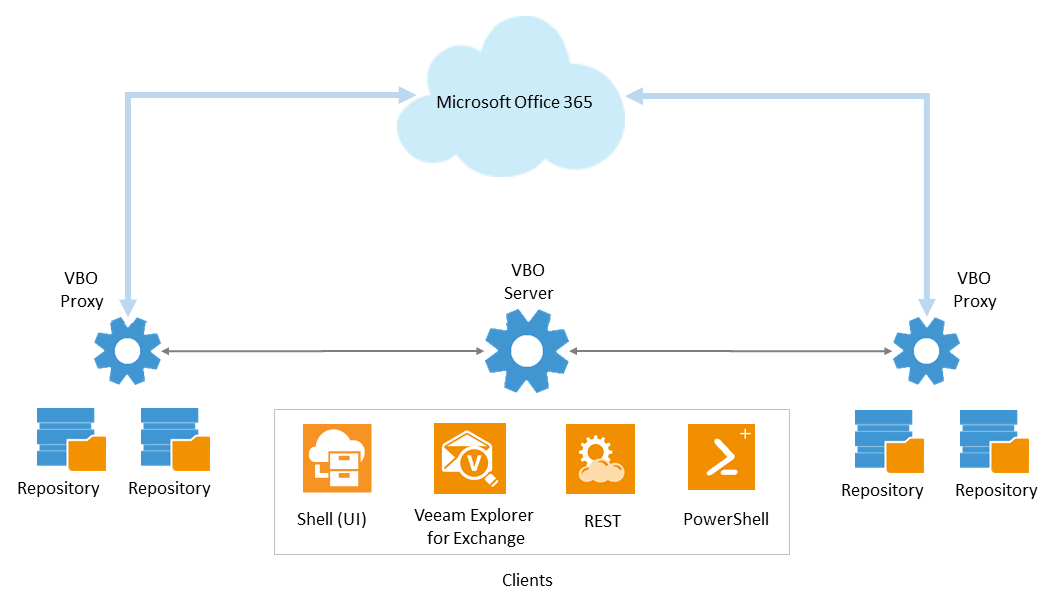
So, today in the program:
- New in architecture
- Veeam Backup for Microsoft Office 365 Server
- Updated user interface
- Proxy server
- Repository
- How it works
- Data Link Settings
- Offline proxy server
- Types of supported organizations
- Notifications
- Mail Recovery
- And a little bit about drawing tickets to VMworld
New in architecture
Compared with the first version, the architecture has been significantly reworked and now allows scaling the solution for large organizations and service providers. How can this be done? Here are the key points:
- The main workload for working with data is now carried by a proxy server, and you can deploy them as much as you need to back up your organization’s data. A proxy server can work with one or several Exchange organizations.
- For each proxy server, a repository is configured (one or more), where the proxy will save mail data.
- The central VBO365 server performs management functions, maintains the configuration database, provides the user console and the RESTful API. On the same server, the default proxy and default repository are set.
- Job backup (job) - a set of settings, according to which the backup is performed. We indicate which mailboxes should be backed up, where to save the data, what time to do all this. In fact, we get a backup policy for mail.
In the picture it all looks something like this:

You can customize tasks based on the structure of your organization — for example, backing up the head office, a particular department (marketing, sales, finance, etc.), local branches and remote branches, etc. to a separate repository. If you are a service provider, please note that now you can add data from different users to different repositories, which was not allowed by the previous version.
Veeam Explorer for Microsoft Exchange is still used to restore emails, shared folders, tasks, and calendars.
VERY IMPORTANT! The beta version requires a clean installation. 1.5 beta upgrade from release 1.0 is not supported. Also, the upgrade from beta version to release 1.5 will not be supported. Be careful!
Now more about the components.
Veeam Backup for Microsoft Office 365 Server
This central component is installed on a physical or virtual machine running Windows 7 and above. The machine must meet the following requirements:
- CPU: x64
- RAM: 4GB
- Disk: at least 500 MB of free space for installation
The server functions include managing licenses and general settings (in particular, settings for task completion notifications and proxy status, selection of folders that should not be backed up - for example, Junk E-mail), task management, configuration database storage, ensuring RESTful API operation , etc.
Important! Recommended file systems for VBO365 server deployment - NTFS and ReFS. Using FAT32 is not recommended because it limits the size of the configuration base to 4 gigabytes.
Updated user interface
The interface has a new view called Backup Infrastructure . It is made in the image and likeness of a similar representation in Veeam Backup & Replication: the navigation tree displays the objects that make up the backup infrastructure of Veeam Backup for MS Office 365 — proxy servers and repositories. Using the menu commands located on the respective tabs, you can add, delete and edit the properties of these objects.

Proxy server
This is a new component of the architecture that allows you to optimize data processing by unloading the management server, as well as scale the solution as needed. You can use a physical or virtual machine running Windows 7 or higher as a proxy. The requirements for it are similar to the requirements for the management server. When planning the installation, note the following:
- The management server and the proxy server must be in the same domain, deployment in trusted domains is also allowed.
- TCP ports 9192 and 9193 are used by default to transfer data between the proxy and the management server.
- By default, ports 80 and 443 are used to transfer data between the proxy and Exchange Online.
- You can use the default proxy, the default is deployed on the management server.
To set up a new proxy, open the Backup Infrastructure view, while in the navigation tree the focus automatically goes to the first node, Backup Proxies .

Right-click or the Add Proxy command from the corresponding tab of the menu will launch a 3-step configuration wizard:
- Enter the name or IP address of the new proxy.
- Specify the account under which we will knock on this server. She should have local admin rights on the proxy machine.
Note: Veeam.Archiver.Proxy service will run under Local System . - We observe the installation of components on the specified server.
After that, the question will be asked - do we want to immediately configure and repository for the new proxy?
We answer Yes and proceed.
Repository
The repository serves as a storage location for backup data. You can set up backup tasks so that each task adds data to its repository.
Important: The same proxy server can work with multiple repositories.
We also create a repository using the 3-step wizard. First, we specify the name, choose which proxy server and which way the repository will be located:

Naturally, each repository will have its own storage policy. By default, data is stored for 3 years, but you can set the value you need - from several days to an arbitrarily long time.
I draw your attention to the types of storage that Veeam Backup for Microsoft Office 365 supports as a repository:
- Local folder on the management server (default repository).
- Direct Attached Storage (DAS) connected to the management server; USB / eSATA external devices and raw device mapping (RDM) volumes are supported.
- Network Storage Systems Storage Area Network (SAN); the management server must be connected to the SAN using a hardware or virtual HBA or iSCSI initiator.
- Support for SMB 3.0 shared folders is claimed as an experimental mode (for the management server account, you will need to provide at least write permissions).
The path to the default repository associated with the default proxy on the Veeam Backup for Office 365 server will be as follows: : \ VeeamRepository .
Note: It is not recommended to use the same repository with which Veeam Backup & Replication works, if you have one. This is due to the fact that Veeam Backup for Microsoft Office 365 and Veeam Backup & Replication have a completely different backup data structure, as well as different retention policies for repository contents.
How it works
Veeam Backup for Microsoft Office 365 collects mail data from the Exchange organization using Exchange Web Services and PowerShell, and saves this data to the repository. Data transfer goes through a proxy server specified in the settings of the task; SSL is used for transmission.
Note: Naturally, the “all-in-one” scenario is also possible, that is, on the local server you have both the control and the default proxy with the default repository.
- When you first run a backup job, a database file in ADB format and supporting files are created in the repository. By default, they are located in the folder named <year_of_last_modification> (the year the object was last modified from the mail). The Extensible Storage Engine for Windows (ESE) engine is used to work with this database. The first pass of the task creates a full backup of the contents for all selected mailboxes.
- During the next job passes, the data on the database structure and the actual mail data are synchronized with the current state of the Exchange organization using Exchange Web Services. Each time a successfully completed task creates a recovery point, where it stores the corresponding state of the base. These backups are already incremental - that is, Veeam detects changes in mail data (new mailboxes or any modifications) that have occurred since the last launch. Then "incremental synchronization" is performed.
The following structure is formed and maintained in the repository:

As we see, there are folders where the mail backup is added - they are named according to the time of the last change of this mail. That is, the letters that have undergone the latest change in 2016 will fall into the folder named 2016 . And if the letter was modified, say, on May 26, 2015, then it will fall into the folder 2015 .
The Repository.xml file stores configuration settings, including the proxy and control server IDs.
Inside the repository folders are the following files:

- repository.adb is a database file where, in fact, the mailbox data of the Exchange Organization is stored, with the entire hierarchy preserved (the boxes, folders and objects in them are letters, calendars, tasks). The retention period for this data is set in the repository settings, as described above.
- transaction log files and checkpoint - will be required when you decide to restore the database to the selected state.
Data Link Settings
In version 1.5, the number of threads configured by default will be increased to 64 . Users are given the opportunity to set the value of this parameter in the properties of the proxy server. Here you can also specify a bandwidth limit for the channel used by this proxy (by default there are no restrictions).

Offline proxy server
In the event of the termination of the management server, the proxy responsible for the backup tasks will work autonomously for 48 hours in order to complete its tasks. If the proxy itself fell, then you will receive an e-mail notification about it (if configured), and as soon as its work is restored, run the Rescan command to update its data in the database.
Types of supported organizations
The new version is not only the cloud-based organization of Microsoft Office 365, but also the local organization of Microsoft Exchange. A hybrid organization script is also supported, which helps in the migration of mailboxes.

PowerShell and RESTful API support
With PowerShell and the RESTful API, end users and service providers can automate common tasks.
- PowerShell support is implemented using a module called the Import-Module Veeam.Archiver.PowerShell command .
- The RESTFul API is expected to be useful to service providers along with the proxy scaling and dedicated repositories described above for user organizations.
To work with the RESTful API, you need to activate the corresponding service.
- Click on the main menu icon in the upper left corner of the console, a dialog opens with options.
- Go to the REST API tab and check the Enable REST Service checkbox.

- Then click on the Install button and use the certificate selection wizard.
Notifications
On the management server, you can configure sending notifications about the status of backup jobs and the status of proxy servers. The administrator can specify which particular job status to notify by e-mail: Success , Warning or Failure .
Similar settings can be used to receive in time a message about a non-working proxy server.
Mail Recovery
The recovery options are the same as in version 1.0, they are implemented using Veeam Explorer for Exchange:
- Export mailboxes, folders and individual letters in .pst format
- Save emails in .msg format
- Sending letters \ calendars \ tasks by attaching to e-mail
- Recover mailboxes, letters, folders directly to the Exchange organization
Now they have also been restored using PowerShell cmdlets.
Thus, in version 1.5 of Veeam Backup for MS Office 365, we have a highly scalable solution with improved performance, which has a set of features that will be useful both to end users and service providers.
And a little bit about drawing tickets to VMworld
This time, Veeam raffles off tickets for VMworld 2017 - an annual international conference organized by VMware.
- The conference in the United States will be held at the Mandalay Bay Hotel & Convention Center in Las Vegas from August 27 to 31.
- The European Conference will be held at the Fira Gran Via site in Barcelona from September 11 to September 14.
What is going to be there? As always, the most interesting reports and the most popular speakers, the latest news from the world of virtualization and cloud infrastructures, well-known experts, professionals of the IT industry. All participants will receive special prizes and gifts, and at the end - a visit to the famous VMworld Customer Appreciation Party.
How to get there? This year, Veeam provides 10 free tickets for VMworld 2017. To take part in the draw, you need to register on the site, right here . The ticket includes visits to all general reports and any thematic sessions, VMware Hands-On Labs test laboratories and Solutions Exchange booths.
While at the exhibition, by all means visit the Veeam booth - there you can chat with our experts. They will answer your questions about the company's products, data accessibility, backup and recovery capabilities when working in public, private and hybrid clouds, in a virtual and physical environment, and so on. Do not miss meetings with IT-pros from all over the world and, of course, prize draws from Veeam. It will not be boring!
Draw tickets will continue until August 4. Perhaps the lucky ticket is waiting for you - come here for it. Good luck!
useful links
- To join the beta testing program Veeam Backup for Microsoft Office 365, you need, as always, to specify the mailbox here
- For the beta version you need to use the appropriate license (included in the package). A user manual is also included in the package (in English), documentation for version 1.0 (in English) can be found here.
- The nuances of the work can be discussed on the forum , where your comments and suggestions will also be welcome.
- Article on Habré about the first version of Veeam Backup for Microsoft Office 365
Useful UPD: We provide honored IT users with free NFR license keys for Veeam Backup for Microsoft Office 365 version 1.0. The license is designed for 10 user mailboxes and will be valid for 1 year. To get the key, you need, as usual, to enter your data here .
Source: https://habr.com/ru/post/334104/
All Articles