Zimbra - Teamwork
Zimbra is a complete solution for exchanging electronic messages, as well as organizing collaboration with calendars and tasks. But today, let's talk not about the mail, but about those features of the software package that help organize productive work in any organization.

Zimbra has built-in powerful functionality for working with mail, but the address book, calendar, tasks and document management are also very well developed and represent the possibility of effective and intuitive teamwork. With shared mailboxes, files and documents, schedules and contacts, separation of powers, as well as publications in general and limited groups, users can be given the opportunity to work with maximum efficiency.
Zimbra's flexible web interface adjusts to the dimensions of the device displays, which ensures high-quality user interaction with tools. Synchronization with mobile devices and compatibility with MS Exchange is possible. Zimbra has a simple and advanced administration system that allows you to flexibly configure policies, classes of service, manage storage, and also has an integrated anti-spam and antivirus.
')
Opportunities for connecting to Zimbra services are in many ways superior to their closest competitors. You can work via the network through any browser familiar to the user (Chrome, Firefox, IE, Safari) and using e-mail programs (MS Outlook, Thunderbird, etc.). Zimbra has a wide functionality. Particularly noteworthy is the dialogue mode and tags, quick search by content and attachments, cross-platform, offline access, etc ...
Still, why choose Zimbra for work? There are several reasons. Most ordinary mail, as a means of sending and receiving e-mail, almost now does not suit anyone. Any company needs a common calendar with the ability to set and forward tasks, as well as monitor the progress of their implementation. It is also highly desirable to have a convenient web interface that supports the operation of mobile devices for employees who are out of the office. And this is the necessary minimum. Today, even free postal services are ready to offer much of the above.
But free mail services do not have all the functionality at once or are often not secure. Zimbra also allows you to deploy a mail server with all the tools to work in a team on your servers. We will analyze the possibilities of Zimbra in more detail.
The diary is a handy tool for creating a personal visual schedule, information about which you can share with other users. You can create a new meeting by clicking on the “Create” button in the top menu of Zimbra and selecting the “Meeting” item. In the window that opens, you can set a name for the meeting, add other users and send them a notification of the meeting, select the time and place and add a description. In the Zimbra Diary itself, you can track the schedule of your meetings and edit them as you like.
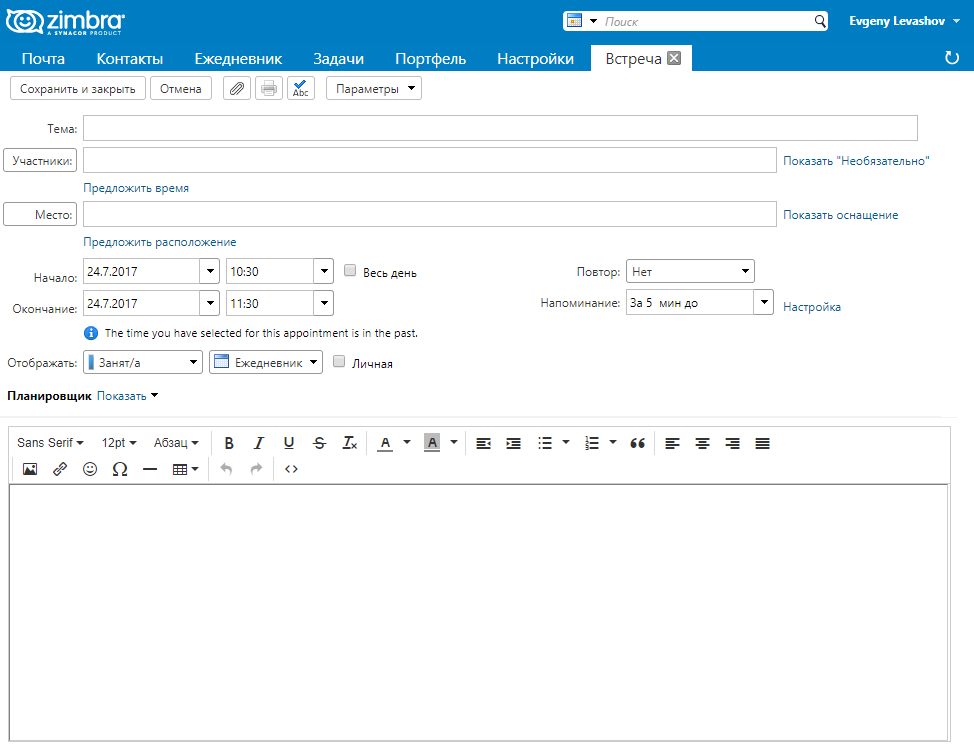
Tasks in Zimbra is a handy tool for structuring and tracking current affairs. You can create both personal task folders that need to be performed, and shared with other users (for example, with colleagues) so that they can make their edits and suggestions, as well as see the volume of tasks already completed. You can set the priority of the current task (low, medium, high), the start and end date, set up a reminder about the task and the status of its readiness.
The task list is convenient because you can structure your tasks by themes / place / deadlines and so on. For example, you can create a list of work tasks (call / send out / prepare) and home tasks (fasten a shelf / go to the mother-in-law / buy a broom).

The portfolio is the internal file storage in Zimbra. This tool is useful for those who often add the same files to their letters. In your portfolio you can create several thematic folders (for example, “Contract”, “Statements”). You will be able to add these files to your email directly from the portfolio, and not by downloading from the computer’s hard disk. In addition, you can create public folder folders that can be viewed and downloaded by other users. We recommend that you structure your files into Zimbra portfolio folders, for example, store working files in one folder, frequently sent files, and your personal files in the other.
It is not recommended to keep important files in the portfolio that are undesirable for viewing by third parties. In addition, always keep copies of your files on a different storage medium to avoid losing them.

The contacts of all the people with whom you correspond are automatically saved in the "Email Sent Contacts" list. Sometimes a letter needs to be sent to several recipients, and sometimes it needs to be done more often. In order not to drive several people into the “To” field each time, there is a handy “Contacts folder” tool. It is worth creating this folder once to save a lot of time in the future. Also, contact folders can be shared and shared with colleagues.
You can also simply create a contact by filling out the form:

Zimbra also includes an instant messaging service (Jabber), a document exchange system with a full-featured WYSIWYG editor Zimbra Document. The latter supports formats RTF, HTML, work with the clipboard, and most importantly, the editor understands Cyrillic fonts. It is possible to insert tables and images, so Zimbra Document can meet the needs of most users, without the need for additional installation of an office suite. The user will definitely not have problems with typing or reading documents. Any document can be shared so that it can be accessed by other participants (for access you need to know the URL). The address of the document can be sent by e-mail or published as RSS / Atom.

Zimbra even in the free version provides everything that corporate customers need and, moreover, is very easy to install and use.

Zimbra has built-in powerful functionality for working with mail, but the address book, calendar, tasks and document management are also very well developed and represent the possibility of effective and intuitive teamwork. With shared mailboxes, files and documents, schedules and contacts, separation of powers, as well as publications in general and limited groups, users can be given the opportunity to work with maximum efficiency.
Zimbra's flexible web interface adjusts to the dimensions of the device displays, which ensures high-quality user interaction with tools. Synchronization with mobile devices and compatibility with MS Exchange is possible. Zimbra has a simple and advanced administration system that allows you to flexibly configure policies, classes of service, manage storage, and also has an integrated anti-spam and antivirus.
')
Opportunities for connecting to Zimbra services are in many ways superior to their closest competitors. You can work via the network through any browser familiar to the user (Chrome, Firefox, IE, Safari) and using e-mail programs (MS Outlook, Thunderbird, etc.). Zimbra has a wide functionality. Particularly noteworthy is the dialogue mode and tags, quick search by content and attachments, cross-platform, offline access, etc ...
Still, why choose Zimbra for work? There are several reasons. Most ordinary mail, as a means of sending and receiving e-mail, almost now does not suit anyone. Any company needs a common calendar with the ability to set and forward tasks, as well as monitor the progress of their implementation. It is also highly desirable to have a convenient web interface that supports the operation of mobile devices for employees who are out of the office. And this is the necessary minimum. Today, even free postal services are ready to offer much of the above.
But free mail services do not have all the functionality at once or are often not secure. Zimbra also allows you to deploy a mail server with all the tools to work in a team on your servers. We will analyze the possibilities of Zimbra in more detail.
Diary
The diary is a handy tool for creating a personal visual schedule, information about which you can share with other users. You can create a new meeting by clicking on the “Create” button in the top menu of Zimbra and selecting the “Meeting” item. In the window that opens, you can set a name for the meeting, add other users and send them a notification of the meeting, select the time and place and add a description. In the Zimbra Diary itself, you can track the schedule of your meetings and edit them as you like.
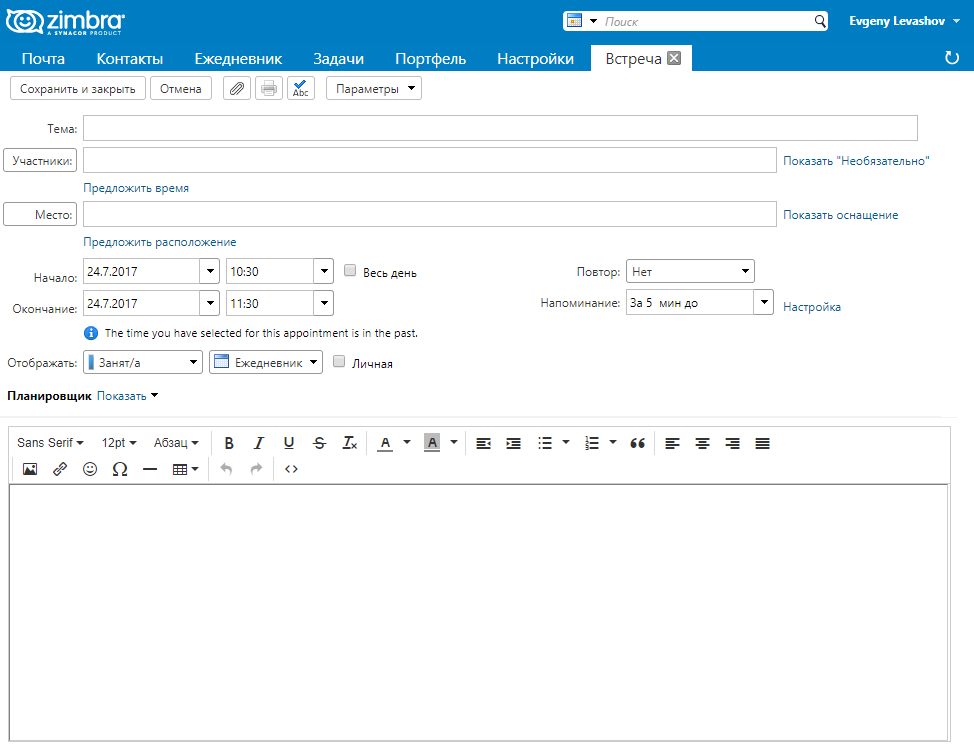
Tasks
Tasks in Zimbra is a handy tool for structuring and tracking current affairs. You can create both personal task folders that need to be performed, and shared with other users (for example, with colleagues) so that they can make their edits and suggestions, as well as see the volume of tasks already completed. You can set the priority of the current task (low, medium, high), the start and end date, set up a reminder about the task and the status of its readiness.
The task list is convenient because you can structure your tasks by themes / place / deadlines and so on. For example, you can create a list of work tasks (call / send out / prepare) and home tasks (fasten a shelf / go to the mother-in-law / buy a broom).

Portfolio
The portfolio is the internal file storage in Zimbra. This tool is useful for those who often add the same files to their letters. In your portfolio you can create several thematic folders (for example, “Contract”, “Statements”). You will be able to add these files to your email directly from the portfolio, and not by downloading from the computer’s hard disk. In addition, you can create public folder folders that can be viewed and downloaded by other users. We recommend that you structure your files into Zimbra portfolio folders, for example, store working files in one folder, frequently sent files, and your personal files in the other.
It is not recommended to keep important files in the portfolio that are undesirable for viewing by third parties. In addition, always keep copies of your files on a different storage medium to avoid losing them.

Contacts
The contacts of all the people with whom you correspond are automatically saved in the "Email Sent Contacts" list. Sometimes a letter needs to be sent to several recipients, and sometimes it needs to be done more often. In order not to drive several people into the “To” field each time, there is a handy “Contacts folder” tool. It is worth creating this folder once to save a lot of time in the future. Also, contact folders can be shared and shared with colleagues.
You can also simply create a contact by filling out the form:

Documents
Zimbra also includes an instant messaging service (Jabber), a document exchange system with a full-featured WYSIWYG editor Zimbra Document. The latter supports formats RTF, HTML, work with the clipboard, and most importantly, the editor understands Cyrillic fonts. It is possible to insert tables and images, so Zimbra Document can meet the needs of most users, without the need for additional installation of an office suite. The user will definitely not have problems with typing or reading documents. Any document can be shared so that it can be accessed by other participants (for access you need to know the URL). The address of the document can be sent by e-mail or published as RSS / Atom.

Zimbra even in the free version provides everything that corporate customers need and, moreover, is very easy to install and use.
Zimbra
Source: https://habr.com/ru/post/334026/
All Articles