Technical support 3CX responds: the client configuration file for Android and poor sound quality on Android do not open
Some Android users complain that they cannot open an attachment - the 3CX client configuration file for Android, which comes to them in the 3CX Welcome Letter. Since it is impossible to manually create a SIP account in the client (it will not work correctly with 3CX), the user is left without a working SIP telephony on his device.
To solve this problem, we briefly explain how the configuration file works.
When you install the 3CX client for Android, it creates a file-level association at the system level for files with a 3cxconfig extension (the client auto- configuration file has something like 3cxProv_170621074918_152.3cxconfig ). Such files are recognized and opened in Android by the 3CX Client application, but only if they are opened directly from the email client.
')
If you save the attachment in the phone’s memory, and then open it with the file manager, there may be problems. The fact is that there are a great many file managers for Android, and they use their own file associations without knowing about the 3cxconfig extension. As a result, your client remains unconfigured.
To avoid these troubles, we recommend using one of the tested mail clients for Android:
If you want to save the file and open it, here is a list of tested file managers:
There is a great variety of Android smartphones on the market, and of course we cannot test them all. However, we have provided several 3CX client settings for Android to improve the sound quality on a wide variety of devices. All settings are made in the section Settings → Audio Settings .
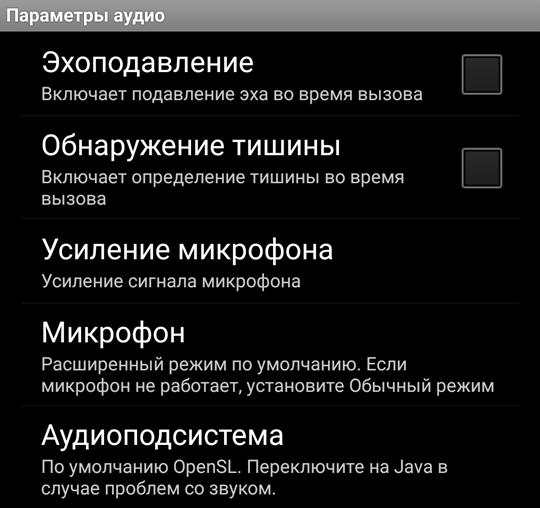
A separate recommendation for Samsung phones is that if you used a Bluetooth headset with your phone and then disconnected it without disconnecting the Bluetooth module, the 3CX client for Android will distort the sound. To fix this problem, turn off Bluetooth and restart the client.
To solve this problem, we briefly explain how the configuration file works.
When you install the 3CX client for Android, it creates a file-level association at the system level for files with a 3cxconfig extension (the client auto- configuration file has something like 3cxProv_170621074918_152.3cxconfig ). Such files are recognized and opened in Android by the 3CX Client application, but only if they are opened directly from the email client.
')
If you save the attachment in the phone’s memory, and then open it with the file manager, there may be problems. The fact is that there are a great many file managers for Android, and they use their own file associations without knowing about the 3cxconfig extension. As a result, your client remains unconfigured.
To avoid these troubles, we recommend using one of the tested mail clients for Android:
- Email (default Android email application)
- GMail
- Yahoo
- Outlook
- Microsoft OWA / Office365
- Yandex.Mail
- Mail.com
- Bluemail
If you want to save the file and open it, here is a list of tested file managers:
- File Manager (Maple Media) - click on the file, select 3CX
- ES File Explorer - click on the file, select Other → 3CX
- File Manager (Mobile Clean System Lab) - click on the file, select Other → 3CX
- File Manager + - click on the file, select Other → 3CX
- Total Commander - click on the file, select Open with → Open with * → 3CX
- File Commander (MobiSystems) - long press on the file, click ... in the corner of the window, select Open as → Other → 3CX
- FX File Explorer (NextApp) - click on the file, select Open as → Application / * → 3CX
We solve problems with sound quality on Android
There is a great variety of Android smartphones on the market, and of course we cannot test them all. However, we have provided several 3CX client settings for Android to improve the sound quality on a wide variety of devices. All settings are made in the section Settings → Audio Settings .
- Echo cancellation - should be turned off by default. Modern phones have hardware echo cancellation. However, older and cheaper models may not have this module, therefore, if an echo occurs on your phone during a call, either turn on this option or consider using a newer device.
- Silence Detection - should be turned off by default. This mode suppresses the transmission of traffic when the subscriber is silent, but can cause artifacts during voice transmission.
- Microphone Boost - If you hear too low, increasing this setting will increase the volume for your caller. For example, for Nexus 5, 5x and HTC One V phones, it is recommended to set it to 2 .
- Microphone - most devices provide better quality in Advanced mode . However, if you hear a crash, try setting to Normal mode , especially on older devices. For example, the HTC ONE SV sounds “better” in Normal mode .
- Audio subsystem - For most devices, Open SL sound processing acceleration is recommended. However, some phones provide better quality using the Java subsystem.
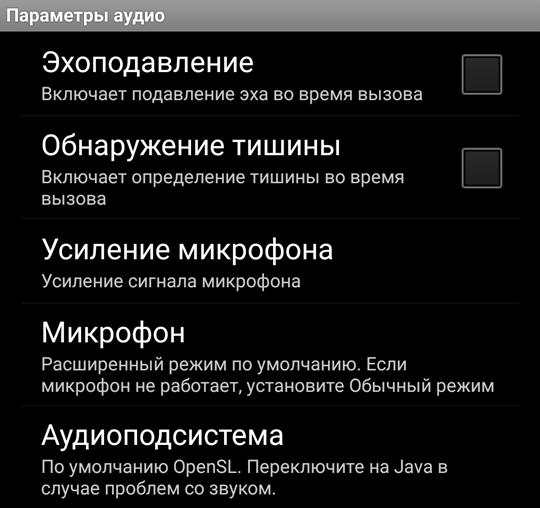
A separate recommendation for Samsung phones is that if you used a Bluetooth headset with your phone and then disconnected it without disconnecting the Bluetooth module, the 3CX client for Android will distort the sound. To fix this problem, turn off Bluetooth and restart the client.
Source: https://habr.com/ru/post/332728/
All Articles