5 free assets for Unity3D, which will facilitate the development process
We recently released a review of some Unity assets for a novice 2D developer.
Today we bring to your attention a selection of 5 free assets for Unity3D, as easy to use and useful as possible. These assets are designed to simplify some aspects of development, and also save you time by automating certain tedious tasks.
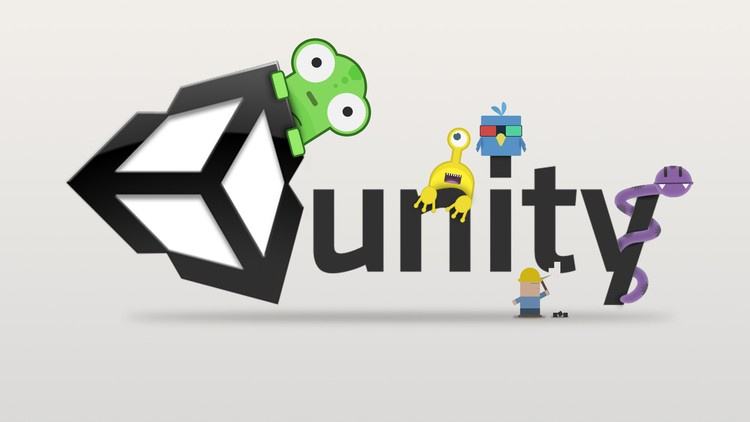
Autosaver
Autosaver is a very useful asset for those who value their time. The solution will help to save the project automatically, not allowing the terrible to happen. After all, there is always the risk of losing a significant amount of changes in the project and thereby wasting a lot of time and effort.
')
To view the save options, go to File / Preferences / Autosave
The following options are available in the Settings menu:
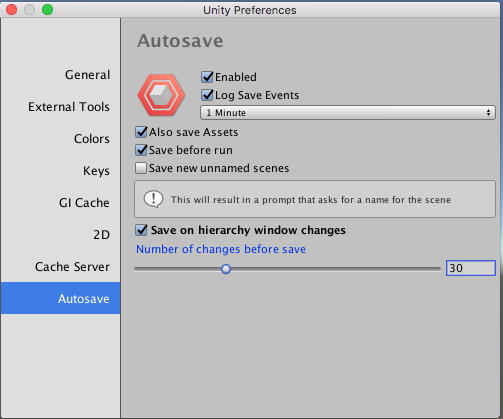
PlayersPrefs Editor and Utilities
A small asset that makes it easier to work with PlayersPrefs in Unity. It allows you to view all saved keys and their values in the editor window. You can also add new Players and edit values at runtime.
PlayersPrefs Editor and Utilities includes encryption support to protect against accidental hacking. To write and read encrypted data, use the following code:

The PlayersPrefs editor window looks like this:

And the cherry on the cake: through the PlayerPrefsUtility class, you can record the values of Bool, DateTime, TimeSpan, Enum:

Simple note
Often we have to spend a lot of time trying to figure out the solution of another developer, and sometimes our own after a long time.
To keep such situations to a minimum, Simple Note comes to the rescue. Asset is designed to create notes directly in the editor. This feature is especially valuable if the development is conducted simultaneously by two or more people.
As you might guess from the name, the asset is very easy to use, but it has a lot of advantages.
Simple Note functionality includes:
1. Global Note Editor SimpleNote
Here you can add and edit general notes. You will find the window in the menu Window / SimpleNote / ShowNotes

2. Notes for GameObject - displayed in the Scene window when the object is selected:

You can add a note directly to the desired object through the menu GameObject / SimpleNote / Add Or Remove Note.
3. Notes for scripts in the inspector:
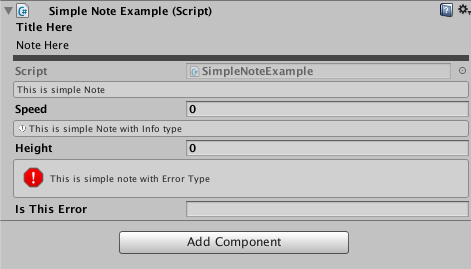
To use, you need to add attributes:

Also in the File / Preferences / SimpleNote menu you can set the following settings for displaying notes:
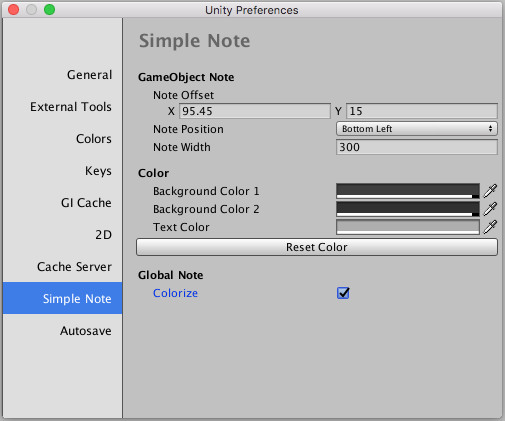
Inspector Navigator
This asset can be quite useful when working with a large number of objects on the scene. You know yourself how much time you can kill just by digging into the hierarchy of the scene or project in search of an object that you edited a minute ago.
This asset is a so-called History - a window where all objects with which you interacted with recently are displayed. You can easily return to any of them without hectic searches in the hierarchy or project window.
Also, Inspector Navigator can keep a history of changes. So, when moving between scenes or after restarting a project, you can be calm: everything will remain in its proper form.

Ez files renamer
Ez Files Renamer helps keep the names of objects clean and tidy.
Simply select the desired objects in the hierarchy or project window, fill in the New Name line - and you're done! In addition, you can add prefixes and select the character separating the name with a prefix. Number the objects, set the division sign for numbering. This works great both in the hierarchy window and in the project window itself and does not take much time.
In addition, we can say that in the asset there is a function of ordering objects according to different characteristics: by numbering (ascending and descending) and by position (ascending and descending).
To open the Ez Files Renamer window, go to the following path: Window / BDOAssets / EzFilesRenamer
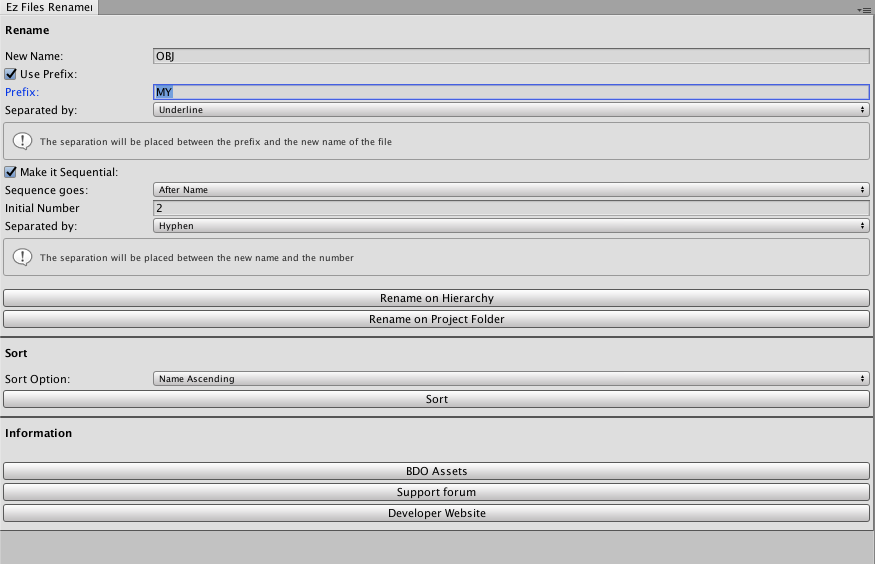
These are the tools whose utility we have evaluated in practice. If you also have useful assets in your arsenal that will help make work on projects more convenient, share them in the comments.
Today we bring to your attention a selection of 5 free assets for Unity3D, as easy to use and useful as possible. These assets are designed to simplify some aspects of development, and also save you time by automating certain tedious tasks.
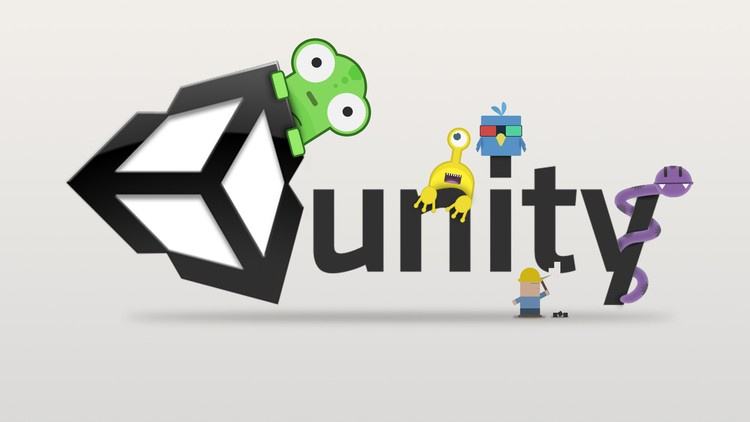
Autosaver
Autosaver is a very useful asset for those who value their time. The solution will help to save the project automatically, not allowing the terrible to happen. After all, there is always the risk of losing a significant amount of changes in the project and thereby wasting a lot of time and effort.
')
To view the save options, go to File / Preferences / Autosave
The following options are available in the Settings menu:
- On / Off
- Console save messages
- Time interval for saving (from one to thirty minutes)
- Saving assets
- Saving each new scene
- Saving after a certain number of changes in the hierarchy window
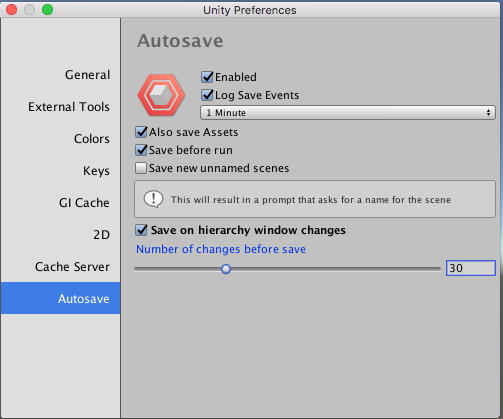
PlayersPrefs Editor and Utilities
A small asset that makes it easier to work with PlayersPrefs in Unity. It allows you to view all saved keys and their values in the editor window. You can also add new Players and edit values at runtime.
PlayersPrefs Editor and Utilities includes encryption support to protect against accidental hacking. To write and read encrypted data, use the following code:

The PlayersPrefs editor window looks like this:

And the cherry on the cake: through the PlayerPrefsUtility class, you can record the values of Bool, DateTime, TimeSpan, Enum:

Simple note
Often we have to spend a lot of time trying to figure out the solution of another developer, and sometimes our own after a long time.
To keep such situations to a minimum, Simple Note comes to the rescue. Asset is designed to create notes directly in the editor. This feature is especially valuable if the development is conducted simultaneously by two or more people.
As you might guess from the name, the asset is very easy to use, but it has a lot of advantages.
Simple Note functionality includes:
1. Global Note Editor SimpleNote
Here you can add and edit general notes. You will find the window in the menu Window / SimpleNote / ShowNotes

2. Notes for GameObject - displayed in the Scene window when the object is selected:

You can add a note directly to the desired object through the menu GameObject / SimpleNote / Add Or Remove Note.
3. Notes for scripts in the inspector:
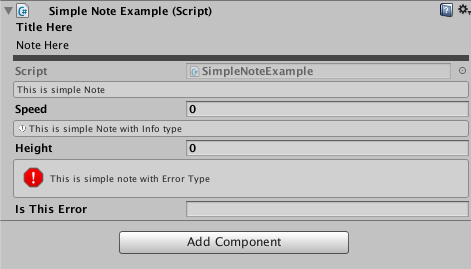
To use, you need to add attributes:

Also in the File / Preferences / SimpleNote menu you can set the following settings for displaying notes:
- Indent from the edge, side of the note in the Scene window
- Note display color
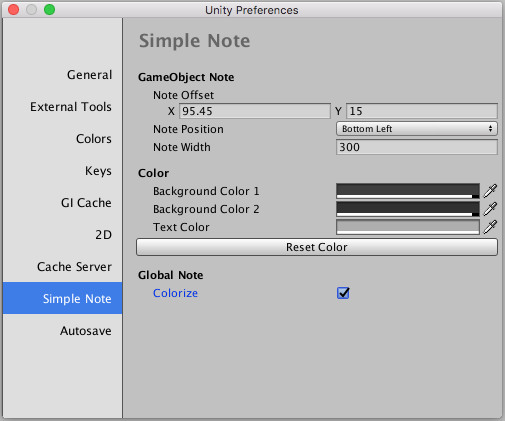
Inspector Navigator
This asset can be quite useful when working with a large number of objects on the scene. You know yourself how much time you can kill just by digging into the hierarchy of the scene or project in search of an object that you edited a minute ago.
This asset is a so-called History - a window where all objects with which you interacted with recently are displayed. You can easily return to any of them without hectic searches in the hierarchy or project window.
Also, Inspector Navigator can keep a history of changes. So, when moving between scenes or after restarting a project, you can be calm: everything will remain in its proper form.

Ez files renamer
Ez Files Renamer helps keep the names of objects clean and tidy.
Simply select the desired objects in the hierarchy or project window, fill in the New Name line - and you're done! In addition, you can add prefixes and select the character separating the name with a prefix. Number the objects, set the division sign for numbering. This works great both in the hierarchy window and in the project window itself and does not take much time.
In addition, we can say that in the asset there is a function of ordering objects according to different characteristics: by numbering (ascending and descending) and by position (ascending and descending).
To open the Ez Files Renamer window, go to the following path: Window / BDOAssets / EzFilesRenamer
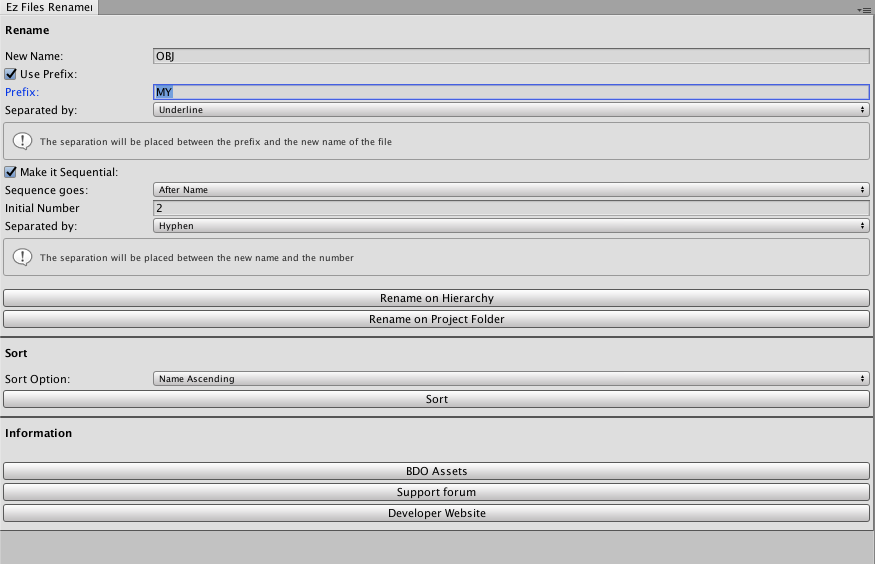
These are the tools whose utility we have evaluated in practice. If you also have useful assets in your arsenal that will help make work on projects more convenient, share them in the comments.
Source: https://habr.com/ru/post/332172/
All Articles