How to deploy customer support in 5 minutes
Efficiency improvement is one of the most relevant and popular topics in business. At the same time, user support automation systems are becoming increasingly relevant and in demand. This is primarily because market competition forces companies to fight for the loyalty of virtually every customer. The work of the customer support service will be much more efficient if you choose the right software. Of course, not all systems are the same. Some are better suited for small and medium businesses, while others are suitable for large ones. The market has long represented products that somehow solve the problem of automating customer support: open and closed source, paid and free, installed on servers and users' computers, and SaaS solutions.

According to the capabilities of the user support system can be divided into the following groups:
Complex complex solutions, as a rule, require a lot of time and high implementation costs, and simple ones may not have the necessary functionality. Any company that needs to launch customer support needs to assess its needs and capabilities, and only then choose a service. It is also important to take into account the possible development of their products and an increase in the load on the service. If the selected service does not cope, the process of switching to another software will result in large financial and labor costs.
')
Deskun is designed based on Gmail e-mail in order to minimize the time it takes to launch customer support services and to train employees to work with the service. From the time of authorization to start up, it can take only 5 minutes. At the same time, the system can be further used not only for tracking user requests, but also for managing tasks within the company.
Work with Deskun begins with authorization on the site. Unlike other services, there is no need to register, fill out questionnaires with information about the company and enter employee data. Sign in with your Google account on Deskun and then install the browser extension. You can also simply install the plugin, and access to your personal account will happen automatically. The same process will need to be performed on all computers of employees who will work in the service. Recall that Deskun only works with Google Chrome and Yandex Browser browsers, but the developers will soon promise to launch the web version of the client.
After setting up the service, each employee will be able to perform their work from anywhere. The main thing is to have access to the Internet and an installed extension. Now the tendency of letting managers go home from office is gaining momentum, thereby saving on renting an office and buying equipment. With Deskun you can easily implement such a model of interaction with employees.
After authorization and installation of the extension, it is necessary to make the initial system configuration. To do this, go to your personal account on the Deskun website and create a new project. The term “project” means any service or line of business of a company within which user requests may arise. Depending on the size of your organization, you can do as one general project, as well as separate ones for any activity.
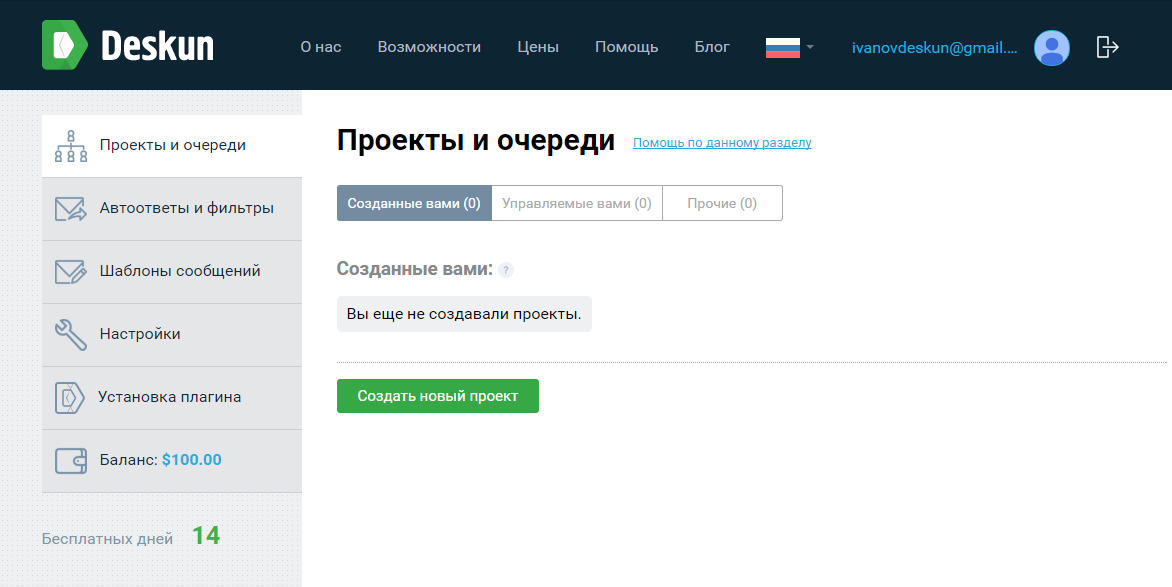
At the same time creating a new project does not require any knowledge or complex actions from the user. Specify the name, upload the logo and create the first place. The queues at Deskun are separate business processes of your company. For example, you can streamline the flow of incoming requests by creating a separate queue for each topic and assigning it to the responsible employee.
Also at this stage, you can immediately add the company's employees (agents) to the project. To do this, enter one or several e-mail addresses to which invitations will be sent.
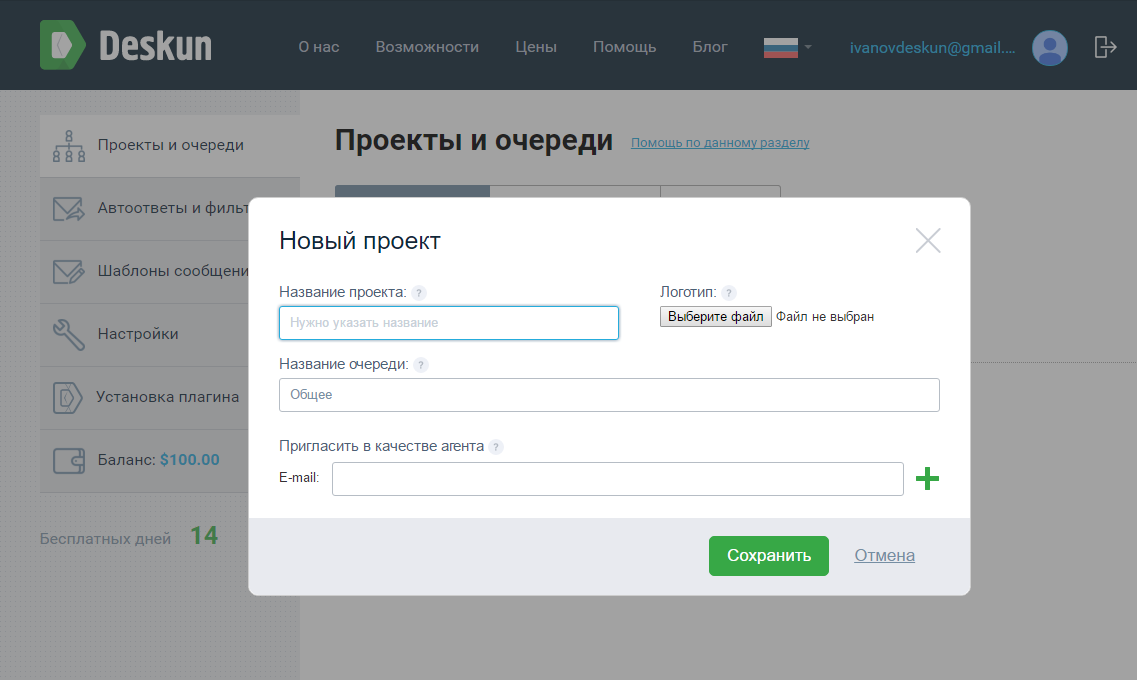
After filling in the initial information, the service will offer to choose scenarios for the deployment of a new project. A choice of available "Customer support (email)" and "Task Management." Alternatively, you can manually adjust the configuration.
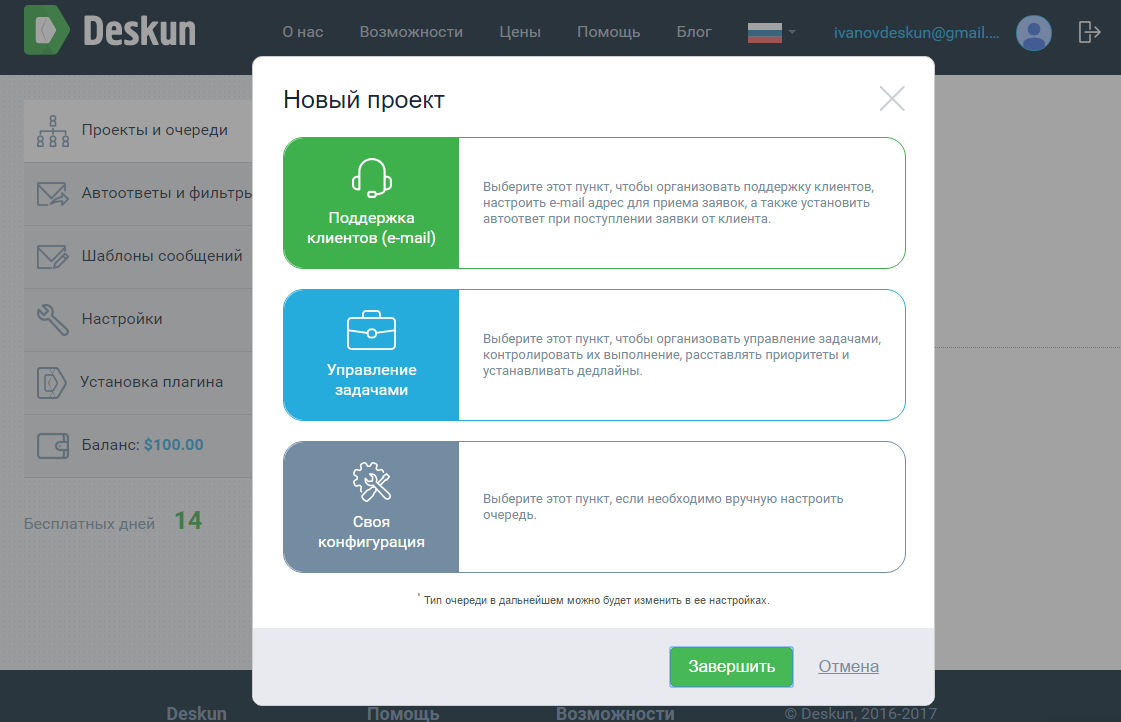
To create a customer support service, select the first item. Immediately you will need to enter the email address that will be used to receive customer requests. You can use for this the Gmail mail that you specified when registering with Deskun, or any other. To confirm access to the external box, you need data such as an SMTP server, port, username and password. Typically, the SMTP server and port are determined by Deskun automatically, but you can also manually configure the settings.
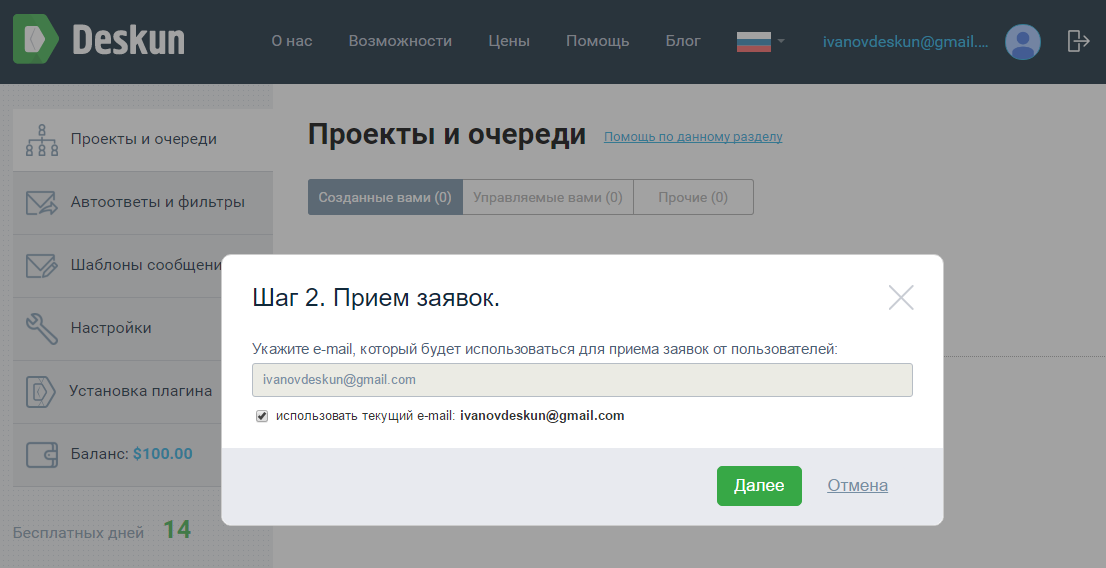
Now it only remains to add customer support agents, if this was not done when creating the project.
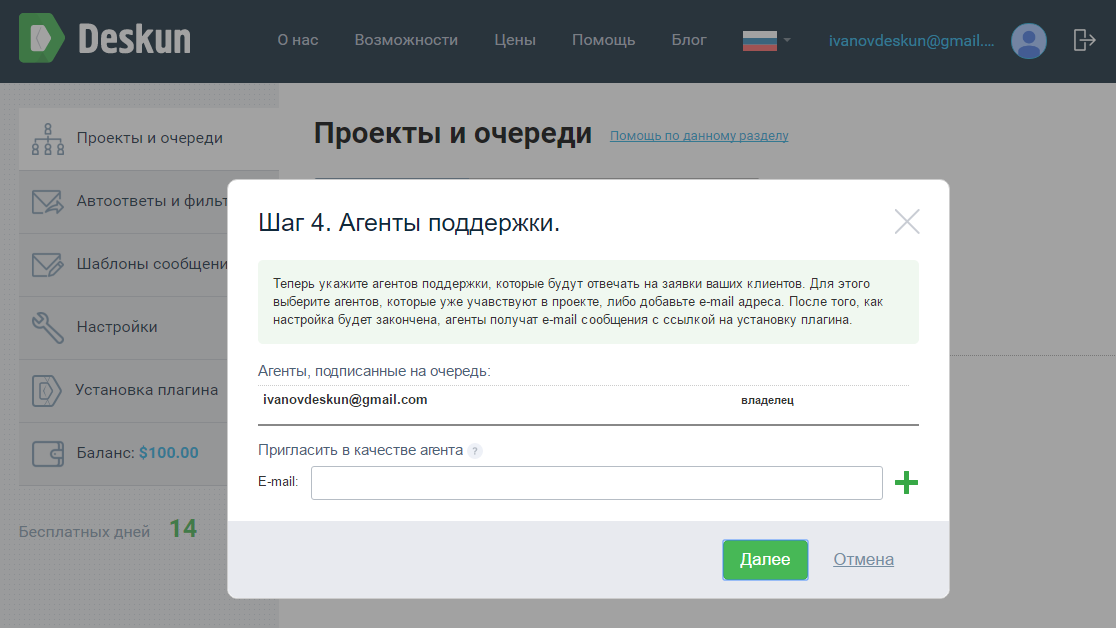
This completes the initial Deskun setup.
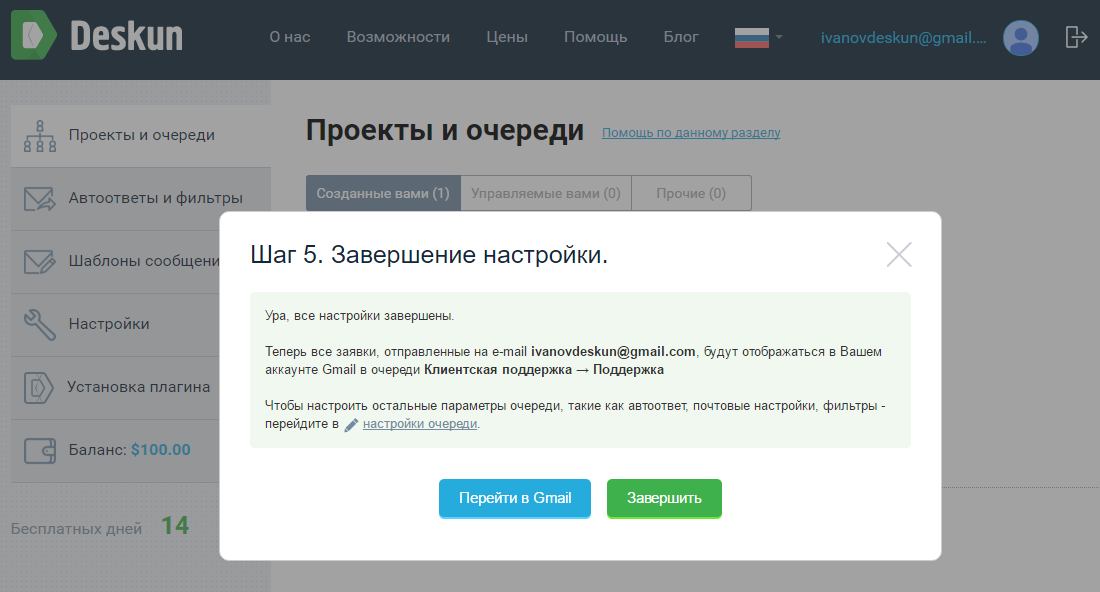
The settings that are set in the process of work on the scenarios are enough only to create the simplest customer support service with one queue and without an answering machine for incoming user requests. Therefore, before going to Gmail, you need to edit the project settings in your Deskun account.
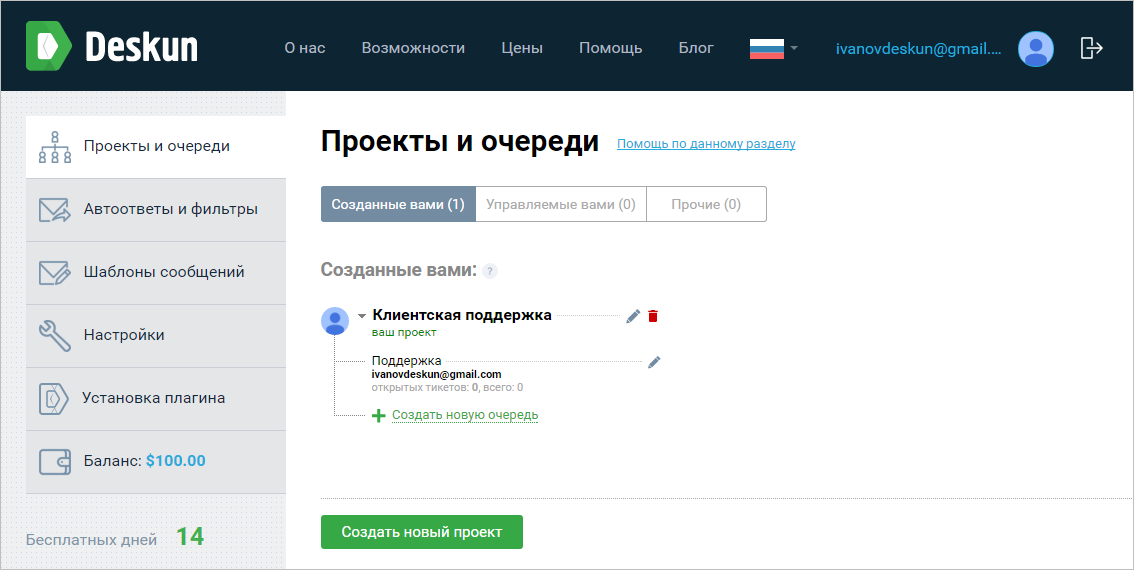
In General Settings, you can change the name of the queue and set a signature for each response to a client request. At the same time, the own signatures of the employees responding to the applications are replaced with the established ones.
For each project, you can create multiple queues with different settings. In this way, you can manage, for example, customer service at the same time, and control the work of other departments, creating queues like “Task Management” for them.
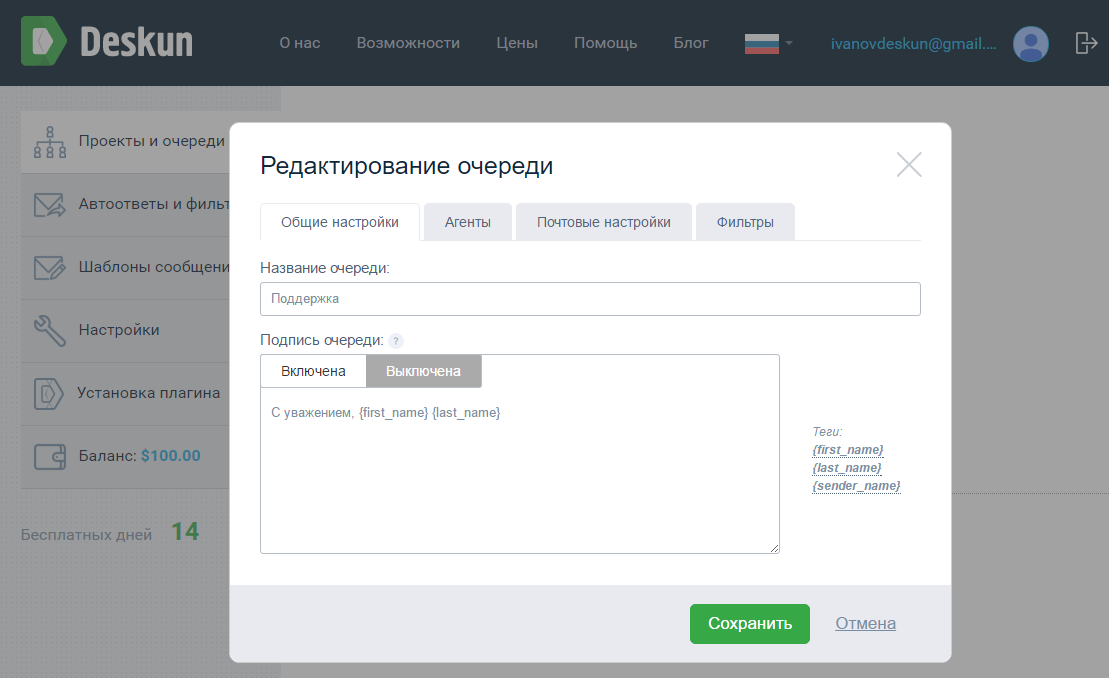
In the Agents tab, a responsible employee is selected, on which all new requests from clients will be received by default. In Deskun, as in other services, they are called "tickets", but in our service these are, in fact, emails. For each ticket set the artist, priority, status and deadline. Depending on how you use Deskun, the role of the ticket may vary: external application - for customer support, internal task - for the project management system. How to work with them, we will describe below.
In the same tab, you can add and remove employees who will work with a specific queue.

In the mail settings, the parameters of the e-mail that is associated with this queue are changed.
In the "Filters" tab, you can configure scenarios for which letters from customers will fall into a custom queue. For example, you can create a filter that will trigger requests sent from a specific e-mail, or, conversely, sent to a specific box. Naturally, this post should be linked to the filter creator’s account.
For more flexible settings, you can set the filtering on the subject of the letter. If there is a certain trigger word in it, then the incoming ones will automatically fall into the specified queue of tickets. This feature can be used if the client writes angry letters and you need to urgently respond to them.
Each filter also has its own auto answer. The system can send a specially crafted response to the user using predefined tags:
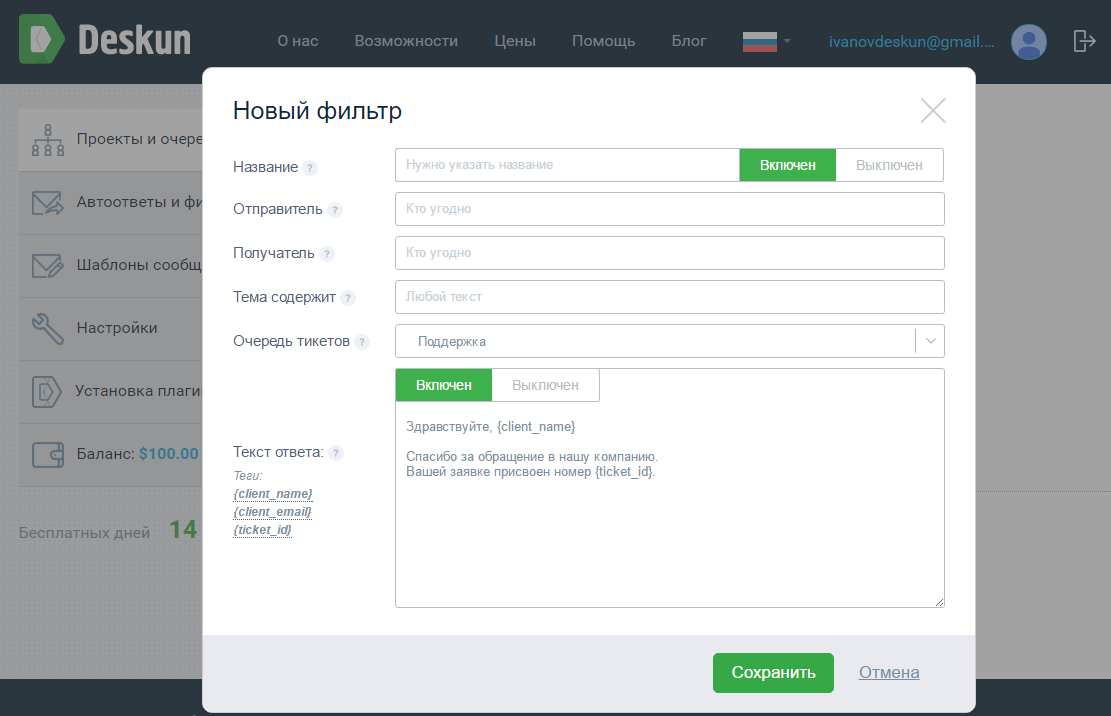
Now Deskun is fully operational. Then you can return to your personal account to set up message templates. This is done for convenience and speed up the work of customer support staff.
It remains to consider the last important concept - “ticket”. A ticket is a sequence of messages from users and support agents on an issue or issue. Usually in programs they are started up separately, with an indication of the responsible and urgency parameters. In Deskun, tickets are regular emails that are automatically or manually created from any incoming or outgoing message.
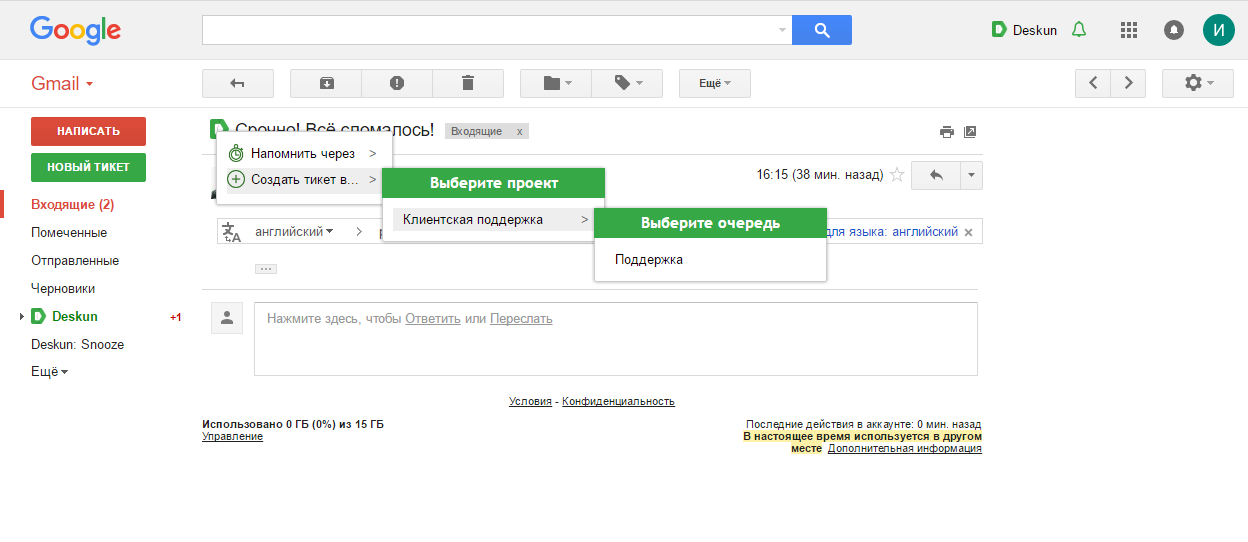
In the case of manual creation of a ticket in the window that opens, you must select the responsible agent, as well as the execution priority and deadline. When the ticket is modified and supplemented, the data is synchronized with the mailbox of each support service employee.
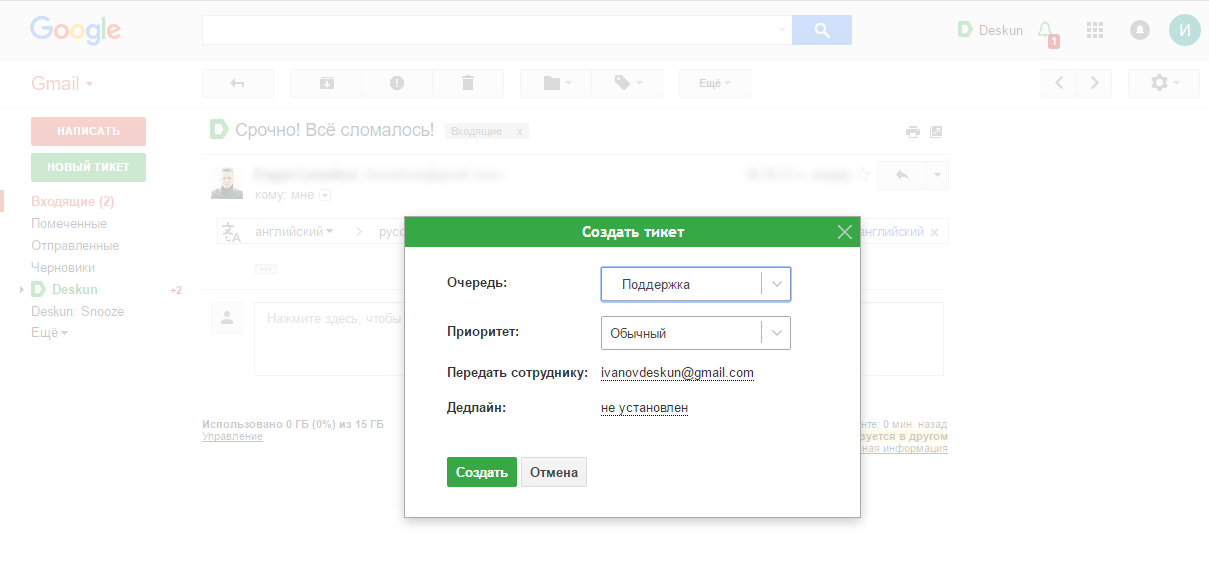
You can work with tickets and control the execution of tasks from the Deskun folder in Gmail. There is also available an analyst on the work of your customer service:
During the time you read this text, you could completely customize Deskun to work. Add all employees, create filters and write auto-responses. At the same time, the possibilities of the service are not limited to this. You will be able to send letters to customers at the time you set and track their reading. Postpone reading and execution of ticket letters for a certain time, quickly distribute tasks among employees and flexibly distribute access and responsibility zones. In this part of the functional responsible for working with e-mail, Deskun is completely free. Thus, if you, for example, temporarily close the work in some areas, it is enough to remove all projects from the service and it will automatically switch to a free mode. And you can continue to track the reading of your letters, use the dispatch planner and postpone the reading. Paid Deskun functionality costs just $ 0.99 per month.
Currently, Deskun plans to introduce multi-channel customer support.

According to the capabilities of the user support system can be divided into the following groups:
- Simple systems for tracking applications.
- Systems of medium complexity with the ability to work as a group, automate actions, support a knowledge base, record SLA and create reports.
- Integrated solutions that support ITSM / ITIL, designed to manage the processes associated with technical support and product development in large companies.
Complex complex solutions, as a rule, require a lot of time and high implementation costs, and simple ones may not have the necessary functionality. Any company that needs to launch customer support needs to assess its needs and capabilities, and only then choose a service. It is also important to take into account the possible development of their products and an increase in the load on the service. If the selected service does not cope, the process of switching to another software will result in large financial and labor costs.
')
Deskun is designed based on Gmail e-mail in order to minimize the time it takes to launch customer support services and to train employees to work with the service. From the time of authorization to start up, it can take only 5 minutes. At the same time, the system can be further used not only for tracking user requests, but also for managing tasks within the company.
Step 1: Install the extension
Work with Deskun begins with authorization on the site. Unlike other services, there is no need to register, fill out questionnaires with information about the company and enter employee data. Sign in with your Google account on Deskun and then install the browser extension. You can also simply install the plugin, and access to your personal account will happen automatically. The same process will need to be performed on all computers of employees who will work in the service. Recall that Deskun only works with Google Chrome and Yandex Browser browsers, but the developers will soon promise to launch the web version of the client.
After setting up the service, each employee will be able to perform their work from anywhere. The main thing is to have access to the Internet and an installed extension. Now the tendency of letting managers go home from office is gaining momentum, thereby saving on renting an office and buying equipment. With Deskun you can easily implement such a model of interaction with employees.
Step 2: Create a new project
After authorization and installation of the extension, it is necessary to make the initial system configuration. To do this, go to your personal account on the Deskun website and create a new project. The term “project” means any service or line of business of a company within which user requests may arise. Depending on the size of your organization, you can do as one general project, as well as separate ones for any activity.
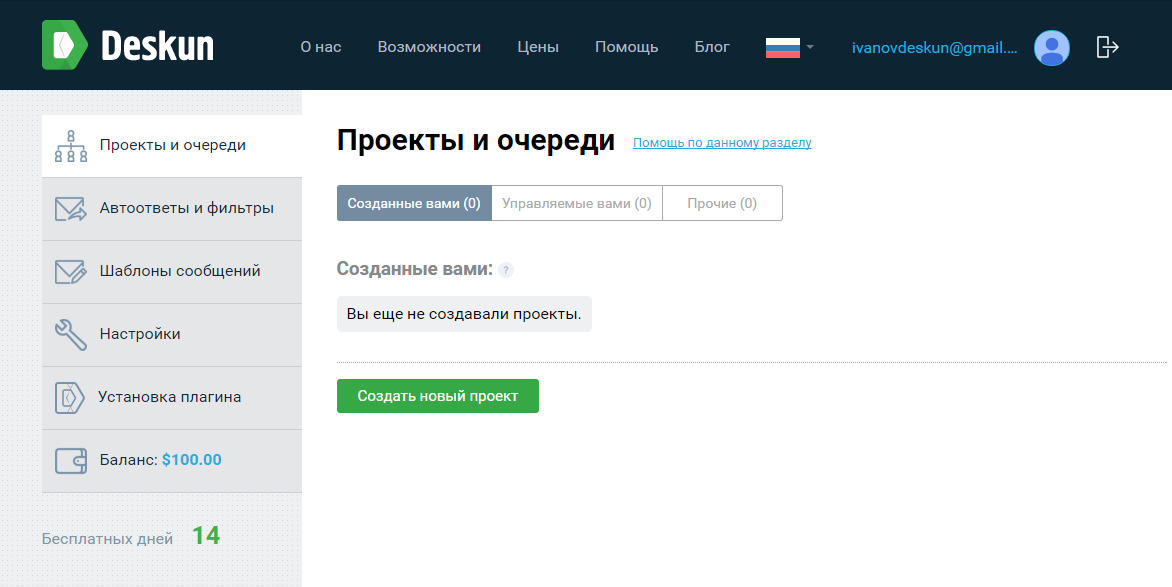
At the same time creating a new project does not require any knowledge or complex actions from the user. Specify the name, upload the logo and create the first place. The queues at Deskun are separate business processes of your company. For example, you can streamline the flow of incoming requests by creating a separate queue for each topic and assigning it to the responsible employee.
Also at this stage, you can immediately add the company's employees (agents) to the project. To do this, enter one or several e-mail addresses to which invitations will be sent.
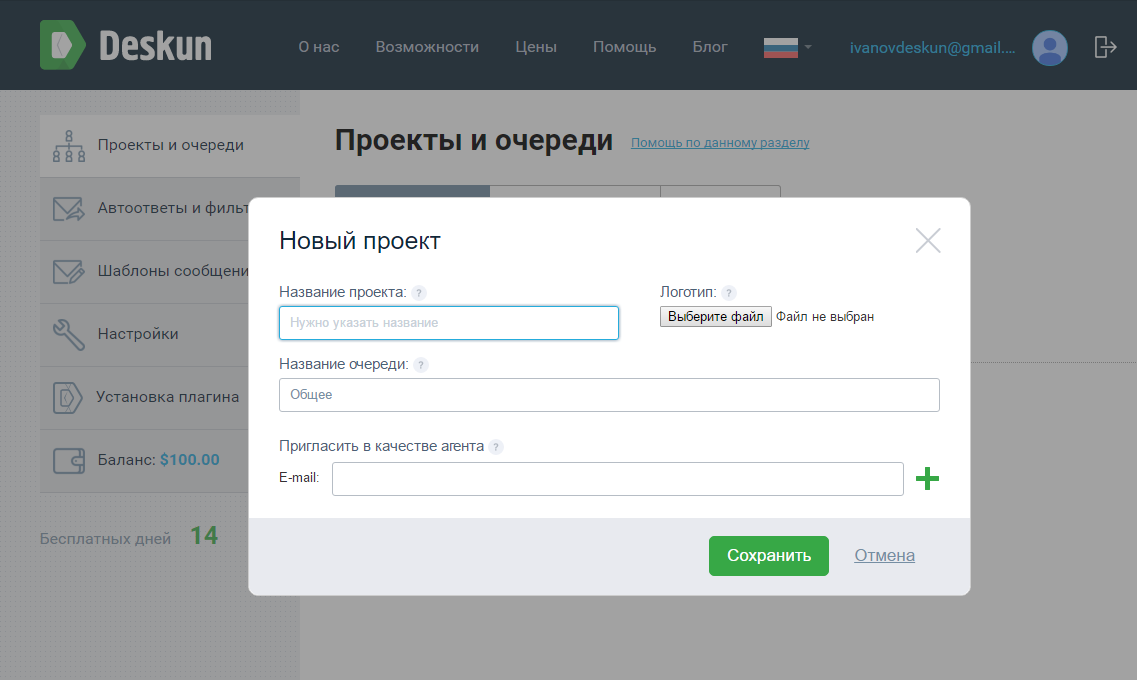
Step 3: Scenario Selection
After filling in the initial information, the service will offer to choose scenarios for the deployment of a new project. A choice of available "Customer support (email)" and "Task Management." Alternatively, you can manually adjust the configuration.
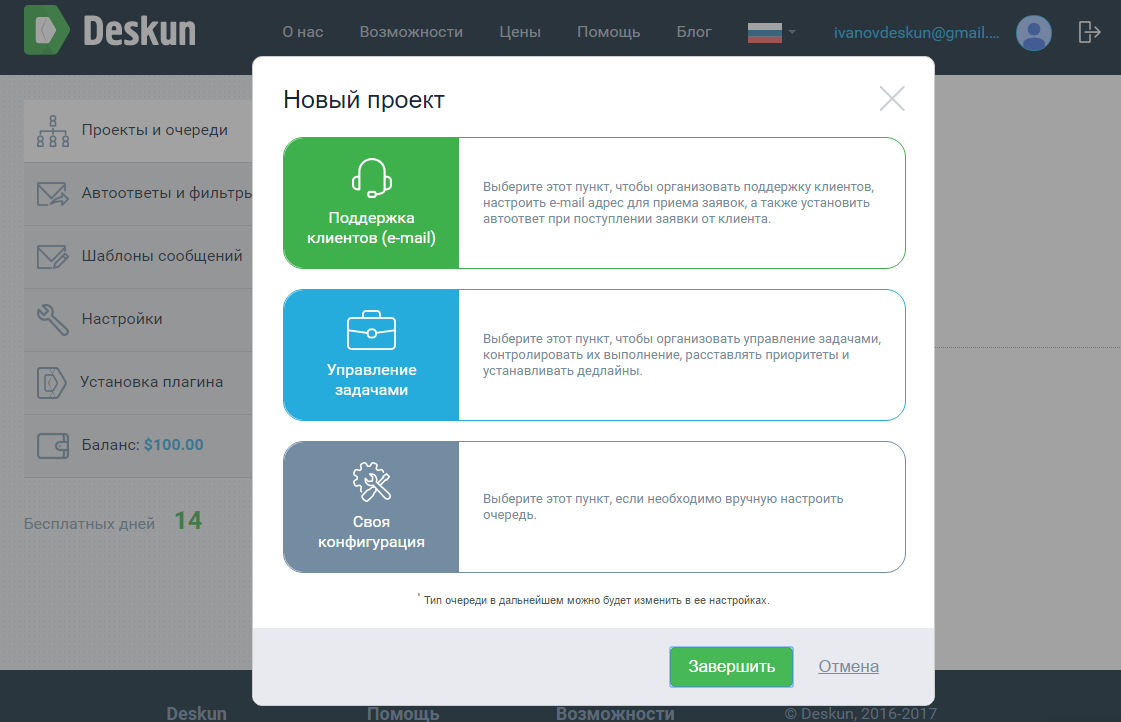
To create a customer support service, select the first item. Immediately you will need to enter the email address that will be used to receive customer requests. You can use for this the Gmail mail that you specified when registering with Deskun, or any other. To confirm access to the external box, you need data such as an SMTP server, port, username and password. Typically, the SMTP server and port are determined by Deskun automatically, but you can also manually configure the settings.
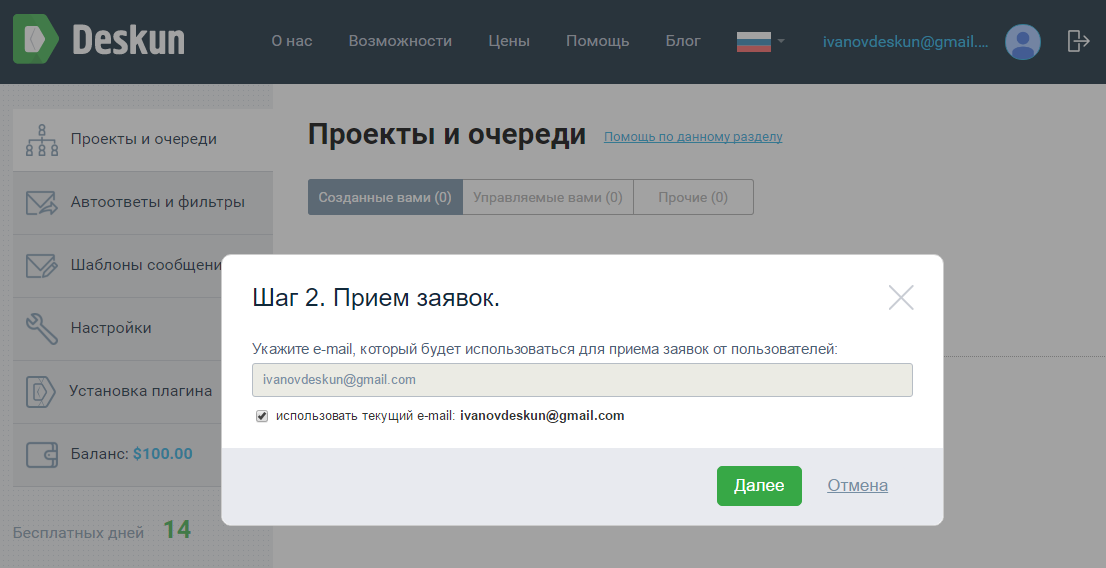
Now it only remains to add customer support agents, if this was not done when creating the project.
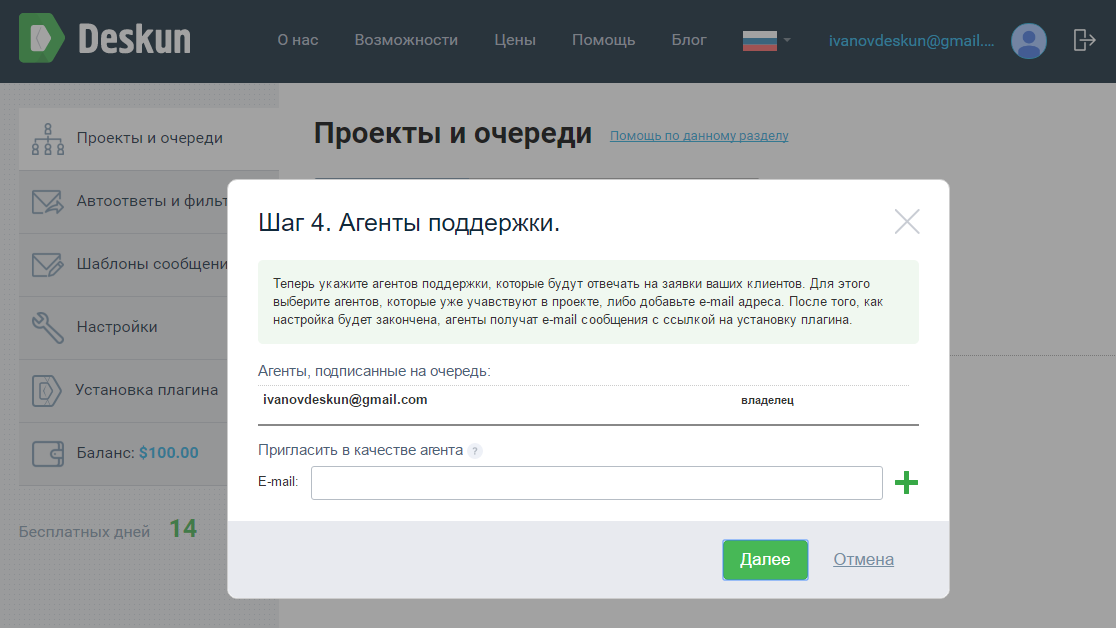
This completes the initial Deskun setup.
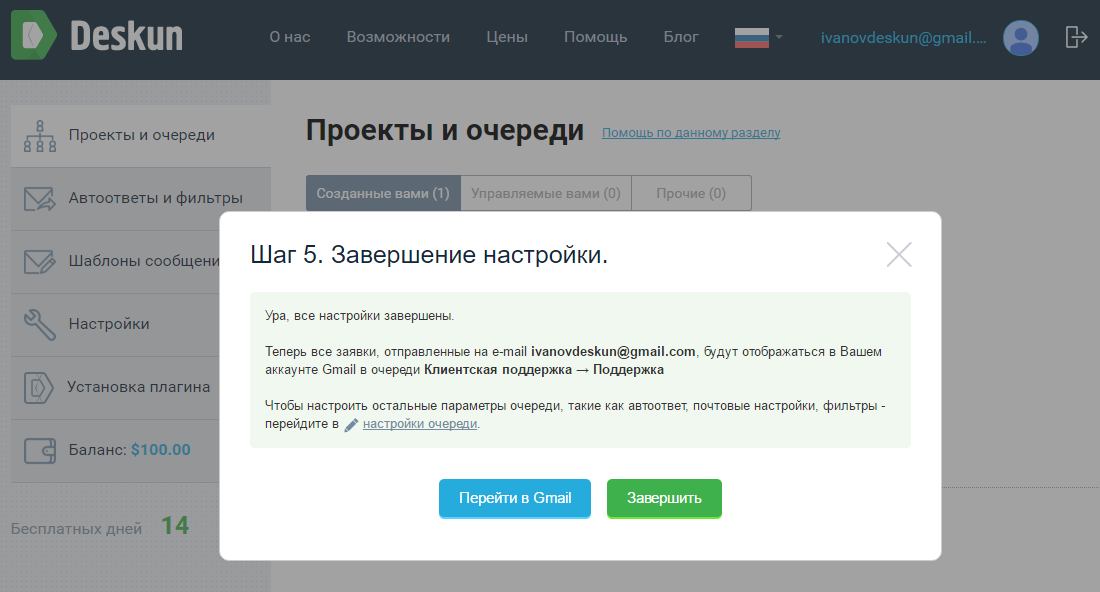
Step 4: Set up the queue
The settings that are set in the process of work on the scenarios are enough only to create the simplest customer support service with one queue and without an answering machine for incoming user requests. Therefore, before going to Gmail, you need to edit the project settings in your Deskun account.
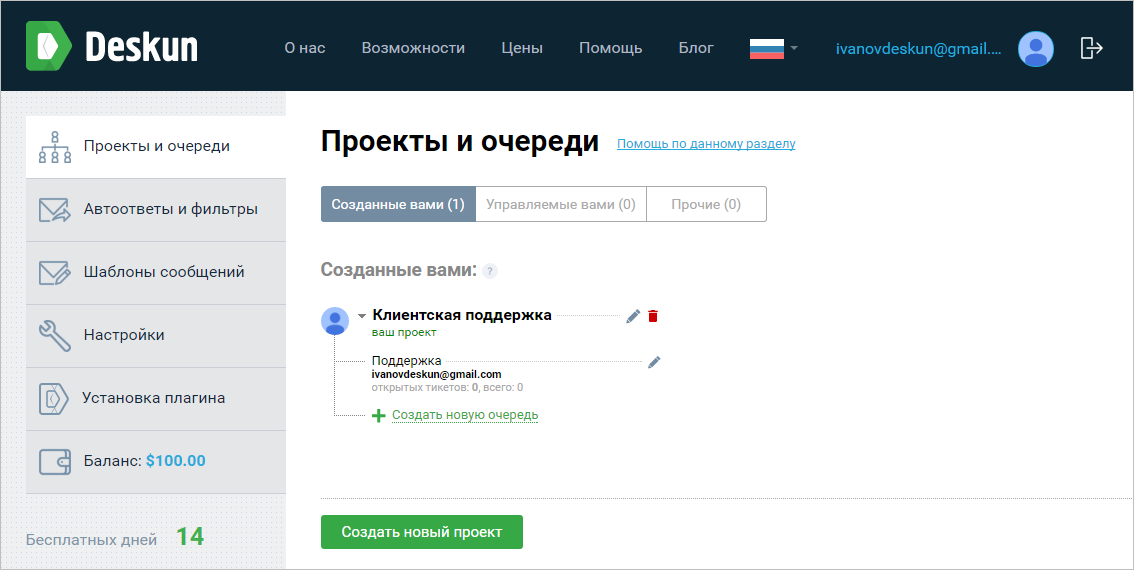
General settings
In General Settings, you can change the name of the queue and set a signature for each response to a client request. At the same time, the own signatures of the employees responding to the applications are replaced with the established ones.
For each project, you can create multiple queues with different settings. In this way, you can manage, for example, customer service at the same time, and control the work of other departments, creating queues like “Task Management” for them.
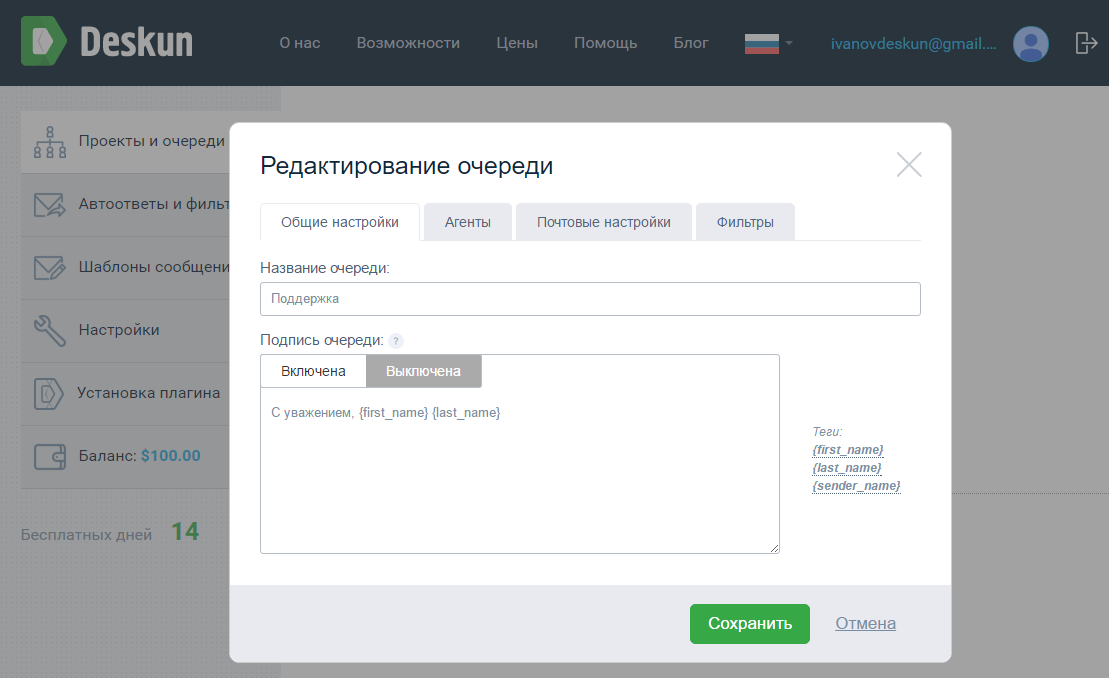
Agents
In the Agents tab, a responsible employee is selected, on which all new requests from clients will be received by default. In Deskun, as in other services, they are called "tickets", but in our service these are, in fact, emails. For each ticket set the artist, priority, status and deadline. Depending on how you use Deskun, the role of the ticket may vary: external application - for customer support, internal task - for the project management system. How to work with them, we will describe below.
In the same tab, you can add and remove employees who will work with a specific queue.

Post settings
In the mail settings, the parameters of the e-mail that is associated with this queue are changed.
Filters
In the "Filters" tab, you can configure scenarios for which letters from customers will fall into a custom queue. For example, you can create a filter that will trigger requests sent from a specific e-mail, or, conversely, sent to a specific box. Naturally, this post should be linked to the filter creator’s account.
For more flexible settings, you can set the filtering on the subject of the letter. If there is a certain trigger word in it, then the incoming ones will automatically fall into the specified queue of tickets. This feature can be used if the client writes angry letters and you need to urgently respond to them.
Each filter also has its own auto answer. The system can send a specially crafted response to the user using predefined tags:
- {client_name} - client name
- {client_email} - e-mail client
- {ticket_id} - id of the created ticket (if the ticket was created)
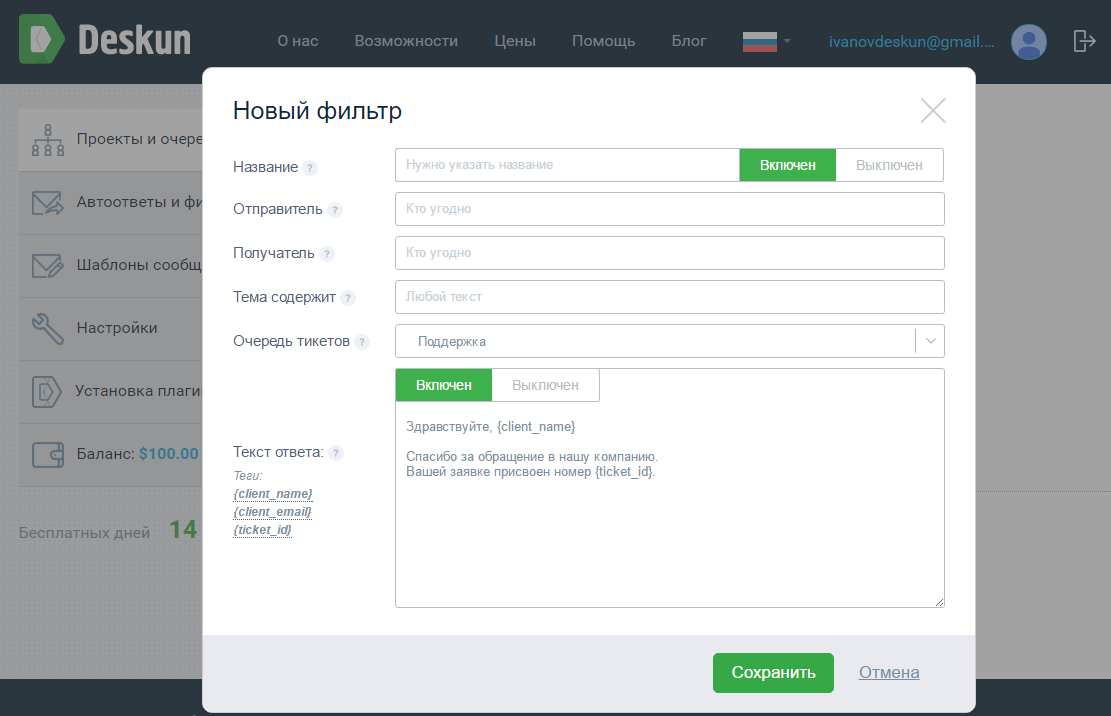
Step 5: Working with tickets
Now Deskun is fully operational. Then you can return to your personal account to set up message templates. This is done for convenience and speed up the work of customer support staff.
It remains to consider the last important concept - “ticket”. A ticket is a sequence of messages from users and support agents on an issue or issue. Usually in programs they are started up separately, with an indication of the responsible and urgency parameters. In Deskun, tickets are regular emails that are automatically or manually created from any incoming or outgoing message.
- To manually create a ticket, you need to open a letter from the client, click on the Deskun icon and select the item “Create ticket in ...”. Next, select the queue to which the task belongs.
- If you specify a responsible employee in the queue settings, then all tickets will automatically be addressed to him.
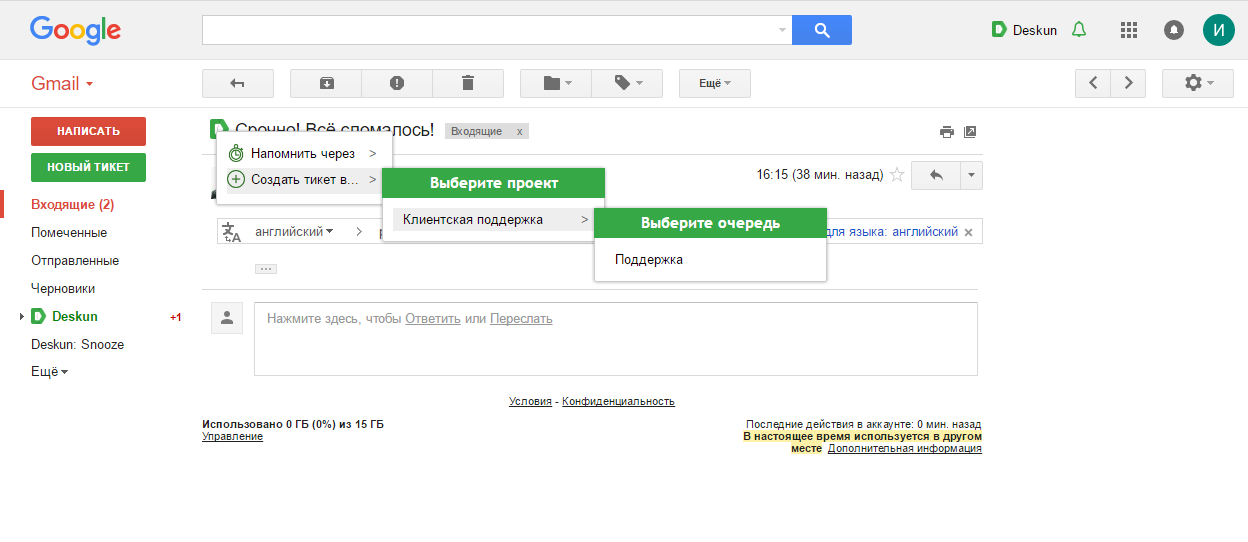
In the case of manual creation of a ticket in the window that opens, you must select the responsible agent, as well as the execution priority and deadline. When the ticket is modified and supplemented, the data is synchronized with the mailbox of each support service employee.
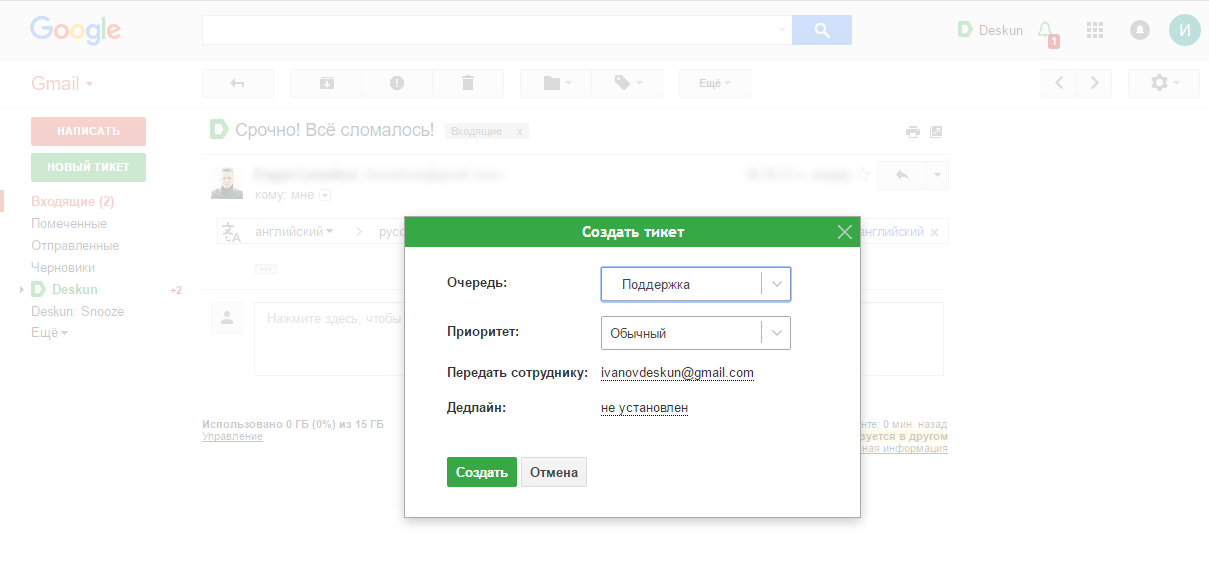
You can work with tickets and control the execution of tasks from the Deskun folder in Gmail. There is also available an analyst on the work of your customer service:
- Free information
- Recent Activity
- Information on open and closed tickets
Conclusion
During the time you read this text, you could completely customize Deskun to work. Add all employees, create filters and write auto-responses. At the same time, the possibilities of the service are not limited to this. You will be able to send letters to customers at the time you set and track their reading. Postpone reading and execution of ticket letters for a certain time, quickly distribute tasks among employees and flexibly distribute access and responsibility zones. In this part of the functional responsible for working with e-mail, Deskun is completely free. Thus, if you, for example, temporarily close the work in some areas, it is enough to remove all projects from the service and it will automatically switch to a free mode. And you can continue to track the reading of your letters, use the dispatch planner and postpone the reading. Paid Deskun functionality costs just $ 0.99 per month.
Currently, Deskun plans to introduce multi-channel customer support.
Source: https://habr.com/ru/post/330232/
All Articles