Business mail should be unlimited
Hi, Habr! We decided to slightly stir up the business mail market in Russia and launched unlimited mail on Exchange with support for attachments of up to 100 megabytes. The change came from the wishes of our customers who do not want to think about the size of the mailbox, support their own Exchange, want to send large files and be confident in the confidentiality of business correspondence and compliance with the law.

Thus was born the updated business mail Infobox , Exchange without pain. No need to worry about setting up the mail server, transfer of mailboxes - we will do all this for free. We cannot get into the mail accounts of our users: they are encrypted on the Exchange side - no data analysis for advertising or other purposes. There is no domain for mail - we give.
We ourselves have been using business mail for many years and it helps us work faster. In order for our customers to learn how to use business mail more efficiently - when paying for Standard or Enterprise plans, we’ll present Gleb Arkhangelsky’s Formula of Time guru book (already read? Suggest your own idea which book in electronic form you want in Russian as a gift).
')

Under the cut, we will talk about the features available in business mail and how to access it. To ensure that there is no doubt about its quality, we will give a free month for testing to all who leave the application.
If you are already well-versed in Exchange capabilities and you just need good mail in Russia - just click the button below and fill out an application for a test.

First of all, business mail is not just mail. Business mail is an important part of the company's unified communications system, including email itself, a calendar, contacts, tasks, shared folders, and email archiving tools.
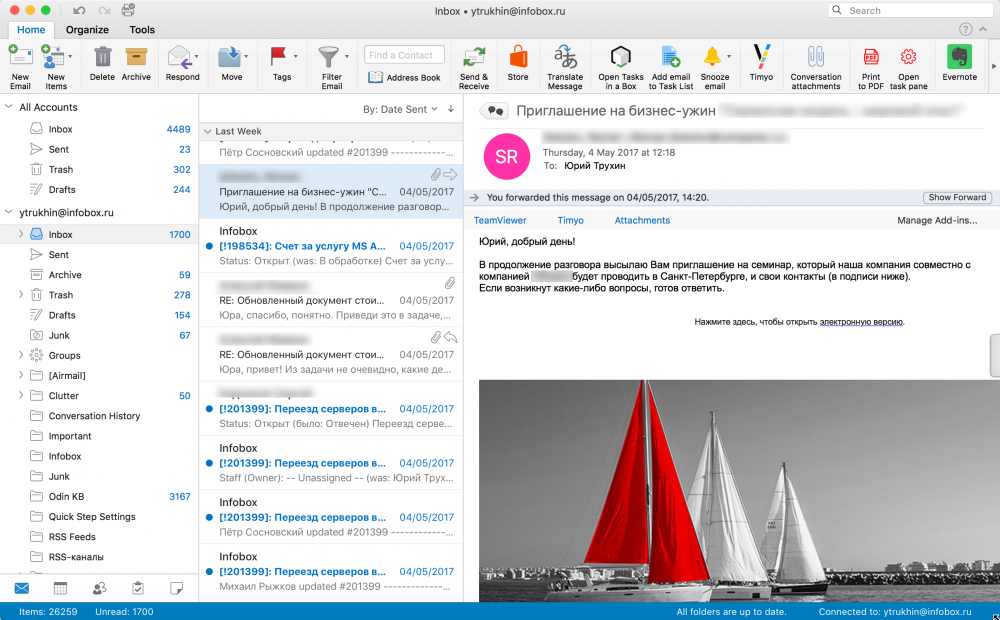
Business mail is the center for coordinating tasks and communications in the company: you can give colleagues access to shared mail folders, calendars and tasks, schedule meetings at no time from other meetings, report free time, give instructions to employees and control the execution of tasks. In fact, at any time you can know what your employees are doing by entering mandatory reports in the work calendar - this will allow the company to move faster towards its intended goals.

Business Mail provides user mobility : the ability to synchronize any device with Exchange and ensure the integrity of business communications, plans, tasks and contacts, allowing employees to fully work from any location.
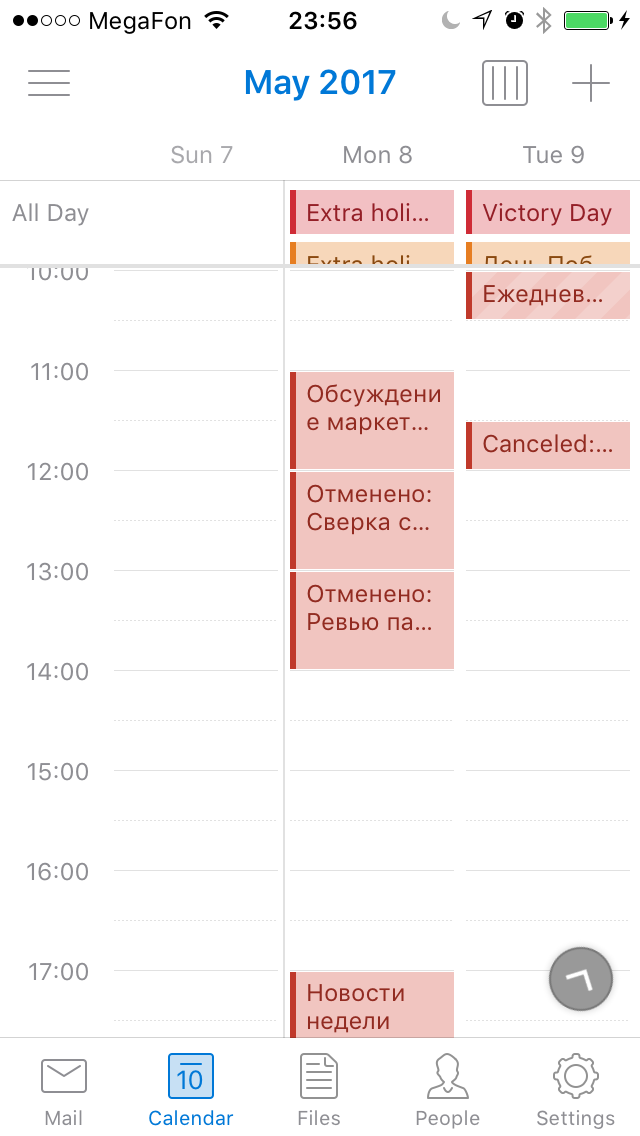
Thanks to the support of Active Directory, it is possible to automatically connect all corporate accounts to business email using unified login information: network users and email users become a single entity. This greatly simplifies the management of users and security policies in the company.

Software licenses are not required to use business mail due to the ability to complete the work from Outlook Web Access . If you need an Outlook application installed on your computers — you can use it and other office software as part of your Office Business subscription — you don't need to buy office software anymore, all new versions with new useful functionality will be available to you at no extra charge.
For mobile platforms iOS, Android and Windows 10, a mobile version of Outlook is already available, allowing you to work just as conveniently away from the workplace.
The most important thing when using business mail is confidentiality and keeping commercial secrets . Even the Infobox employees do not have access to your business mail, thanks to Exchange encryption mechanisms. Correspondence is not analyzed and not transmitted to third parties - this possibility does not exist technically. You and only you own the information in it.
Exchange-integrated antivirus technologies clean your email of viruses and malware , maintaining the security of your company.
Using Infobox business mail, you don’t need to worry about mailbox cleaning: they are not limited in size . Keep a history of all correspondence, tasks and contacts for all time the business. And our engineers will transfer previously accumulated data in third-party mail services to business mail for free .
Do not be confused by the specified mailbox volume of 50 GB, when this value is reached, it will automatically increase.
An attachment size of 100 megabytes will allow you to successfully send almost any document or presentation .

In addition, we will adjust the mail security policies in accordance with the requirements of your organization and configure protection against leakage of confidential data and information loss, observing all the most stringent regulations.
On the main page of the service https://infobox.ru/mail, click "Choose a tariff" and then "Order business mail".
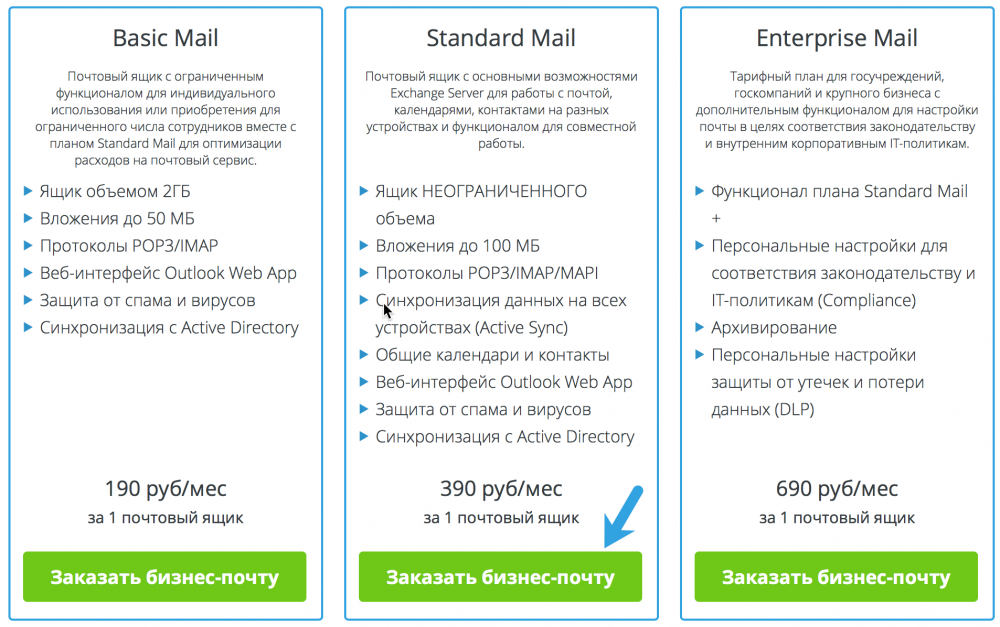
On the same domain, there can be either Standard and Basic tariffs for different users, or Enterprise. Specify the required number of mailboxes of each type and click Continue.

Fill in your company details and select the appropriate payment method. Available payment methods:
Agree to the terms of the Agreement and click "Checkout".
After payment you will get access to the service control panel https://panel.infobox.ru and instructions for initial setup.

We will customize for you. Write us a ticket, sit back and enjoy :)
To write a ticket in the control panel go to "Support" -> "Requests". Then click "Write Request".

Select the query category “I want to ask about business mail”.
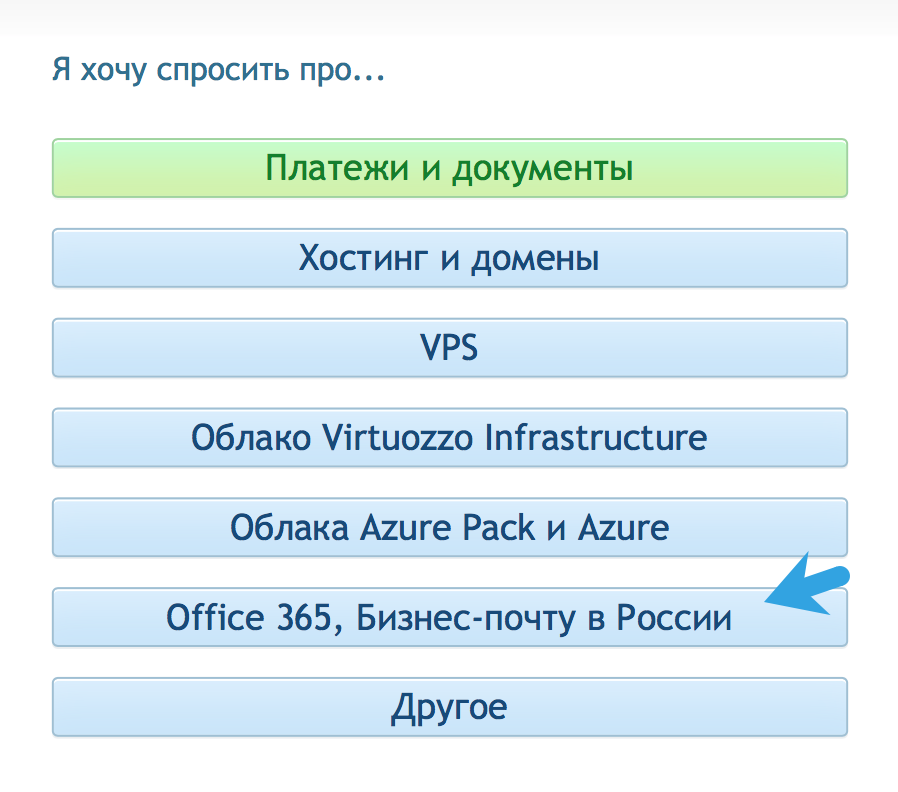
Specify for how many users you need to configure, what their names are, what email addresses should look like before @ and on which domain. If you want to migrate e-mail from another system, enter past employee addresses and data to access mail. Now click on the "Submit" button.

The staff of the Infobox support team will make the necessary settings within 24 hours after receiving the data, if necessary, transfer the boxes from another mail system and you can use the service. If the domain is not served in the Infobox, they will tell you which records you need to register in DNS. If you do not have a domain yet, we will give it to you in the ru zone.
To access mail using a browser, go to: https://mail.office24.ru/owa/ and enter your username and password.

Select the appropriate language and time zone and click Save.

Done! You can use all business mail features!

Business Mail is designed for use with Microsoft Outlook and fully supports all the features of this email client. Of course, you can set up business mail to work with standard mail clients of your OS, but it’s more convenient with Outlook.
If you for some reason do not have Microsoft Office (which includes Outlook), you can order it from us infobox.ru/office/pricing/business/#plans (Office Business Plan). This will allow the use of licensed Microsoft Office desktop applications in any language on any devices and receive new versions at no additional charge. For the use of business mail, such a subscription is not required, but it allows you to use the service even more conveniently, even without constant access to the Internet.
We do not doubt the quality of business mail and offer to test business mail for free for a month right now. To access, click on the button below and fill out the form.
Successful work!

Thus was born the updated business mail Infobox , Exchange without pain. No need to worry about setting up the mail server, transfer of mailboxes - we will do all this for free. We cannot get into the mail accounts of our users: they are encrypted on the Exchange side - no data analysis for advertising or other purposes. There is no domain for mail - we give.
We ourselves have been using business mail for many years and it helps us work faster. In order for our customers to learn how to use business mail more efficiently - when paying for Standard or Enterprise plans, we’ll present Gleb Arkhangelsky’s Formula of Time guru book (already read? Suggest your own idea which book in electronic form you want in Russian as a gift).
')

Under the cut, we will talk about the features available in business mail and how to access it. To ensure that there is no doubt about its quality, we will give a free month for testing to all who leave the application.
If you are already well-versed in Exchange capabilities and you just need good mail in Russia - just click the button below and fill out an application for a test.

Why has Exchange become the de facto standard in business communications?
First of all, business mail is not just mail. Business mail is an important part of the company's unified communications system, including email itself, a calendar, contacts, tasks, shared folders, and email archiving tools.
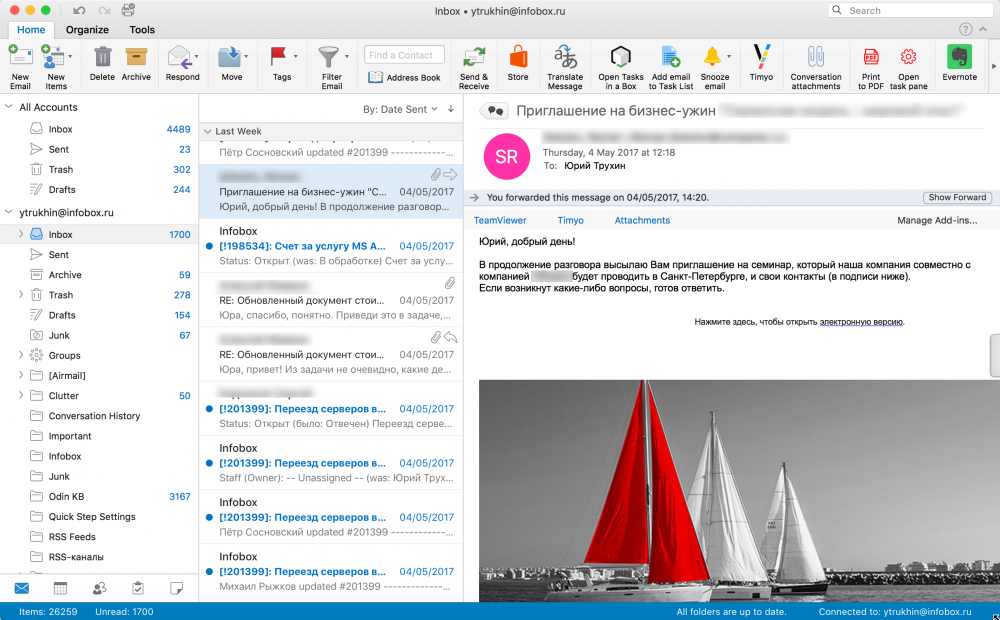
Business mail is the center for coordinating tasks and communications in the company: you can give colleagues access to shared mail folders, calendars and tasks, schedule meetings at no time from other meetings, report free time, give instructions to employees and control the execution of tasks. In fact, at any time you can know what your employees are doing by entering mandatory reports in the work calendar - this will allow the company to move faster towards its intended goals.

Business Mail provides user mobility : the ability to synchronize any device with Exchange and ensure the integrity of business communications, plans, tasks and contacts, allowing employees to fully work from any location.
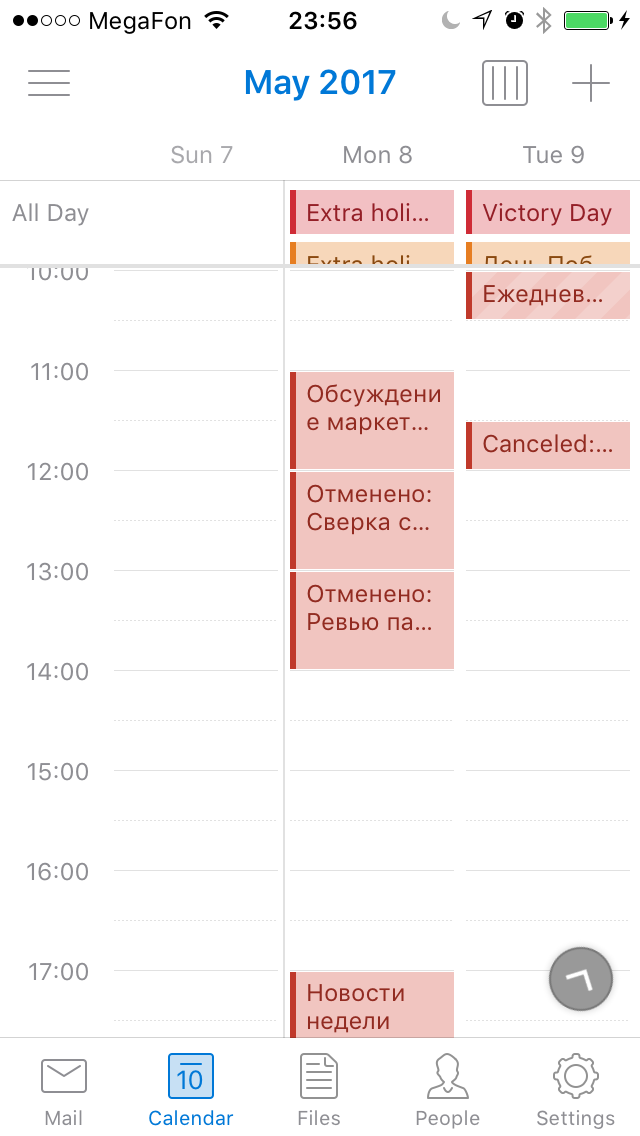
Thanks to the support of Active Directory, it is possible to automatically connect all corporate accounts to business email using unified login information: network users and email users become a single entity. This greatly simplifies the management of users and security policies in the company.

Software licenses are not required to use business mail due to the ability to complete the work from Outlook Web Access . If you need an Outlook application installed on your computers — you can use it and other office software as part of your Office Business subscription — you don't need to buy office software anymore, all new versions with new useful functionality will be available to you at no extra charge.
For mobile platforms iOS, Android and Windows 10, a mobile version of Outlook is already available, allowing you to work just as conveniently away from the workplace.
The most important thing when using business mail is confidentiality and keeping commercial secrets . Even the Infobox employees do not have access to your business mail, thanks to Exchange encryption mechanisms. Correspondence is not analyzed and not transmitted to third parties - this possibility does not exist technically. You and only you own the information in it.
Exchange-integrated antivirus technologies clean your email of viruses and malware , maintaining the security of your company.
Using Infobox business mail, you don’t need to worry about mailbox cleaning: they are not limited in size . Keep a history of all correspondence, tasks and contacts for all time the business. And our engineers will transfer previously accumulated data in third-party mail services to business mail for free .
Do not be confused by the specified mailbox volume of 50 GB, when this value is reached, it will automatically increase.
An attachment size of 100 megabytes will allow you to successfully send almost any document or presentation .

In addition, we will adjust the mail security policies in accordance with the requirements of your organization and configure protection against leakage of confidential data and information loss, observing all the most stringent regulations.
Connect business email
On the main page of the service https://infobox.ru/mail, click "Choose a tariff" and then "Order business mail".
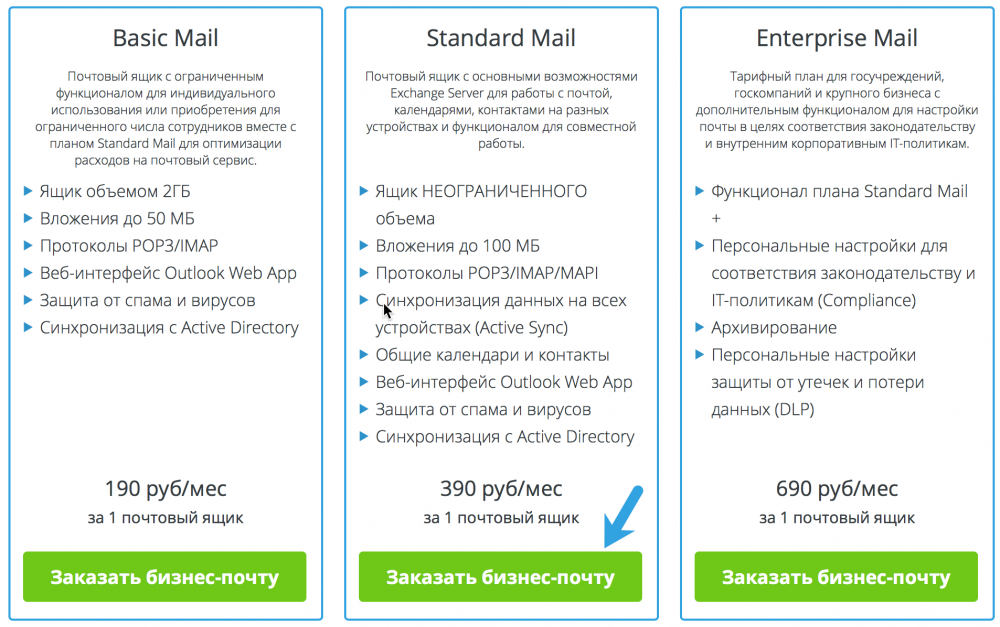
On the same domain, there can be either Standard and Basic tariffs for different users, or Enterprise. Specify the required number of mailboxes of each type and click Continue.

Fill in your company details and select the appropriate payment method. Available payment methods:
- Visa / Mastercard
- Yandex money
- Webmoney
- QIWI wallet
- Bank transfer (payment on account) / funds from the balance in the control panel
Agree to the terms of the Agreement and click "Checkout".
After payment you will get access to the service control panel https://panel.infobox.ru and instructions for initial setup.

Mailbox Configuration and Data Migration - Not Required
We will customize for you. Write us a ticket, sit back and enjoy :)
To write a ticket in the control panel go to "Support" -> "Requests". Then click "Write Request".

Select the query category “I want to ask about business mail”.
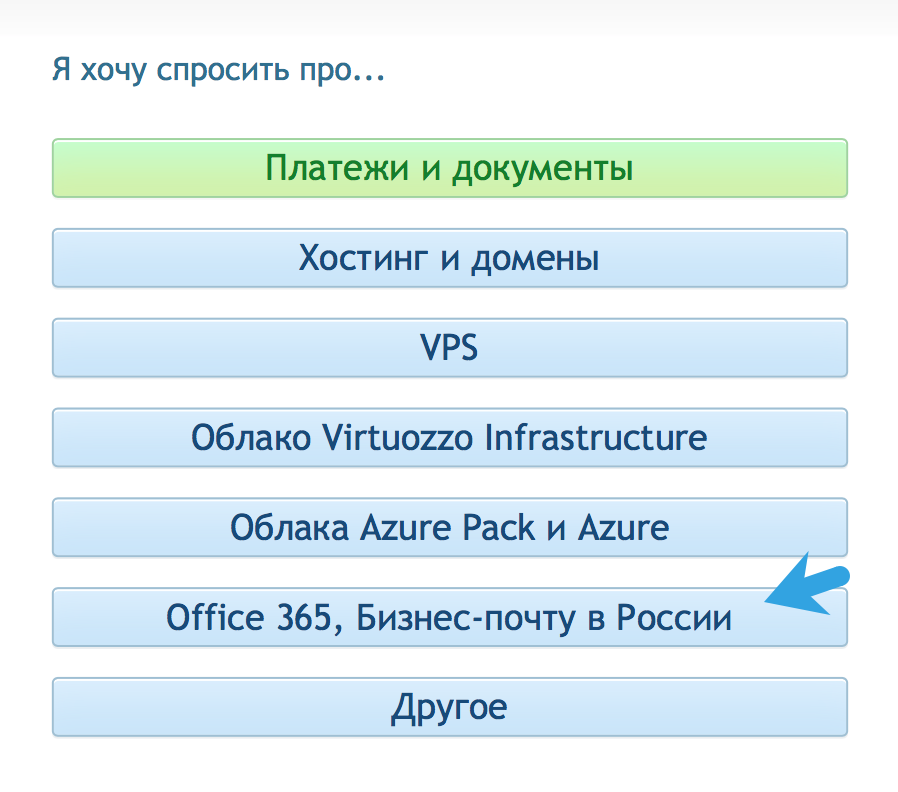
Specify for how many users you need to configure, what their names are, what email addresses should look like before @ and on which domain. If you want to migrate e-mail from another system, enter past employee addresses and data to access mail. Now click on the "Submit" button.

The staff of the Infobox support team will make the necessary settings within 24 hours after receiving the data, if necessary, transfer the boxes from another mail system and you can use the service. If the domain is not served in the Infobox, they will tell you which records you need to register in DNS. If you do not have a domain yet, we will give it to you in the ru zone.
Mailbox settings - if you want to do it yourself
Let's look at the process of setting up email on an existing domain that is not registered in the Infobox (if the domain is in the Infobox - it most likely already exists in the control panel).
Go to the “My domains” section and click “Add an existing domain to the panel”.
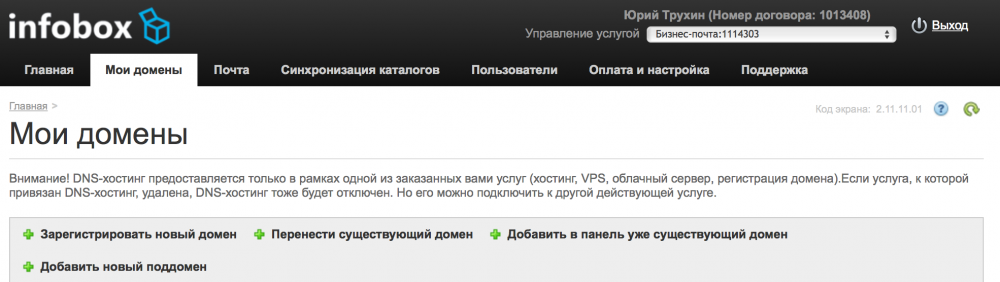
Enter the domain name. Specify to which subscription to attach “business mail” and select the type of mail hosting ": Microsoft Exchange. Then click" Next "and then" Done. "

Domain has been successfully added. After some time, it is synchronized and can be used.
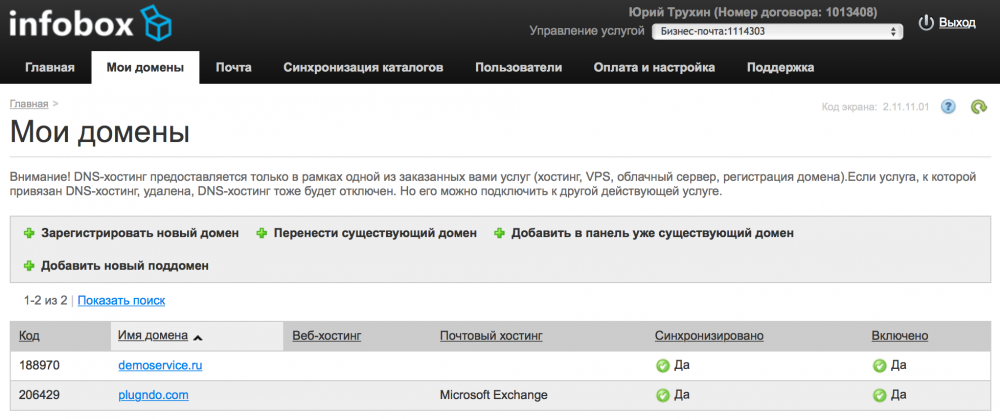
Now you need to register the necessary DNS-records. There are 2 options.
All is ready. You can create mailboxes for our users.
On the main page of the service control panel https://panel.infobox.ru click “Add a new mailbox”.
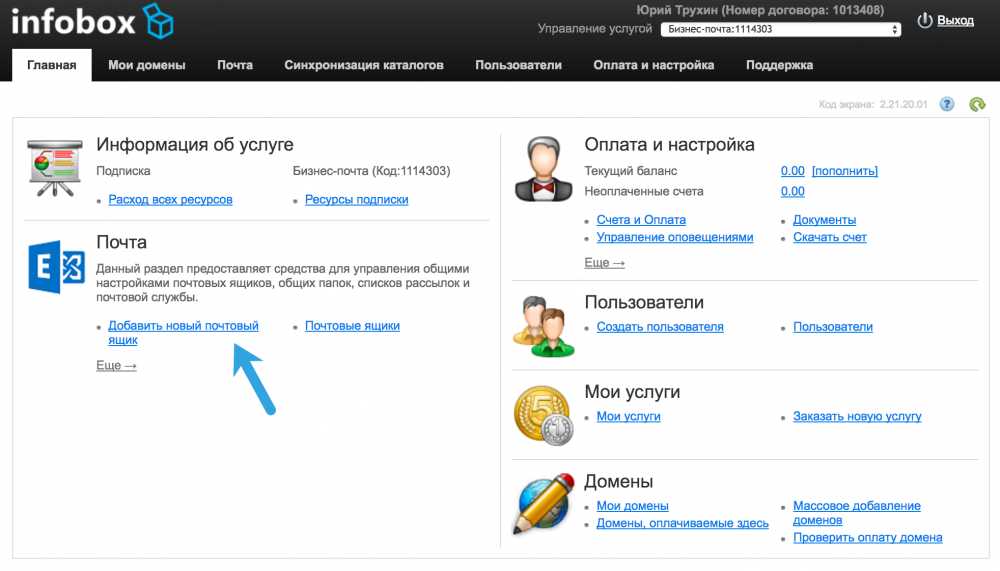
Specify the username, the name of the box to @, the domain and password and click "Next", and then "Finish".
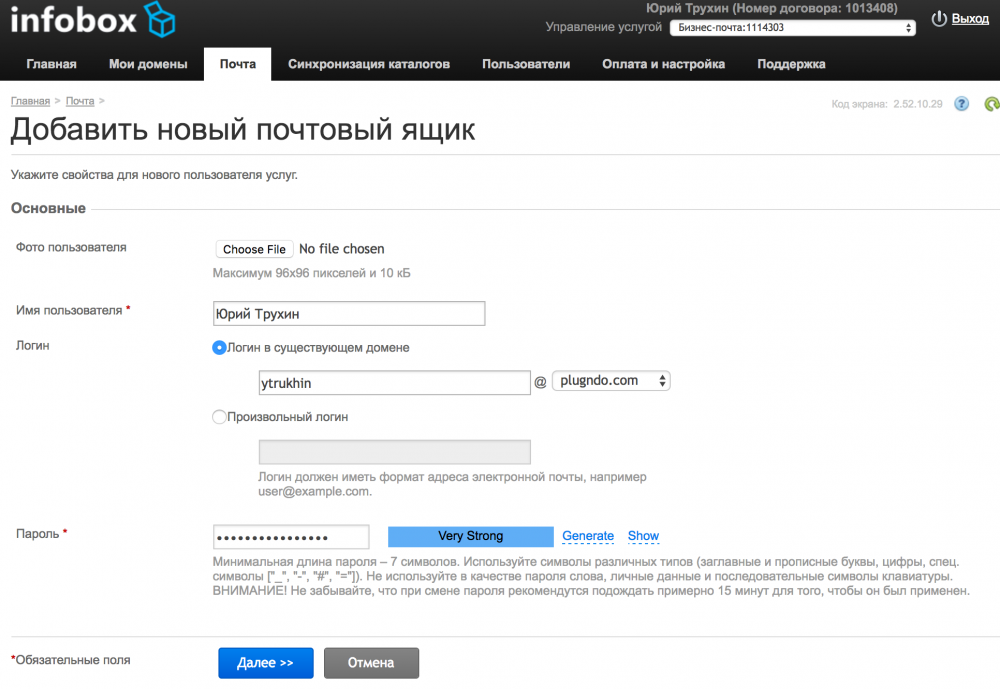
A few minutes later you can start using mail.

To find out the login, click on the name of the created user.

Here are all the necessary addresses, instructions for setting up email clients and your login.
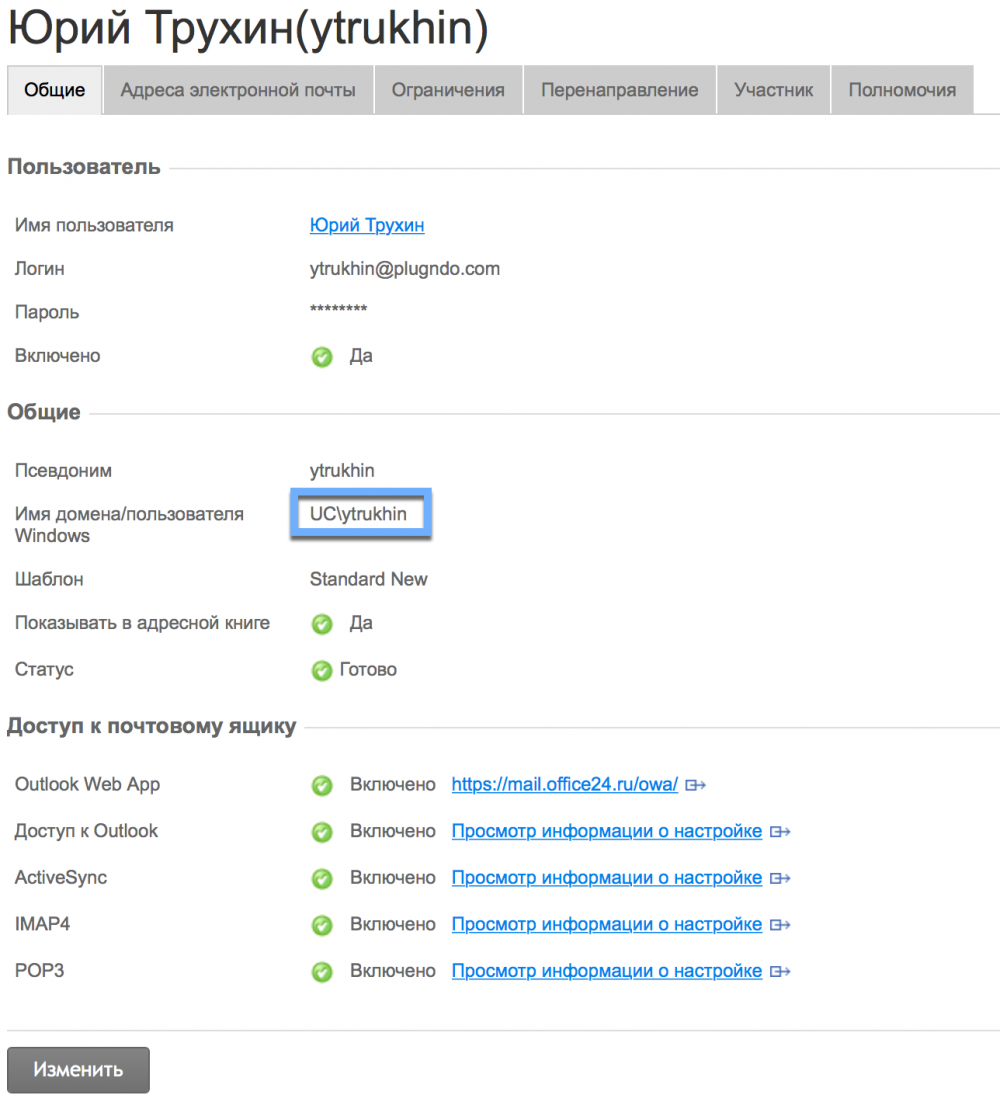
Mailbox settings - if you want to do it yourself
Let's look at the process of setting up email on an existing domain that is not registered in the Infobox (if the domain is in the Infobox - it most likely already exists in the control panel).
Go to the “My domains” section and click “Add an existing domain to the panel”.
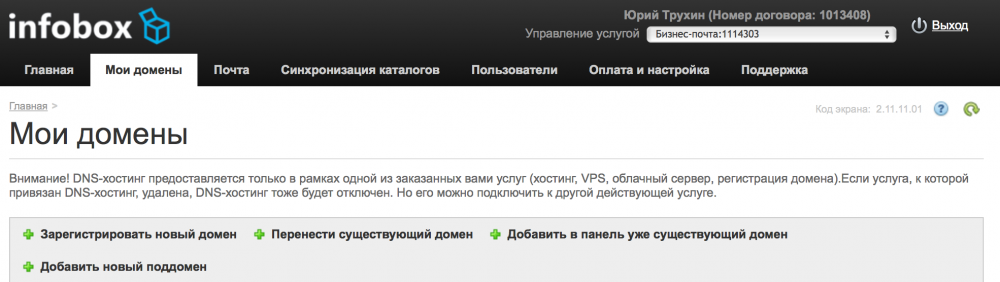
Enter the domain name. Specify to which subscription to attach “business mail” and select the type of mail hosting ": Microsoft Exchange. Then click" Next "and then" Done. "

Domain has been successfully added. After some time, it is synchronized and can be used.
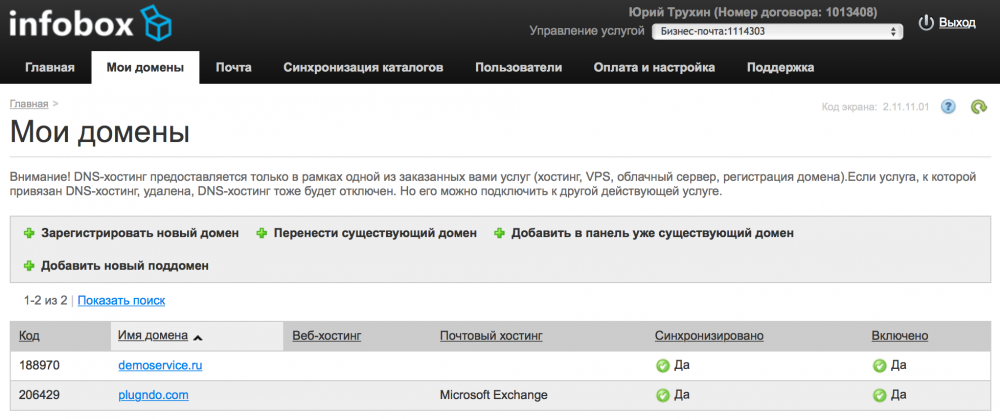
Now you need to register the necessary DNS-records. There are 2 options.
- You can make them registered automatically. To do this, a domain registrar needs to delegate it to our DNS: ns1.pa.infobox.ru and ns2.pa.infobox.ru .
- You can register DNS – records manually:
@ | MX10 | smtpex.infobox.ru.
autodiscover | CNAME | ar.office24.ru.
@ | Txt | v = spf1 redirect = panel.infobox.ru
Here's what it looks like in CloudFlare, for example:
All is ready. You can create mailboxes for our users.
Create mailbox
On the main page of the service control panel https://panel.infobox.ru click “Add a new mailbox”.
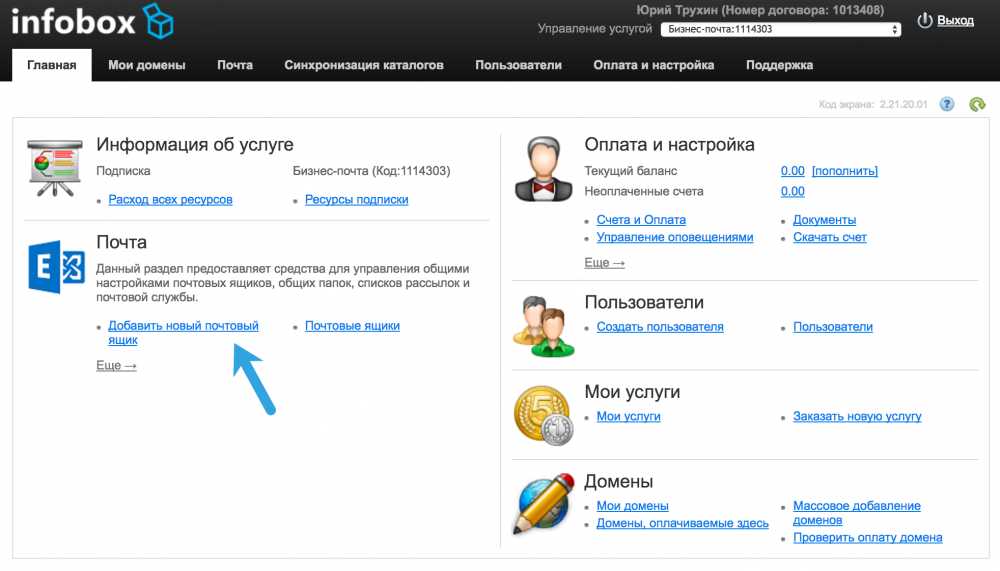
Specify the username, the name of the box to @, the domain and password and click "Next", and then "Finish".
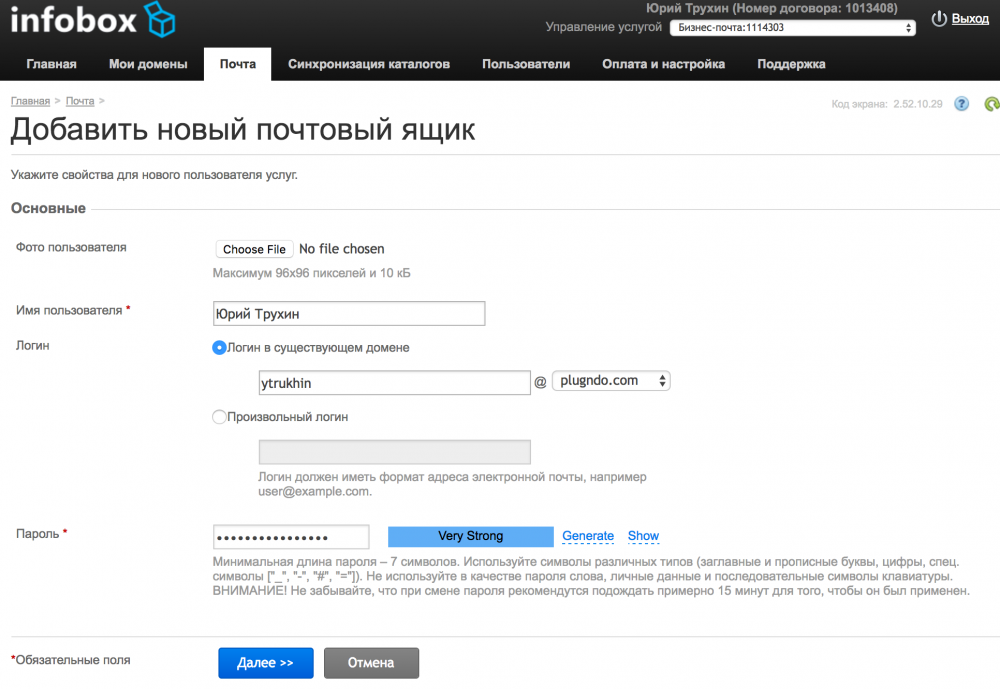
A few minutes later you can start using mail.

To find out the login, click on the name of the created user.

Here are all the necessary addresses, instructions for setting up email clients and your login.
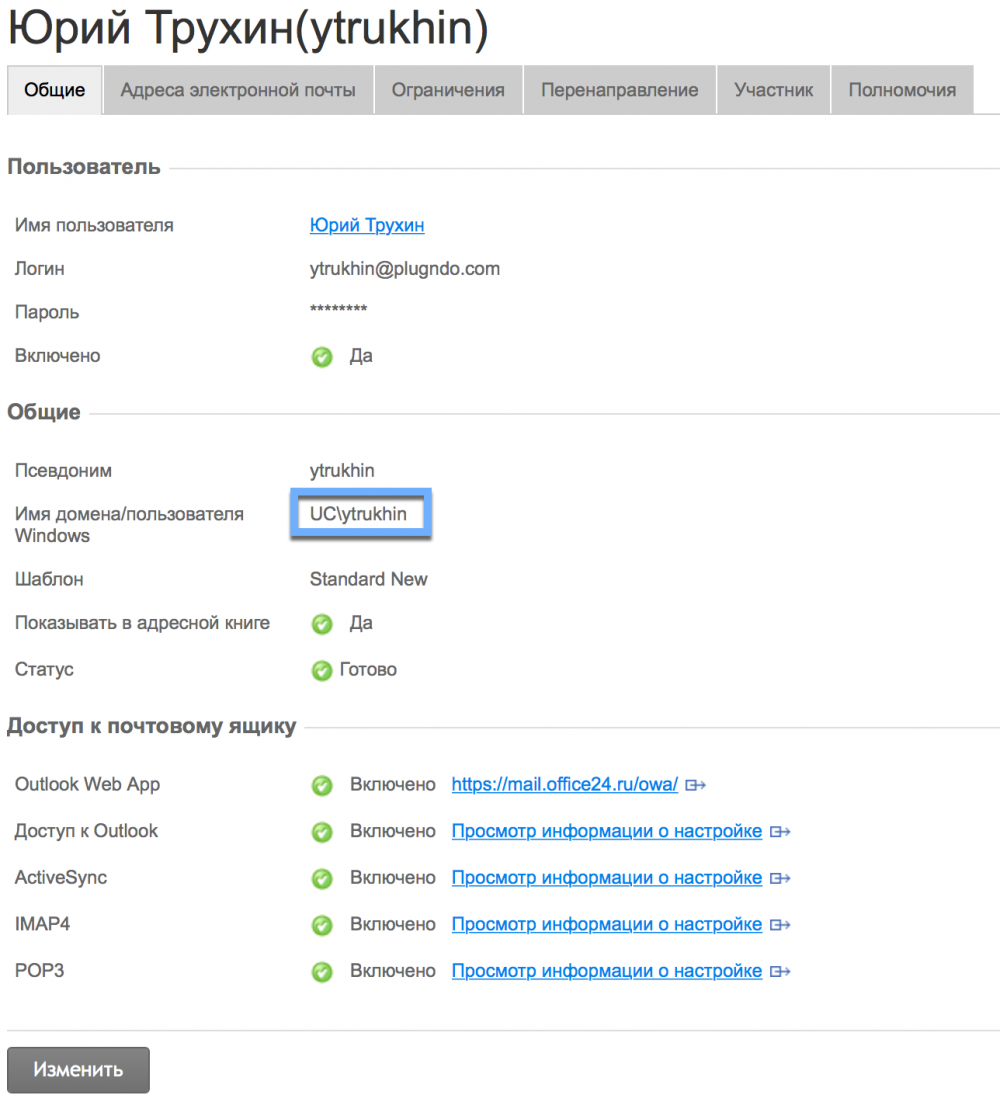
Connect to the web interface from anywhere in the world, from any device
To access mail using a browser, go to: https://mail.office24.ru/owa/ and enter your username and password.

Select the appropriate language and time zone and click Save.

Done! You can use all business mail features!

Full Microsoft Outlook Support
Business Mail is designed for use with Microsoft Outlook and fully supports all the features of this email client. Of course, you can set up business mail to work with standard mail clients of your OS, but it’s more convenient with Outlook.
If you for some reason do not have Microsoft Office (which includes Outlook), you can order it from us infobox.ru/office/pricing/business/#plans (Office Business Plan). This will allow the use of licensed Microsoft Office desktop applications in any language on any devices and receive new versions at no additional charge. For the use of business mail, such a subscription is not required, but it allows you to use the service even more conveniently, even without constant access to the Internet.
Outlook for Windows setup
Run the application. The mail setup wizard opens. Click “Next”.

You will be asked if you want to set up access to email. Check Yes and click “Next”.

Enter your name, email address of the created mailbox and password. Then click “Next”.

Autoconfiguration of the connection to the server will occur, agree with this setting of the checkbox “Dont ask me about this website again” and click “Allow”.
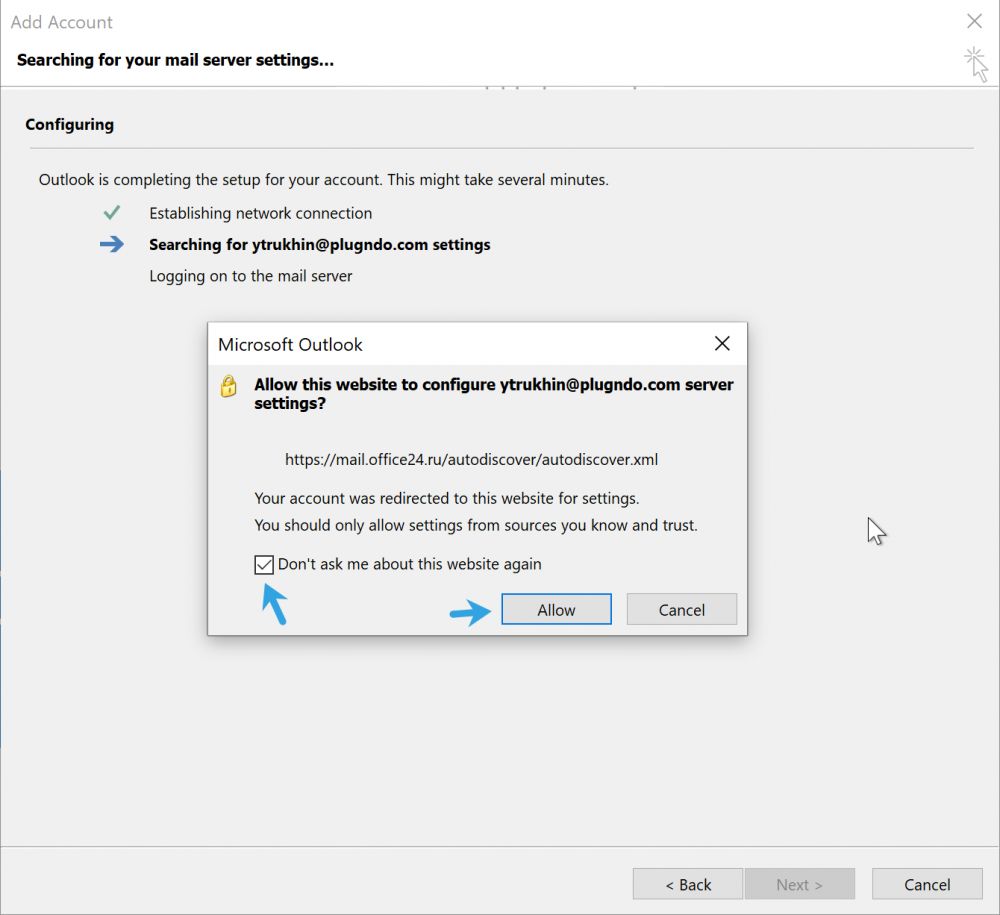
You will need to re-enter the password from the e-mail, click "Remember my credentials" and click OK.
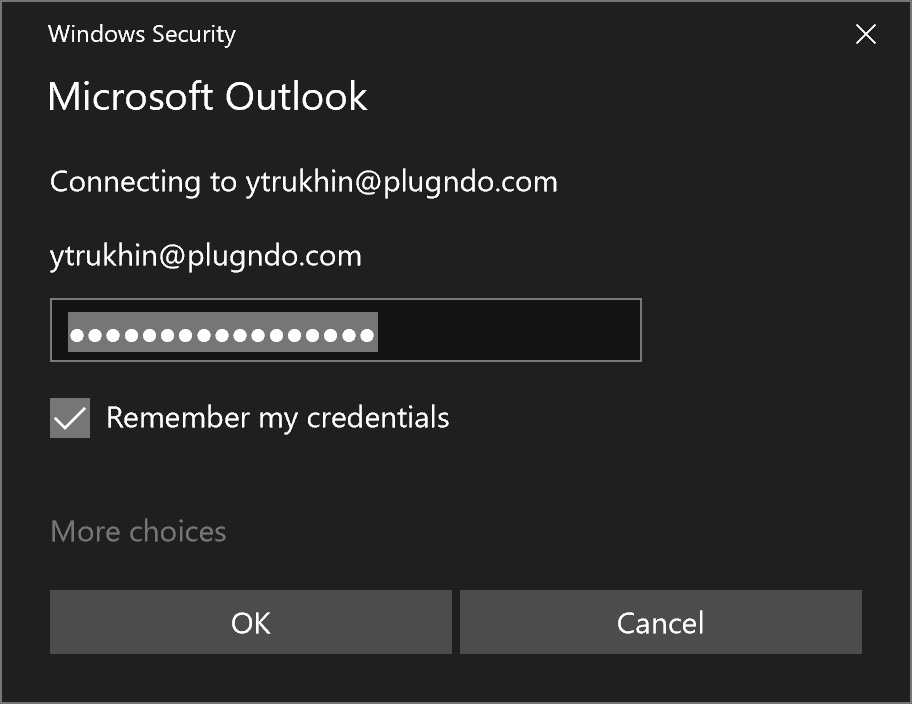
Click “Finish” to complete the setup.
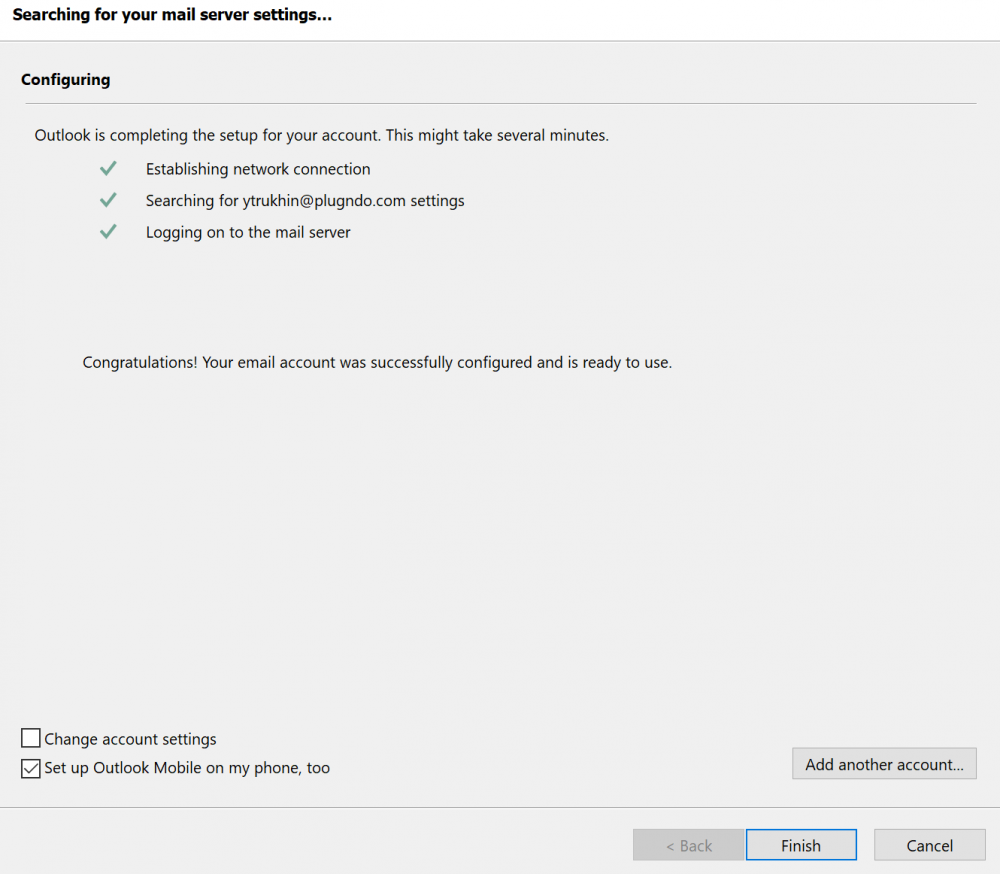
You can start using!
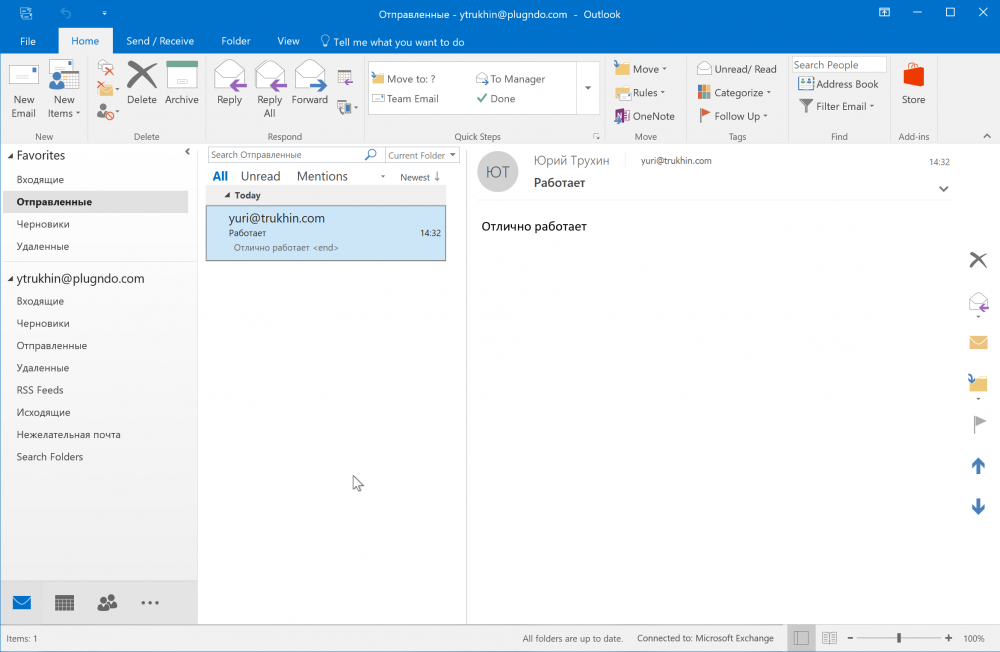
Configuring Outlook for Windows 2016
Run the application. The mail setup wizard opens. Click “Next”.

You will be asked if you want to set up access to email. Check Yes and click “Next”.

Enter your name, email address of the created mailbox and password. Then click “Next”.

Autoconfiguration of the connection to the server will occur, agree with this setting of the checkbox “Dont ask me about this website again” and click “Allow”.
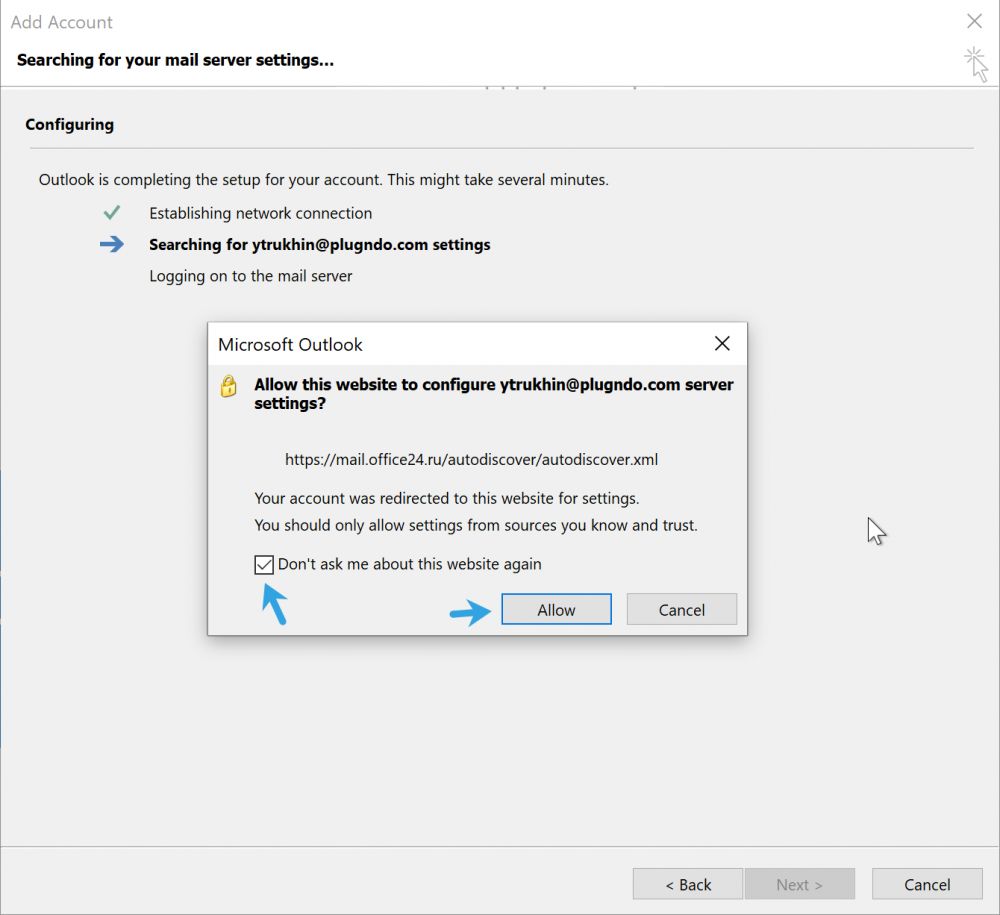
You will need to re-enter the password from the e-mail, click "Remember my credentials" and click OK.
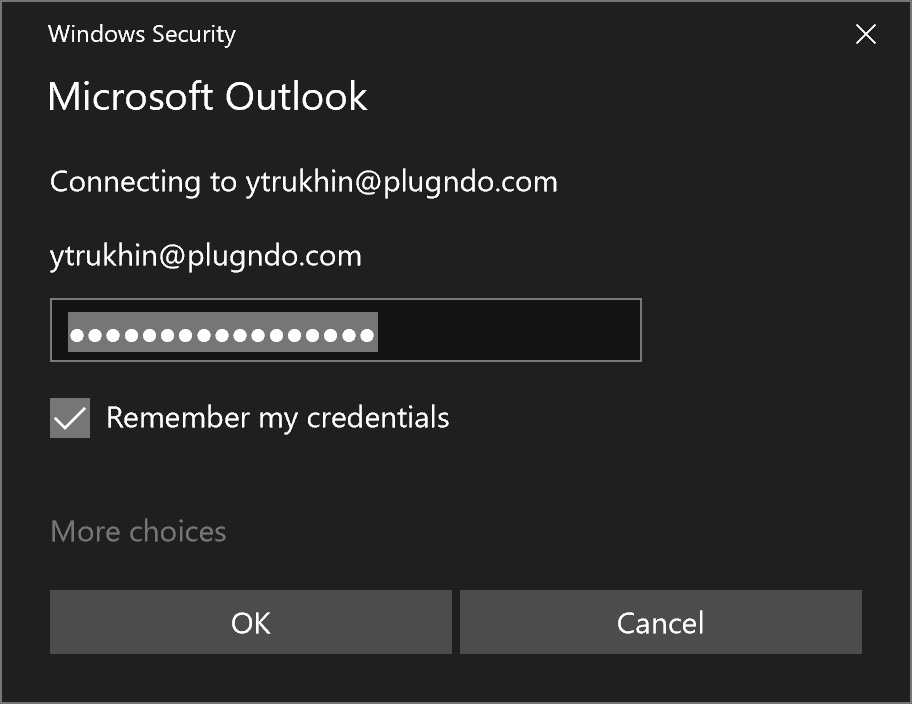
Click “Finish” to complete the setup.
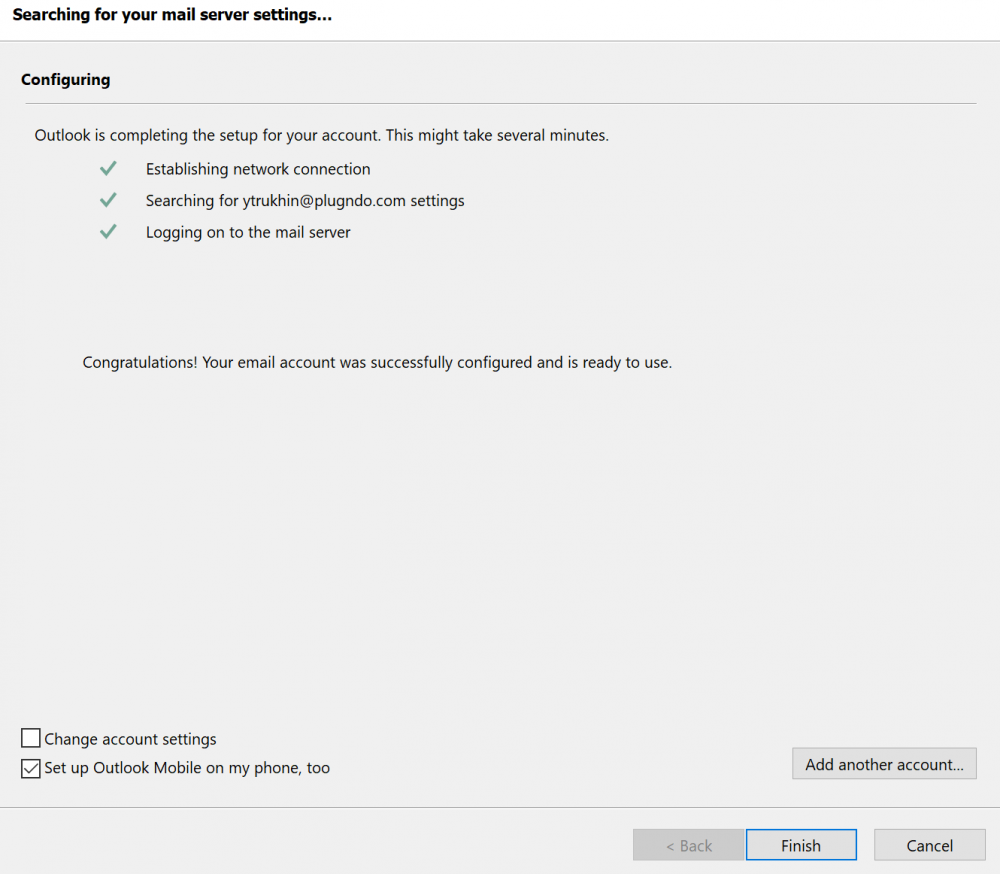
You can start using!
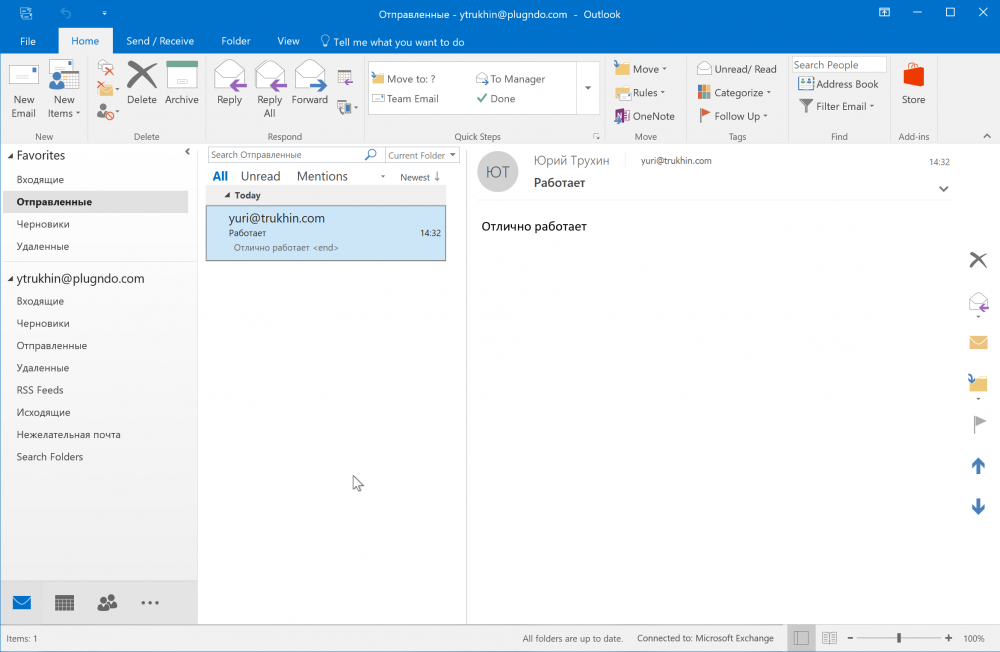
Outlook for Mac Setup
Run the application. The mail setup wizard opens.
If you have already configured the program - click Outlook -> Preferences.
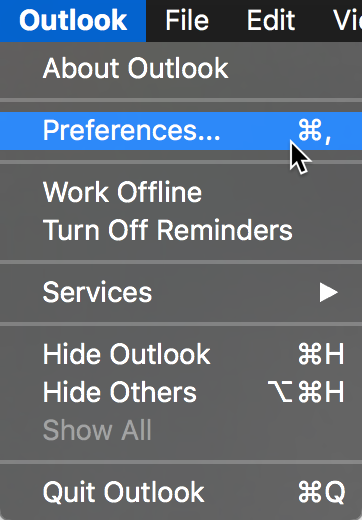
Select "Accounts".
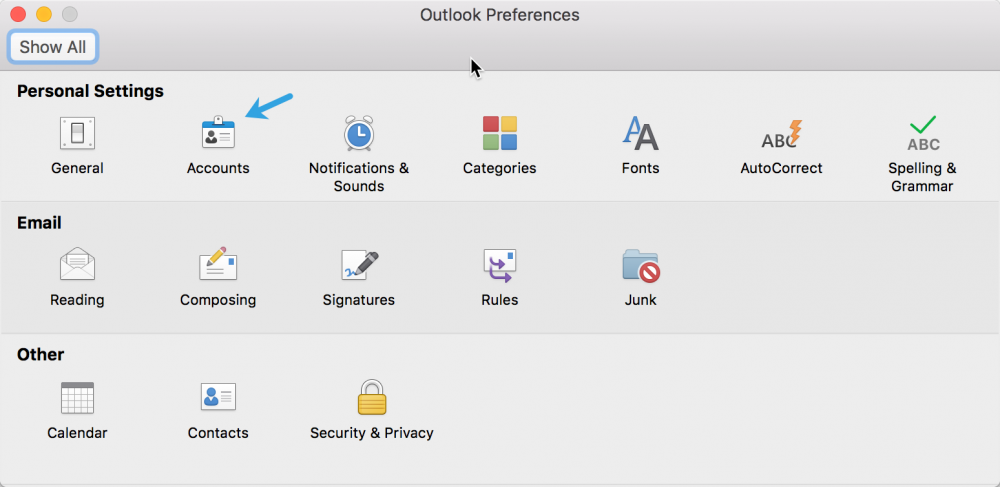
Click "New Account ..."
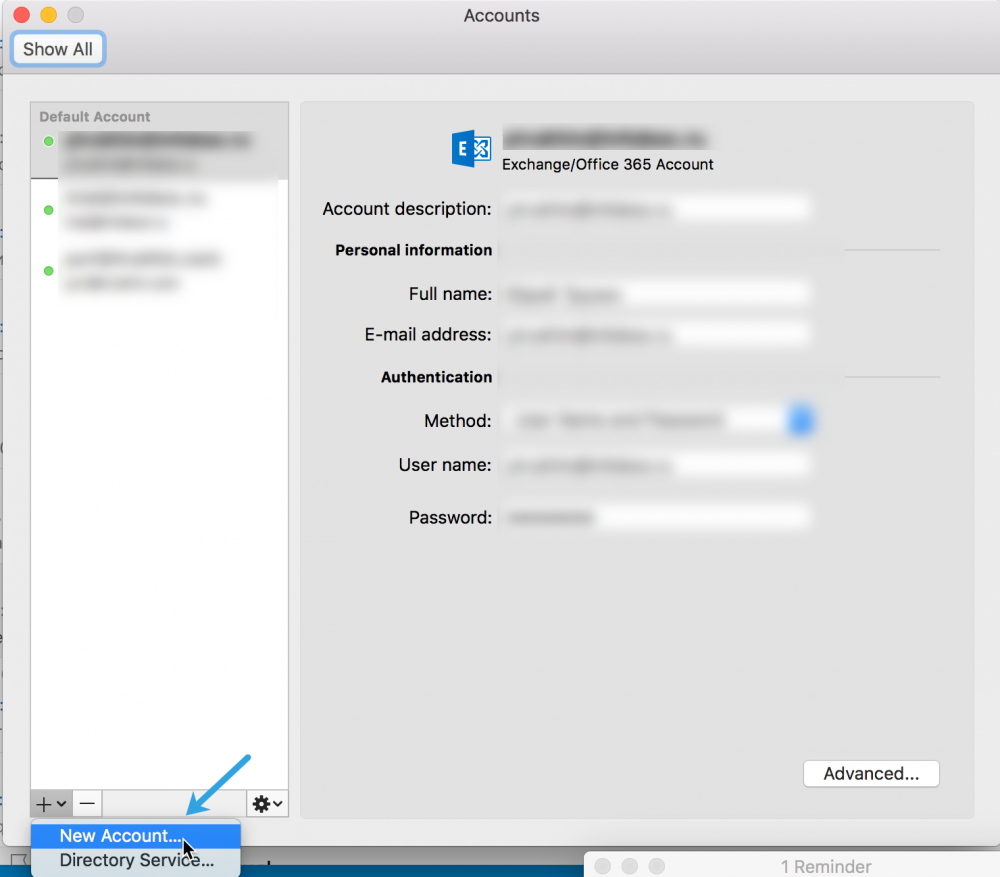
Enter your email address and click "Continue".
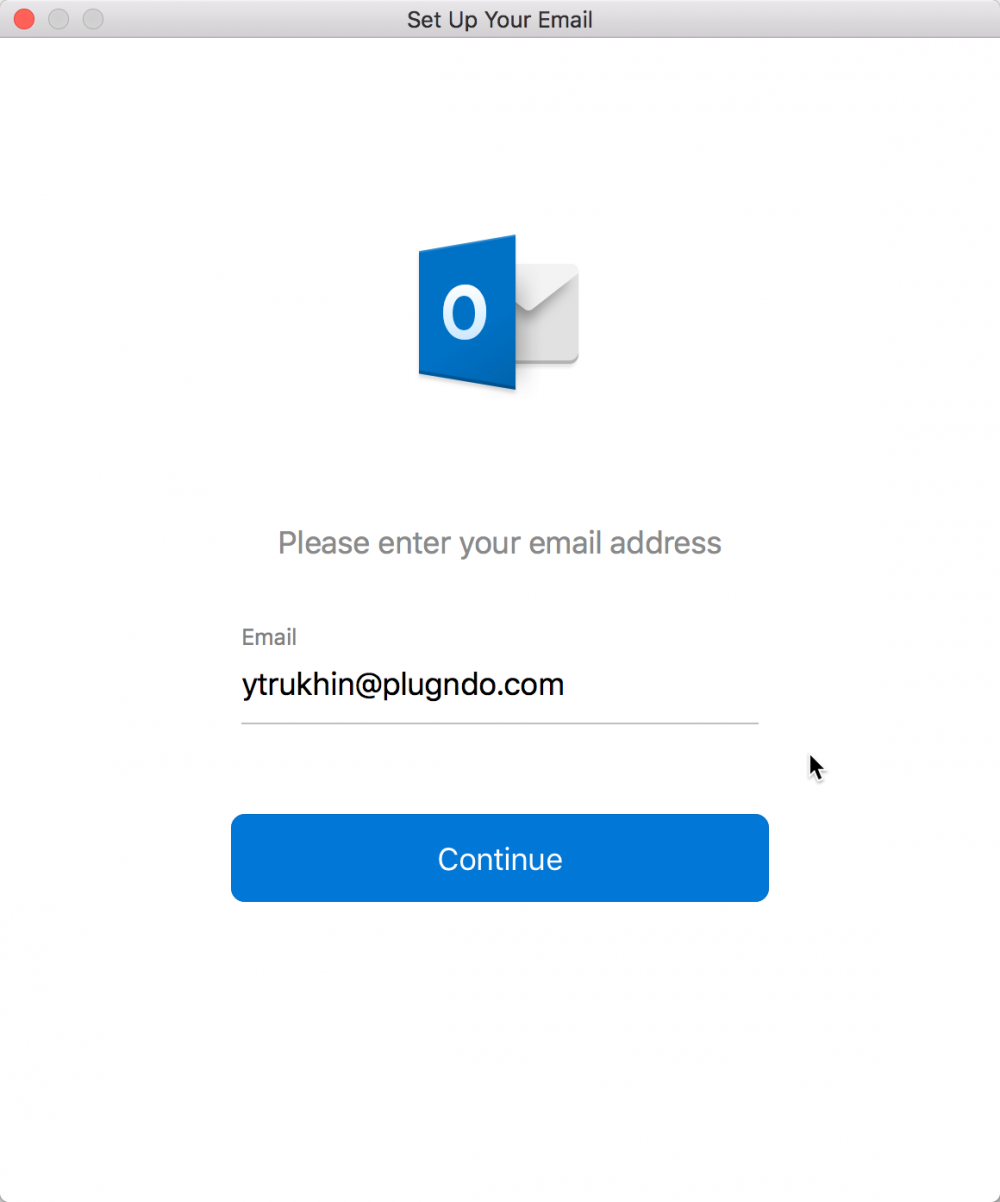
Select the type of service "Exchange".
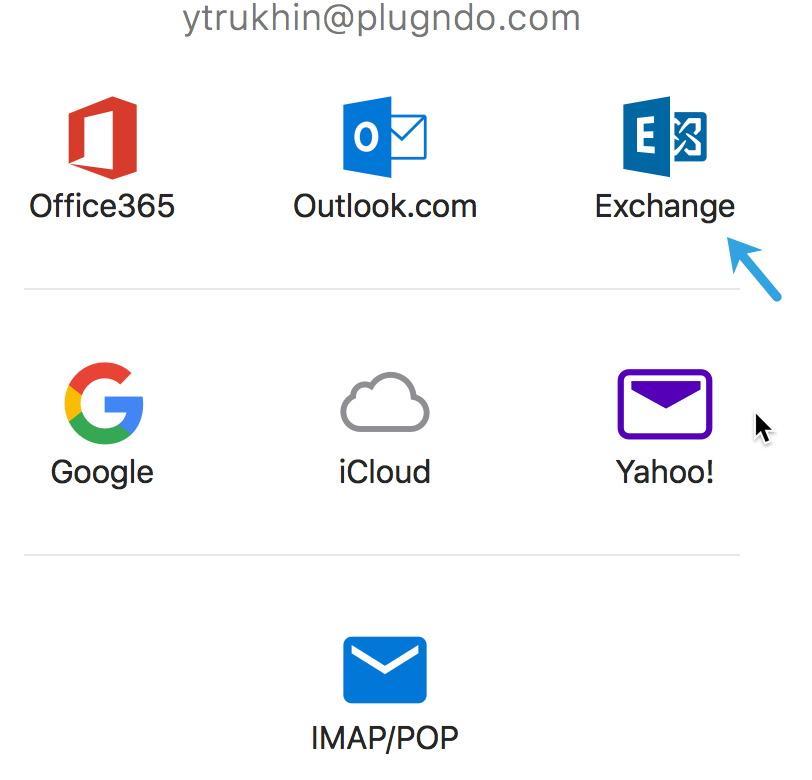
Enter your login (from https://panel.infobox.ru ) and password and click “Add account”.
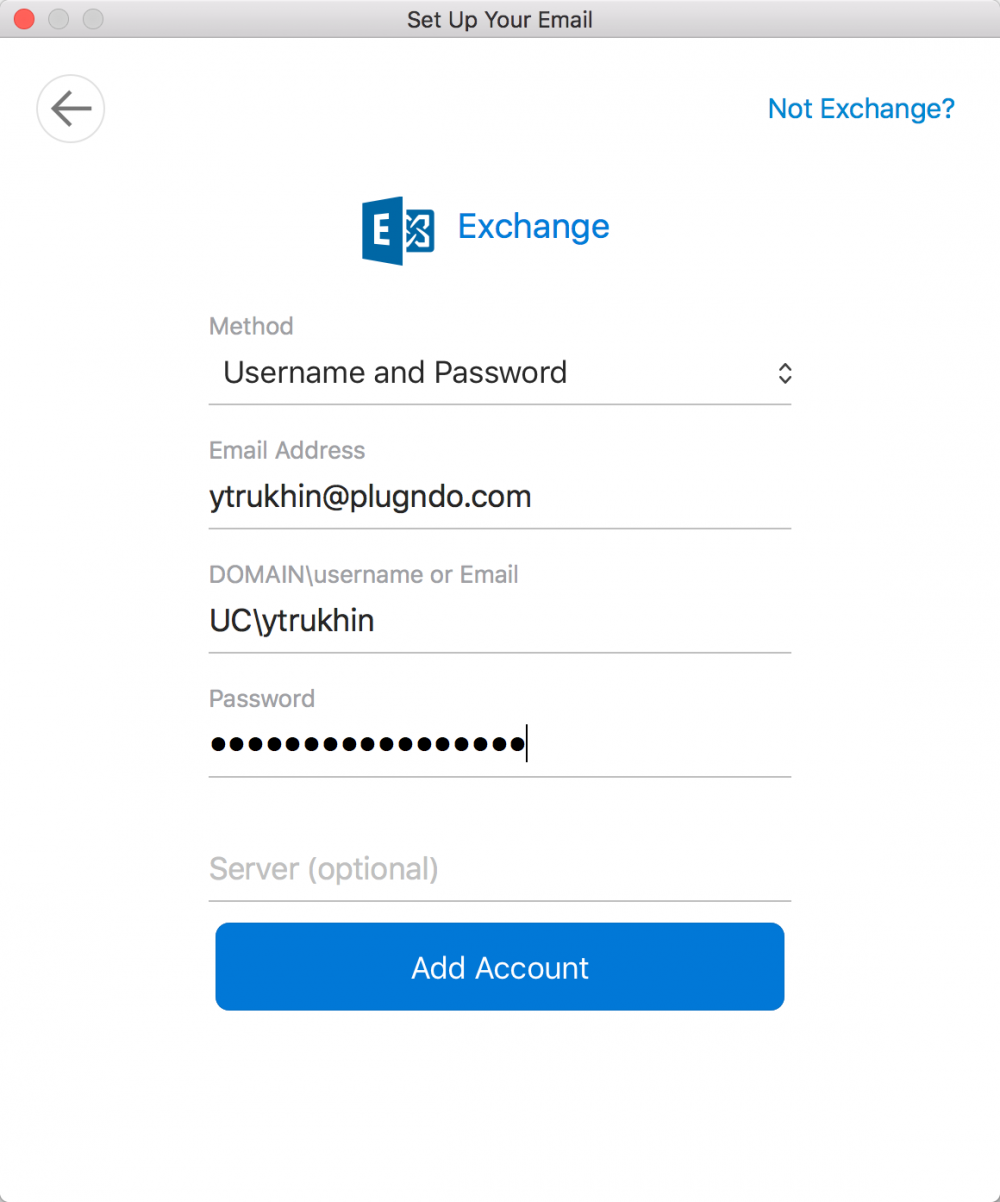
Autoconfiguration of the connection to the server will occur, agree with this setting of the checkbox “Always use my response for this server” and pressing “Allow”.
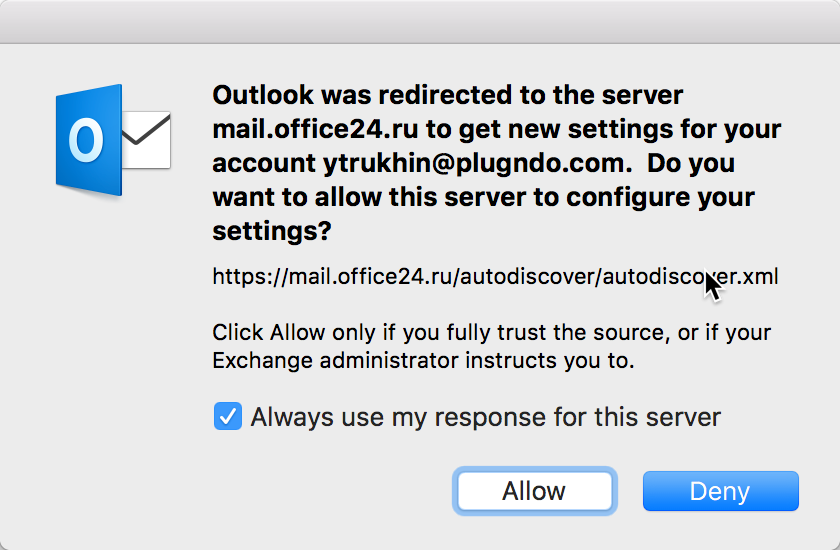
Your account will be successfully configured.
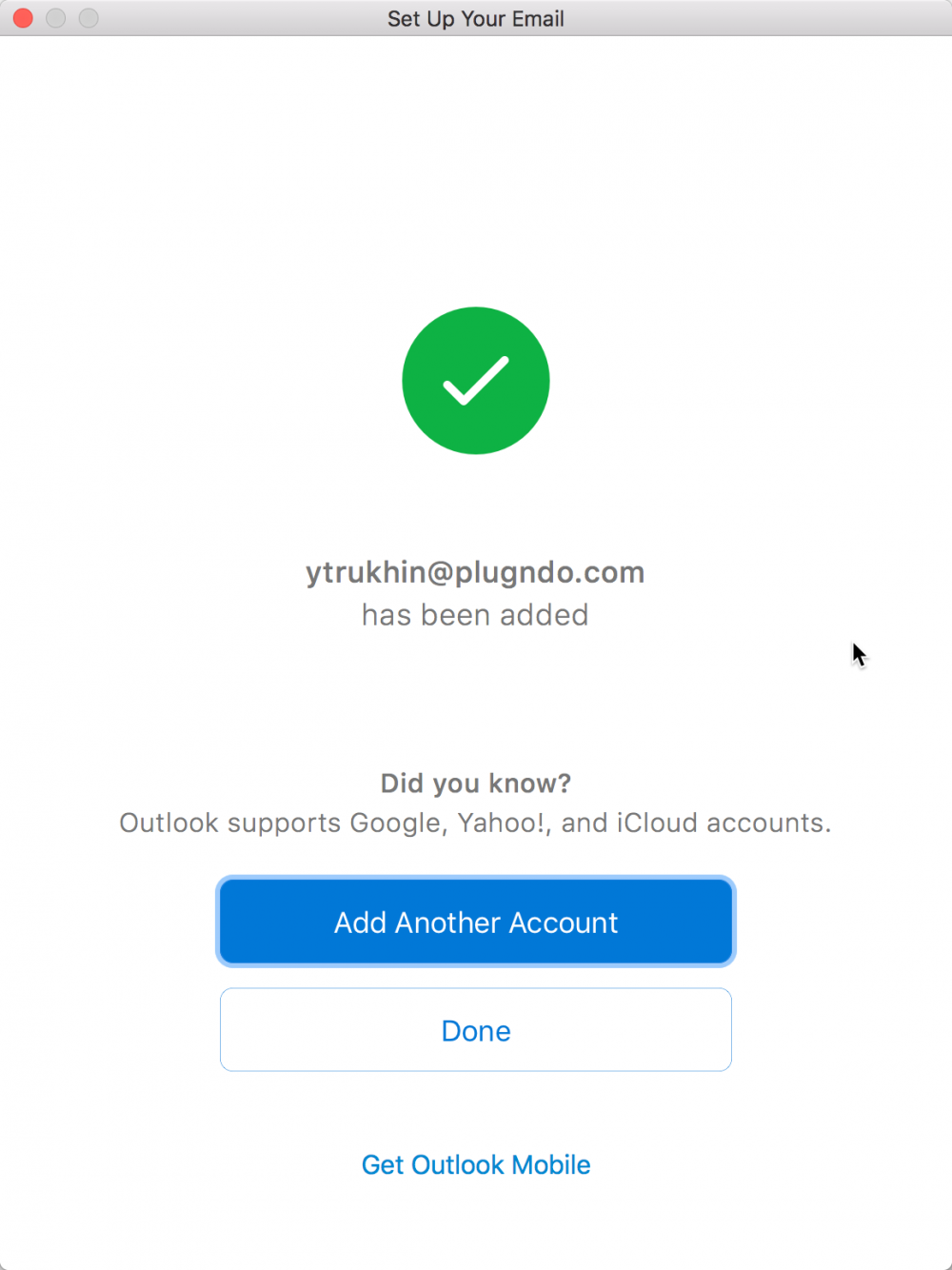
You can click "Done" and get to work.
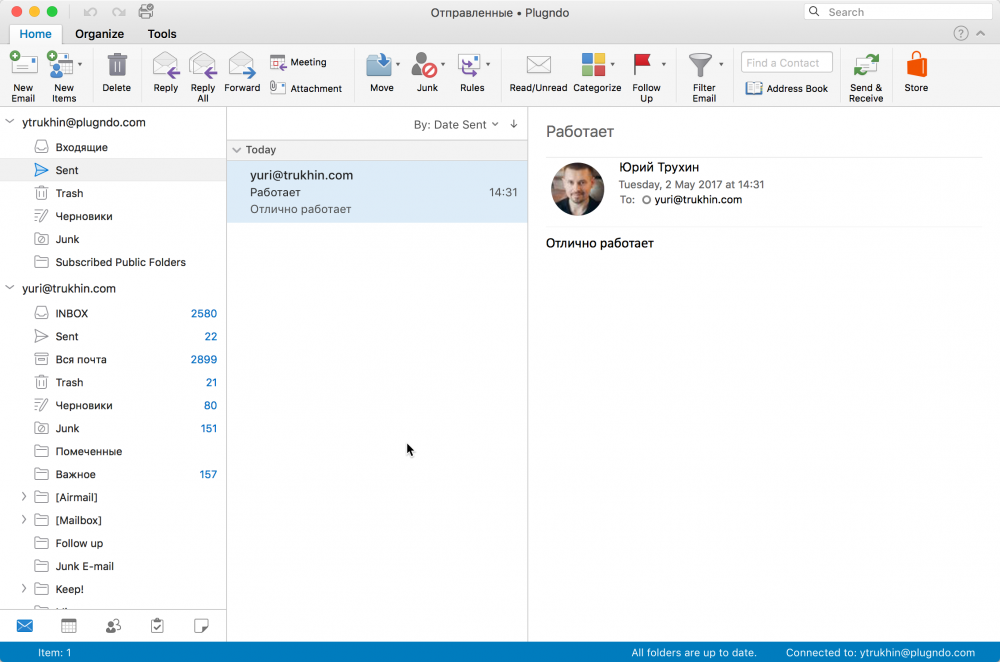
Configuring Outlook for Mac 2016
Run the application. The mail setup wizard opens.
If you have already configured the program - click Outlook -> Preferences.
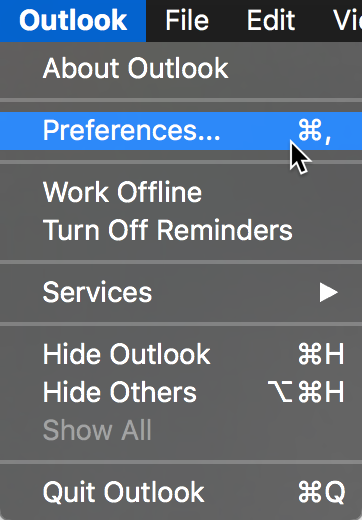
Select "Accounts".
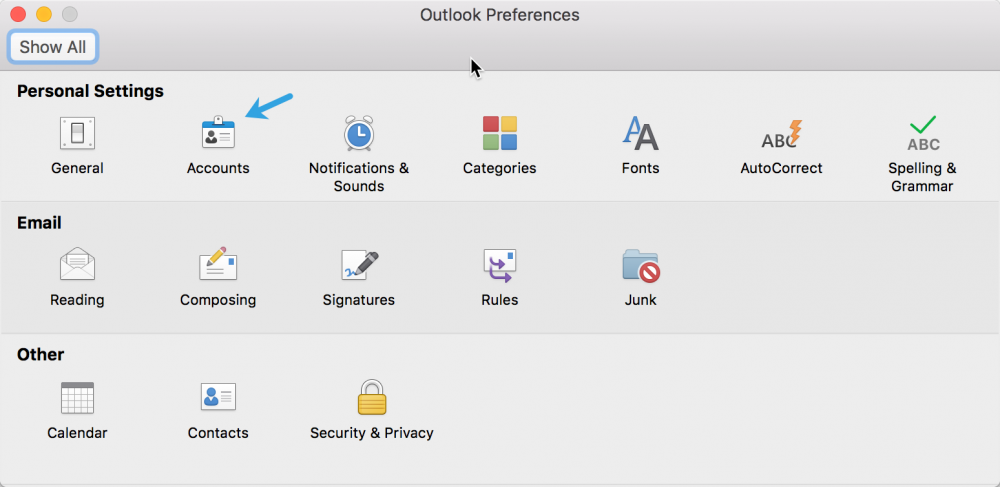
Click "New Account ..."
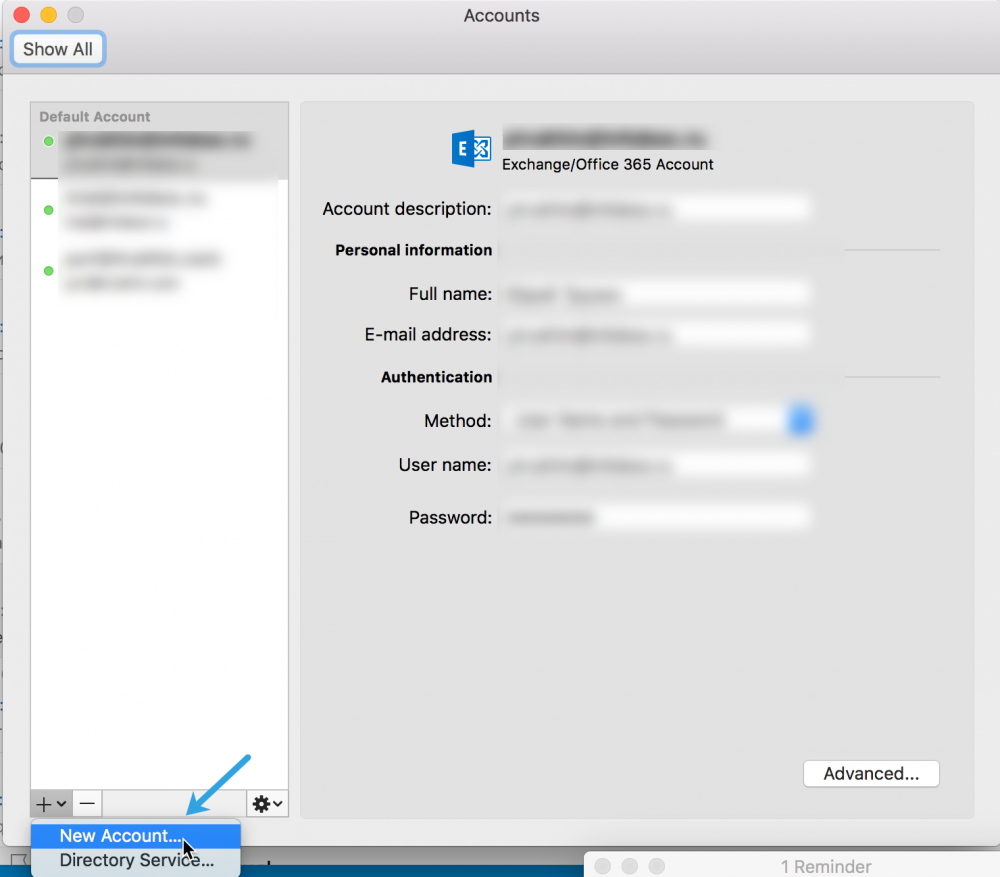
Enter your email address and click "Continue".
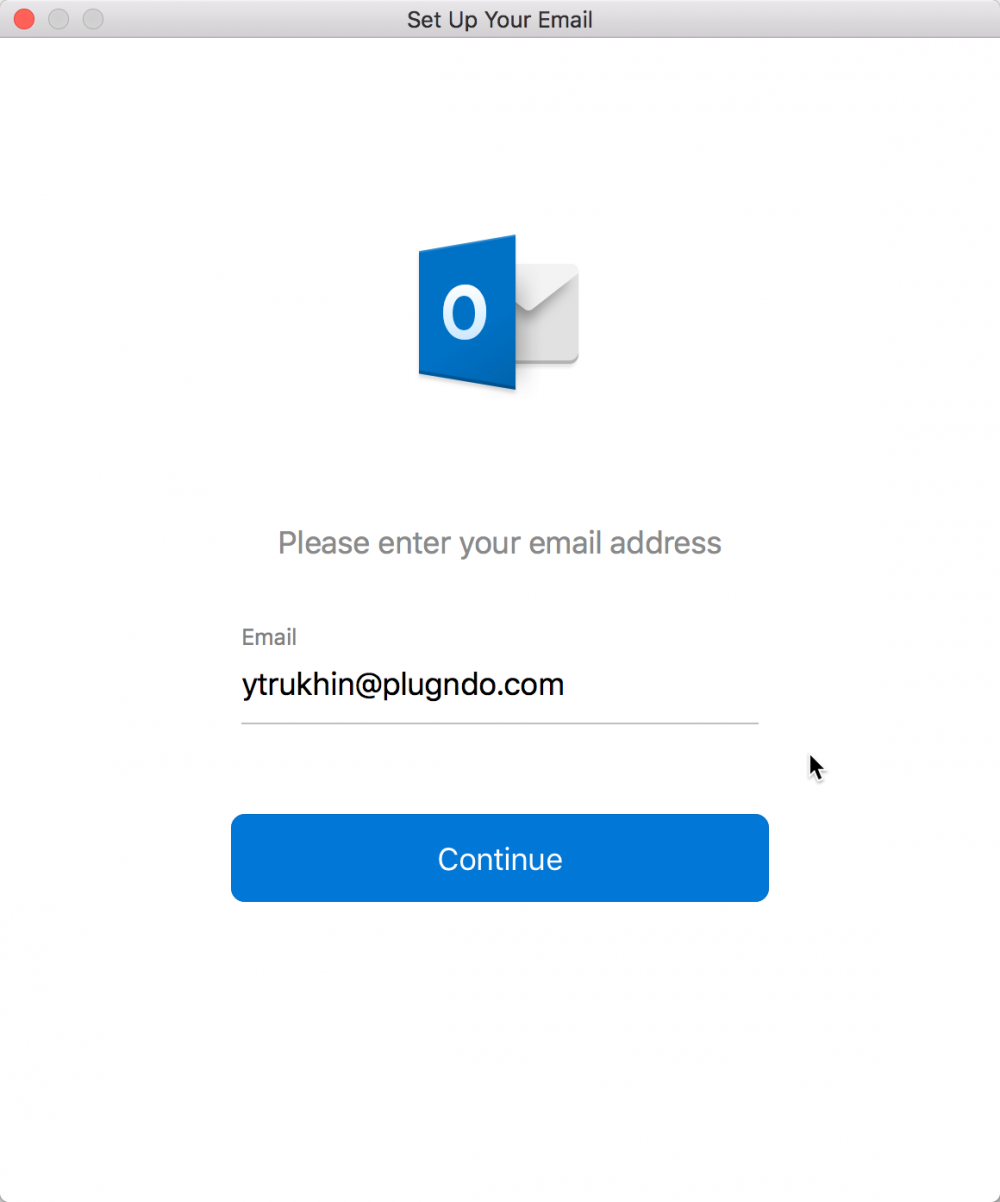
Select the type of service "Exchange".
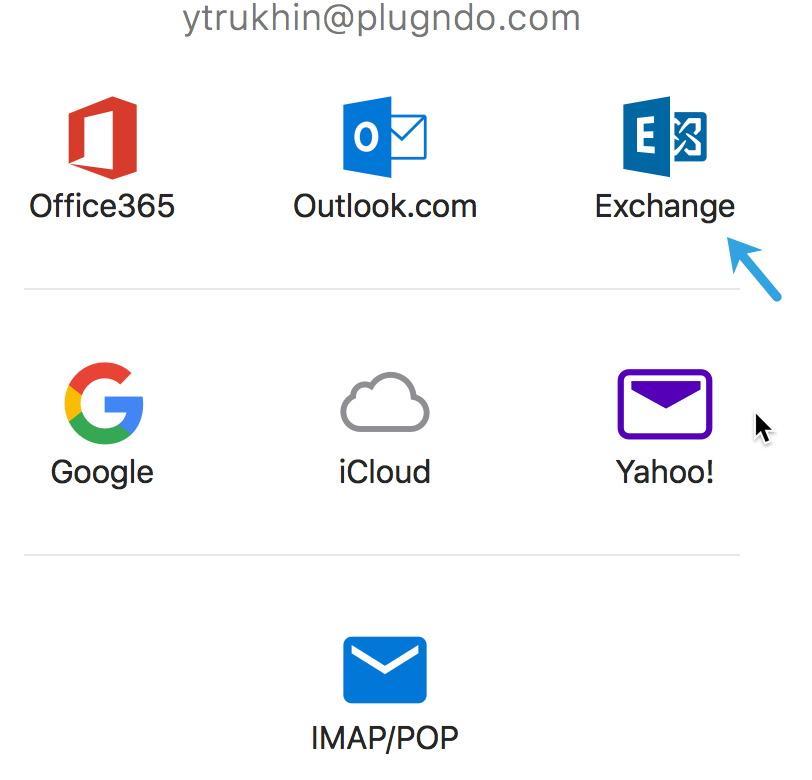
Enter your login (from https://panel.infobox.ru ) and password and click “Add account”.
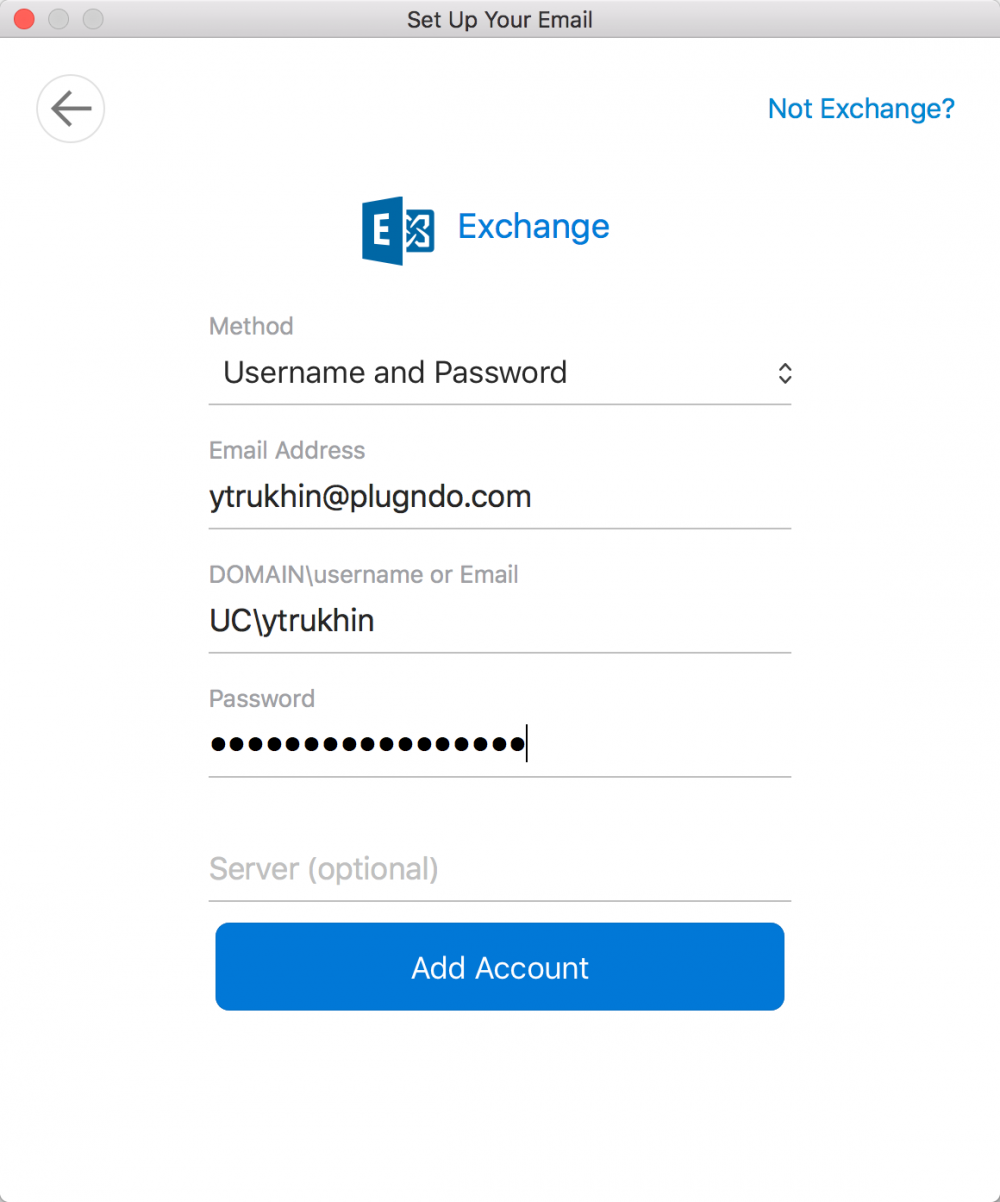
Autoconfiguration of the connection to the server will occur, agree with this setting of the checkbox “Always use my response for this server” and pressing “Allow”.
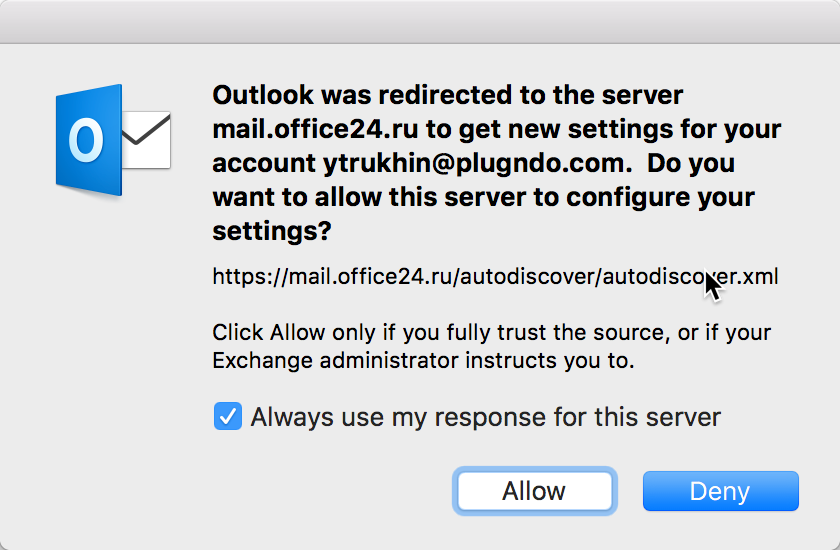
Your account will be successfully configured.
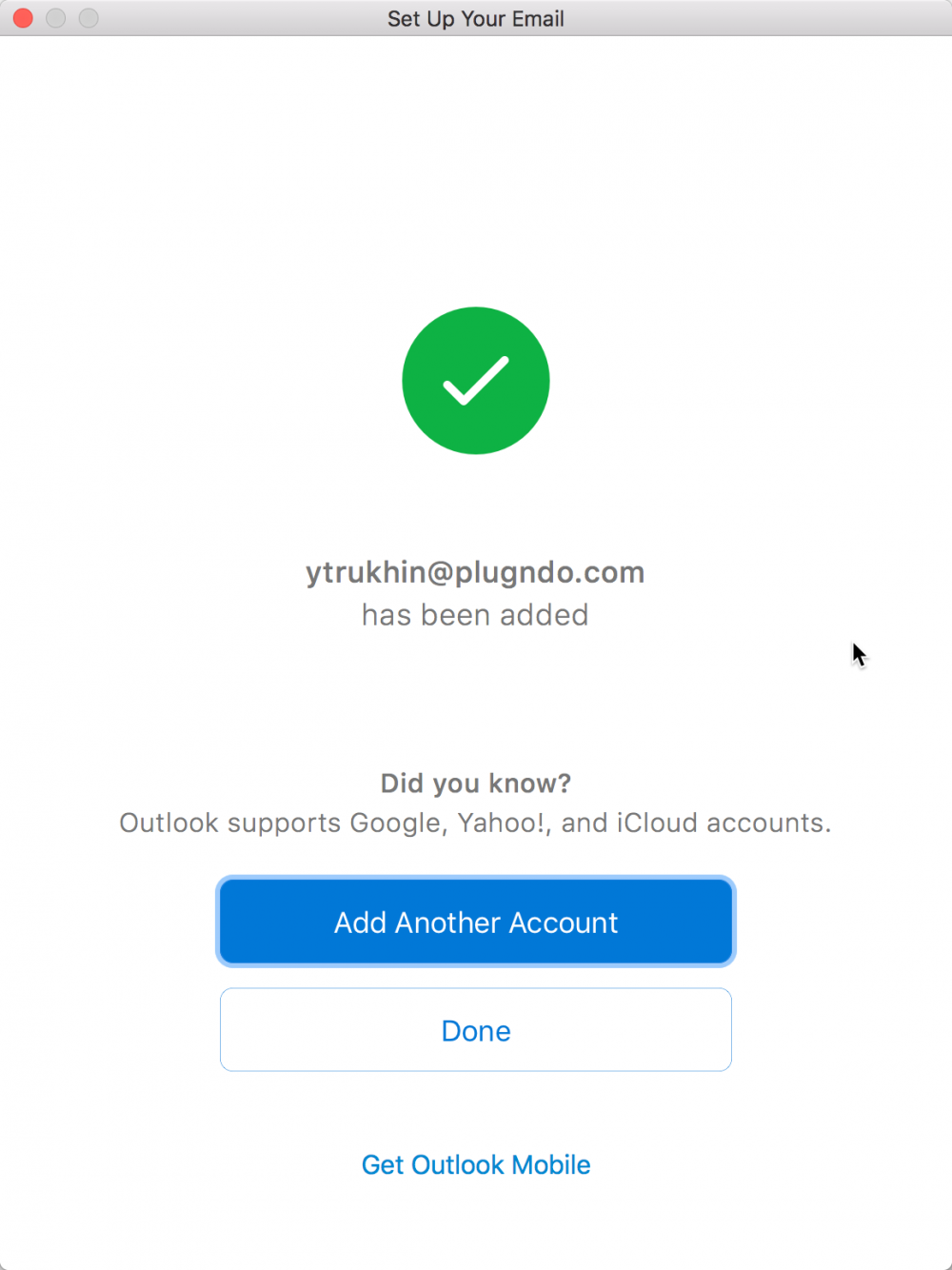
You can click "Done" and get to work.
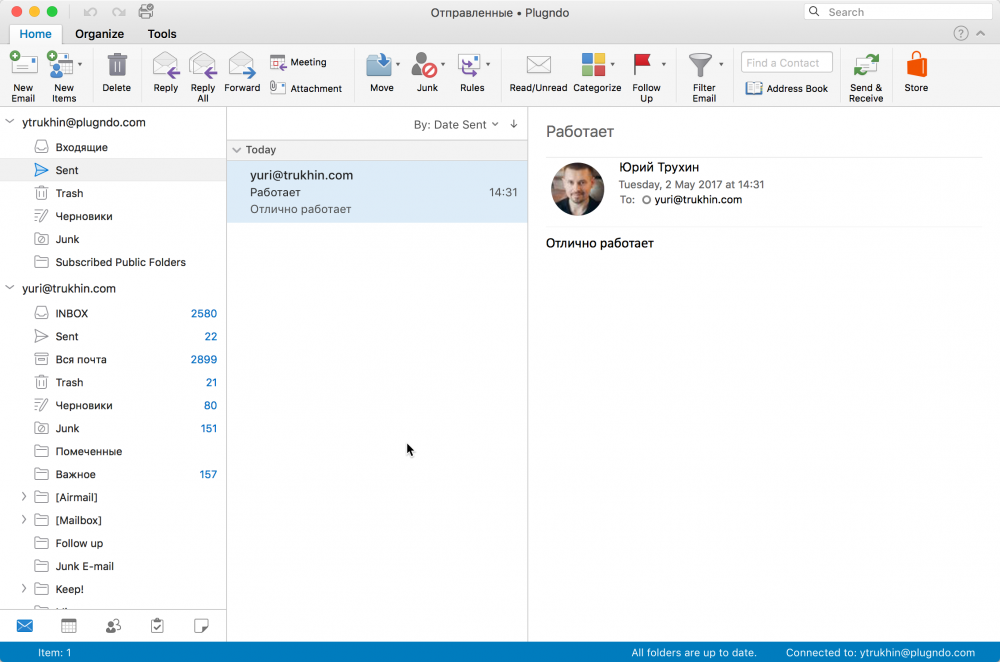
Setting up Outlook on a mobile device
Install Outlook from the AppStore for iOS or from Google Play for Android .
Run the application. The setup wizard opens.
Enter the email address of the created mailbox and click “Add account”.
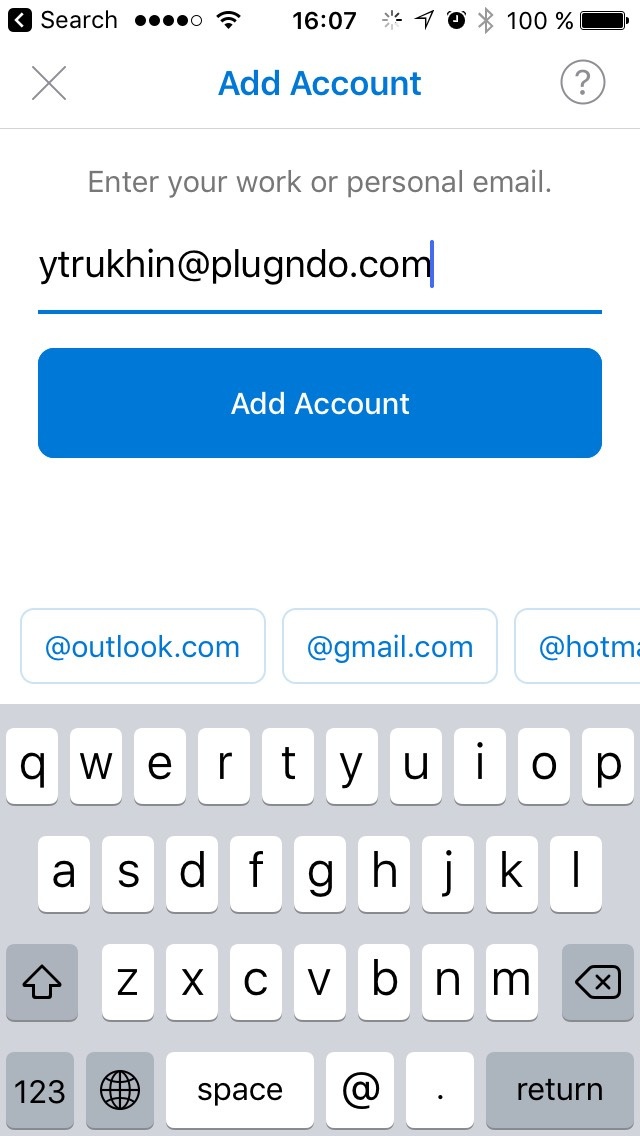
Enter the password for the created mailbox and click "Sign In".
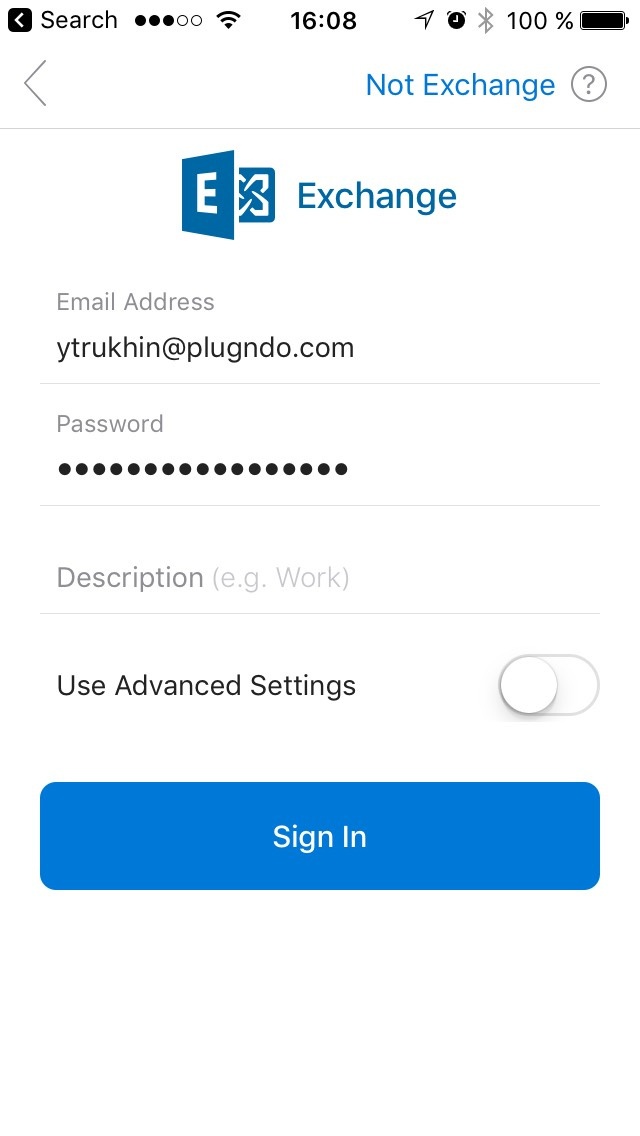
Everything is set up! You can get to work.
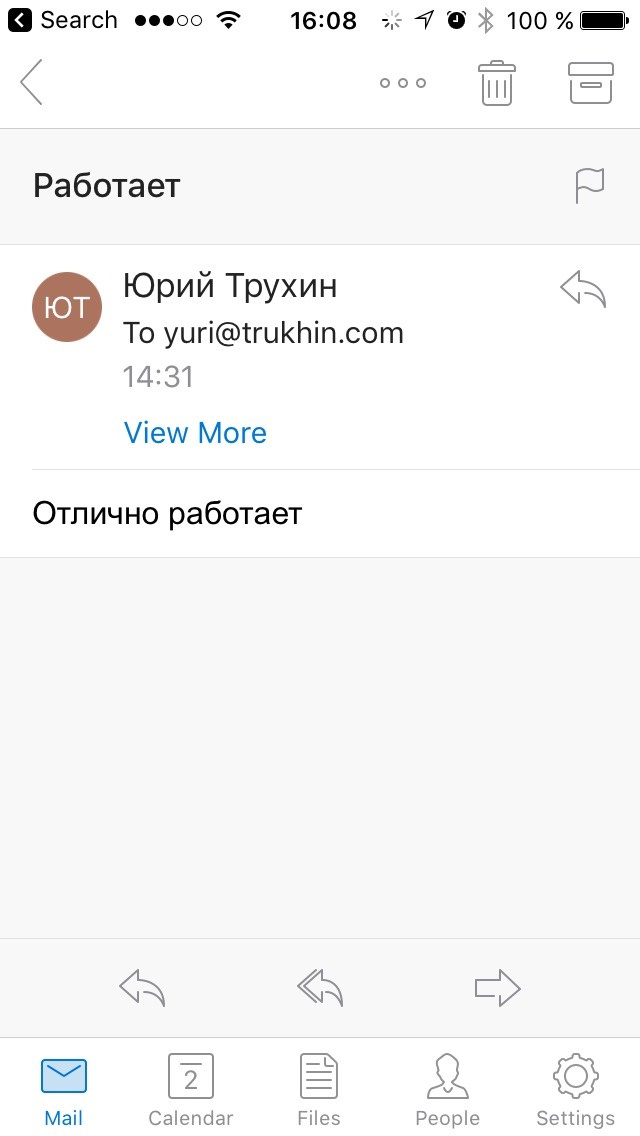
Setting up Outlook on a mobile device
Install Outlook from the AppStore for iOS or from Google Play for Android .
Run the application. The setup wizard opens.
Enter the email address of the created mailbox and click “Add account”.
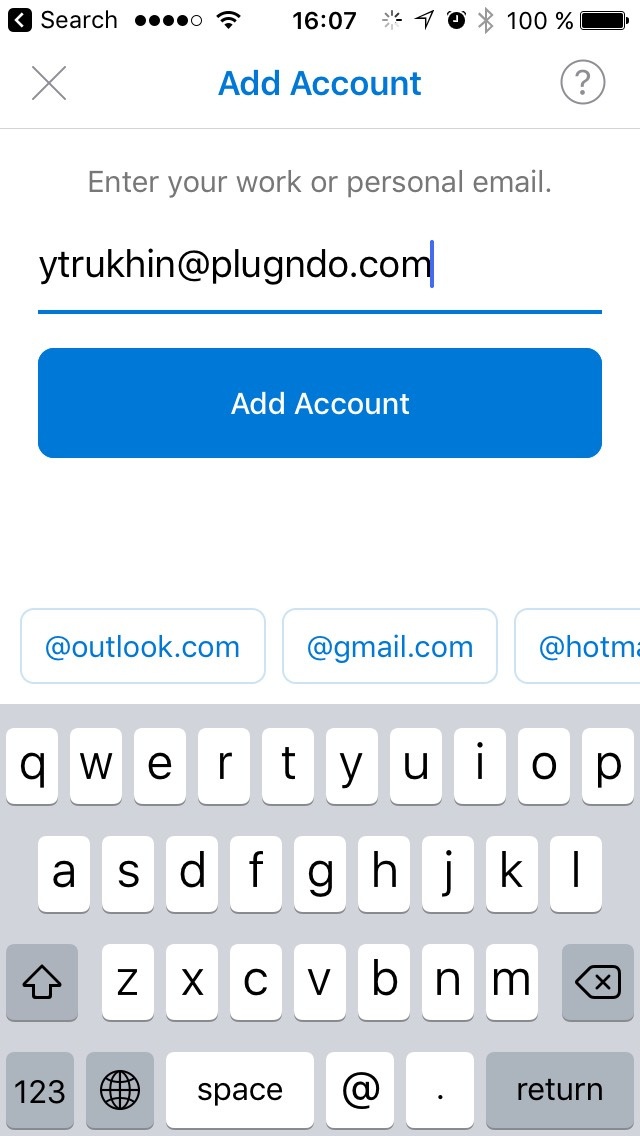
Enter the password for the created mailbox and click "Sign In".
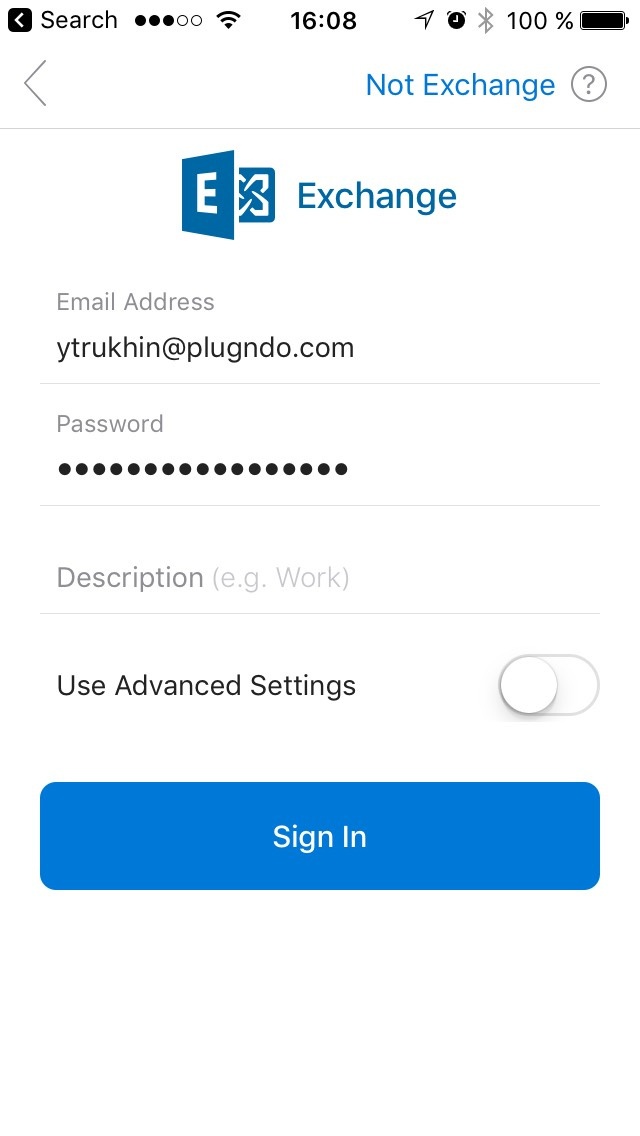
Everything is set up! You can get to work.
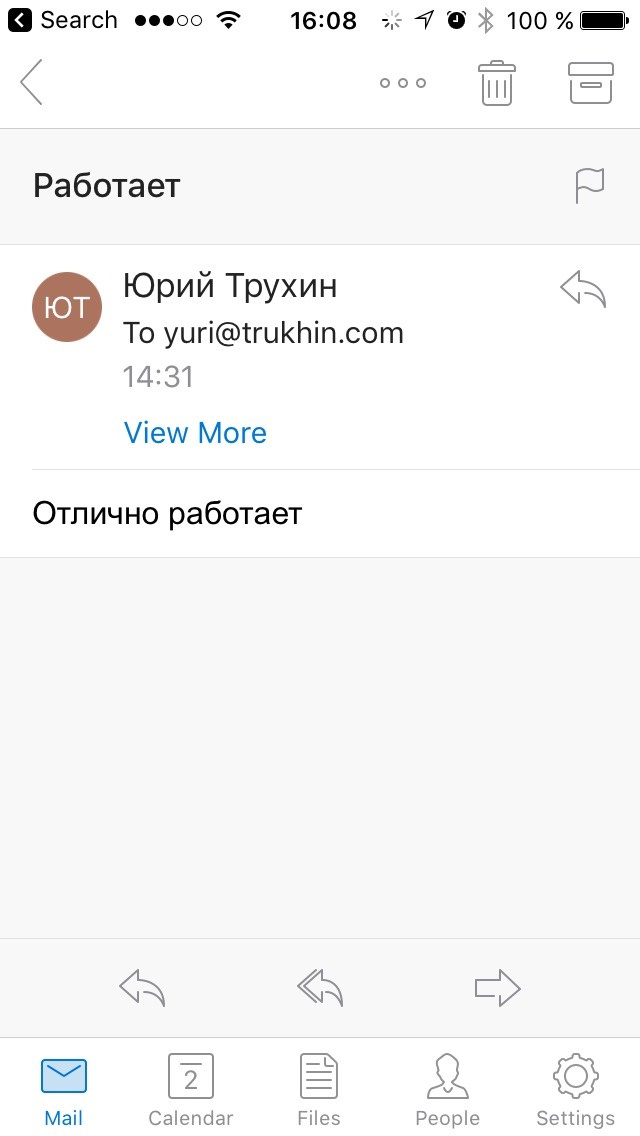
Microsoft Outlook Training Courses (free)
In this section you can take a free training course in Russian on Microsoft Outlook.
Trial version - free
We do not doubt the quality of business mail and offer to test business mail for free for a month right now. To access, click on the button below and fill out the form.
Successful work!
Source: https://habr.com/ru/post/328388/
All Articles