New in 3CX V15.5: G.711 fax reception and updated Chrome 3CX Click-to-call extension
Fax reception via G.711 protocol
One of the new features introduced in 3CX V15.5 is support for fax reception using the G.711 protocol, that is, support for receiving a fax message in a voice stream. Fax via G.711 was repeatedly requested by our users on the website of ideas , and is now implemented. The fact is that not all SIP operators and analog VoIP gateways support fax via T.38 protocol. Because of this, it was impossible to use the built-in fax server 3CX in conjunction with such equipment. The problem was partially solved by connecting to the 3CX hardware fax via an FXS adapter, or using third-party software faxes.
The new fax works via G.711 as follows: the 3CX fax server recognizes and generates fax tones (“beeping”) during the first 10 seconds of a call. If the fax server “hears” the answer of the fax machine of the subscriber, it continues to work using the G.711 protocol. Otherwise, the fax server switches to T.38 (which was previously supported).
The G.711 fax support is enabled in the Parameters - Fax Server section - the checkbox “Enable G.711 fax with switching to T.38 [BETA]”.
')
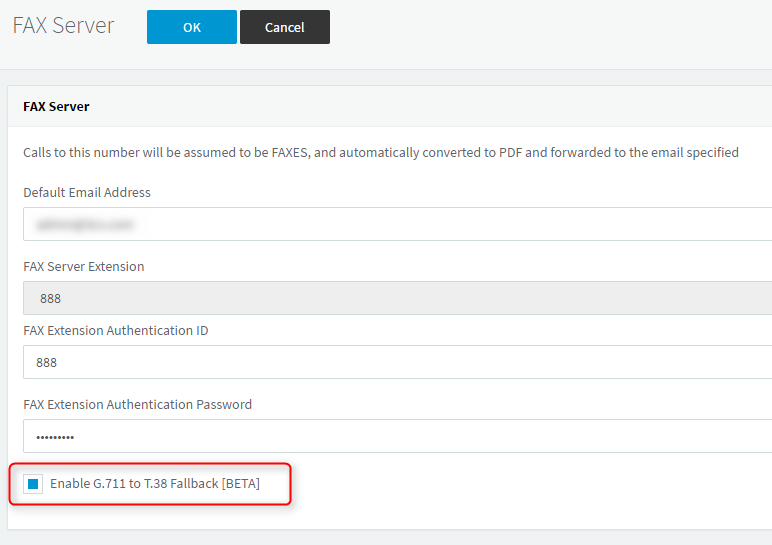
New expansion features 3CX Click to Call for Crome
As you may know, 3CX has released a handy extension for the Chrome browser, allowing you to call from any web page that has a phone number on it. In the updated version of the expansion, some new features have appeared.
Install the extension from the Chrome app store . After installation, a characteristic icon will appear on the top bar of the browser.
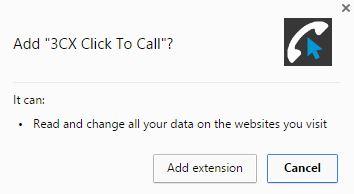
If you enter the new 3CX web client interface (the web client URL comes in a 3CX Welcome Letter in v15.5), the extension will be automatically configured. However, it is worth considering its parameters.
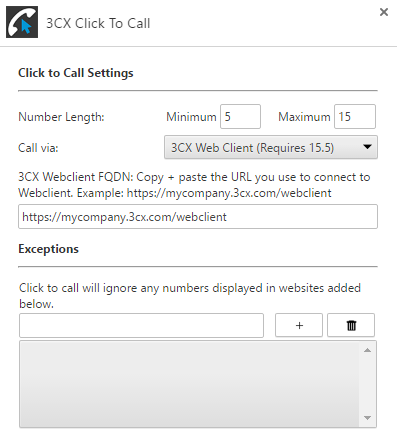
- Number Lenght - the length of the number (the number of digits), but which the extension will “pay attention to”.
- Call via - how calls will be made. In v15.5, you can call through the 3CX Web Client. The web client URL is set automatically, but you can change it if necessary.
- Exceptions - Web sites on which you do not need to automatically recognize the numbers.
If, after installing the extension, you go to a page with a phone number (for example, a customer card in CRM), the number will be highlighted with a blue arrow.
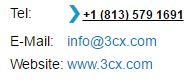
Click on the number and it will be transferred to the application that is installed in the extension. For example, if this is a new 3CX web client, the number will be transferred (copied) to it.

Click Call, and the call will be initiated from the IP phone that the web client manages.

Source: https://habr.com/ru/post/327398/
All Articles