Extract audio data from a wav file to UWP
Today we present material from our long-time partners, the Music Paradise company, who, as you remember, have already shared with Habr the secrets of creating music applications in our joint article “ Implementing social services in a non-game application ”. This time, specialists from the team will talk about the specifics of implementing the basic functions of the Audio Editor utility, originally written for iOS and Mac devices, on a new platform - Windows - and about the method they used in the adaptation.
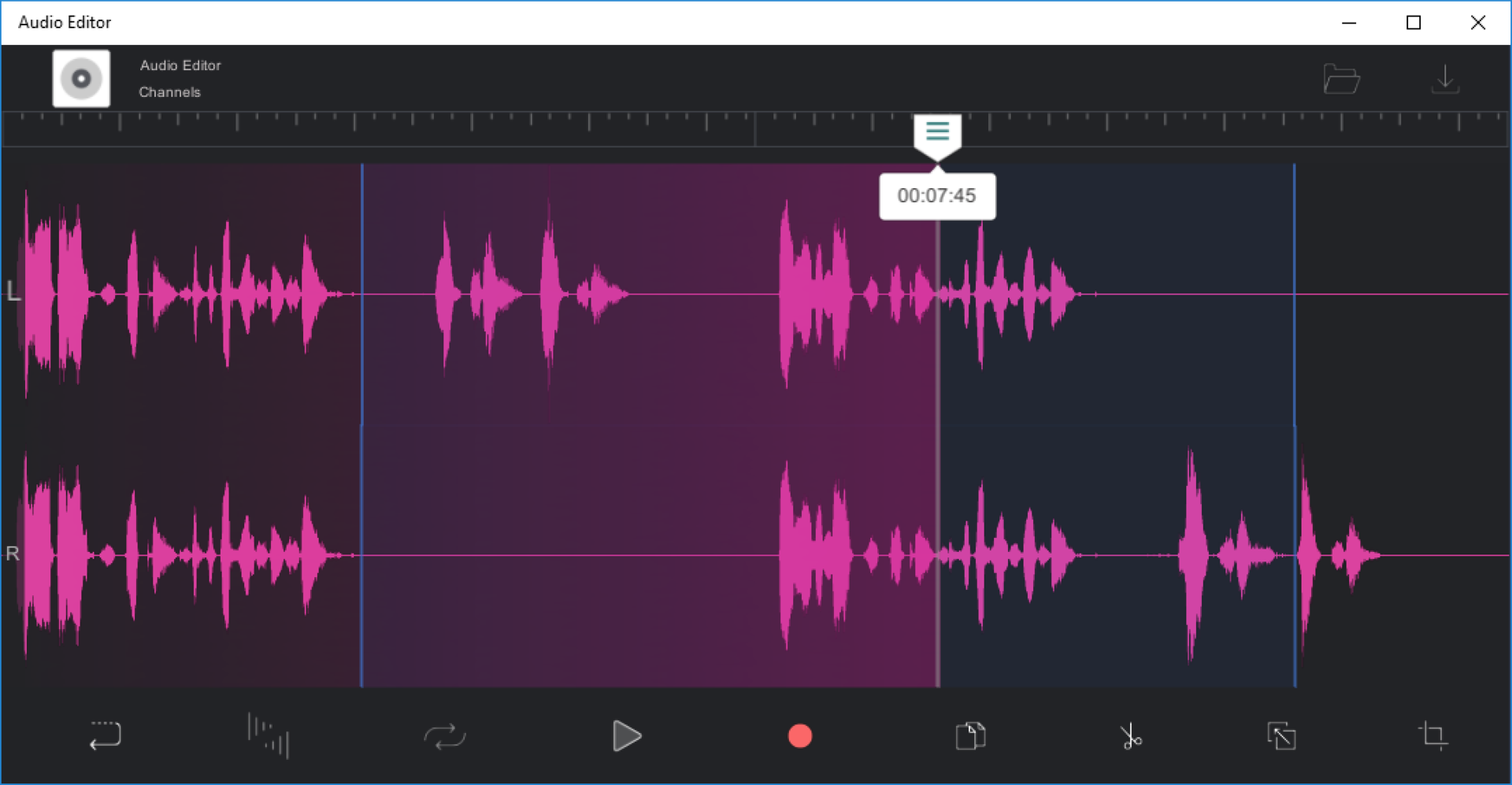
“In this article, we will look at one of the most accessible ways to get audio data from a file. Extracting audio data is a cornerstone for all developers who take the first steps in working with sound, but attention is paid to it surprisingly little. The problem is felt especially acutely when trying to find ready-made solutions or instructions for UWP on the Internet: in most cases you do not get an answer at all, or you have to be content with outdated solutions. Meanwhile, when working with sound, data extraction has a meaningful meaning, giving the developer the opportunity to edit data: copy, add, modify, by applying effects, visualize them on the user's screen. It is about visualization today that will be discussed. Despite the existence of special libraries for working with audio data in the NuGet gallery, we will build the application logic on self-processing bytes of the audio file. Thus, in the process we will learn more about the structure of the wav file and make sure in practice that working with audio data is not that difficult.
So, to achieve the goal, namely to build a graphical display of the audio wave, we first need to extract the data. The process will be described on the example of a wav file, since it is one of the most convenient audio formats for work.
')
However, we all understand that the world of digital audio is too large to be able to reduce everything to work with a single format. Therefore, we will immediately stipulate an additional step: in case we got a file of any other format, we first of all convert it to wav. Do not worry, this process usually does not take a lot of time from the device.
Implement the simplest interface by adding two buttons to MainPage.xaml:
We describe the algorithm that will be performed by clicking on the button “Choose Audio File”. To do this, add the following lines to MainPage.xaml.cs:
Note : this method can also be used for video formats, which is also very useful sometimes.
Now that the user wav-file has become available, it is necessary to get audio data from it, for which we started all this. To do this, you have to understand the structure of the file. We don’t see any point in going into theory much - there’s more than enough information on the Internet, you can always get the information you are interested in there. We limit ourselves to defining the general structure of the file in order to clarify the logic of further implementation.
So, the structure of an uncompressed audio file in Pulse Code Modulation (PCM) format is as follows:

We now turn to the actual algorithm for obtaining audio data. In work we will rely on the following resource .
We describe a class with the symbolic name "WavFile":
Note : this method will give us the opportunity not only to visualize audio data, but also to edit them. By the way, the reverse process of saving data is easy to organize; to do this, simply use the FileStream class again and write the data to the file in sequence.
Note : you most likely have already noticed that when describing the algorithm, we retreated from the above described structure of the wav file. This is due to the fact that the file obtained by converting has a slightly different structure. In particular, a section is added that is of no great importance to us — it stores id, size, and format information, followed by a sequence of zero bytes. The skipping of the unnecessary section occurs by looping through the bytes in the loop and comparing them with the value 544501094 (this is the necessary value of the Subchunk1Id field, from which the Format section begins). Such a search is necessary for the reason that the above-mentioned structure is approximate, but not mandatory, and is sometimes rejected from it.
Finally, having received the data, we can proceed to the final step - the construction of the schedule. Here there are several ways, we give two of the most common:
Let us dwell on them in more detail. Regardless of resource-intensiveness, the first way to build an image is popular on the Web when demonstrating certain examples of working with audio tracks. It is probably not bad for building small graphs, but it becomes irrational when it comes to displaying the image of a wave of the entire audio track as a whole. Therefore, this option does not suit us.
The second method is less resource intensive and involves the use of unsafe code. According to the result of the work, we will get an image that we can use in our application or, for example, save it to a hard disk for further use.
Instructions on how to work with a bitmap in the UWP are available here . Describing our logic of building an image of an audio file, we will largely rely on this material.
Add to the project the structure and class described above:
Note : Do not forget to allow the use of unsafe code in the project properties (right-click on the project, select Properties in the console menu that appears, then activate the Build tab in the window that opens and tick the Allow unsafe code field, see below).

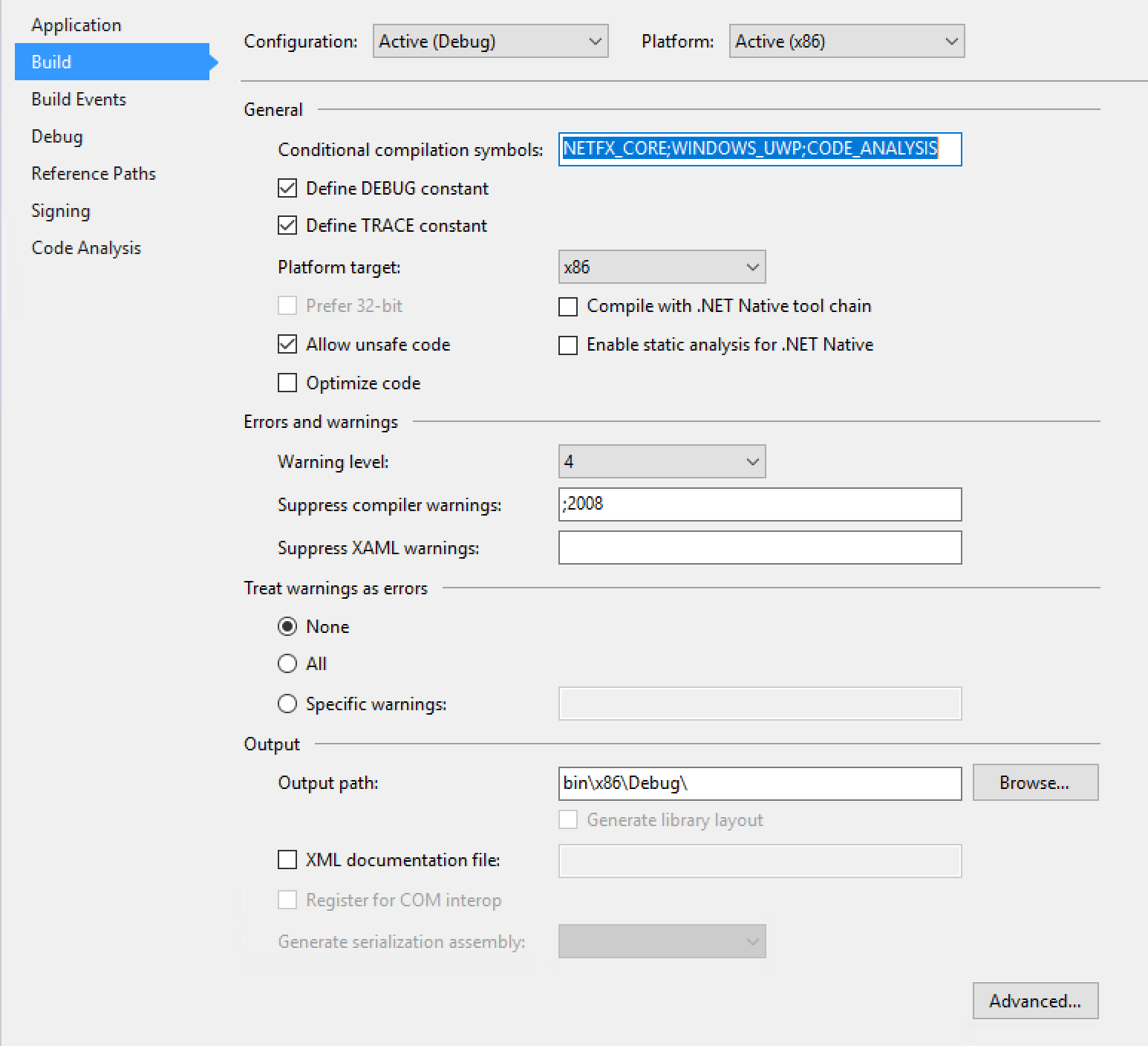
So, we have considered the scheme of receiving audio data and plotting. All that's left is to call it from the MainPage class. To do this, we need the “Build And Save Image File” button, after clicking on which, the algorithm we work will be launched. To implement it, to the lines entered in MainPage.xaml.cs earlier, add the method presented above:
Check the project for errors and not added libraries, and then run it. According to the result of the work, we get this image for the selected audio file.

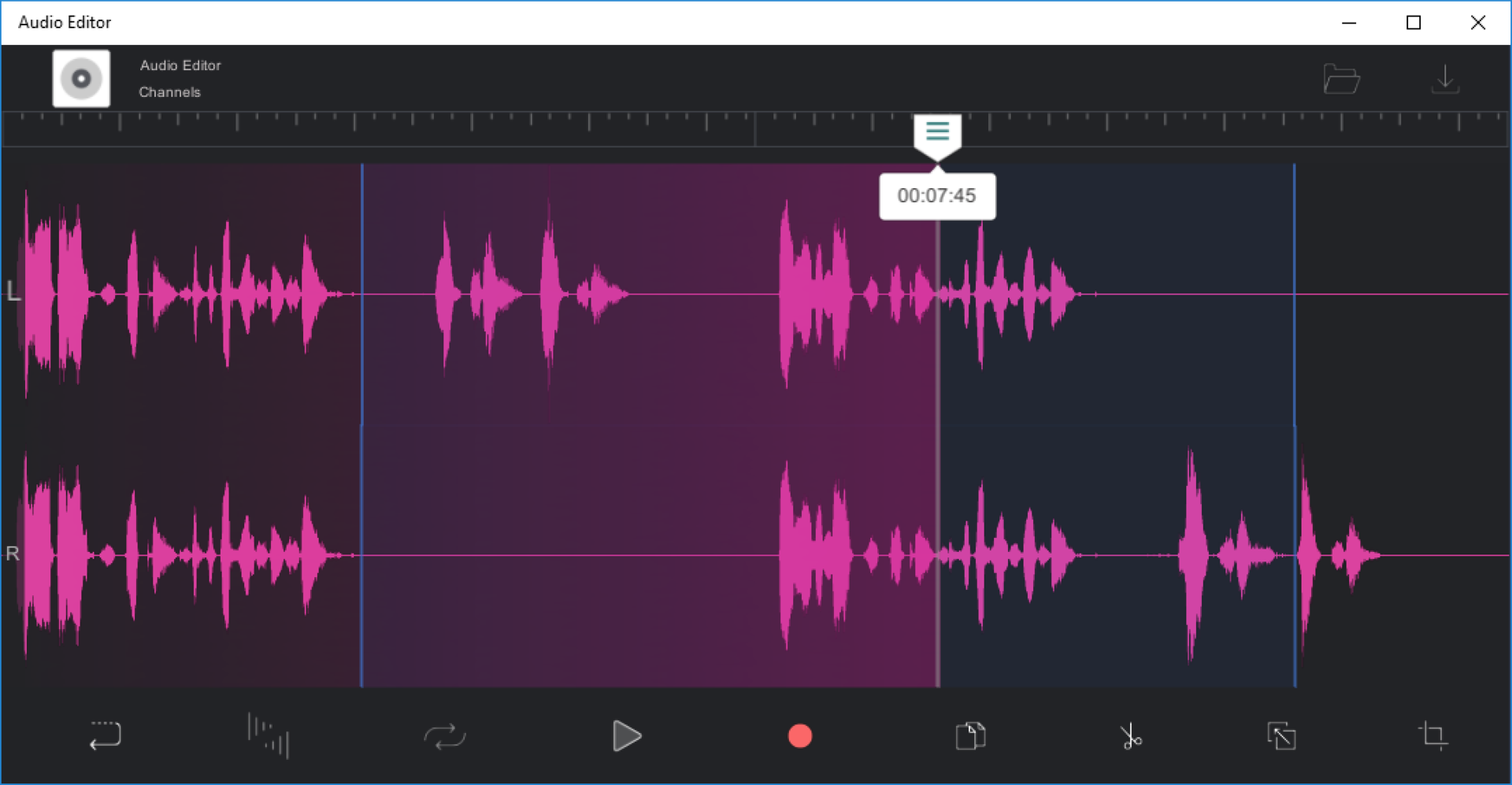
“In this article, we will look at one of the most accessible ways to get audio data from a file. Extracting audio data is a cornerstone for all developers who take the first steps in working with sound, but attention is paid to it surprisingly little. The problem is felt especially acutely when trying to find ready-made solutions or instructions for UWP on the Internet: in most cases you do not get an answer at all, or you have to be content with outdated solutions. Meanwhile, when working with sound, data extraction has a meaningful meaning, giving the developer the opportunity to edit data: copy, add, modify, by applying effects, visualize them on the user's screen. It is about visualization today that will be discussed. Despite the existence of special libraries for working with audio data in the NuGet gallery, we will build the application logic on self-processing bytes of the audio file. Thus, in the process we will learn more about the structure of the wav file and make sure in practice that working with audio data is not that difficult.
So, to achieve the goal, namely to build a graphical display of the audio wave, we first need to extract the data. The process will be described on the example of a wav file, since it is one of the most convenient audio formats for work.
')
However, we all understand that the world of digital audio is too large to be able to reduce everything to work with a single format. Therefore, we will immediately stipulate an additional step: in case we got a file of any other format, we first of all convert it to wav. Do not worry, this process usually does not take a lot of time from the device.
Implement the simplest interface by adding two buttons to MainPage.xaml:
<StackPanel HorizontalAlignment="Center" VerticalAlignment="Center"> <Button Width="250" Height="50" Content="Choose Audio File" Click="ChooseFile_Click" Margin="0,10,0,10"/> <Button Width="250" Height="50" Background="Green" Content="Build And Save Image File" Click="BuildAndSaveImageFile_Click" Margin="0,10,0,10"/> </StackPanel> We describe the algorithm that will be performed by clicking on the button “Choose Audio File”. To do this, add the following lines to MainPage.xaml.cs:
private StorageFile currentFile; private PlottingGraphImg imgFile; private async void ChooseFile_Click(object sender, RoutedEventArgs e) { var picker = new Windows.Storage.Pickers.FileOpenPicker(); picker.SuggestedStartLocation = Windows.Storage.Pickers.PickerLocationId.MusicLibrary; picker.FileTypeFilter.Add(".mp4"); picker.FileTypeFilter.Add(".mp3"); picker.FileTypeFilter.Add(".wav"); StorageFile file = await picker.PickSingleFileAsync(); await ConvertToWaveFile(file); } public async Task ConvertToWaveFile(StorageFile sourceFile) { MediaTranscoder transcoder = new MediaTranscoder(); MediaEncodingProfile profile = MediaEncodingProfile.CreateWav(AudioEncodingQuality.Medium); CancellationTokenSource cts = new CancellationTokenSource(); //Create temporary file in temporary folder string fileName = String.Format("TempFile_{0}.wav", Guid.NewGuid()); StorageFile temporaryFile = await ApplicationData.Current.TemporaryFolder.CreateFileAsync(fileName); currentFile = temporaryFile; if (sourceFile == null || temporaryFile == null) { return; } try { var preparedTranscodeResult = await transcoder.PrepareFileTranscodeAsync(sourceFile, temporaryFile, profile); if (preparedTranscodeResult.CanTranscode) { var progress = new Progress<double>((percent) => { Debug.WriteLine("Converting file: " + percent + "%"); }); await preparedTranscodeResult.TranscodeAsync().AsTask(cts.Token, progress); } else { Debug.WriteLine("Error: Convert fail"); } } catch { Debug.WriteLine("Error: Exception in ConvertToWaveFile"); } } Note : this method can also be used for video formats, which is also very useful sometimes.
Now that the user wav-file has become available, it is necessary to get audio data from it, for which we started all this. To do this, you have to understand the structure of the file. We don’t see any point in going into theory much - there’s more than enough information on the Internet, you can always get the information you are interested in there. We limit ourselves to defining the general structure of the file in order to clarify the logic of further implementation.
So, the structure of an uncompressed audio file in Pulse Code Modulation (PCM) format is as follows:

We now turn to the actual algorithm for obtaining audio data. In work we will rely on the following resource .
We describe a class with the symbolic name "WavFile":
public class WavFile { public string PathAudioFile { get; } private const int ticksInSecond = 10000000; private TimeSpan duration; public TimeSpan Duration { get { return duration; } } #region AudioData private List<float> floatAudioBuffer = new List<float>(); #endregion public WavFile(string _path) { PathAudioFile = _path; ReadWavFile(_path); } public float[] GetFloatBuffer() { return floatAudioBuffer.ToArray(); } private void ReadWavFile(string filename) { try { using (FileStream fileStream = File.Open(filename, FileMode.Open)) { BinaryReader reader = new BinaryReader(fileStream); // RIFF int chunkID = reader.ReadInt32(); int fileSize = reader.ReadInt32(); int riffType = reader.ReadInt32(); // Format int fmtID; long _position = reader.BaseStream.Position; while (_position != reader.BaseStream.Length - 1) { reader.BaseStream.Position = _position; int _fmtId = reader.ReadInt32(); if (_fmtId == 544501094) { fmtID = _fmtId; break; } _position++; } int fmtSize = reader.ReadInt32(); int fmtCode = reader.ReadInt16(); int channels = reader.ReadInt16(); int sampleRate = reader.ReadInt32(); int byteRate = reader.ReadInt32(); int fmtBlockAlign = reader.ReadInt16(); int bitDepth = reader.ReadInt16(); if (fmtSize == 18) { int fmtExtraSize = reader.ReadInt16(); reader.ReadBytes(fmtExtraSize); } int dataID = reader.ReadInt32(); int dataSize = reader.ReadInt32(); byte[] byteArray = reader.ReadBytes(dataSize); int bytesInSample = bitDepth / 8; int sampleAmount = dataSize / bytesInSample; float[] tempArray = null; switch (bitDepth) { case 16: Int16[] int16Array = new Int16[sampleAmount]; System.Buffer.BlockCopy(byteArray, 0, int16Array, 0, dataSize); IEnumerable<float> tempInt16 = from i in int16Array select i / (float)Int16.MaxValue; tempArray = tempInt16.ToArray(); break; default: return; } floatAudioBuffer.AddRange(tempArray); duration = DeterminateDurationTrack(channels, sampleRate); } } catch { Debug.WriteLine("File error"); return; } } private TimeSpan DeterminateDurationTrack(int channels, int sampleRate) { long _duration = (long)(((double)floatAudioBuffer.Count / sampleRate / channels) * ticksInSecond); return TimeSpan.FromTicks(_duration); } } Note : this method will give us the opportunity not only to visualize audio data, but also to edit them. By the way, the reverse process of saving data is easy to organize; to do this, simply use the FileStream class again and write the data to the file in sequence.
Note : you most likely have already noticed that when describing the algorithm, we retreated from the above described structure of the wav file. This is due to the fact that the file obtained by converting has a slightly different structure. In particular, a section is added that is of no great importance to us — it stores id, size, and format information, followed by a sequence of zero bytes. The skipping of the unnecessary section occurs by looping through the bytes in the loop and comparing them with the value 544501094 (this is the necessary value of the Subchunk1Id field, from which the Format section begins). Such a search is necessary for the reason that the above-mentioned structure is approximate, but not mandatory, and is sometimes rejected from it.
Finally, having received the data, we can proceed to the final step - the construction of the schedule. Here there are several ways, we give two of the most common:
- Image building using geometric shapes.
- Create bitmaps.
Let us dwell on them in more detail. Regardless of resource-intensiveness, the first way to build an image is popular on the Web when demonstrating certain examples of working with audio tracks. It is probably not bad for building small graphs, but it becomes irrational when it comes to displaying the image of a wave of the entire audio track as a whole. Therefore, this option does not suit us.
The second method is less resource intensive and involves the use of unsafe code. According to the result of the work, we will get an image that we can use in our application or, for example, save it to a hard disk for further use.
Instructions on how to work with a bitmap in the UWP are available here . Describing our logic of building an image of an audio file, we will largely rely on this material.
Add to the project the structure and class described above:
public struct GraphicalWavePlot { private float minValue; private float maxValue; private float peakValue; public GraphicalWavePlot( float minValue, float maxValue, float peakValue ) { this.minValue = minValue; this.maxValue = maxValue; this.peakValue = peakValue; } public bool CheckArea(int pos, int heightImg) { double Oh = heightImg / 2; double y0 = Oh - Math.Abs(minValue) * Oh / peakValue; double y1 = Oh + maxValue * Oh / peakValue; return (pos > y0 && pos < y1); } } public class PlottingGraphImg { private List<GraphicalWavePlot> waveSamples = new List<GraphicalWavePlot>(); private SoftwareBitmap softwareBitmap; private WavFile wavFile; private Color backgroundColor = Color.FromArgb(0, 0, 0, 0); public Color BackgroundColor { get { return backgroundColor; } set { backgroundColor = value; } } private Color foregroundColor = Color.FromArgb(255, 255, 255, 255); public Color ForegroundColor { get { return foregroundColor; } set { foregroundColor = value; } } private int image_width; public int ImageWidth { get { return image_width; } set { image_width = value; } } private int image_height; public int ImageHeight { get { return image_height; } set { image_height = value; } } public PlottingGraphImg(WavFile _wavFile, int _image_width, int _image_height) { this.wavFile = _wavFile; this.image_width = _image_width; this.image_height = _image_height; BuildImage(); CreateGraphicFile(); } private void BuildImage() { int xPos = 2; int interval = 1; var yScale = ImageHeight; float[] readBuffer = wavFile.GetFloatBuffer(); int samplesPerPixel = readBuffer.Length / ImageWidth; float negativeLimit = readBuffer.Take(readBuffer.Length).Min(); float positiveLimit = readBuffer.Take(readBuffer.Length).Max(); float peakValue = (positiveLimit > negativeLimit) ? (positiveLimit) : (negativeLimit); peakValue *= 1.2f; for (int i = 0; i < readBuffer.Length; i += samplesPerPixel, xPos += interval) { float[] partBuffer = new float[samplesPerPixel]; int lengthPartBuffer = ((i + samplesPerPixel) > readBuffer.Length) ? (readBuffer.Length - i) : (samplesPerPixel); Array.Copy(readBuffer, i, partBuffer, 0, lengthPartBuffer); var min = partBuffer.Take(samplesPerPixel).Min(); var max = partBuffer.Take(samplesPerPixel).Max(); waveSamples.Add(new GraphicalWavePlot(minValue: min, maxValue: max, peakValue: peakValue)); } } [ComImport] [Guid("5B0D3235-4DBA-4D44-865E-8F1D0E4FD04D")] [InterfaceType(ComInterfaceType.InterfaceIsIUnknown)] unsafe interface IMemoryBufferByteAccess { void GetBuffer(out byte* buffer, out uint capacity); } public unsafe void CreateGraphicFile() { softwareBitmap = new SoftwareBitmap(BitmapPixelFormat.Bgra8, ImageWidth, ImageHeight); using (BitmapBuffer buffer = softwareBitmap.LockBuffer(BitmapBufferAccessMode.Write)) { using (var reference = buffer.CreateReference()) { byte* dataInBytes; uint capacity; ((IMemoryBufferByteAccess)reference).GetBuffer(out dataInBytes, out capacity); // Fill-in the BGRA plane BitmapPlaneDescription bufferLayout = buffer.GetPlaneDescription(0); for (int i = 0; i < bufferLayout.Width; i++) { for (int j = 0; j < bufferLayout.Height; j++) { Color tempColor = waveSamples[i].CheckArea(j, ImageHeight) ? ForegroundColor : BackgroundColor; //Blue dataInBytes[bufferLayout.StartIndex + bufferLayout.Stride * j + 4 * i + 0] = (byte)tempColor.B; //Green dataInBytes[bufferLayout.StartIndex + bufferLayout.Stride * j + 4 * i + 1] = (byte)tempColor.G; //Red dataInBytes[bufferLayout.StartIndex + bufferLayout.Stride * j + 4 * i + 2] = (byte)tempColor.R; //Alpha dataInBytes[bufferLayout.StartIndex + bufferLayout.Stride * j + 4 * i + 3] = (byte)tempColor.A; } } } } } public async Task SaveGraphicFile(StorageFile outputFile) { using (IRandomAccessStream stream = await outputFile.OpenAsync(FileAccessMode.ReadWrite)) { BitmapEncoder encoder = await BitmapEncoder.CreateAsync(BitmapEncoder.JpegEncoderId, stream); encoder.SetSoftwareBitmap(softwareBitmap); encoder.BitmapTransform.InterpolationMode = BitmapInterpolationMode.Fant; encoder.IsThumbnailGenerated = true; try { await encoder.FlushAsync(); } catch (Exception err) { switch (err.HResult) { case unchecked((int)0x88982F81): //WINCODEC_ERR_UNSUPPORTEDOPERATION // If the encoder does not support writing a thumbnail, then try again // but disable thumbnail generation. encoder.IsThumbnailGenerated = false; break; default: throw err; } } if (encoder.IsThumbnailGenerated == false) { await encoder.FlushAsync(); } } } } Note : Do not forget to allow the use of unsafe code in the project properties (right-click on the project, select Properties in the console menu that appears, then activate the Build tab in the window that opens and tick the Allow unsafe code field, see below).

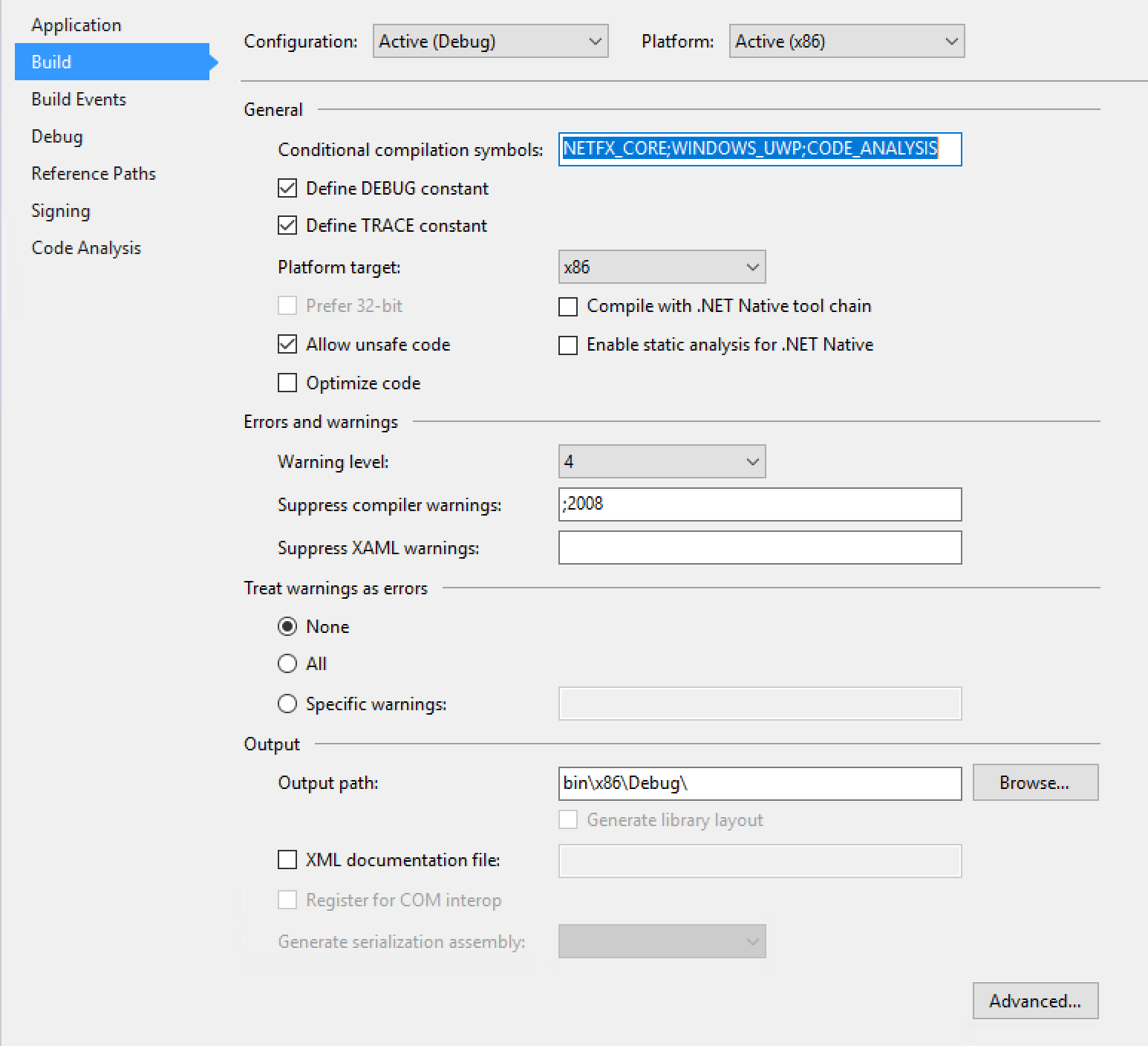
So, we have considered the scheme of receiving audio data and plotting. All that's left is to call it from the MainPage class. To do this, we need the “Build And Save Image File” button, after clicking on which, the algorithm we work will be launched. To implement it, to the lines entered in MainPage.xaml.cs earlier, add the method presented above:
private async void BuildAndSaveImageFile_Click(object sender, RoutedEventArgs e) { WavFile wavFile = new WavFile(currentFile.Path.ToString()); imgFile = new PlottingGraphImg(wavFile, 1000, 100); FileSavePicker fileSavePicker = new FileSavePicker(); fileSavePicker.SuggestedStartLocation = PickerLocationId.PicturesLibrary; fileSavePicker.FileTypeChoices.Add("JPEG files", new List<string>() { ".jpg" }); fileSavePicker.SuggestedFileName = "image"; var outputFile = await fileSavePicker.PickSaveFileAsync(); if (outputFile == null) { // The user cancelled the picking operation return; } await imgFile.SaveGraphicFile(outputFile); } Check the project for errors and not added libraries, and then run it. According to the result of the work, we get this image for the selected audio file.

Source: https://habr.com/ru/post/325828/
All Articles