Working in the cloud on Hyper-V, part 4: creating backup copies of a virtual machine
Part 1: Introduction to the Control Panel
Part 2: Deploying Exchange Server
Part 3: Storage Spaces
We continue the story of the virtual infrastructure of Cloud-V. Last week we launched a new feature - creating backup copies of virtual machines directly from the portal My.Cloud-V.
The convenience of the new feature is that the backup setting is done in a couple of clicks. In addition, you do not have to stop the virtual machines - backups are created “on hot”.
To get started, let's look behind the scenes and see how the service works, and then we’ll tell you how to create backup copies from the command panel.
Content

To add backup capabilities from the portal, we used the Windows Azure Pack Developer Kit . This is a collection of source code examples for working with the Azure Pack API. The solution is based on System Center Data Protection Manager - a program for continuous data protection on Windows servers.
')
This extension of Cloud-V functionality has a three-part structure: at the portal level, the application server and the backup server.

This is how the Cloud-V backup service works.
Management Portal Extension: allows you to create backup requests in the client and administrator portals.
The client presses the “Create” button, and a request to create a backup copy is left from the portal.
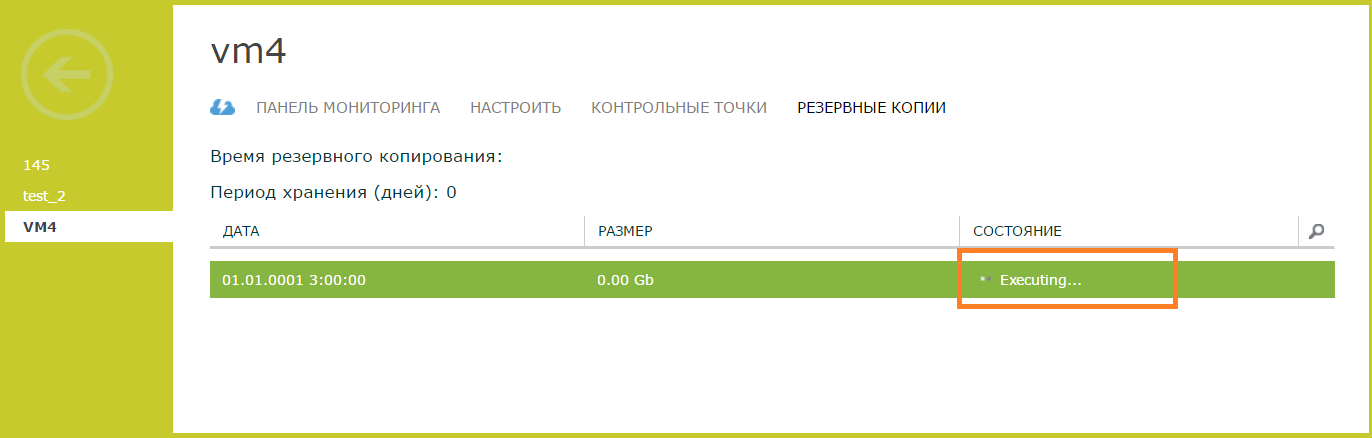
Backup servers are also managed from the admin portal.

Requests are distributed between servers: backups are sent to a less loaded server. It also manages backup servers.
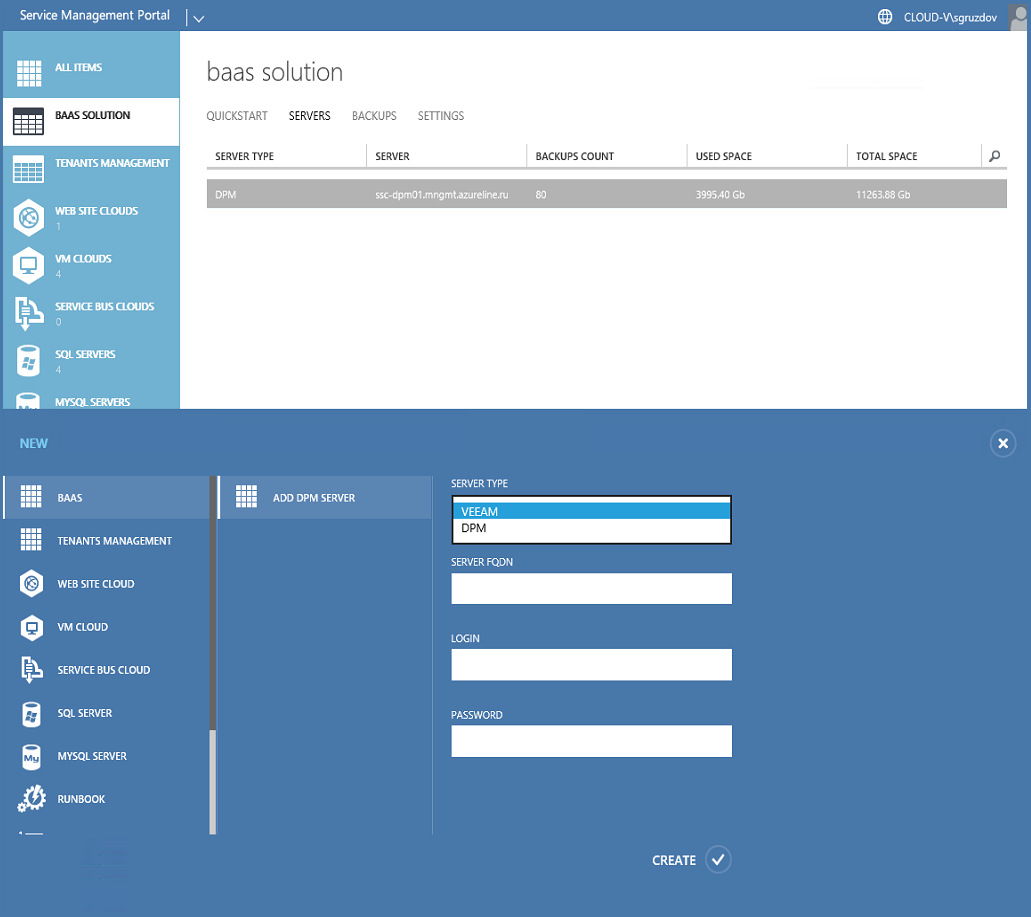
Application server: processes requests from the client and administrative portals of Windows Azure Pack.
The application server performs the following functions:
System Center Data Protection Manager (SCDPM): backup server. The SCDPM server performs backup and restore VM requests.
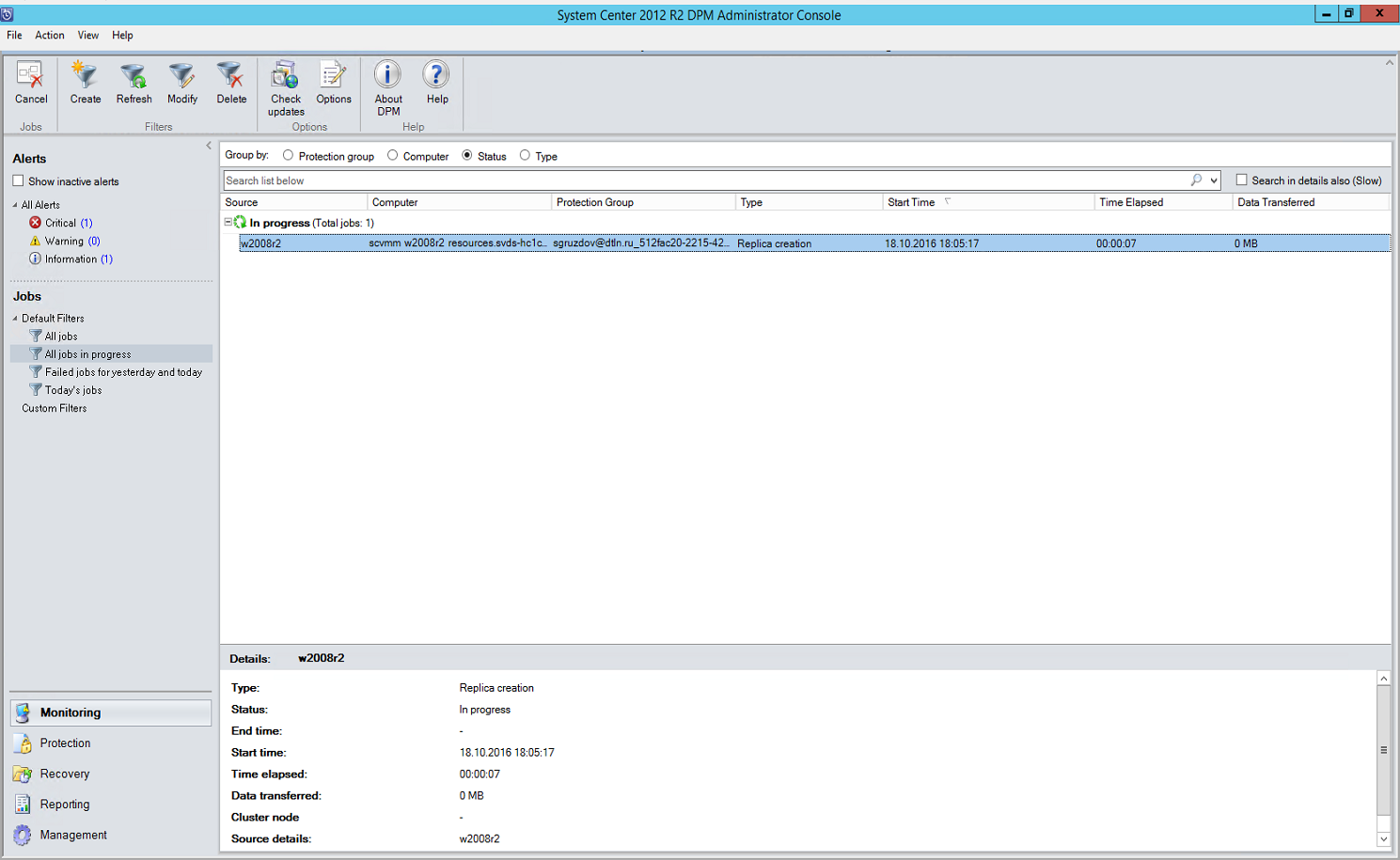
After sending the request to the backup server, the application server requests SCDPM for the status of the task and displays the status on the client portal.
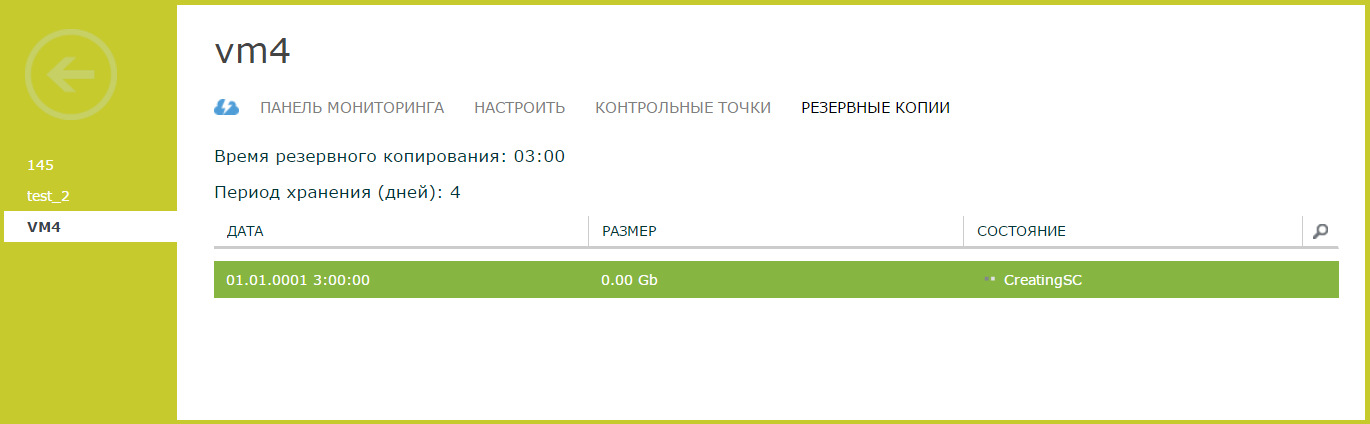
Let's go over to practice and tell you how to create and manage backup copies.
Backups can be managed from the Command Panel . The following actions are possible: manual backup, restoration of the VM to the selected point, modification and shutdown of backup tasks.

Create point - create a backup copy outside the established schedule. Before making important changes to your VM, for example, before installing updates, you can create a new VM recovery point. This does not cancel the creation of the following scheduled restore points.

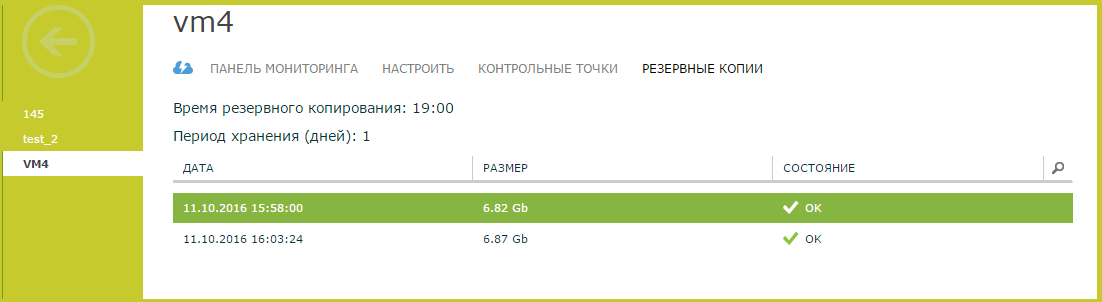
VM recovery points out of the established schedule.
Restore - restore the VM to the selected backup. The original VM will be overwritten to the selected point and stopped.

Change task - change backup rules: backup storage time and backup schedule.
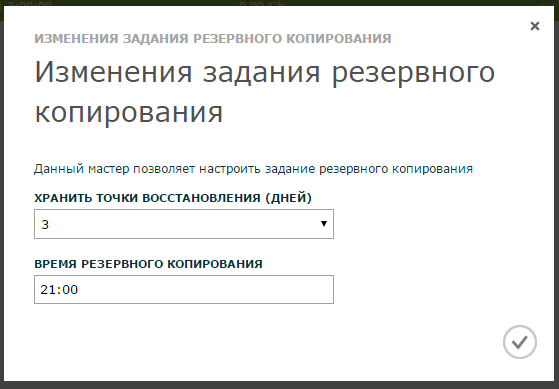
Stop — disables backup and deletes all currently existing restore points.

This is all for today, ask questions in the comments. And a little about the future. There is no statistics on the use of the backup service on the My.Cloud-V portal, but if you need it, let us know and we will add.
Author: Sergey Gruzdov
Part 2: Deploying Exchange Server
Part 3: Storage Spaces
We continue the story of the virtual infrastructure of Cloud-V. Last week we launched a new feature - creating backup copies of virtual machines directly from the portal My.Cloud-V.
The convenience of the new feature is that the backup setting is done in a couple of clicks. In addition, you do not have to stop the virtual machines - backups are created “on hot”.
To get started, let's look behind the scenes and see how the service works, and then we’ll tell you how to create backup copies from the command panel.
Content
How the backup service in Cloud-V works
Creating a backup job
Backup Management

How the backup service in Cloud-V works
To add backup capabilities from the portal, we used the Windows Azure Pack Developer Kit . This is a collection of source code examples for working with the Azure Pack API. The solution is based on System Center Data Protection Manager - a program for continuous data protection on Windows servers.
')
This extension of Cloud-V functionality has a three-part structure: at the portal level, the application server and the backup server.

This is how the Cloud-V backup service works.
Management Portal Extension: allows you to create backup requests in the client and administrator portals.
The client presses the “Create” button, and a request to create a backup copy is left from the portal.
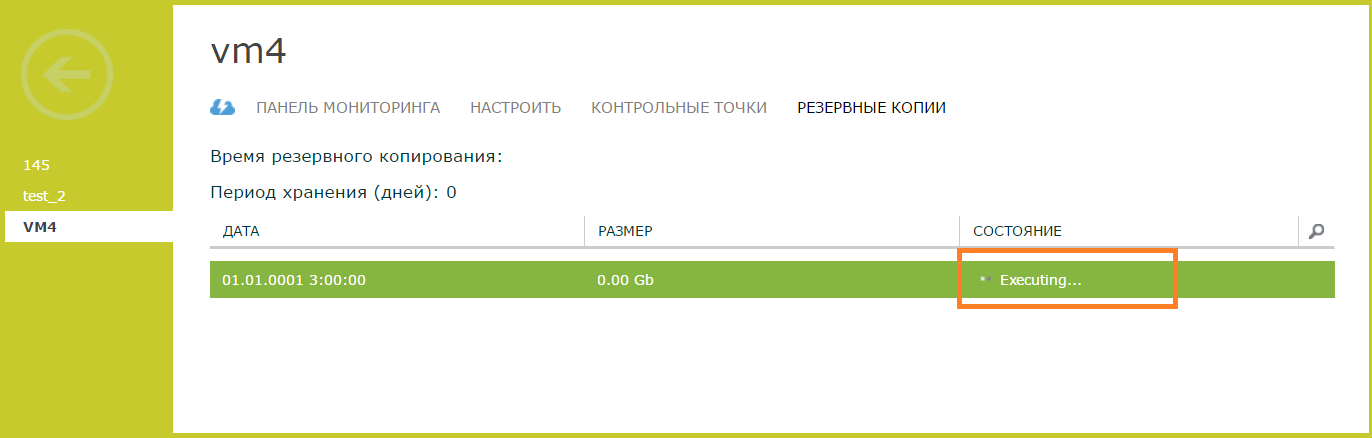
Backup servers are also managed from the admin portal.

Requests are distributed between servers: backups are sent to a less loaded server. It also manages backup servers.
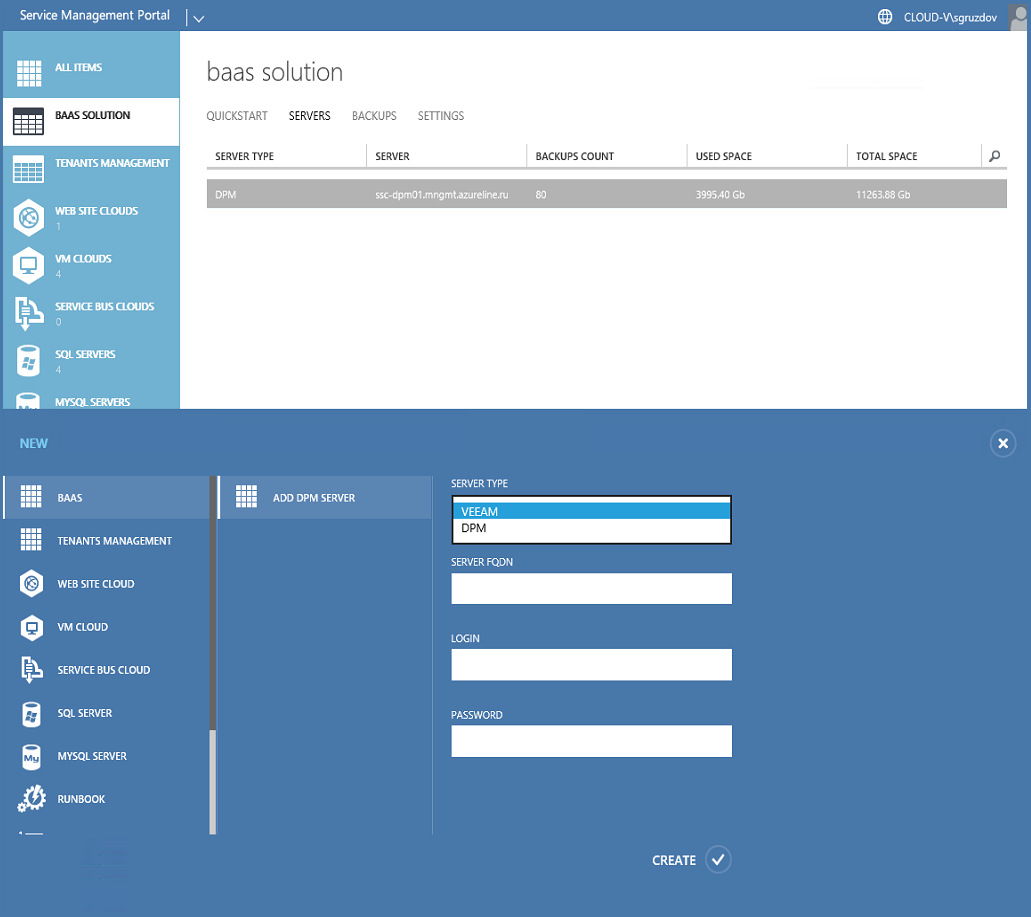
Application server: processes requests from the client and administrative portals of Windows Azure Pack.
The application server performs the following functions:
- accepts and processes requests to create and delete backups, as well as restore the VM to the checkpoint.
- puts the task in the queue and sends a request to the backup server.
- polls the backup server about the status and relevance of copies.
- creates clones of virtual machines. We told about it in our first article .
System Center Data Protection Manager (SCDPM): backup server. The SCDPM server performs backup and restore VM requests.
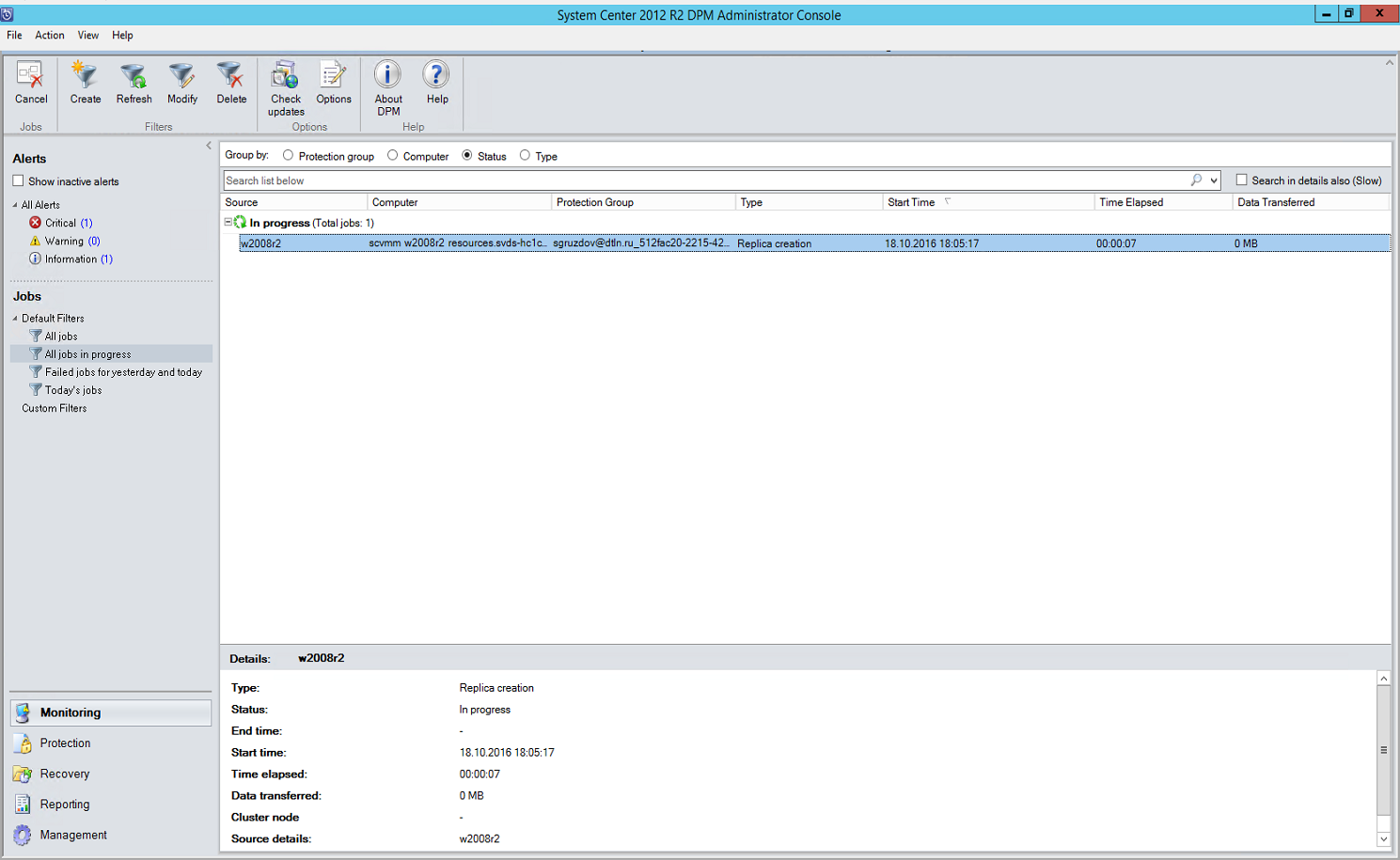
After sending the request to the backup server, the application server requests SCDPM for the status of the task and displays the status on the client portal.
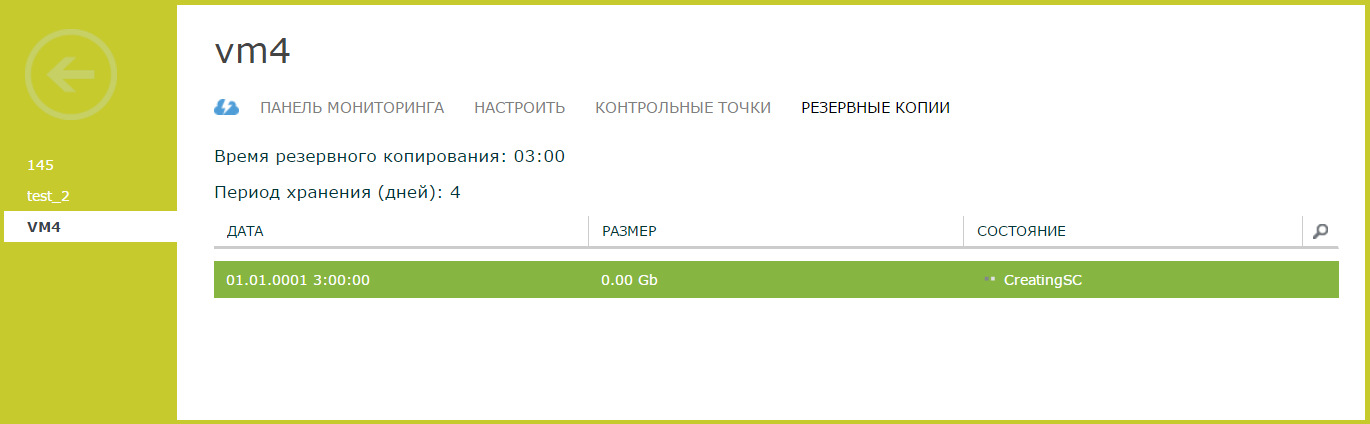
Let's go over to practice and tell you how to create and manage backup copies.
Creating a backup job
- Go to the Virtual Machines section, select the necessary VM and click on the arrow.
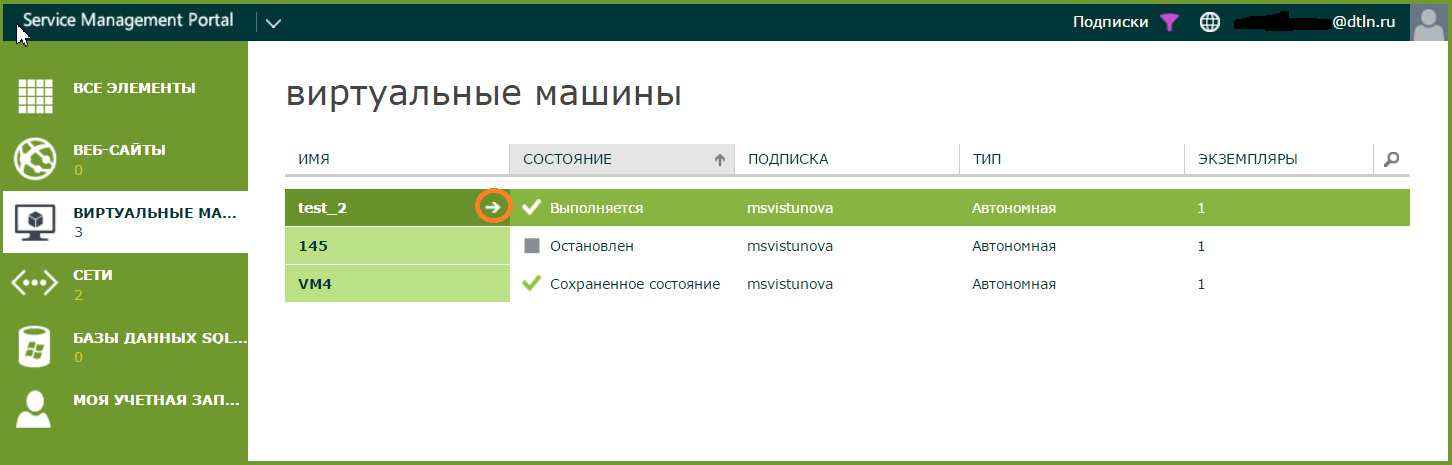
- Open the Backups tab.

- Click Create in the command bar .

- Configure backup options:
- Choose how many days will be backed up.
Backups are created in continuous mode. But you have to keep in mind that for a VM based on Linux, you need up-to-date integration services to create backups without stopping VM. If they are missing or the old version, the VM is paused.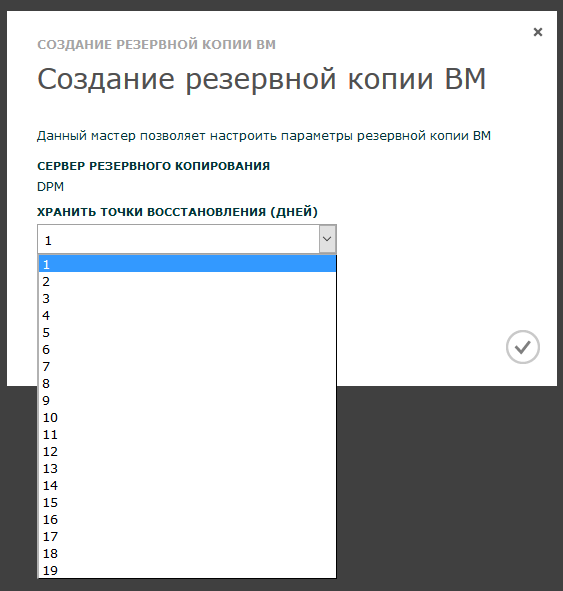
- We set the backup time. Each time at a specified time, a new recovery point will be created.

- Choose how many days will be backed up.
- Done!
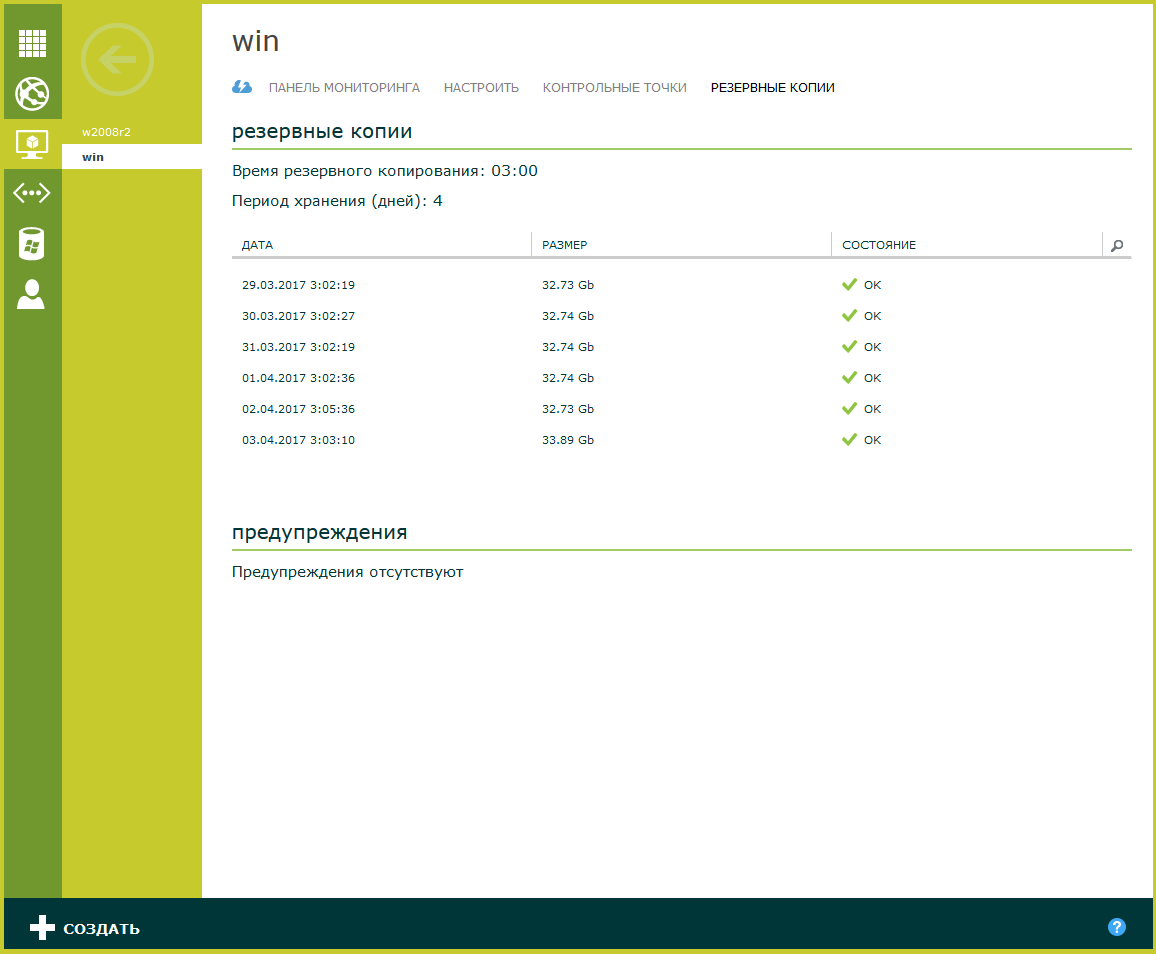 The Backups tab shows all created VM backups, backup time, retention period, size and status. If an error occurs during the backup process, this will be displayed in the "Warnings" section.
The Backups tab shows all created VM backups, backup time, retention period, size and status. If an error occurs during the backup process, this will be displayed in the "Warnings" section.
Backup Management
Backups can be managed from the Command Panel . The following actions are possible: manual backup, restoration of the VM to the selected point, modification and shutdown of backup tasks.

Create point - create a backup copy outside the established schedule. Before making important changes to your VM, for example, before installing updates, you can create a new VM recovery point. This does not cancel the creation of the following scheduled restore points.

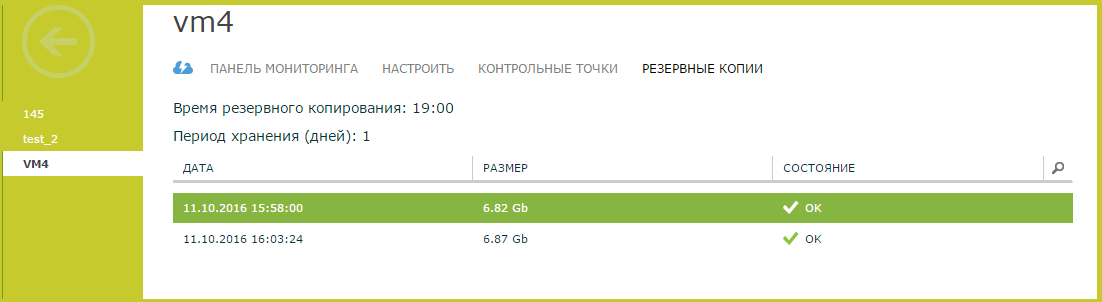
VM recovery points out of the established schedule.
Restore - restore the VM to the selected backup. The original VM will be overwritten to the selected point and stopped.

Change task - change backup rules: backup storage time and backup schedule.
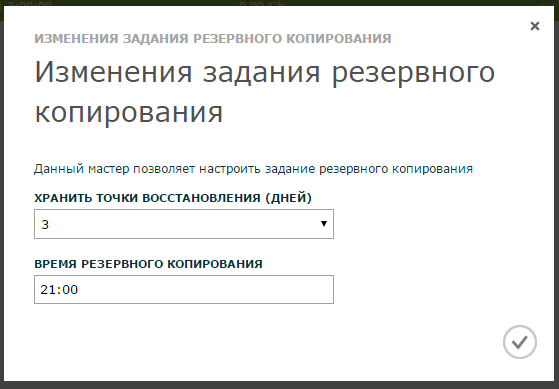
Stop — disables backup and deletes all currently existing restore points.

This is all for today, ask questions in the comments. And a little about the future. There is no statistics on the use of the backup service on the My.Cloud-V portal, but if you need it, let us know and we will add.
Author: Sergey Gruzdov
Source: https://habr.com/ru/post/325802/
All Articles