Instructions for publishing iOS applications on the App Store
Once, the managers of Live Tiping thought: “It would be nice to have a checklist instruction so that you don’t forget anything before publishing the application to the site. With it, you can stop wearing everything in your head and not explain to the newly arrived managers what's what, but just throw off the gugldok. ” Thought and wrote - for myself. But then they realized that it was not good to hide useful information from the public. Therefore, we hope that the instruction will help the managers of all the other studios as it helps us.
The topic of this note is app publishing on the App Store. A little later, we describe the procedure for publication on Google Play.
What PM should do during the publication:
')
We go under the cut and disassemble in order.
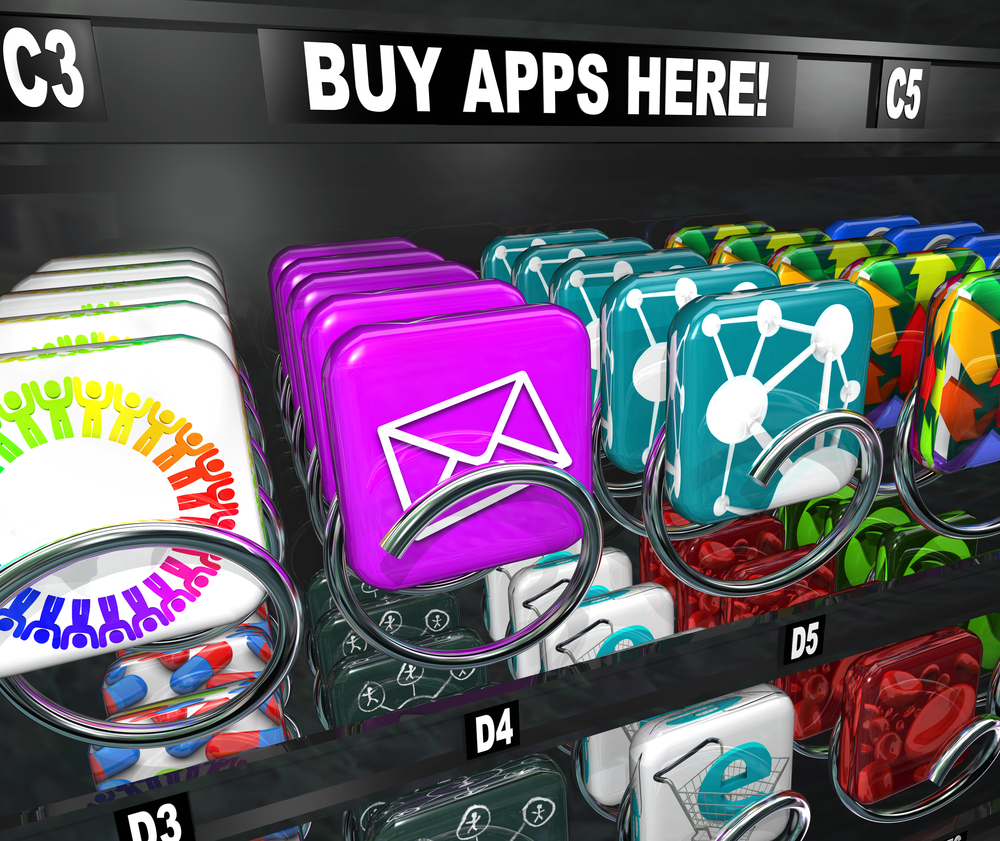
To publish an app in the App Store, you need an Apple ID. It is created by this link . Then, using your Apple ID, log into the iOS Dev Center website. After filling in all the required fields, the procedure of registering you as a developer will begin. It costs $ 99. Waiting for confirmation account will take two weeks.
Requirements for marketing materials:
For urgent releases or MVP checks, it is allowed to make marketing materials that meet the requirements of the store. In other projects it is necessary to ensure that marketing materials are the maximum contribution to the success of the project.
Application name is limited to 50 characters. If the application has localization, you must check the length of the name in each language.
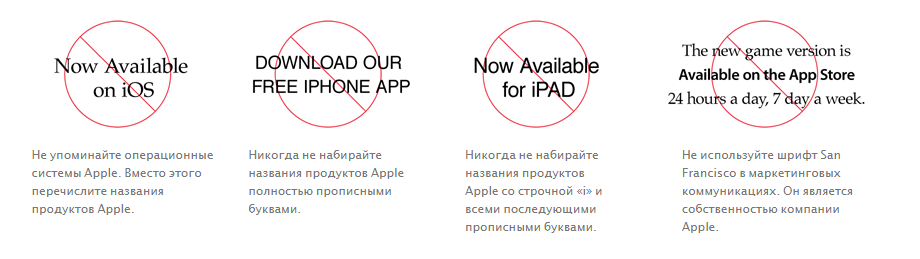
Before the meeting, PM makes various versions of the texts and discusses them with the client during the meeting.
This article on Apptractor will help you write good text for the App Store and Google Play.
Decide on the advertising concept with which you will move on -
depends on this format of the presentation of visual content.
Feed formats:
The main purpose of the screenshots is to give the user an understanding of what your application is about. Therefore, the first screenshot should be as informative and attractive as possible. The remaining screenshots show the various functionalities of the application.
Sign screenshots - this directly affects the number of installations of your application. The design of the inscriptions on the screenshots can be very diverse.
There are no restrictions on the location of the text.
Up to five screenshots for each screen resolution can be uploaded to the App Store, at least one for each location.
If the application looks the same for all resolutions and localizations, you can use a screenshot of the maximum resolution for each type of device (that is, one for all iPhones or one for all iPads). If not:
All App Store requirements for screenshots are available here .
This is an optional marketing material, but if you want to show the application to the client from the maximum advantageous side, and we have a budget for this, then it is better to do it.
You can post only one video.
A large icon identifies the app in the App Store and will be used in the case of a feature.
App Store Requirements:
A small icon (57 x 57 pixels - for iPhone and iPod touch, 50 x 50 and 72 x 72 pixels - for iPad) is used on the device screen.
A digital signature is necessary for the App Store to identify the developer. In the future, only this developer will be able to update and modify the application.
This item of the instruction refers to the technical side of the development and is performed by the developer. The task of the manager is to make sure that the application has a signature. If the build does not have a valid signature, you can get a reject from the side of the store. Reducing this risk is the task of PM `a: ask the developer if the signature is correct for the build.
Domestic purchases (in-app purchase, or IAP) are of four types:
Specify the correct type of your IAP. For example, non-consumable for movies or additional features, subscriptions for recurring payments.
Automatically updated subscriptions independently charge money from the user's card. They can only be used for:
Applications can use content (magazines, music, movies) purchased outside the application, if you do not give a link to the external purchase mechanism.
Read the full paper on how to make domestic purchases .
The more expensive an app or purchase, the more attentively Apple checks it. See the document in the section “What can cause an application to be rejected”.
Learn more about the reasons for rejection: Common App Rejections .
In the comments, we will be glad to know about the order in which you publish applications in your studios. Use the instruction, complete and clarify its content.
The topic of this note is app publishing on the App Store. A little later, we describe the procedure for publication on Google Play.
What PM should do during the publication:
')
- create an account in the App Store for the customer, if the customer does not have one, or suggest
- publish the application from our account;
- prepare marketing materials (icon, screenshots, text, video for previewing the application);
- attach a digital signature certificate to the assembly;
- set up payment for using the application;
- Send assembly to the App Store.
We go under the cut and disassemble in order.
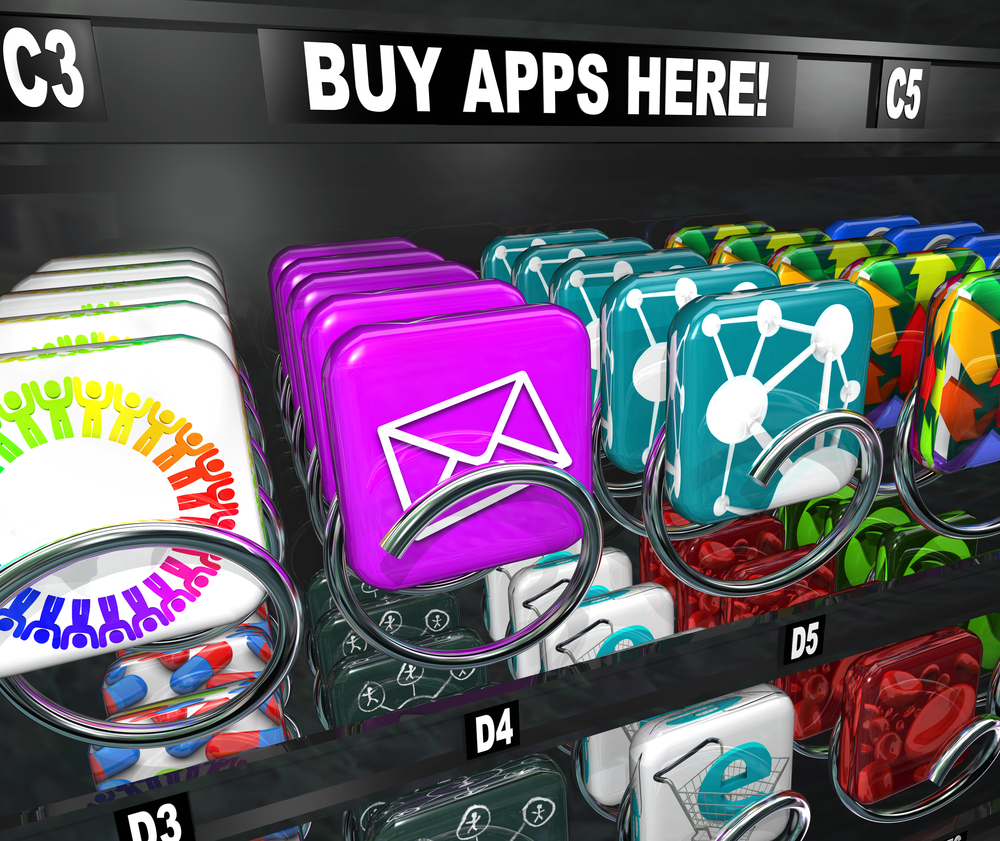
Account creation
To publish an app in the App Store, you need an Apple ID. It is created by this link . Then, using your Apple ID, log into the iOS Dev Center website. After filling in all the required fields, the procedure of registering you as a developer will begin. It costs $ 99. Waiting for confirmation account will take two weeks.
Preparation of marketing materials
Requirements for marketing materials:
- requirements stor. Described clearly and rarely change. You can study them here ;
- Requirements that arise from the objectives of the project: what is more relevant for the Central Office of this application, what is the marketing plan for the project, etc. Sometimes it’s important how the client sees it - some clients are ready to use simple screenshots and simple texts, others constantly change their minds, and we need to work with it.
For urgent releases or MVP checks, it is allowed to make marketing materials that meet the requirements of the store. In other projects it is necessary to ensure that marketing materials are the maximum contribution to the success of the project.
Text
Application name is limited to 50 characters. If the application has localization, you must check the length of the name in each language.
Text requirements:
- describe the application in detail, with attention to functionality. The maximum amount is 4000 characters;
- when using the App Store name in headlines or text, always dial the App Store with uppercase A and S;
- always leave the App Store name in English;
- Before the App Store, you can only use the article;
- Do not use additional words in the title, such as a combination of iTunes App Store, Apple App Store or iPhone App Store;
- Do not use superlatives of adjectives (“best app store”);
- Do not use the preposition "on" in front of the App Store. That's right - “on the App Store” (“the app is available on the App Store”) or “from the App Store” (“launch the app from the App Store”);
- do not use the term "downloadable";
- in regards to Apple TV, it will be correct to say “Search our app in the App Store”;
- Do not use generic terms such as “smartphones” or “tablets” for Apple devices;
- use their names;
- Do not mention any form of sponsorship or support from Apple;
- Do not imitate Apple’s typographic style using Myriad in your writing;
- the description should not mention the names of other mobile platforms;
- the description must match the functionality of the application;
- Application names in iTunes and on the desktop device should be similar;
- The description must have a rating of 4+ (can be shown to four-year-olds).
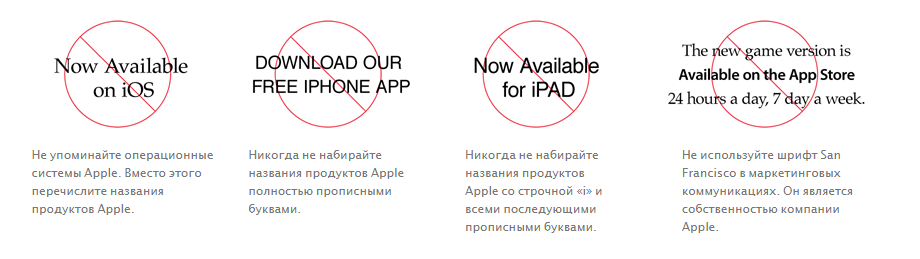
Coordination of the text with the client
Before the meeting, PM makes various versions of the texts and discusses them with the client during the meeting.
This article on Apptractor will help you write good text for the App Store and Google Play.
Screenshots
Decide on the advertising concept with which you will move on -
depends on this format of the presentation of visual content.
Feed formats:
- "Strict". Take the main screens that show the functionality of the application;
- "Advertising". Beautiful background behind the screen, talking inscriptions. The help of the designer will be required.
The main purpose of the screenshots is to give the user an understanding of what your application is about. Therefore, the first screenshot should be as informative and attractive as possible. The remaining screenshots show the various functionalities of the application.
Sign screenshots - this directly affects the number of installations of your application. The design of the inscriptions on the screenshots can be very diverse.
There are no restrictions on the location of the text.
Number and size of screenshots
Up to five screenshots for each screen resolution can be uploaded to the App Store, at least one for each location.
If the application looks the same for all resolutions and localizations, you can use a screenshot of the maximum resolution for each type of device (that is, one for all iPhones or one for all iPads). If not:
- iPhone screenshots:
- 4.7-inch. 1334 × 750 pixels;
- 5.5-inch. 1242 x 2208 pixels;
- 4-inch. 1136 x 640 pixels;
- 3.5-inch. 960 x 640 pixels.
- IPad Screenshot Size:
- 1024 x 768 pixels;
- 2048 x 1536 pixels;
- 768 x 1024 pixels;
- 1536 x 2048 pixels.
Other App Store Requirements:
- screenshots should not contain alpha channel - information about the transparency of the image. When saving the final option, disable the alpha channel if you decide to prepare images in PNG format;
- resolution not more than 72 dpi;
- color scheme - RGB;
- PNG or JPEG resolution.
All App Store requirements for screenshots are available here .
Video for preview application
This is an optional marketing material, but if you want to show the application to the client from the maximum advantageous side, and we have a budget for this, then it is better to do it.
Video limit
You can post only one video.
Video requirements for video:
- M4V, MP4 or MOV format;
- size should not exceed 500 MB.
Video creation tips:
- make videos short - from 30 seconds to 2 minutes;
- show the most attractive features of the application;
- Use QuickTime to record video from the iPhone screen.
Icon
Store requirements for the icon
A large icon identifies the app in the App Store and will be used in the case of a feature.
App Store Requirements:
- 1024 x 1024 pixels;
- 72 dpi, RGB, single layer, without transparency and rounded corners;
- JPEG or PNG.
A small icon (57 x 57 pixels - for iPhone and iPod touch, 50 x 50 and 72 x 72 pixels - for iPad) is used on the device screen.
Ensuring the assembly has a digital signature certificate
A digital signature is necessary for the App Store to identify the developer. In the future, only this developer will be able to update and modify the application.
This item of the instruction refers to the technical side of the development and is performed by the developer. The task of the manager is to make sure that the application has a signature. If the build does not have a valid signature, you can get a reject from the side of the store. Reducing this risk is the task of PM `a: ask the developer if the signature is correct for the build.
What you need to specify when sending assembly
Paid app and in-app purchases
Domestic purchases (in-app purchase, or IAP) are of four types:
- consumables (consumed). They are bought many times: cartridges and health in games, credits in Skype;
- non-consumables (non-consumable). Bought once: movies, books, application functions, new levels;
- automatically updated subscriptions;
- manually updated subscriptions
Specify the correct type of your IAP. For example, non-consumable for movies or additional features, subscriptions for recurring payments.
Automatically updated subscriptions independently charge money from the user's card. They can only be used for:
- periodicals (magazines, newspapers);
- subscriptions to business applications;
- media applications (music, video).
Applications can use content (magazines, music, movies) purchased outside the application, if you do not give a link to the external purchase mechanism.
Read the full paper on how to make domestic purchases .
The more expensive an app or purchase, the more attentively Apple checks it. See the document in the section “What can cause an application to be rejected”.
What can cause the application to reject
- Apple needs more information about the application;
- Apple has problems testing applications in their environment.
- the application does not have enough functionality to consider it complete.
- in the application, Apple's guidelines are seriously violated.
- it is not specified for what purposes it is necessary to give access to the camera, to the library, etc.
Learn more about the reasons for rejection: Common App Rejections .
In the comments, we will be glad to know about the order in which you publish applications in your studios. Use the instruction, complete and clarify its content.
Source: https://habr.com/ru/post/324958/
All Articles