Ensure the availability of user data in Microsoft Dynamics CRM using Veeam Backup & Replication
It is no secret that Microsoft Dynamics CRM is a fairly popular (according to the latest data, 40 thousand customers and 4.5 million individual users) customer relationship management system in both large and small companies. Such a critical load application requires an appropriate backup strategy.
Deployment scenarios for Microsoft Dynamics CRM may vary across companies, but they will all include three components:
Each of these servers plays a critical role in the CRM infrastructure.
')
Today we will tell you how to use Veeam backup and replication to securely protect the entire CRM infrastructure and, accordingly, customer data, consider the role of each server and see what backup and restore options exist for each role. For details, we ask under the cat.
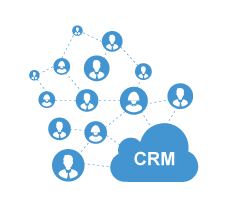
The AD server is important not only for Microsoft Dynamics CRM, but also for the entire corporate infrastructure. And the protection of this server should be a priority when planning for disaster recovery. Therefore, it is worth starting with planning to restore the entire Active Directory server and its objects . One way to protect an AD server (or at least minimize the consequences of a crash) can be to deploy multiple AD servers and assign FSMO (Flexible Single Master Operation) roles between them. However, when attempting to recover deleted AD objects, difficulties may arise. One way to recover deleted objects, such as users, groups, organizational units, GPOs, etc., is to use the Veeam Explorer for Microsoft Active Directory .
For our example, we will do full and incremental backups, taking into account the state of the entire server.
MS SQL Server 2014 is the heart of the CRM infrastructure. It stores data about customers, sales and other important business information. When deploying a Microsoft Dynamics CRM server on MS SQL Server, multiple databases are added. Since these bases are critical, their protection is a top priority.
Good practice will be to adhere to the following recommendations:
For SQL Server, we will make a full backup with copying transaction logs every 10 minutes.
The CRM Server is an interface server through which users connect to the system to receive and manage customer data.
To protect the CRM server, you must back up the web.config file and the Windows registry key for MSCRM.
Web.config file:
Windows registry key:
For the CRM server, we will create a full and incremental backup.
The figure below shows the setup we will use for backup:

To start, start the Veeam Backup & Replication console and create a new backup task.
Now that we’ve set everything up, Microsoft Dynamics CRM is backed up. Of these, we can recover if an abnormal situation and data loss occurs.
The above settings will allow you to restore any server (or even all) in one of the following ways:
For servers with critical load, you can enter an additional level of protection within the backup strategy. In the Microsoft Dynamics CRM environment, as mentioned above, the critical server is SQL Server. Therefore, we are replicating it to another data center, where it will remain in standby mode, ready to switch in case of a drop in the SQL production server. All you need to do is create a replication job.
Thus, the two tasks Veeam provide comprehensive protection infrastructure CRM, provide flexible recovery and, accordingly, prevent the loss of critical data.
Deployment scenarios for Microsoft Dynamics CRM may vary across companies, but they will all include three components:
- Microsoft Active Directory (AD)
- Microsoft SQL Server
- Microsoft Dynamics CRM Server 2016
Each of these servers plays a critical role in the CRM infrastructure.
')
Today we will tell you how to use Veeam backup and replication to securely protect the entire CRM infrastructure and, accordingly, customer data, consider the role of each server and see what backup and restore options exist for each role. For details, we ask under the cat.
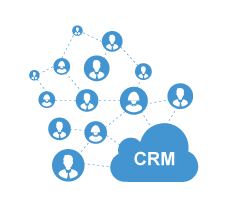
Active Directory
The AD server is important not only for Microsoft Dynamics CRM, but also for the entire corporate infrastructure. And the protection of this server should be a priority when planning for disaster recovery. Therefore, it is worth starting with planning to restore the entire Active Directory server and its objects . One way to protect an AD server (or at least minimize the consequences of a crash) can be to deploy multiple AD servers and assign FSMO (Flexible Single Master Operation) roles between them. However, when attempting to recover deleted AD objects, difficulties may arise. One way to recover deleted objects, such as users, groups, organizational units, GPOs, etc., is to use the Veeam Explorer for Microsoft Active Directory .
For our example, we will do full and incremental backups, taking into account the state of the entire server.
Microsoft SQL Server 2014
MS SQL Server 2014 is the heart of the CRM infrastructure. It stores data about customers, sales and other important business information. When deploying a Microsoft Dynamics CRM server on MS SQL Server, multiple databases are added. Since these bases are critical, their protection is a top priority.
Good practice will be to adhere to the following recommendations:
- For the bases OrganizationName_MSCRM and ReportServer, backups of both the bases and the transaction logs are necessary.
- For rarely updated databases, for example, msdb, you can select only a full backup of the database.
- Backups of the system master and msdb databases are not mandatory for Microsoft Dynamics CRM, but they should be performed as part of the overall data protection strategy.
For SQL Server, we will make a full backup with copying transaction logs every 10 minutes.
Microsoft Dynamics CRM Server 2016
The CRM Server is an interface server through which users connect to the system to receive and manage customer data.
To protect the CRM server, you must back up the web.config file and the Windows registry key for MSCRM.
Web.config file:
- The default directory is C: \ Program Files \ Microsoft Dynamics CRM \ CRMWeb
Windows registry key:
- HKEY_LOCAL_MACHINE \ SOFTWARE \ Microsoft \ MSCRM
For the CRM server, we will create a full and incremental backup.
Backup Strategy Overview
The figure below shows the setup we will use for backup:

Setting up tasks Veeam Backup & Replication
Backup task for all server roles
To start, start the Veeam Backup & Replication console and create a new backup task.
- Choose Microsoft Dynamics CRM servers that we want to back up:

- Optionally, you can select a proxy server. Next, select the repository and specify the storage policy (how many restore points you need to store). In our example, we use Automatic selection for backup proxies and will store 14 recovery points:
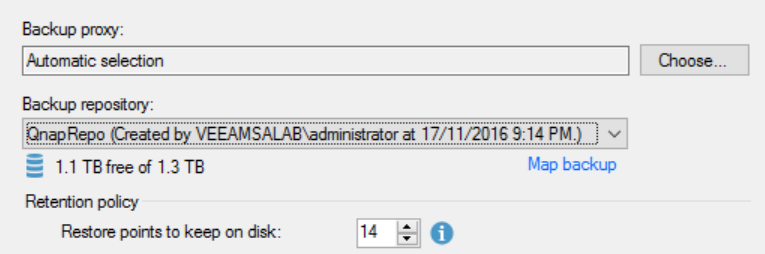
- In the Advanced settings, select the desired backup mode. The default mode is Incremental (recommended):


In this mode, Veeam Backup & Replication will create a full backup during the first run of the task, and then will only copy changes. On a certain day — in our example, this is Saturday — Veeam will synthesize a full backup of the data that is already stored in the repository. - Confirm and save the changes by clicking OK and Next.
- At the Guest Processing step, select Enable application-aware processing and click Applications:

- In the application processing options window, select SQL Server and click Edit to configure application processing steps:

- The next step is to set up a backup of the SQL transaction logs every 10 minutes:

- Next, specify the account to access the guest OS and check its access rights by clicking Test Now.

- The last step before saving and running the task is to set up an automatic schedule, for example, daily at 8 pm:

Now that we’ve set everything up, Microsoft Dynamics CRM is backed up. Of these, we can recover if an abnormal situation and data loss occurs.
The above settings will allow you to restore any server (or even all) in one of the following ways:
- Instant VM Recovery
- Disk recovery
- Restore application objects (AD objects, databases and SQL logs)
- Restore individual files
Replication task for database server
For servers with critical load, you can enter an additional level of protection within the backup strategy. In the Microsoft Dynamics CRM environment, as mentioned above, the critical server is SQL Server. Therefore, we are replicating it to another data center, where it will remain in standby mode, ready to switch in case of a drop in the SQL production server. All you need to do is create a replication job.
- Choose Replication Job:

- Give the name of the replication task:

- Choose a SQL Server on which the CRM database is located:

- Specify the destination for the replication job. Please note that the host is different from the original:

- In the task settings, we specify the repository on which the replica metadata will be stored, and the number of recovery points:

- In the data transfer settings window, specify the source and target proxy server. Here you can specify the WAN-accelerators, if any:

- The last step is to configure the guest processing (Guest Processing), where you can configure replication based on the application data (in our case, SQL). Note that during replication, SQL transaction logs are replicated only in copy mode:


- Set up a schedule for replication:

- We check the settings and complete the task creation by clicking Finish.
If necessary, you can check the Run the job when I click Finish item so that the replication job starts immediately after the configuration is completed:
Thus, the two tasks Veeam provide comprehensive protection infrastructure CRM, provide flexible recovery and, accordingly, prevent the loss of critical data.
Additional materials
Source: https://habr.com/ru/post/324720/
All Articles