8 best extensions for WordPress to improve the menu on your site
To unlock the full potential of the WordPress menu, try several available plugins. The choice is quite wide, because plug-ins allow you to expand the menu options in a variety of ways, for example, there are also mega-menus, and adaptive menus, and menu buttons, etc. Below is a list of the 8 best, in my opinion, plugins for the menu on WordPress.

If your site does not have an adaptive menu yet, then the Responsive Menu plugin is a good choice for every website owner who respects himself. The extension provides the ability to use a lot of settings and has paid and free versions. The free version of Responsive Menu allows you to change a lot: color, font, size, background images, the ability to deactivate menu items or change their order, change the menu layout on the page (left, right, top or bottom), etc.

')
Convenience of navigation and use on sites where the menu consists of dozens or hundreds of categories and items can be improved using the mega-menu. Mega-menus allow you to place all the necessary elements and not complicate the user interface. One of the best plugins for creating a mega-menu is Max Mega Menu . The adaptive menus created using it can be used on devices with touch and retina screens.
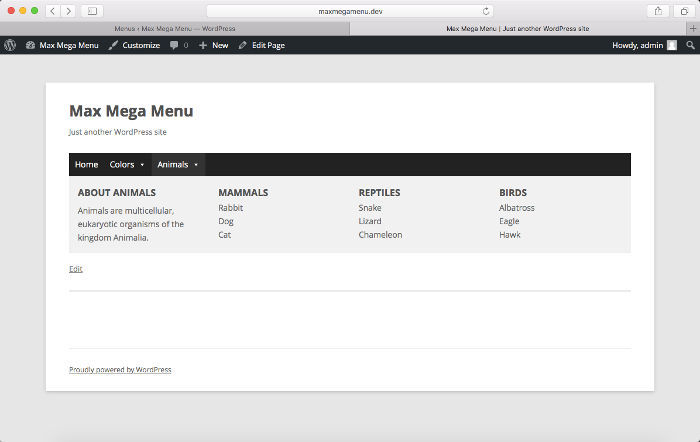
The Max Mega Menu extension uses drag-and-drop. You can simultaneously open several instances of the plug-in and adjust a lot of visual effects in the menu, for example, that appear when you hover the mouse. You can make it so that when you hover or press the mouse, a submenu appears, so that the image smoothly appears and disappears, so that when you navigate, a submenu pops up from the top or side, add icons. All this is available in the free version, and in the paid version even more.
All in Menu is another WordPress extension for creating responsive and dynamic mega-menu headers. This plugin also uses drag-and-drop, but this plugin does not enjoy the same popularity as Max Mega Menu and does not have the same features for individual configuration. But this does not mean that it is not worth trying. You can customize the location of the menu items, their color and width.
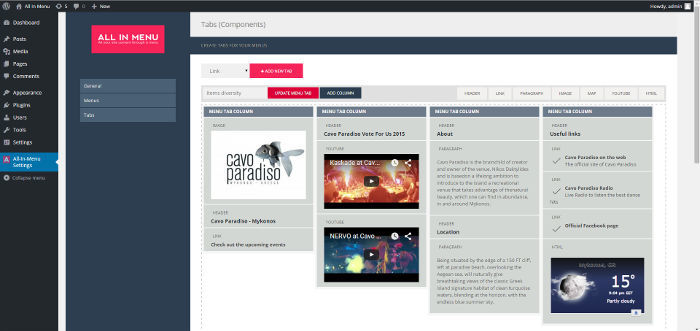
If your site has significant traffic from mobile devices, you are not completely satisfied with how the adaptive elements work on it and you would like to develop something specifically for mobile devices, so it makes sense to try WP Mobile Menu . With this adaptive plug-in, you can change the existing menu settings. Design and functionality can be customized according to individual requirements. You can even add widgets.

If Menu is a simple but very useful plugin. With it, you can customize the settings, taking into account which menu items are displayed and hidden. Such parameters include the user's state (in the system or not), the user's role (administrator, etc.), the page type (home page, etc.) and the device type (for example, a mobile phone). Advanced users can customize the settings themselves.
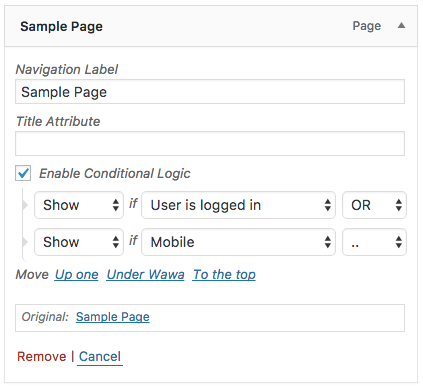
Menu Buttons is a modest, simple but very useful WordPress extension. From the title you may have already guessed that it allows you to add buttons to the menu. For example, by default in the design of the site there are no such buttons, but you would like to slightly refresh its design. The plugin allows you to set the color, text color, hover color, width, height and radius of the borders of the menu buttons.

In addition to the menu for users, there are menus for administrators. You may also want to make changes to them. Menus is one of the menus for administrators, which you can use at once when working with several sites. The extension allows you to switch between the menu sites on your network and even delete some items from the admin menu bar. This is a great way to clean up the admin interface and hide menus that you don’t use.

Admin Menu Editor is another plugin for making changes to the main admin page. With the help of drag-and-drop, you can change the menu order, create your own menu, hide or show menu items, change access rights, etc. There is both a paid and free version. The following advanced tools are available in the paid version: setting access rights for different roles, hiding the menu from everyone except for a specific user, exporting the administrator menu.
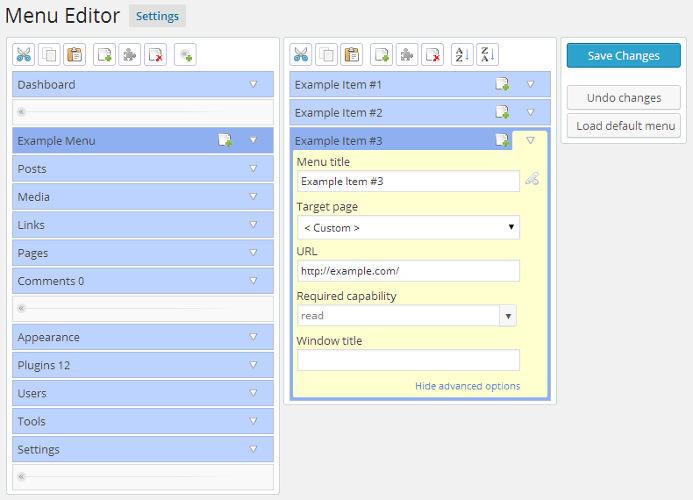
Convenient menu - the key to easy navigation. As long as your site is small and it consists of several pages, structuring the menu may not be necessary, but as your site develops, the user menu and administrator will gradually become too cumbersome and inconvenient. This can be avoided by using the extensions in this article and making life easier for yourself and your users while navigating the site.
If you are looking for a virtual hosting or virtual server for your WordPress site, then HOSTING.cafe can help .

1. Adaptive menu
If your site does not have an adaptive menu yet, then the Responsive Menu plugin is a good choice for every website owner who respects himself. The extension provides the ability to use a lot of settings and has paid and free versions. The free version of Responsive Menu allows you to change a lot: color, font, size, background images, the ability to deactivate menu items or change their order, change the menu layout on the page (left, right, top or bottom), etc.

')
2. Max Mega Menu
Convenience of navigation and use on sites where the menu consists of dozens or hundreds of categories and items can be improved using the mega-menu. Mega-menus allow you to place all the necessary elements and not complicate the user interface. One of the best plugins for creating a mega-menu is Max Mega Menu . The adaptive menus created using it can be used on devices with touch and retina screens.
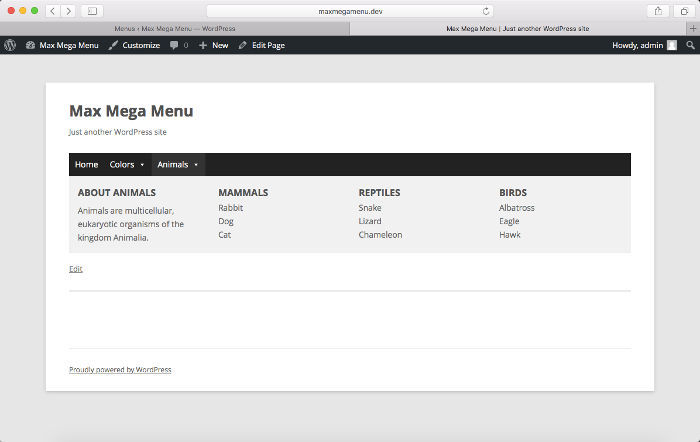
The Max Mega Menu extension uses drag-and-drop. You can simultaneously open several instances of the plug-in and adjust a lot of visual effects in the menu, for example, that appear when you hover the mouse. You can make it so that when you hover or press the mouse, a submenu appears, so that the image smoothly appears and disappears, so that when you navigate, a submenu pops up from the top or side, add icons. All this is available in the free version, and in the paid version even more.
3. All in Menu
All in Menu is another WordPress extension for creating responsive and dynamic mega-menu headers. This plugin also uses drag-and-drop, but this plugin does not enjoy the same popularity as Max Mega Menu and does not have the same features for individual configuration. But this does not mean that it is not worth trying. You can customize the location of the menu items, their color and width.
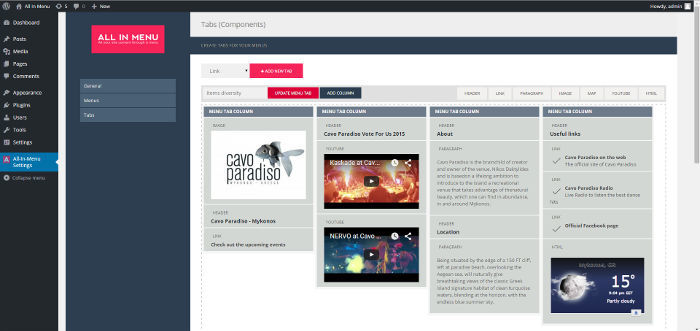
4. WP Mobile Menu
If your site has significant traffic from mobile devices, you are not completely satisfied with how the adaptive elements work on it and you would like to develop something specifically for mobile devices, so it makes sense to try WP Mobile Menu . With this adaptive plug-in, you can change the existing menu settings. Design and functionality can be customized according to individual requirements. You can even add widgets.

5. If Menu
If Menu is a simple but very useful plugin. With it, you can customize the settings, taking into account which menu items are displayed and hidden. Such parameters include the user's state (in the system or not), the user's role (administrator, etc.), the page type (home page, etc.) and the device type (for example, a mobile phone). Advanced users can customize the settings themselves.
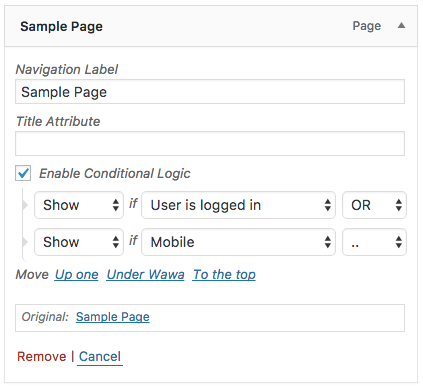
6. Menu Buttons
Menu Buttons is a modest, simple but very useful WordPress extension. From the title you may have already guessed that it allows you to add buttons to the menu. For example, by default in the design of the site there are no such buttons, but you would like to slightly refresh its design. The plugin allows you to set the color, text color, hover color, width, height and radius of the borders of the menu buttons.

7. Menus
In addition to the menu for users, there are menus for administrators. You may also want to make changes to them. Menus is one of the menus for administrators, which you can use at once when working with several sites. The extension allows you to switch between the menu sites on your network and even delete some items from the admin menu bar. This is a great way to clean up the admin interface and hide menus that you don’t use.

8. Admin Menu Editor
Admin Menu Editor is another plugin for making changes to the main admin page. With the help of drag-and-drop, you can change the menu order, create your own menu, hide or show menu items, change access rights, etc. There is both a paid and free version. The following advanced tools are available in the paid version: setting access rights for different roles, hiding the menu from everyone except for a specific user, exporting the administrator menu.
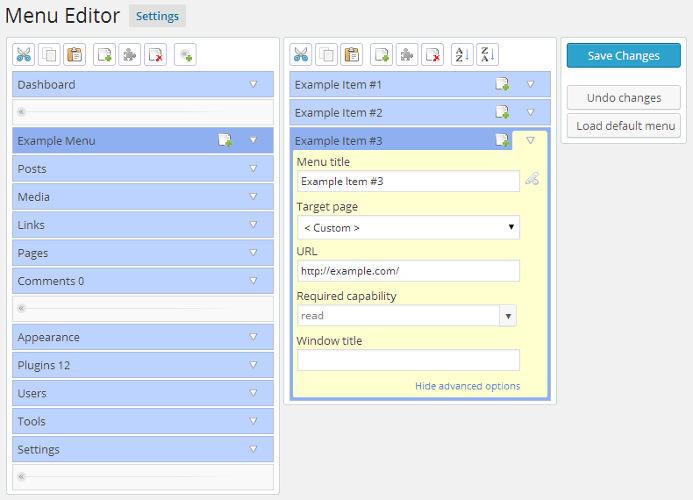
Convenient menu - the key to easy navigation. As long as your site is small and it consists of several pages, structuring the menu may not be necessary, but as your site develops, the user menu and administrator will gradually become too cumbersome and inconvenient. This can be avoided by using the extensions in this article and making life easier for yourself and your users while navigating the site.
If you are looking for a virtual hosting or virtual server for your WordPress site, then HOSTING.cafe can help .
Source: https://habr.com/ru/post/323268/
All Articles