Cisco Spark Cloud Collaboration Solution: Overview and Configuration
Video conferencing services have long been popular in large companies and even in some small firms. Different technologies are used to hold them; in the simplest version it can be, for example, a conference in Skype. But there are systems that offer far more opportunities, in fact, "all in one." One of them is Cisco Spark cloud collaboration solution.
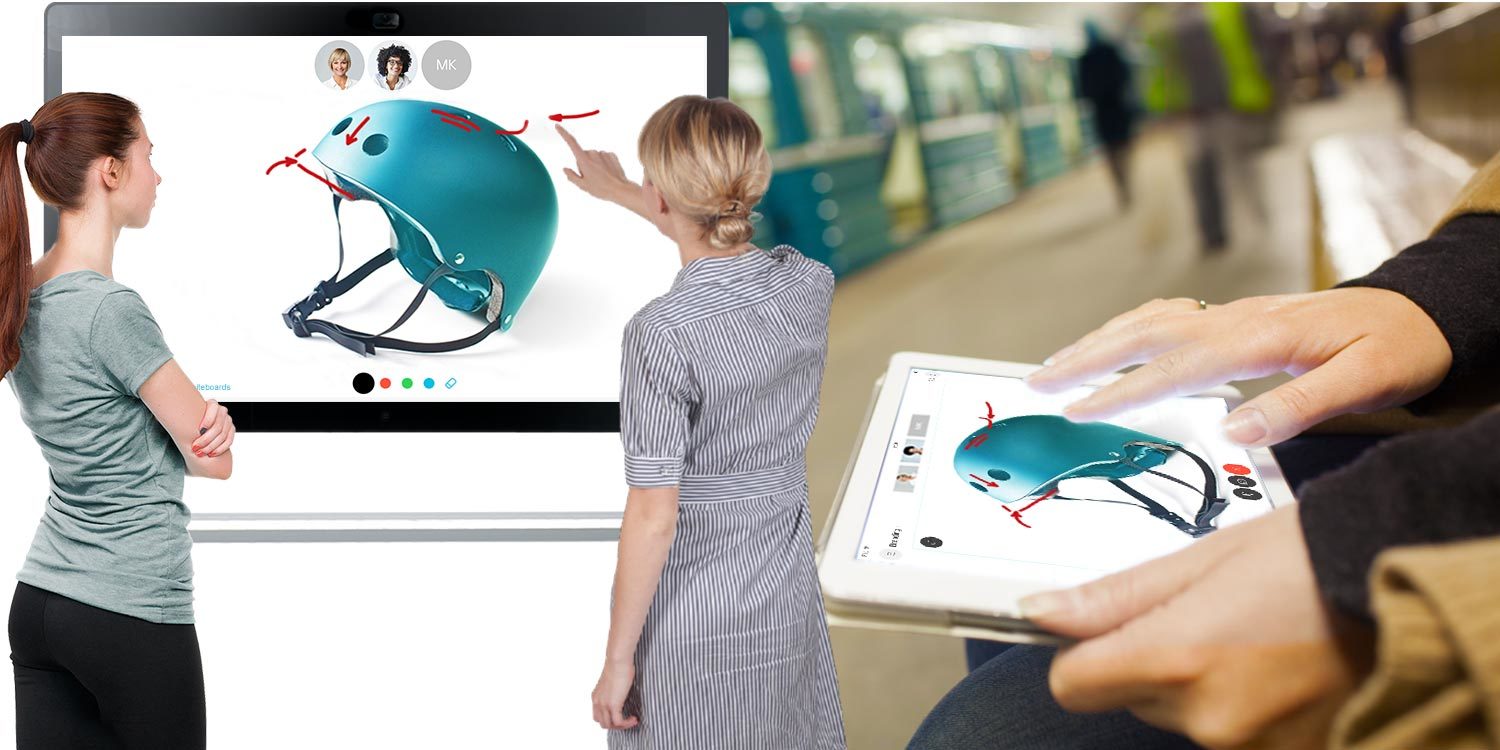
Cisco Spark is a service for business that allows you to exchange messages, organize personal meetings or make calls to anyone from anywhere at any time. It will be useful to developers, programmers, designers, journalists and all those who work in a team to create a common product.
These services are provided through the Cisco cloud and include various communication channels and content sharing tools. The application is multi-platform - it is available on Windows, Mac OS, Android, iPhone and iPad. It can even work from a browser without requiring prior installation on a computer. Inside there are integrated tools for working with popular services - for example, Dropbox, Google Drive and OneDrive for storing content or GitHub - a popular web service for software developers. There are also various translation tools and dictionaries that will facilitate the work of international teams.
')
Service can be divided into three blocks (the functions of which we will describe in more detail below). These are Meetings, Messaging and Calling. The first is a video chat and content sharing service. The second is communication via text messaging and teamwork. The third is the ability to make calls using proprietary equipment (this component of the system is not yet fully available in the CIS due to lack of integration with local telecom operators).
In the last update of the service, which was released at the end of January 2017, the platform received several significant innovations, for example, a new unified design style for various devices. But the main thing is a new component of the system, an interactive electronic board of the Cisco Spark Board. It is designed to collaborate on projects and organize work in conference rooms. There are two versions of the device - with a display of 55 and 70 inches. The resolution in both cases is 3840 by 2160 pixels, which corresponds to the 4K standard.
The board works on the basis of a mini-computer NVIDIA Jetson TX1. Inside it has a Tegra X1 processor with four Cortex-A53 cores and four Cortex-A57. The video system is built on the Maxwell architecture and has 256 stream processors. Also inside there are 4 GB of LPDDR4 RAM, a 16 GB flash drive, a Gigabit Ethernet network controller and Wi-Fi 802.11 2x2 ac wireless modules and Bluetooth. The board is also equipped with a built-in 4K camera, speakers and 12 microphones for correct recognition and transmission of sound from different directions.
For conferences and meetings, Cisco Spark Board provides a variety of features and functions. One of them is a demonstration of your own desktop on the screen. All you need is to approach it with your device (tablet, smartphone or laptop). The board will connect with it using Cisco Spark Proximity technology and allow you to broadcast everything you want to show on your device. The main advantage of this technology is that ultrasound is used for the connection, and not traditional Bluetooth or Wi-Fi. Thus, no additional manipulations are necessary for the connection. The main thing is that the Cisco Spark application worked on the mobile device and was logged into it.
Another feature is the use of Spark Board as a drawing board with the ability to share, edit and store content. During workshops, they often draw a variety of charts and diagrams to illustrate their ideas or reports. Usually such images are erased immediately. Spark Board allows you to store everything that was depicted on it in a group shared storage facility. You can take part in the work on the board even if you are physically located elsewhere. You just need to open a proprietary application and draw everything that is required of you. In the same way, you can remotely observe what colleagues depict on the board in real time.
Also, Cisco Spark Board can provide video conferencing. Thanks to the resolution of the display and the 4K camera, both you and the people on the other end of the wire will see a clear picture. And 12 microphones located around the perimeter of the case will transmit the sound exactly from the direction it comes from. For video conferencing, you just need to connect the electronic board to the Internet, no complicated manipulations and settings are required.
Setup and work with the system
Deploying and configuring Cisco Spark is very simple. Now we will pay attention to the main points that will ensure the correct and stable operation of the system.
Cisco Spark room devices work with such devices:
Cisco Spark Board
Cisco TelePresence SX10
Cisco TelePresence SX20
Cisco TelePresence SX80
Cisco TelePresence MX200 G2
Cisco TelePresence MX300 G2
Cisco TelePresence MX700
Cisco TelePresence MX800
Cisco DX70
Cisco DX80
These devices must operate on software version CE8.2.0 or higher. CE8.1.0 is also suitable for the SX10.
Supported IP Phone Models:
Cisco IP Phone 7800 Series
Cisco IP Phone 8800 Series (except Model 8831)
To activate Cisco Spark on these devices, you must have Cisco Spark Phone OS 11.0 or higher.
Cisco Spark app runs on Android Jellybean 4.1 or higher, iOS 9 or higher, OS X Mavericks 10.10 or higher, Windows 7 or higher. A web interface is also available. It requires Internet Explorer 11 or the latest versions of Google Chrome and Firefox. This feature is only available for Firefox.
Software interface
You can use Cisco Spark on any supported device (computer, tablet, branded electronic board) and at the same time you will have a unified interface. This eliminates confusion when different controls are displayed differently on different devices.
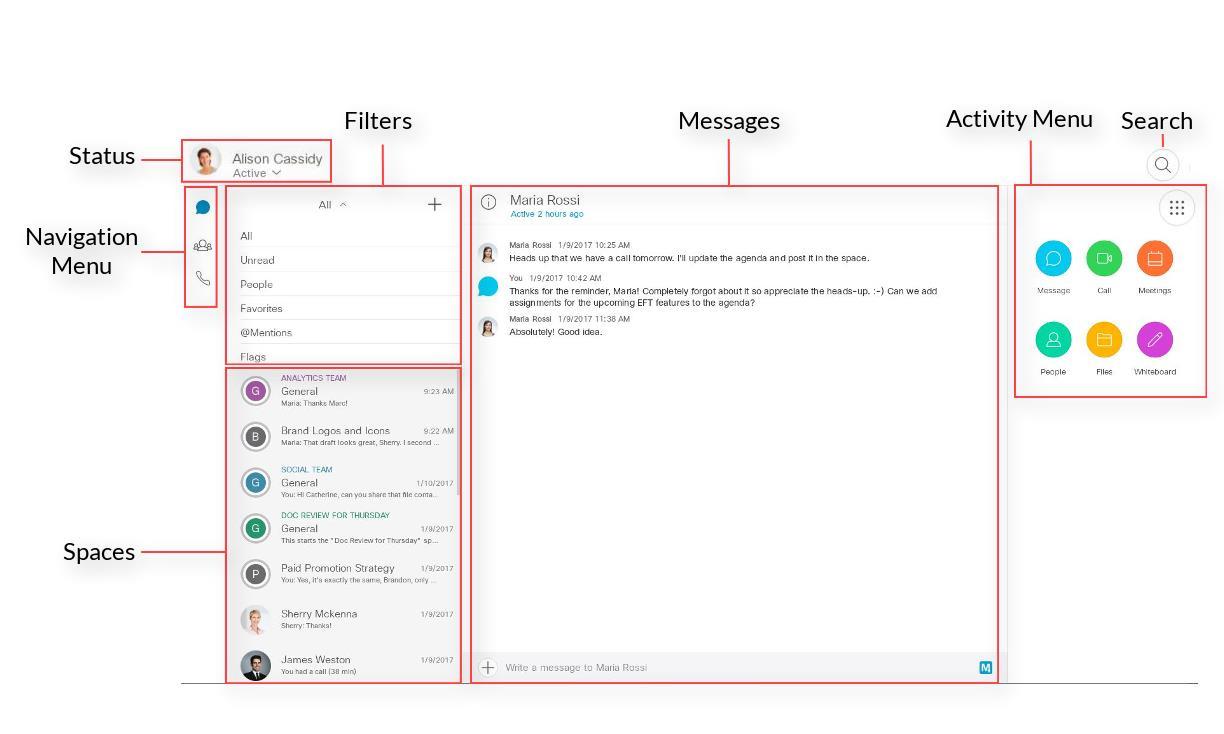
In the upper left corner displays the current user and his status in the network. Under it - a rollout navigation menu. There you will get access to personal messages, group chats, as well as information about calls. From there, you can also make a voice or video call simply by dialing a number on the numeric keypad or by selecting a subscriber from the list.

Next to the navigation menu bar are filters. In this section, you can choose which messages to display and in what order. For example, if you select Unread, you will receive all unread messages at the top of the list. If you set People or @Mentions, only the branches of your conversations or group chats where you were marked will be displayed on the screen. Flags, Favorites and Drafts - for marked content, drafts and selected dialogs. Well, with the All option selected, you will see all the dialogues and chats you have access to in chronological order.
A list of your “spaces” is displayed under the filters. In Cisco Spark, all of your activity happens in them — peculiar work groups. Spaces in which new messages or tasks have appeared are displayed at the top. As soon as you select a specific group, it will open in a large message box in the center. There will be all the messages left by its users. There you can write something too.
On the right side of the screen is the search field and activity menu (Activity Menu). In the first one, you can search by groups, dialogs, files, etc. Using keywords and special filters. In the menu, six shortcuts are available for popular actions in the system - typing a message, making a call, creating a meeting (or joining an existing one), accessing other users' profiles, working with files and creating content for the board.
Preparing the Cisco Spark Room Unit
After you install the Cisco Spark room unit, you need to configure it first. There is nothing complicated about this, instructions will appear on the screen. All you need to start setting is to enter the activation code to enable the call features. Then you need to do several steps: configure the camera to make calls (select quality, etc.), set the volume for ringtones and the interlocutor's voice, set the screen and system parameters for correct rendering of video and graphics (only for SX line models), set the local time choosing time zone. Sometimes during the initial setup there are problems with the activation of the device. Often this is due to the fact that the firewall blocks the ports required for operation. If you encounter a similar problem (or other problems during the initial setup), visit this page .
Making calls
To make calls via Cisco Spark using a room device, you can use an IP phone, an onscreen touchscreen controller, or a remote control. The SX-10 and SX-20 come with the remote control included, and the SX80 and MX series come with a touch controller. The DX70 and DX80 are controlled via their own touchscreen.
Before you make the first call, you can check how the other person will see you on the screen. To do this, open the camera settings via the icon on the desktop and set the camera position. If you work with a device that is controlled via the remote control, you can do the following:
1. Enable or disable the display of your own image on the screen.
2. Increase or decrease the display area of your own image.
3. Zoom in or out.
4. Set the position of the camera.

Devices with a touch controller have more settings:
1. Creating, editing and deleting preset patterns of the camera. All of them are displayed in the corresponding list.
2. Enable or disable the display of your own image on the screen.
3. Set the camera position.
4. Increase or decrease the display area of your own image.
5. Advanced camera settings, including working with templates.
6. Approximation or distance of the image.
When you enter a room with a Cisco Spark indoor unit, the proprietary application installed on your smartphone, tablet, or laptop automatically connects to it. There are two ways to see that the devices have created a pair:
1. In the app, the indoor unit will be at the top of the list;
2. Your avatar will be displayed on the screen of the indoor unit.
When the Cisco Spark application connects to a room device, you can make and receive calls through it. You can call the whole group (then each of its members will receive a notification that you are calling) or an individual contact simply by dialing his number or selecting from the list. By swiping your finger across the screen, you can move the call from the indoor device to your mobile display.
To make a call using the touch controller or touch screen you just need to click on the corresponding icon. At the same time, the same functions are available as when calling via a mobile application, for example, searching for contacts or calling a group.
To call using the remote control, select it with the appropriate item in the menu or simply press the green button. From the remote you can also search for contacts and make calls to the group.
For business, product safety is one of the key criteria. Cisco Spark provides a high level of security and provides strong encryption of the transmitted data. Information transmitted from the device to the device is encrypted before sending. It remains encrypted both during transmission to the Cisco cloud, and during processing on the cloud and sending it to storage. Encryption occurs using dynamic keys from a special key management system. A separate key is provided for each member of a specific Cisco Spark group. This provides access to information in the group only for authorized users. All messages that are transmitted in the system, files, content, as well as information from the Spark Board is also protected by encryption keys. If the content is attempted by an outsider knowing its URL, it will not be able to see the contents of the link.
The encrypted information is transmitted to the Cisco cloud via the HTTPS protocol, which protects the identity of the senders and recipients of the encrypted content. And media content, such as voice, video, broadcasts from the desktop, are transmitted via the Secure Real-Time Transport Protocol (SRTP).
The cornerstone of end-to-end encryption in the Cisco Spark cloud is the key management server (KMS). It is this service that is responsible for creating, storing, authorizing, and providing access to encryption keys that Cisco Spark clients use to encrypt and decrypt messages and files. End-to-end encryption is made possible by the architectural and operational separation of the key management server and the Cisco Spark cloud. This way, customers can deploy security directly at the site, not in the cloud, which reduces the risk of data being intercepted on the way to and from it.
All of the above Cisco Spark functionality is already available to users, and integration with another proprietary system - Webex - will appear in March 2017. Spark Board devices are also available for order, their deliveries will begin in March 2017. At the end of this month, you can order a model from Cisco partners Cisco Spark Board with a diagonal of 55 inches at a recommended price of 4,990 dollars. The 70-inch model will be available later this year. The cost of a monthly subscription, which includes cloud services, help desk and software updates, is $ 199. It is also possible to subscribe to the flexible Cisco Spark Flex Plan , which includes local Cisco and cloud services in a single subscription package.
The Cisco Spark system provides everything you need for comfortable and productive meetings. It does not require much effort to install and deploy - just install applications and connect devices to the Internet, and also configure security. Among its main features is a video conferencing system with high-quality picture and sound, the ability to work remotely on an interactive whiteboard, work with many modern devices (tablets, smartphones, PCs, laptops) through a unified application interface. And all this with a high degree of reliability and security.
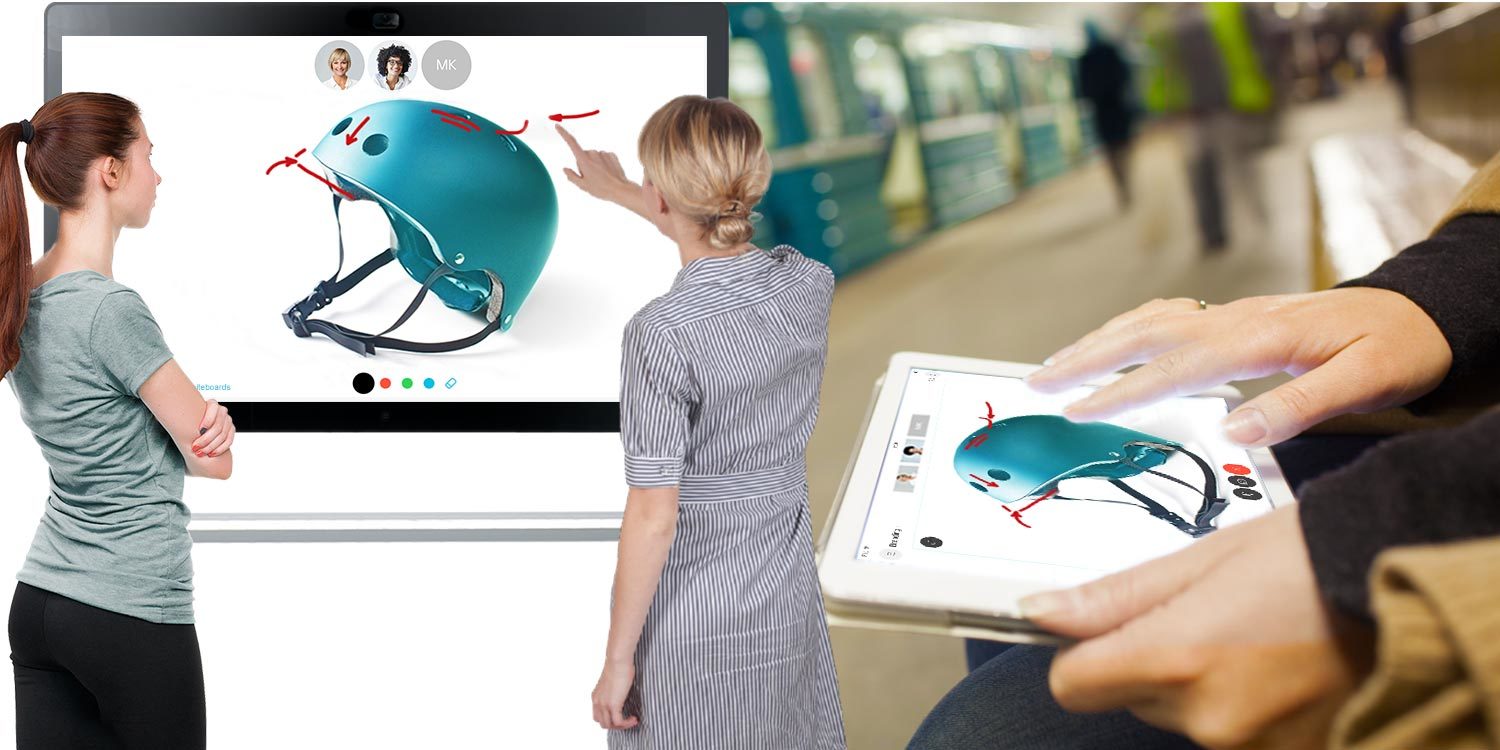
Cisco Spark is a service for business that allows you to exchange messages, organize personal meetings or make calls to anyone from anywhere at any time. It will be useful to developers, programmers, designers, journalists and all those who work in a team to create a common product.
These services are provided through the Cisco cloud and include various communication channels and content sharing tools. The application is multi-platform - it is available on Windows, Mac OS, Android, iPhone and iPad. It can even work from a browser without requiring prior installation on a computer. Inside there are integrated tools for working with popular services - for example, Dropbox, Google Drive and OneDrive for storing content or GitHub - a popular web service for software developers. There are also various translation tools and dictionaries that will facilitate the work of international teams.
')
What it consists of
Service can be divided into three blocks (the functions of which we will describe in more detail below). These are Meetings, Messaging and Calling. The first is a video chat and content sharing service. The second is communication via text messaging and teamwork. The third is the ability to make calls using proprietary equipment (this component of the system is not yet fully available in the CIS due to lack of integration with local telecom operators).
In the last update of the service, which was released at the end of January 2017, the platform received several significant innovations, for example, a new unified design style for various devices. But the main thing is a new component of the system, an interactive electronic board of the Cisco Spark Board. It is designed to collaborate on projects and organize work in conference rooms. There are two versions of the device - with a display of 55 and 70 inches. The resolution in both cases is 3840 by 2160 pixels, which corresponds to the 4K standard.
The board works on the basis of a mini-computer NVIDIA Jetson TX1. Inside it has a Tegra X1 processor with four Cortex-A53 cores and four Cortex-A57. The video system is built on the Maxwell architecture and has 256 stream processors. Also inside there are 4 GB of LPDDR4 RAM, a 16 GB flash drive, a Gigabit Ethernet network controller and Wi-Fi 802.11 2x2 ac wireless modules and Bluetooth. The board is also equipped with a built-in 4K camera, speakers and 12 microphones for correct recognition and transmission of sound from different directions.
For conferences and meetings, Cisco Spark Board provides a variety of features and functions. One of them is a demonstration of your own desktop on the screen. All you need is to approach it with your device (tablet, smartphone or laptop). The board will connect with it using Cisco Spark Proximity technology and allow you to broadcast everything you want to show on your device. The main advantage of this technology is that ultrasound is used for the connection, and not traditional Bluetooth or Wi-Fi. Thus, no additional manipulations are necessary for the connection. The main thing is that the Cisco Spark application worked on the mobile device and was logged into it.
Another feature is the use of Spark Board as a drawing board with the ability to share, edit and store content. During workshops, they often draw a variety of charts and diagrams to illustrate their ideas or reports. Usually such images are erased immediately. Spark Board allows you to store everything that was depicted on it in a group shared storage facility. You can take part in the work on the board even if you are physically located elsewhere. You just need to open a proprietary application and draw everything that is required of you. In the same way, you can remotely observe what colleagues depict on the board in real time.
Also, Cisco Spark Board can provide video conferencing. Thanks to the resolution of the display and the 4K camera, both you and the people on the other end of the wire will see a clear picture. And 12 microphones located around the perimeter of the case will transmit the sound exactly from the direction it comes from. For video conferencing, you just need to connect the electronic board to the Internet, no complicated manipulations and settings are required.
Setup and work with the system
Deploying and configuring Cisco Spark is very simple. Now we will pay attention to the main points that will ensure the correct and stable operation of the system.
Cisco Spark room devices work with such devices:
Cisco Spark Board
Cisco TelePresence SX10
Cisco TelePresence SX20
Cisco TelePresence SX80
Cisco TelePresence MX200 G2
Cisco TelePresence MX300 G2
Cisco TelePresence MX700
Cisco TelePresence MX800
Cisco DX70
Cisco DX80
These devices must operate on software version CE8.2.0 or higher. CE8.1.0 is also suitable for the SX10.
Supported IP Phone Models:
Cisco IP Phone 7800 Series
Cisco IP Phone 8800 Series (except Model 8831)
To activate Cisco Spark on these devices, you must have Cisco Spark Phone OS 11.0 or higher.
Cisco Spark app runs on Android Jellybean 4.1 or higher, iOS 9 or higher, OS X Mavericks 10.10 or higher, Windows 7 or higher. A web interface is also available. It requires Internet Explorer 11 or the latest versions of Google Chrome and Firefox. This feature is only available for Firefox.
Software interface
You can use Cisco Spark on any supported device (computer, tablet, branded electronic board) and at the same time you will have a unified interface. This eliminates confusion when different controls are displayed differently on different devices.
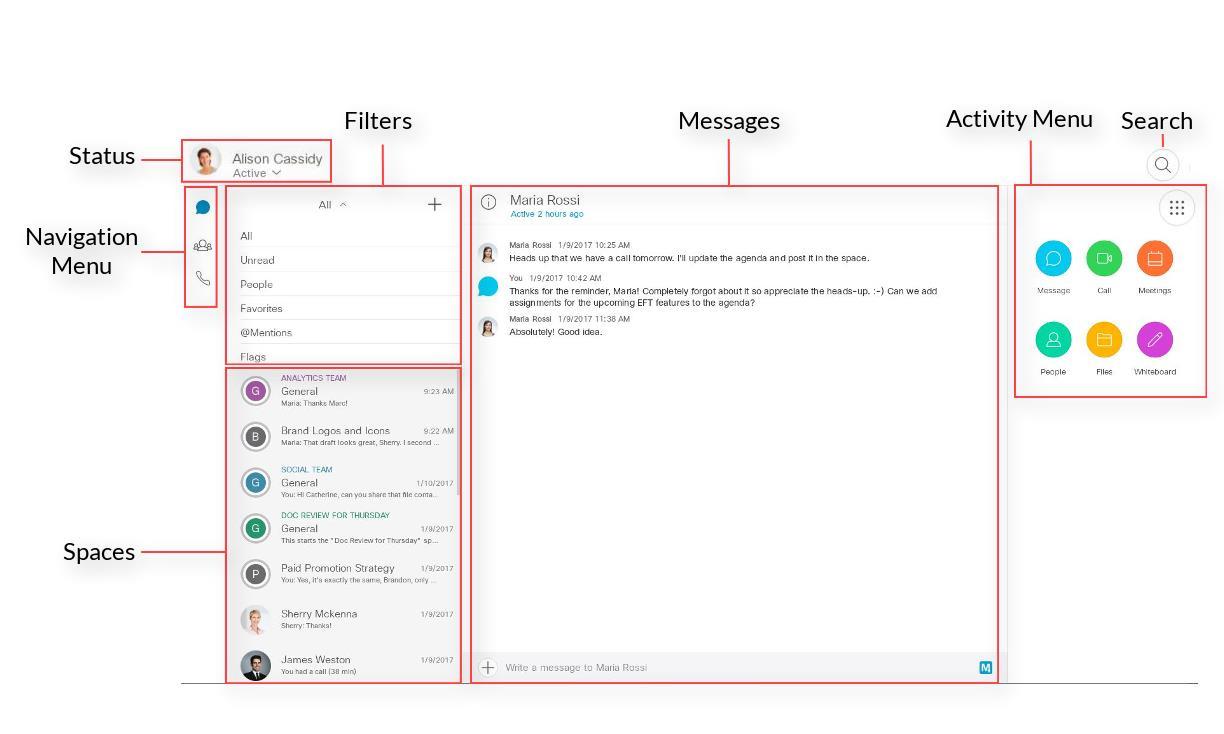
In the upper left corner displays the current user and his status in the network. Under it - a rollout navigation menu. There you will get access to personal messages, group chats, as well as information about calls. From there, you can also make a voice or video call simply by dialing a number on the numeric keypad or by selecting a subscriber from the list.

Next to the navigation menu bar are filters. In this section, you can choose which messages to display and in what order. For example, if you select Unread, you will receive all unread messages at the top of the list. If you set People or @Mentions, only the branches of your conversations or group chats where you were marked will be displayed on the screen. Flags, Favorites and Drafts - for marked content, drafts and selected dialogs. Well, with the All option selected, you will see all the dialogues and chats you have access to in chronological order.
A list of your “spaces” is displayed under the filters. In Cisco Spark, all of your activity happens in them — peculiar work groups. Spaces in which new messages or tasks have appeared are displayed at the top. As soon as you select a specific group, it will open in a large message box in the center. There will be all the messages left by its users. There you can write something too.
On the right side of the screen is the search field and activity menu (Activity Menu). In the first one, you can search by groups, dialogs, files, etc. Using keywords and special filters. In the menu, six shortcuts are available for popular actions in the system - typing a message, making a call, creating a meeting (or joining an existing one), accessing other users' profiles, working with files and creating content for the board.
Preparing the Cisco Spark Room Unit
After you install the Cisco Spark room unit, you need to configure it first. There is nothing complicated about this, instructions will appear on the screen. All you need to start setting is to enter the activation code to enable the call features. Then you need to do several steps: configure the camera to make calls (select quality, etc.), set the volume for ringtones and the interlocutor's voice, set the screen and system parameters for correct rendering of video and graphics (only for SX line models), set the local time choosing time zone. Sometimes during the initial setup there are problems with the activation of the device. Often this is due to the fact that the firewall blocks the ports required for operation. If you encounter a similar problem (or other problems during the initial setup), visit this page .
Making calls
To make calls via Cisco Spark using a room device, you can use an IP phone, an onscreen touchscreen controller, or a remote control. The SX-10 and SX-20 come with the remote control included, and the SX80 and MX series come with a touch controller. The DX70 and DX80 are controlled via their own touchscreen.
Before you make the first call, you can check how the other person will see you on the screen. To do this, open the camera settings via the icon on the desktop and set the camera position. If you work with a device that is controlled via the remote control, you can do the following:
1. Enable or disable the display of your own image on the screen.
2. Increase or decrease the display area of your own image.
3. Zoom in or out.
4. Set the position of the camera.

Devices with a touch controller have more settings:
1. Creating, editing and deleting preset patterns of the camera. All of them are displayed in the corresponding list.
2. Enable or disable the display of your own image on the screen.
3. Set the camera position.
4. Increase or decrease the display area of your own image.
5. Advanced camera settings, including working with templates.
6. Approximation or distance of the image.
When you enter a room with a Cisco Spark indoor unit, the proprietary application installed on your smartphone, tablet, or laptop automatically connects to it. There are two ways to see that the devices have created a pair:
1. In the app, the indoor unit will be at the top of the list;
2. Your avatar will be displayed on the screen of the indoor unit.
When the Cisco Spark application connects to a room device, you can make and receive calls through it. You can call the whole group (then each of its members will receive a notification that you are calling) or an individual contact simply by dialing his number or selecting from the list. By swiping your finger across the screen, you can move the call from the indoor device to your mobile display.
To make a call using the touch controller or touch screen you just need to click on the corresponding icon. At the same time, the same functions are available as when calling via a mobile application, for example, searching for contacts or calling a group.
To call using the remote control, select it with the appropriate item in the menu or simply press the green button. From the remote you can also search for contacts and make calls to the group.
Security
For business, product safety is one of the key criteria. Cisco Spark provides a high level of security and provides strong encryption of the transmitted data. Information transmitted from the device to the device is encrypted before sending. It remains encrypted both during transmission to the Cisco cloud, and during processing on the cloud and sending it to storage. Encryption occurs using dynamic keys from a special key management system. A separate key is provided for each member of a specific Cisco Spark group. This provides access to information in the group only for authorized users. All messages that are transmitted in the system, files, content, as well as information from the Spark Board is also protected by encryption keys. If the content is attempted by an outsider knowing its URL, it will not be able to see the contents of the link.
The encrypted information is transmitted to the Cisco cloud via the HTTPS protocol, which protects the identity of the senders and recipients of the encrypted content. And media content, such as voice, video, broadcasts from the desktop, are transmitted via the Secure Real-Time Transport Protocol (SRTP).
The cornerstone of end-to-end encryption in the Cisco Spark cloud is the key management server (KMS). It is this service that is responsible for creating, storing, authorizing, and providing access to encryption keys that Cisco Spark clients use to encrypt and decrypt messages and files. End-to-end encryption is made possible by the architectural and operational separation of the key management server and the Cisco Spark cloud. This way, customers can deploy security directly at the site, not in the cloud, which reduces the risk of data being intercepted on the way to and from it.
Price
All of the above Cisco Spark functionality is already available to users, and integration with another proprietary system - Webex - will appear in March 2017. Spark Board devices are also available for order, their deliveries will begin in March 2017. At the end of this month, you can order a model from Cisco partners Cisco Spark Board with a diagonal of 55 inches at a recommended price of 4,990 dollars. The 70-inch model will be available later this year. The cost of a monthly subscription, which includes cloud services, help desk and software updates, is $ 199. It is also possible to subscribe to the flexible Cisco Spark Flex Plan , which includes local Cisco and cloud services in a single subscription package.
In the dry residue
The Cisco Spark system provides everything you need for comfortable and productive meetings. It does not require much effort to install and deploy - just install applications and connect devices to the Internet, and also configure security. Among its main features is a video conferencing system with high-quality picture and sound, the ability to work remotely on an interactive whiteboard, work with many modern devices (tablets, smartphones, PCs, laptops) through a unified application interface. And all this with a high degree of reliability and security.
Source: https://habr.com/ru/post/322402/
All Articles