Physical backup: Veeam Endpoint Backup replaces Veeam Agent for Microsoft Windows
Back in the fall, we talked about plans to release an updated solution for backing up physical machines running Windows . Veeam Endpoint Backup FREE, well-known to many, has become a Veeam Agent for Microsoft Windows 2.0, and its beta version is now available for download. (You can find out how to get it at the end of the post.)
If Veeam Endpoint Backup was intended for the backup of user computers, then Veam Agent for Windows has advanced functionality for backup of corporate computers (workstations and servers). What awaits you new? For the answer, welcome under cat.

First, the key features will be included in all three editions, including FREE. Among them:
')
In addition, there will be new features for recovery using Veeam Backup 9.5 Free Edition - you can restore from a backup created by Veeam Agent for Windows to a virtual machine running Microsoft Hyper-V (including its free version) or to the cloud Microsoft Azure. The set of scenarios that open up before you is truly wide and diverse - this is exporting the contents of the machine’s disk to the virtual disk format, and restoring to the cloud, and restoring the guest OS files. Naturally, all of them are supported in commercial editions of Veeam Backup & Replication 9.5.
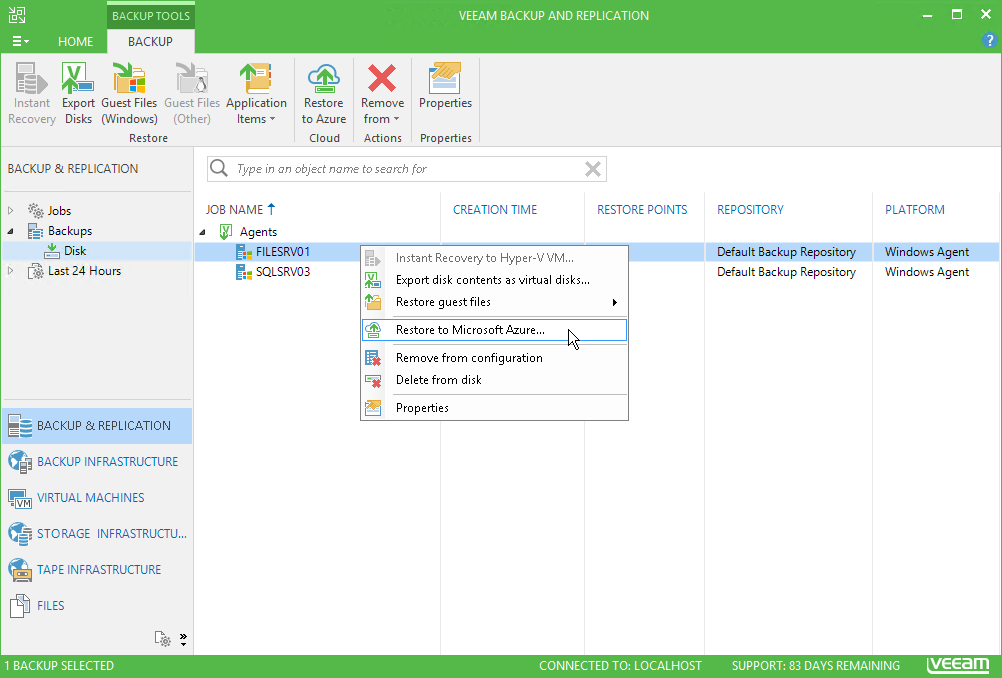
Let us dwell a little more on the updates for Veeam Agent for Windows 2.0 FREE Edition.
To encrypt data that the Veeam Agent performs on the source side, you need to select the appropriate option - this is Enable backup file encryption on the advanced backup storage settings in the task wizard. Next, enter the password and hint.
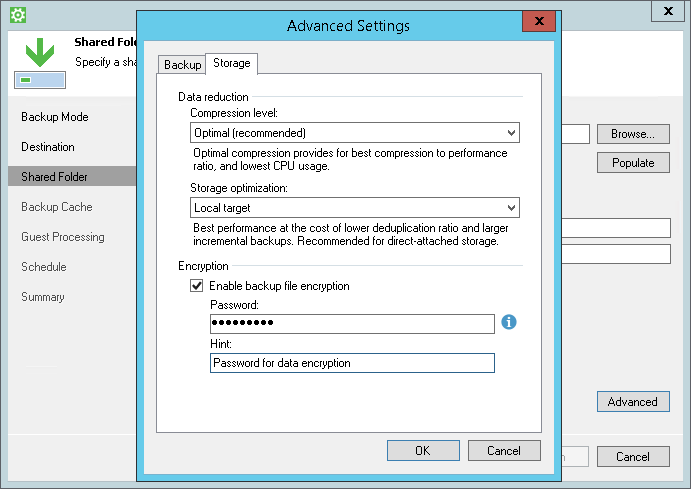
Important! If you use the Veeam Backup & Replication repository for storing backups, you will not be able to set separate encryption settings for backups created by the Veeam Agent, since setting up the backup repository in this case is the prerogative of the Veeam Backup & Replication administrator.
If you enable encryption for an existing task when editing its settings, then keep in mind that during the next launch, the Veeam Agent will create an active full backup and only then incremental backups to it. All of them will be encrypted with the specified password.
Useful: If you accidentally lose or forget your password, you can set a new one in this dialog box. It will then be used when recovering from the backup chain files (including those that were encrypted with the old password).
About the creation of an active full backup and storing a chain of files, as well as about the compression and deduplication settings, I will describe in more detail in one of the following posts.
To begin with, by purchasing a commercial license for the Workstation or Server edition, you will be able to receive qualified technical assistance in 24x7x365 mode.
In the server edition:

For those who frequently travel, but want to be sure of the data security on their laptop, a new feature is offered Backup Cache . In the case when the main storage location for backups is temporarily unavailable, you can use it to save the incremental backup created according to the schedule to a local folder. Then, as soon as the main storage is back in the access zone (for example, when connecting to the corporate network), the contents of this “backup cache” will be synchronized with the main storage location. In the console, already synchronized backups are labeled with a cloud icon with a "daw":

Note The cloud with arrows means that the data is in the process of synchronization; if the restore point has no icon, then in this case it means that the backup is stored in the cache.
And what about those who work from home office or constantly traveling, without visiting the office? Or those who use public clouds outside the perimeter of the corporate network? For them, the commercial edition of Veeam Agent for Microsoft Windows provides for the possibility of backing up to the Veeam Cloud Connect cloud repository, which can function, for example, at the site of one of the Veeam service providers or mainly the data center of your organization.
And “for dessert”: commercial editors will provide an API for working with agents.
Veeam Agent Configurator, in particular, allows you to export the agent configuration to an XML file, including the settings of both the agent itself and the backup tasks, so that you can then use this file to automatically install and configure new agents. This can be done using any mechanism that works in your infrastructure, be it logon scripts, group policies, System Center Configuration Manager, etc.
On the Veeam Availability Console, scheduled for release this year, I recommend watching this webinar (for now, in English).
Comparative table for the most important and large features.
A full comparison of the functionality will be prepared together with a set of documents for the release of the release version of Veeam Agent for Microsoft Windows 2.0.
How to determine which edition you need? It depends on what kind of cars you plan to back up. Our agent, of course, identifies the OS version and realizes that the server or workstation is in front of him, but if necessary, you can install a license for another edition. You can do this manually, as well as using the tool for remote management of the Veeam Agent Configurator, or, if you plan to back up to the Veeam Backup & Replication repository, use the license management feature in the Veeam Backup & Replication console.
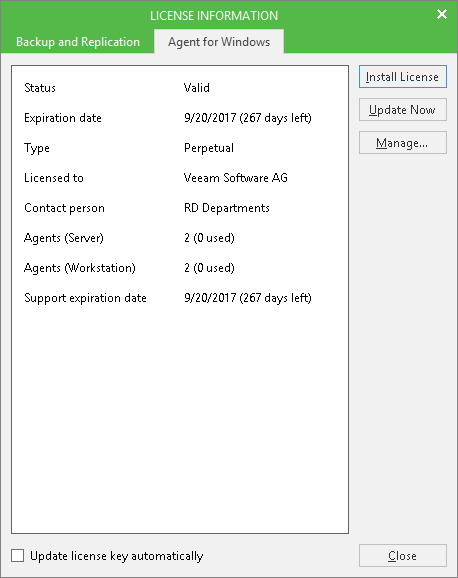
As usual, specify your e-mail address here and get a link to the mail for download.
We bring our ideas, finds and suggestions on the functionality for the release version to the forum here or leave it in the comments to this post.
Important! Upgrading to beta with Veeam Endpoint Backup 1.5 (and earlier versions) is not supported! Be sure to perform a clean installation! In addition, keep in mind that the upgrade from beta to release is also not planned to be supported. Pay attention to the license validity period - for the beta version it will expire on May 1, 2017.
Only the release version will support an upgrade with Veeam Endpoint Backup 1.0 and 1.5.
→ An article on Habré on the decisions of Veeam scheduled for release this year
→ Beta Request Link
→ Webinar on Veeam Availability Console
If Veeam Endpoint Backup was intended for the backup of user computers, then Veam Agent for Windows has advanced functionality for backup of corporate computers (workstations and servers). What awaits you new? For the answer, welcome under cat.

First, the key features will be included in all three editions, including FREE. Among them:
')
- Windows 2016 support
- Data encryption at the source side
- Ability to set up a schedule for creating an active full backup
In addition, there will be new features for recovery using Veeam Backup 9.5 Free Edition - you can restore from a backup created by Veeam Agent for Windows to a virtual machine running Microsoft Hyper-V (including its free version) or to the cloud Microsoft Azure. The set of scenarios that open up before you is truly wide and diverse - this is exporting the contents of the machine’s disk to the virtual disk format, and restoring to the cloud, and restoring the guest OS files. Naturally, all of them are supported in commercial editions of Veeam Backup & Replication 9.5.
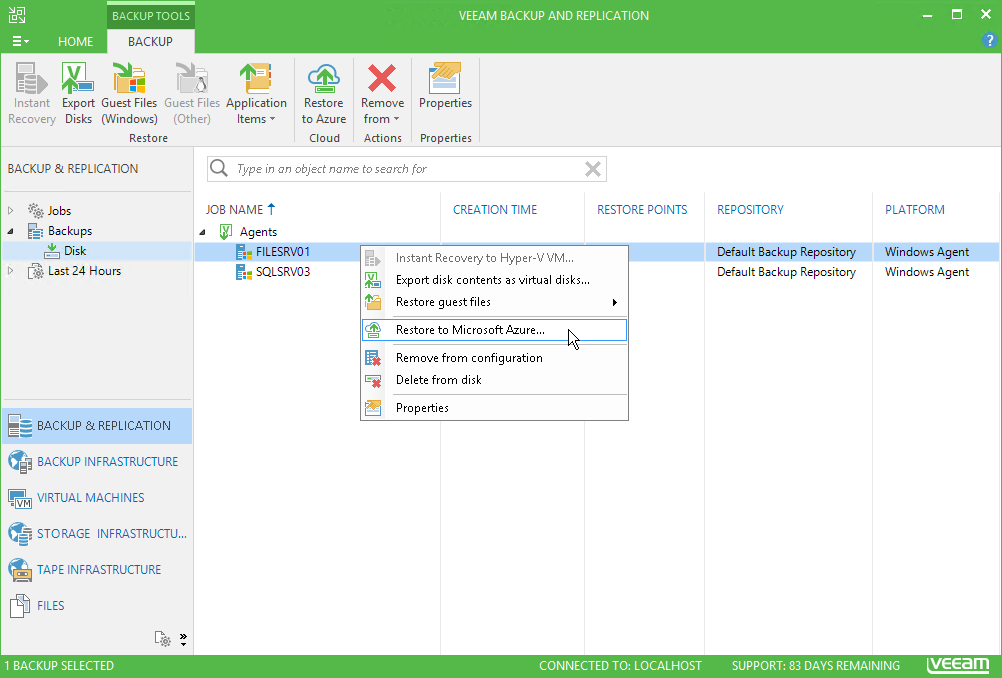
Free Edition
Let us dwell a little more on the updates for Veeam Agent for Windows 2.0 FREE Edition.
To encrypt data that the Veeam Agent performs on the source side, you need to select the appropriate option - this is Enable backup file encryption on the advanced backup storage settings in the task wizard. Next, enter the password and hint.
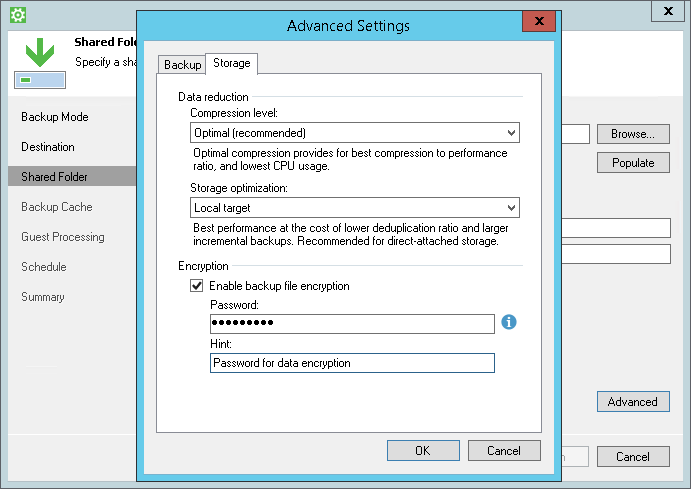
Important! If you use the Veeam Backup & Replication repository for storing backups, you will not be able to set separate encryption settings for backups created by the Veeam Agent, since setting up the backup repository in this case is the prerogative of the Veeam Backup & Replication administrator.
If you enable encryption for an existing task when editing its settings, then keep in mind that during the next launch, the Veeam Agent will create an active full backup and only then incremental backups to it. All of them will be encrypted with the specified password.
Useful: If you accidentally lose or forget your password, you can set a new one in this dialog box. It will then be used when recovering from the backup chain files (including those that were encrypted with the old password).
About the creation of an active full backup and storing a chain of files, as well as about the compression and deduplication settings, I will describe in more detail in one of the following posts.
Commercial editions of Workstation and Server
To begin with, by purchasing a commercial license for the Workstation or Server edition, you will be able to receive qualified technical assistance in 24x7x365 mode.
In the server edition:
- Supports automatic start of tasks on schedule
- backup was implemented taking into account the work of applications (including Microsoft Exchange, Active Directory, SQL Server, SharePoint, Oracle)
- Backup databases are also supported for database servers, which allows for optimal RPO performance when restoring

For those who frequently travel, but want to be sure of the data security on their laptop, a new feature is offered Backup Cache . In the case when the main storage location for backups is temporarily unavailable, you can use it to save the incremental backup created according to the schedule to a local folder. Then, as soon as the main storage is back in the access zone (for example, when connecting to the corporate network), the contents of this “backup cache” will be synchronized with the main storage location. In the console, already synchronized backups are labeled with a cloud icon with a "daw":

Note The cloud with arrows means that the data is in the process of synchronization; if the restore point has no icon, then in this case it means that the backup is stored in the cache.
And what about those who work from home office or constantly traveling, without visiting the office? Or those who use public clouds outside the perimeter of the corporate network? For them, the commercial edition of Veeam Agent for Microsoft Windows provides for the possibility of backing up to the Veeam Cloud Connect cloud repository, which can function, for example, at the site of one of the Veeam service providers or mainly the data center of your organization.
And “for dessert”: commercial editors will provide an API for working with agents.
- For the Server version, the full API will be available at the same time as the Veeam Availability Console.
- For the Workstation version, the Veeam Agent Configurator is offered for exporting and importing and configuring the Veeam Agent for Windows license using the command line.
Veeam Agent Configurator, in particular, allows you to export the agent configuration to an XML file, including the settings of both the agent itself and the backup tasks, so that you can then use this file to automatically install and configure new agents. This can be done using any mechanism that works in your infrastructure, be it logon scripts, group policies, System Center Configuration Manager, etc.
On the Veeam Availability Console, scheduled for release this year, I recommend watching this webinar (for now, in English).
Revision Comparison
Comparative table for the most important and large features.
| Description | FREE | Workstation | Server |
|---|---|---|---|
| Recovery on VM on Microsoft Hyper-V platform | Yes | Yes | Yes |
| Recovery in Microsoft Azure | Yes | Yes | Yes |
| Source Side Encryption | Yes | Yes | Yes |
| Backup Cache Support | Not | Yes | Yes |
| API for automated customization | Not | Yes | Yes |
| Processing based on application performance | Not | Not | Yes |
| Backup transaction log database | Not | Not | Yes |
| Indexing and searching guest OS files | Not | Not | Yes |
| Technical support 24x7x365 | Not | Yes | Yes |
A full comparison of the functionality will be prepared together with a set of documents for the release of the release version of Veeam Agent for Microsoft Windows 2.0.
How to determine which edition you need? It depends on what kind of cars you plan to back up. Our agent, of course, identifies the OS version and realizes that the server or workstation is in front of him, but if necessary, you can install a license for another edition. You can do this manually, as well as using the tool for remote management of the Veeam Agent Configurator, or, if you plan to back up to the Veeam Backup & Replication repository, use the license management feature in the Veeam Backup & Replication console.
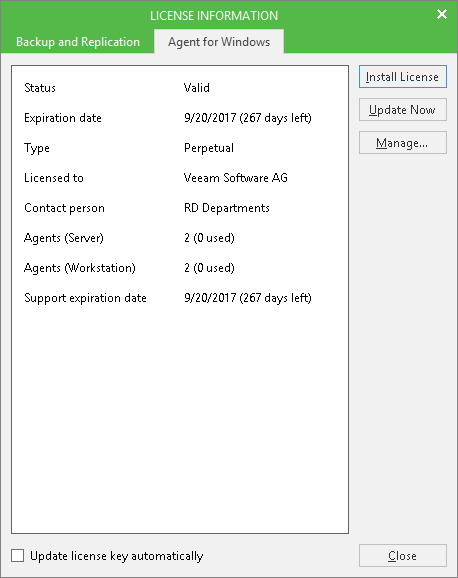
Where to download the beta version?
As usual, specify your e-mail address here and get a link to the mail for download.
We bring our ideas, finds and suggestions on the functionality for the release version to the forum here or leave it in the comments to this post.
Important! Upgrading to beta with Veeam Endpoint Backup 1.5 (and earlier versions) is not supported! Be sure to perform a clean installation! In addition, keep in mind that the upgrade from beta to release is also not planned to be supported. Pay attention to the license validity period - for the beta version it will expire on May 1, 2017.
Only the release version will support an upgrade with Veeam Endpoint Backup 1.0 and 1.5.
What else to read and see
→ An article on Habré on the decisions of Veeam scheduled for release this year
→ Beta Request Link
→ Webinar on Veeam Availability Console
Source: https://habr.com/ru/post/322248/
All Articles